热门标签
热门文章
- 1one piece_娜美_01_one piece hentai
- 2CrossOver软件2023破解激活码_crossover-wine注册
- 3Spring Boot(四):Thymeleaf 使用详解_spring thymeleaf
- 4NX+Ubuntu18.04+ROS Realsense(RealSenseD435i )的安装与使用_realsense安装
- 5记录:rosdep update
- 6js通过a标签的方式下载文件并对其重命名的完整方案_a标签下载文件重命名
- 7JavaScript中的Array.prototype.forEach()方法(简介+重写)_js array.prototype.foreach
- 8leetcode 94 二叉树的中序遍历(java)_lecode中树的输入root = [1,null,3,2,4,null,5,6]是怎么转化成节点的
- 9R语言入门笔记2.1
- 10c#--正则表达式(项目常用)_c# 正则表达式 数字
当前位置: article > 正文
企业飞书应用机器人,使用python发送图文信息到群
作者:Cpp五条 | 2024-02-16 05:49:24
赞
踩
企业飞书应用机器人,使用python发送图文信息到群
企业飞书应用的自动化,需要创建企业应用,应用开通机器人能力,并获取机器人所需的app_id与app_secret(这一部分大家可以在飞书的控制台获取:https://open.feishu.cn/api-explorer/)
飞书发送图文信息到群需要以下几个步骤:
- 使用机器人先上传图片,获取图片对应的
file_key - 将图片对应的
file_key与文字内容构造成一个富文本(核心) - 在群里发送构造好的富文本
步骤1:上传图片
比如说上传这样的一个图片叫robot.jpg:

博主提供一个整理好的工具函数:
def fs_upload_pic(pic_path, app_id=None, app_secret=None): """上传图片""" # 创建client client = lark.Client.builder().app_id(app_id).app_secret(app_secret).log_level(lark.LogLevel.DEBUG).build() # 构造请求对象 request: CreateImageRequest = CreateImageRequest.builder().request_body( CreateImageRequestBody.builder().image_type("message").image(open(pic_path, "rb")).build()).build() # 发起请求 response: CreateImageResponse = client.im.v1.image.create(request) # 处理失败返回 if not response.success(): lark.logger.error( f"client.im.v1.image.create failed, code: {response.code}, msg: {response.msg}, log_id: {response.get_log_id()}") return None # 处理业务结果 return eval(lark.JSON.marshal(response.data))['image_key']
- 1
- 2
- 3
- 4
- 5
- 6
- 7
- 8
- 9
- 10
- 11
- 12
- 13
- 14
- 15
- 16
- 17
使用方法:
app_id="cli_xxxx",
app_secret="xxxxx",
img_key = fs_upload_pic("robot.jpg", app_id, app_secret)
print(img_key)
- 1
- 2
- 3
- 4
成功上传后得到如下img_key:
img_v3_02xxxxxxxx
- 1
步骤2:构造富文本信息
发送富文本的更多信息可以参考:https://open.feishu.cn/document/server-docs/im-v1/message-content-description/create_json
富文本的内容需要构造成字典的格式:
{
"zh_cn": {
"title": "我是一个标题",
"content": [
[
{
"tag": "text",
"text": "第一行:",
"style": ["bold", "underline"]
},
{"tag": "a", "href": "http://www.feishu.cn", "text": "超链接", "style": ["bold", "italic"]},
{"tag": "at", "user_id": "ou_1avnmsbv3k45jnk34j5", "style": ["lineThrough"]}
],
]
}}
- 1
- 2
- 3
- 4
- 5
- 6
- 7
- 8
- 9
- 10
- 11
- 12
- 13
- 14
- 15
发送富文本,博主这里提供一个工具函数,其中几个参数:
- rich_content:字典格式的富文本内容
- chat_id:发送的群id,在API调试台可以直接获取(https://open.feishu.cn/api-explorer/)
在工具函数中,富文本会经过处理:str(rich_content).replace("'", "\""),这样处理后的字典格式数据就能直接发送了
def fs_send_rich_text(rich_content: dict, chat_id, app_id=None, app_secret=None): """发送富文本""" # 创建client client = lark.Client.builder().app_id(app_id).app_secret(app_secret).log_level(lark.LogLevel.DEBUG).build() # 构造请求对象 request: CreateMessageRequest = CreateMessageRequest.builder() \ .receive_id_type("chat_id") \ .request_body(CreateMessageRequestBody.builder() .receive_id(chat_id) .msg_type("post") .content(str(rich_content).replace("'", "\"")) .build()) \ .build() # 发起请求 response: CreateMessageResponse = client.im.v1.message.create(request) # 处理失败返回 if not response.success(): lark.logger.error( f"client.im.v1.message.create failed, code: {response.code}, msg: {response.msg}, log_id: {response.get_log_id()}") return # 处理业务结果 lark.logger.info(lark.JSON.marshal(response.data, indent=4))
- 1
- 2
- 3
- 4
- 5
- 6
- 7
- 8
- 9
- 10
- 11
- 12
- 13
- 14
- 15
- 16
- 17
- 18
- 19
- 20
- 21
- 22
- 23
- 24
使用方法:
img_key = "img_v3_02xxxxxx" chat_id = "oc_00xxxxxxx" # 构造富文本 send_info = { "zh_cn": { "title": f"测试发送富文本信息", "content": [ [ { "tag": "text", "text": "下面是图片:", "style": ["bold", "underline"] }, ], [{"tag": "img", "image_key": img_key}], ] }, } fs_send_rich_text(send_info, chat_id, app_id, app_secret)
- 1
- 2
- 3
- 4
- 5
- 6
- 7
- 8
- 9
- 10
- 11
- 12
- 13
- 14
- 15
- 16
- 17
- 18
- 19
发送后的效果如下:
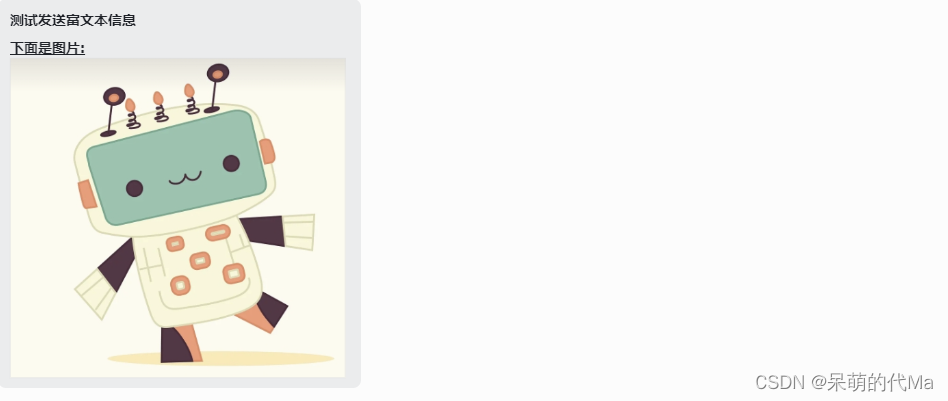
声明:本文内容由网友自发贡献,不代表【wpsshop博客】立场,版权归原作者所有,本站不承担相应法律责任。如您发现有侵权的内容,请联系我们。转载请注明出处:https://www.wpsshop.cn/w/Cpp五条/article/detail/91194
推荐阅读
相关标签



