热门标签
热门文章
- 1transformer_多头注意力机制代码笔记
- 2C#编程:正则表达式符号说明-7_c# 正则表达式 匹配空格
- 3chatgpt赋能python:Python怎么装TensorFlow,轻松学习人工智能开发!_python安装tensorflow库
- 4软件需求说明书(系统)_系统需求书
- 5编程笔记 html5&css&js 069 JavaScrip Undefined数据类型
- 6【LLM多模态】Cogview3、DALL-E3、CogVLM、CogVideo模型
- 7Windows 10 修改桌面图标二(快捷方式图标)_win10更改bat文件图标
- 8关于hibernate的看法_如何评价hibernate
- 9Java根据URL下载文件到本地的两种方式,大型文件与小型文件,避免内存溢出OOM_java通过url下载文件
- 10oppo三面面经,现已拿到offer。十月份我快乐了,你呢?_oppo 专家 offer
当前位置: article > 正文
docker架构简介
作者:小丑西瓜9 | 2024-02-10 10:23:12
赞
踩
docker架构
一、Docker架构
Docker 包括三个基本概念:
镜像(Image):Docker 镜像(Image),就相当于是一个 root 文件系统。比如官方镜像 ubuntu:16.04 就包含了完整的一套 Ubuntu16.04 最小系统的 root 文件系统。
容器(Container):镜像(Image)和容器(Container)的关系,就像是面向对象程序设计中的类和实例一样,镜像是静态的定义,容器是镜像运行时的实体。容器可以被创建、启动、停止、删除、暂停等。
仓库(Repository):仓库可看成一个代码控制中心,用来保存镜像。
Docker 使用客户端-服务器 (C/S) 架构模式,使用远程API来管理和创建Docker容器。
Docker 容器通过 Docker 镜像来创建。
容器与镜像的关系类似于面向对象编程中的对象与类。
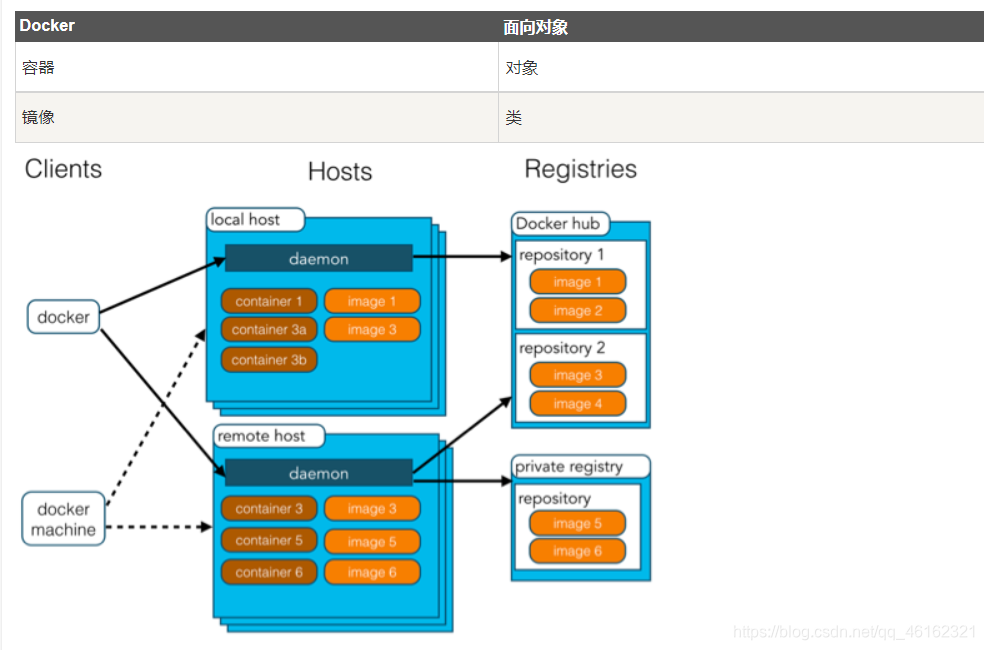
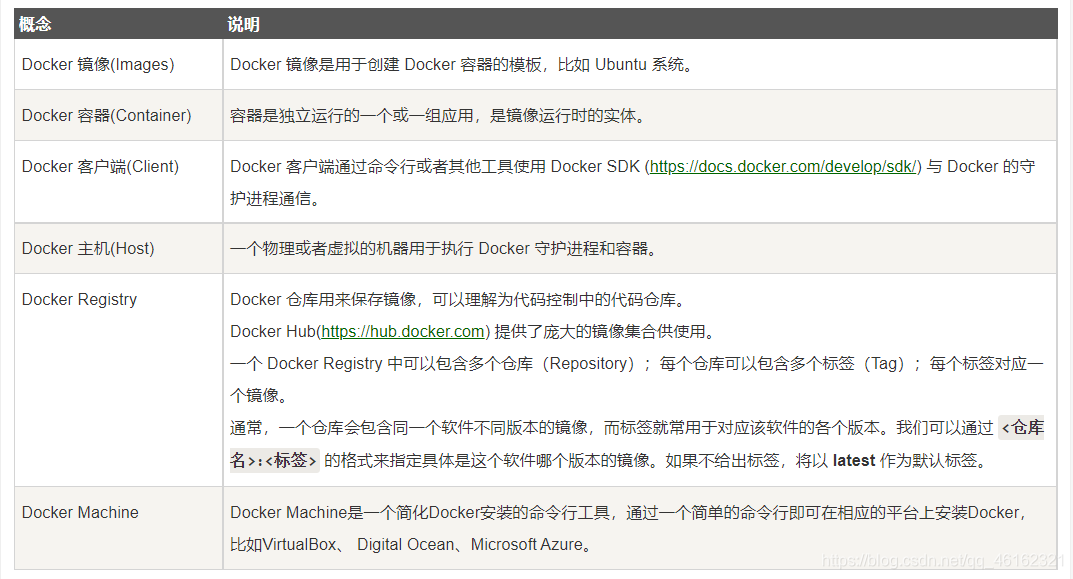
二、安装docker
1、环境准备
Centos7.5及以上
sudo uname -r
3.10.0-862.el7.x86_64
- 1
- 2
2、卸载旧的版本
sudo yum remove docker \
docker-client \
docker-client-latest \
docker-common \
docker-latest \
docker-latest-logrotate \
docker-logrotate \
docker-engine
- 1
- 2
- 3
- 4
- 5
- 6
- 7
- 8
3、设置镜像仓库和yum源
添加阿里yum源
[root@huamin14 ~] cd /etc/yum.repos.d/
[root@huamin14 yum.repos.d]# wget http://mirrors.aliyun.com/repo/Centos-7.repo
[root@huamin14 yum.repos.d]# ls
Centos-7.repo
#清除一下原来的yum缓存
[root@huamin14 yum.repos.d] yum clean all
#重新生成新的yum缓存
[root@huamin14 yum.repos.d] yum makecache
- 1
- 2
- 3
- 4
- 5
- 6
- 7
- 8
注意新创建的虚拟机环境 可能没有wget命令,所以需要yum -y install wget 安装wget
对此不了解的可以看这篇关于yum源的配置
点击跳转
添加阿里云镜像仓库
安装yum-utils包(提供yum-config-manager 实用程序)并设置稳定存储库。
[root@huamin14 ~] yum -y install yum-utils
[root@huamin14 ~] yum-config-manager \
--add-repo \
http://mirrors.aliyun.com/docker-ce/linux/centos/docker-ce.repo
#更新软件包索引
[root@huamin14 ~] yum makecache fast
- 1
- 2
- 3
- 4
- 5
- 6
4、安装docker引擎(docker-ce社区版)
[root@huamin14 ~] yum -y install docker-ce docker-ce-cli containerd.io #启动docker [root@huamin14 ~] systemctl start docker #查看docker版本 [root@huamin14 ~] docker version Client: Docker Engine - Community Version: 20.10.8 API version: 1.41 Go version: go1.16.6 Git commit: 3967b7d Built: Fri Jul 30 19:55:49 2021 OS/Arch: linux/amd64 Context: default Experimental: true Server: Docker Engine - Community Engine: Version: 20.10.8 API version: 1.41 (minimum version 1.12) Go version: go1.16.6 Git commit: 75249d8 Built: Fri Jul 30 19:54:13 2021 OS/Arch: linux/amd64 Experimental: false containerd: Version: 1.4.9 GitCommit: e25210fe30a0a703442421b0f60afac609f950a3 runc: Version: 1.0.1 GitCommit: v1.0.1-0-g4144b63 docker-init: Version: 0.19.0 GitCommit: de40ad0
- 1
- 2
- 3
- 4
- 5
- 6
- 7
- 8
- 9
- 10
- 11
- 12
- 13
- 14
- 15
- 16
- 17
- 18
- 19
- 20
- 21
- 22
- 23
- 24
- 25
- 26
- 27
- 28
- 29
- 30
- 31
- 32
- 33
- 34
- 35
- 36
测试docker,启动docker的 hello-world镜像
以下说明hello-world镜像正常启动
[root@huamin14 ~] docker run hello-world Unable to find image 'hello-world:latest' locally latest: Pulling from library/hello-world b8dfde127a29: Pull complete Digest: sha256:df5f5184104426b65967e016ff2ac0bfcd44ad7899ca3bbcf8e44e4461491a9e Status: Downloaded newer image for hello-world:latest Hello from Docker! This message shows that your installation appears to be working correctly. To generate this message, Docker took the following steps: 1. The Docker client contacted the Docker daemon. 2. The Docker daemon pulled the "hello-world" image from the Docker Hub. (amd64) 3. The Docker daemon created a new container from that image which runs the executable that produces the output you are currently reading. 4. The Docker daemon streamed that output to the Docker client, which sent it to your terminal. To try something more ambitious, you can run an Ubuntu container with: $ docker run -it ubuntu bash Share images, automate workflows, and more with a free Docker ID: https://hub.docker.com/ For more examples and ideas, visit: https://docs.docker.com/get-started/
- 1
- 2
- 3
- 4
- 5
- 6
- 7
- 8
- 9
- 10
- 11
- 12
- 13
- 14
- 15
- 16
- 17
- 18
- 19
- 20
- 21
- 22
- 23
- 24
- 25
- 26
- 27
- 28
查看docker镜像
[root@huamin14 ~] docker images
REPOSITORY TAG IMAGE ID CREATED SIZE
hello-world latest d1165f221234 5 months ago 13.3kB
- 1
- 2
- 3
5、阿里云镜像加速
1.登录阿里云➡打开控制台
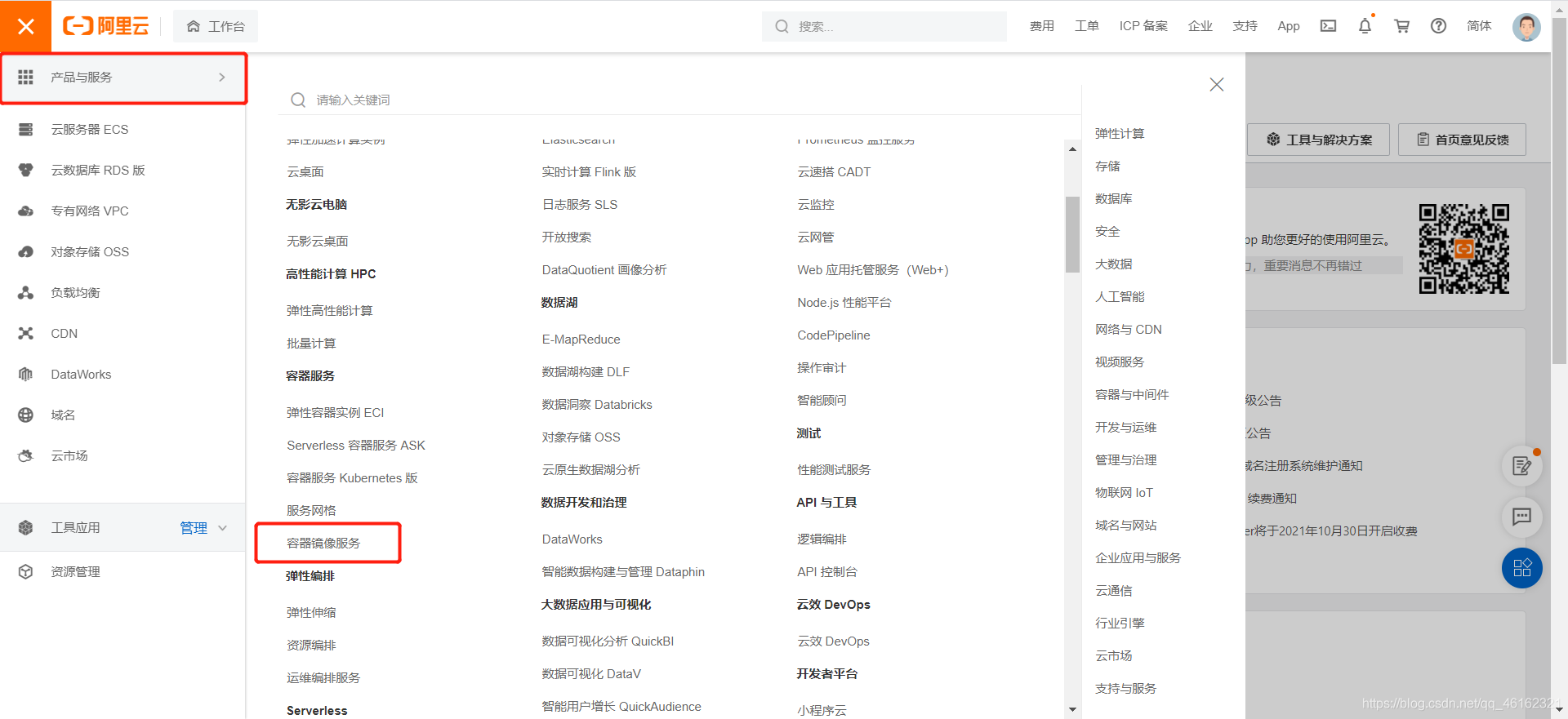
2.镜像加速器
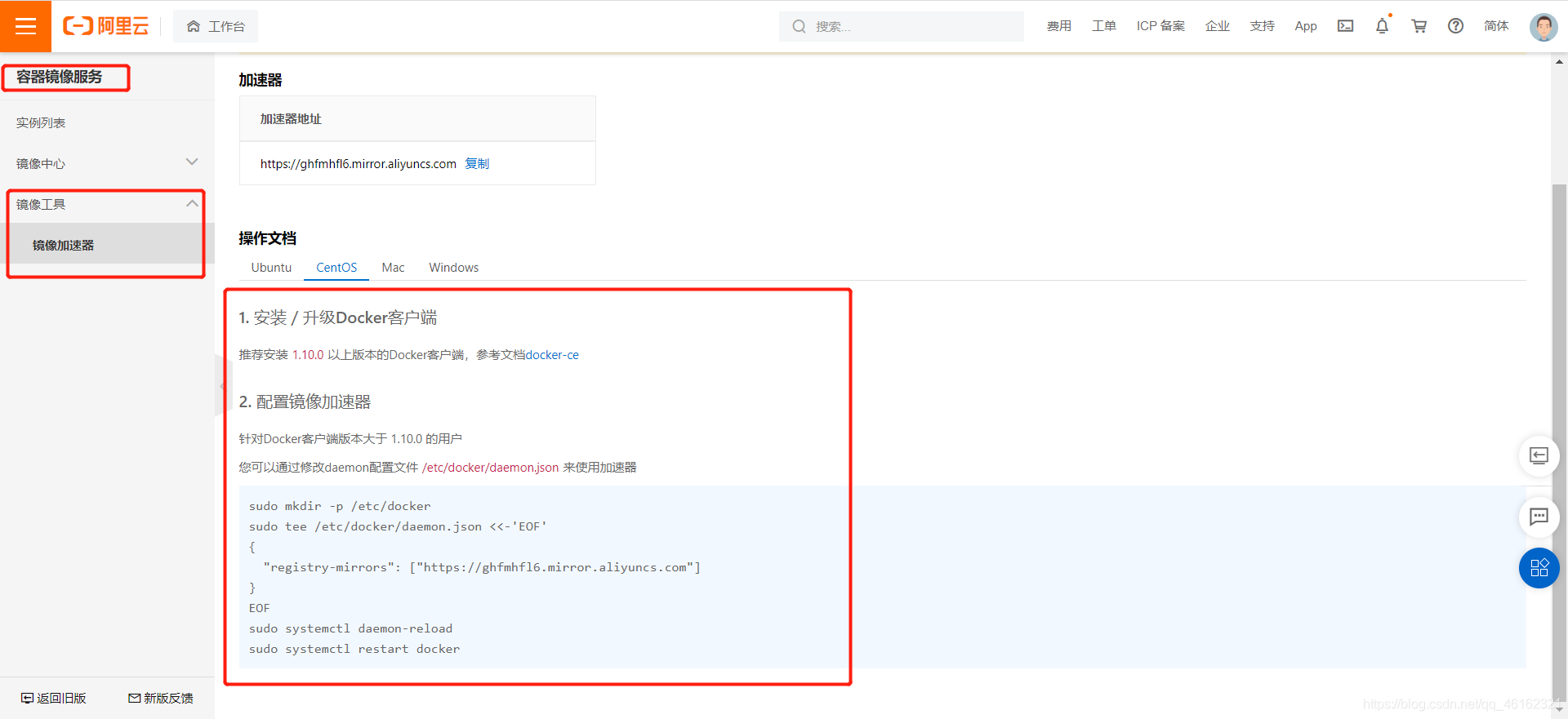
3.配置使用
安装docker后会自动创建这个文件夹和key.json文件
[root@huamin14 ~] cd /etc/docker/
[root@huamin14 docker] ls
key.json
[root@huamin14 docker] tee /etc/docker/daemon.json <<-'EOF'
> {
> "registry-mirrors": ["https://ghfmhfl6.mirror.aliyuncs.com"]
> }
> EOF
{
"registry-mirrors": ["https://ghfmhfl6.mirror.aliyuncs.com"]
}
#刷新配置文件
[root@huamin14 docker] systemctl daemon-reload
#重启docker
[root@huamin14 docker] systemctl restart docker
- 1
- 2
- 3
- 4
- 5
- 6
- 7
- 8
- 9
- 10
- 11
- 12
- 13
- 14
- 15
6、卸载docker
# 卸载依赖
[root@huamin14 ~] yum remove docker-ce docker-ce-cli containerd.io
# 删除docker资源目录
# /var/lib/docker docker的默认工作路径
[root@huamin14 ~] rm -rf /var/lib/docker
[root@huamin14 ~] rm -rf /var/lib/containerd
- 1
- 2
- 3
- 4
- 5
- 6
声明:本文内容由网友自发贡献,不代表【wpsshop博客】立场,版权归原作者所有,本站不承担相应法律责任。如您发现有侵权的内容,请联系我们。转载请注明出处:https://www.wpsshop.cn/w/小丑西瓜9/article/detail/73916
推荐阅读
相关标签



