- 1机器学习——有监督学习和无监督学习
- 2###51单片机学习(1)-----单片机烧录软件的使用,以及如何建立一个工程项目
- 32017-2018-2 20179225《网络攻防与实践》 第7周作业
- 4YOLO发展史
- 5【Azure】Azure 中的基于角色的访问控制 (RBAC) 与基于属性的访问控制 (ABAC)
- 612.0 Zookeeper 数据同步流程
- 7unity引擎简介——(1)Unity3D游戏开发流程与规范_unity3d开发流程
- 8unity在shader中获取当前摄像机的方向向量_unity 获取相机看向的方向
- 9Codeforces Round #698 (Div. 2)(A ~ F)6题全,超高质量题解)【每日亿题】2021/2/4_d - cron codeforces - 698e
- 10React16源码: React中event事件触发的源码实现
Git系列教程(一)——git版本管理
赞
踩
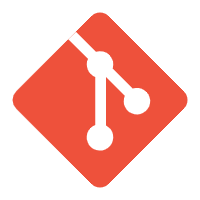
一、Git简介
Git是一个开源的分布式版本控制系统,可以有效、高速地处理从很小到非常大的项目版本管理。分布式相比于集中式的最大区别在于开发者可以提交到本地,每个开发者通过克隆,在本地机器上拷贝一个完整的Git仓库。
二、创建版本库
什么是版本库(repository)?简单理解成一个目录,这个目录里面的所有文件都可以被Git管理起来,Git能对每个文件的修改、删除进行跟踪,以便在将来某个时刻可以进行还原。那么如何创建一个版本库呢?
第一步,创建一个空目录(非空目录也可以),Windows系统下请确保路径不包含中文。
$ mkdir test
$ cd test
- 1
- 2
第二步,通过git init命令将目录变成Git仓库
$ git init
Initialized empty Git repository in C:/Users/yyz/Desktop/test/.git/
- 1
- 2
此时一个普通目录就变成了了Git仓库,可以发现目录下多了一个.git文件夹,这个目录是Git来跟踪管理版本库的。
三、添加文件到版本库
现在向test目录或其子目录下创建一个 readme.txt 文件,因为这是一个Git仓库,放到其他地方Git找不到这个文件。内容如下:
Git is a version control system.
Git is free software.
- 1
- 2
第一步,用命令git add把文件添加到Git仓库:
$ git add readme.txt
- 1
第二步,用命令git commit把文件提交到Git仓库(-m后面输入的是本次提交的说明)
$ git commit -m "wrote a readme file"
[master (root-commit) eaadf4e] wrote a readme file
1 file changed, 2 insertions(+)
create mode 100644 readme.txt
- 1
- 2
- 3
- 4
执行
git commit命令后会告诉你,1 file changed:1个文件被改动(新添加的readme.txt文件);2 insertions:插入了两行内容(readme.txt有两行内容)。
为什么Git添加文件需要add,commit一共两步呢?因为commit可以一次提交很多文件,所以你可以多次add不同的文件,比如:
$ git add file1.txt
$ git add file2.txt file3.txt
$ git commit -m "add 3 files."
- 1
- 2
- 3
四、版本管理
现在已经成功添加并提交了一个 readme.txt 文件,接着继续修改 readme.txt,修改内容如下:
Git is a distributed version control system.
Git is free software.
- 1
- 2
运行git status命令查看状态:
$ git status
On branch master
Changes not staged for commit:
(use "git add <file>..." to update what will be committed)
(use "git checkout -- <file>..." to discard changes in working directory)
modified: readme.txt
no changes added to commit (use "git add" and/or "git commit -a")
- 1
- 2
- 3
- 4
- 5
- 6
- 7
- 8
- 9
git status命令可以查看仓库当前的状态,通过输出得知 readme.txt 被修改过了,但还没有准备提交的修改。
假如你休假两周之后继续上班,但已经记不清上次怎么修改的 readme.txt,这时可以用git diff这个命令看看:
$ git diff readme.txt
diff --git a/readme.txt b/readme.txt
index 46d49bf..9247db6 100644
--- a/readme.txt
+++ b/readme.txt
@@ -1,2 +1,2 @@
-Git is a version control system.
+Git is a distributed version control system.
Git is free software.
- 1
- 2
- 3
- 4
- 5
- 6
- 7
- 8
- 9
git diff即查看difference,显示的格式是Unix通用的diff格式,通过输出看到,我们在第一行添加了一个distributed单词。现在就知道了上一次对 readme.txt 做了什么修改,现在对文件进行提交。
$ git add readme.txt
- 1
执行git commit之前,再查看一下当前仓库的状态
$ git status
On branch master
Changes to be committed:
(use "git reset HEAD <file>..." to unstage)
modified: readme.txt
- 1
- 2
- 3
- 4
- 5
- 6
git status告诉我们,将要被提交的修改包括 readme.txt,下一步提交
$ git commit -m "add distributed"
[master e475afc] add distributed
1 file changed, 1 insertion(+), 1 deletion(-)
- 1
- 2
- 3
提交后,再用git status命令查看仓库的当前状态:
$ git status
On branch master
nothing to commit, working tree clean
- 1
- 2
- 3
Git告诉我们当前没有需要提交的修改,工作目录是干净的。
五、版本回退
现在继续修改 readme.txt,内容如下:
Git is a distributed version control system.
Git is free software distributed under the GPL.
- 1
- 2
然后提交:
$ git add readme.txt
$ git commit -m "append GPL"
[master 1094adb] append GPL
1 file changed, 1 insertion(+), 1 deletion(-)
- 1
- 2
- 3
- 4
可以把Git中的
commit理解成“快照”,每当觉得文件修改到一定程度的时候,就可以保存一个快照,当你把文件改乱或者误删,还可以从最近的一个commit恢复。
在实际工作中,我们怎么知道 readme.txt 文件一共有几个版本被提交到Git仓库里了呢?这时就用到git log命令了。
$ git log commit 1094adb7b9b3807259d8cb349e7df1d4d6477073 (HEAD -> master) Author: Michael Liao <askxuefeng@gmail.com> Date: Fri May 18 21:06:15 2018 +0800 append GPL commit e475afc93c209a690c39c13a46716e8fa000c366 Author: Michael Liao <askxuefeng@gmail.com> Date: Fri May 18 21:03:36 2018 +0800 add distributed commit eaadf4e385e865d25c48e7ca9c8395c3f7dfaef0 Author: Michael Liao <askxuefeng@gmail.com> Date: Fri May 18 20:59:18 2018 +0800 wrote a readme file
- 1
- 2
- 3
- 4
- 5
- 6
- 7
- 8
- 9
- 10
- 11
- 12
- 13
- 14
- 15
- 16
- 17
- 18
git log命令显示从最近到最远的提交日志,我们可以看到3次提交,最近的一次是append GPL,上一次是add distributed,最早的一次是wrote a readme file。
如果嫌输出信息太多,可以加上--pretty=oneline参数:
$ git log --pretty=oneline
1094adb7b9b3807259d8cb349e7df1d4d6477073 (HEAD -> master) append GPL
e475afc93c209a690c39c13a46716e8fa000c366 add distributed
eaadf4e385e865d25c48e7ca9c8395c3f7dfaef0 wrote a readme file
- 1
- 2
- 3
- 4
上面一大串类似
1094adb...的是commit id(版本号),它是一个SHA1计算出来的一个非常大的数字,因为Git是分布式的版本控制系统,在工作中可能多人在同一个版本库里工作,如果大家都用1,2,3……作为版本号就会发生冲突。
那么如何把 readme.txt 回退到上一个版本,即add distributed版本呢?
首先,Git必须知道当前版本是哪个版本,在Git中用HEAD表示当前版本,也就是最新的提交1094adb...,上一个版本就是HEAD^,上上一个版本就是HEAD^^,当然往上100个版本写100个^比较容易数不过来,所以写成HEAD~100。
要把当前版本append GPL回退到上一个版本add distributed,就可以使用git reset命令:
$ git reset --hard HEAD^
HEAD is now at e475afc add distributed
- 1
- 2
查看 readme.txt 的内容可以发现已经回到上一个版本了。
$ cat readme.txt
Git is a distributed version control system.
Git is free software.
- 1
- 2
- 3
用git log再看看现在版本库的状态:
$ git log
commit e475afc93c209a690c39c13a46716e8fa000c366 (HEAD -> master)
Author: Michael Liao <askxuefeng@gmail.com>
Date: Fri May 18 21:03:36 2018 +0800
add distributed
commit eaadf4e385e865d25c48e7ca9c8395c3f7dfaef0
Author: Michael Liao <askxuefeng@gmail.com>
Date: Fri May 18 20:59:18 2018 +0800
wrote a readme file
- 1
- 2
- 3
- 4
- 5
- 6
- 7
- 8
- 9
- 10
- 11
- 12
会发现最新的那个版本append GPL不见了,好比你从21世纪坐时光穿梭机来到了19世纪,想再回去已经回不去了,怎么办?
其实只要上面的命令行窗口还没有被关掉,你就可以找到append GPL的commit id,然后回到未来的版本:
$ git reset --hard 1094a
HEAD is now at 83b0afe append GPL
- 1
- 2
版本号写前几位就可以,Git会自动去找(不能只写前一两位,因为Git可能会找到多个版本号,就无法确定是哪一个)
再次查看 readme.txt 的内容,发现果然回来了。
$ cat readme.txt
Git is a distributed version control system.
Git is free software distributed under the GPL.
- 1
- 2
- 3
假如你回退到了某个版本,关掉了电脑,第二天想恢复到新版本但找不到新版本的commit id怎么办?
Git提供了一个命令git reflog用来记录你的每一次命令:
$ git reflog
e475afc HEAD@{1}: reset: moving to HEAD^
1094adb (HEAD -> master) HEAD@{2}: commit: append GPL
e475afc HEAD@{3}: commit: add distributed
eaadf4e HEAD@{4}: commit (initial): wrote a readme file
- 1
- 2
- 3
- 4
- 5
可以看到append GPL的commit id是1094adb,现在又可以回到新版本了。
Git的版本回退速度之所以快,是因为Git在内部有个指向当前版本的
HEAD指针,当回退版本的时候,Git仅仅是把HEAD从指向append GPL改为指向add distributed,顺便把工作区的文件更新了。
┌────┐ │HEAD│ └────┘ │ └──> ○ append GPL │ ○ add distributed │ ○ wrote a readme file -------------------------------------- # 改为指向 add distributed ┌────┐ │HEAD│ └────┘ │ │ ○ append GPL │ │ └──> ○ add distributed │ ○ wrote a readme file
- 1
- 2
- 3
- 4
- 5
- 6
- 7
- 8
- 9
- 10
- 11
- 12
- 13
- 14
- 15
- 16
- 17
- 18
- 19
- 20
- 21
六、总结
-
使用命令
git init,初始化Git仓库 -
使用命令
git add <file>,可反复多次使用,添加多个文件 -
使用命令
git commit -m <message>完成提交 -
使用命令
git status,查看工作区状态 -
如果
git status告诉你有文件被修改过,用git diff可以查看修改内容 -
HEAD指向当前版本,使用命令git reset --hard commit_id可以切换版本 -
穿梭前,用
git log可以查看提交历史,以便确定要回退到哪个版本 -
要重返未来,用
git reflog查看命令历史,以便确定要回到未来的哪个版本
感谢大家的耐心阅读,如有建议请私信或评论留言
- 引擎会先操作缓冲池中的数据,如果缓冲区没有对应的数据,会通过后台线程将磁盘中的数据加载出来,存放在缓冲区中,然后将缓冲池中的数据修改,修改后的数据页我们称为脏页。而缓冲区的脏页数据并不是实时刷新的,而是一段时间之后将缓冲区的数据刷新到磁盘中... [详细]
赞
踩
- linux下如何切换到root用户【同阿里云服务器操作】默认安装完成之后并不知道root用户的密码,那么如何应用root权限呢?(1)sudo命令(建议用第2种方式)admin@ubuntu:~$sudo这样输入当前管理员用户密码就可以得到... [详细]
赞
踩
- stat命令用于显示文件的状态信息。stat命令的输出信息比ls命令的输出信息要更详细。简洁形式主要是把每个值的列头去掉了,只显示值,三个时间按照纪元至今秒数显示。由MichaelMeskes撰写。.获取文件所属用户组或者用户组ID。获取文... [详细]
赞
踩
- 扫盲教程,大佬勿喷。实验中请更改为你环境的IP。生成apk后门KaliLinux(Hack):192.168.169.76Android(靶机):192.168.169.137启动kali,开终端,生成apk后门。仅有9.2k的apk,也是... [详细]
赞
踩
- 基于C#的AE二次开发之入门简介与部分类库简介简介什么是ArcGISEngine?ArcGISEngine是一组完备的并且打包的嵌入式GIS组件库和工具库,开发人员可用来创建新的或扩展已有的桌面应用程序。使用ArcGISEngine,开发人... [详细]
赞
踩
- 每门课程包含以下信息项:课程编号,课程名称,课程性质,学时,授课学时,实验或上机学时,学分,开课学期。下面列出系统的主要功能包括:创建课程信息文件,根据提示输入课程的各项信息,然后将课程信息存储到一个文件中。增加课程信息,在原有课程信息文件... [详细]
赞
踩
- 利用Fiddler中的FiddlerScript自动进行防沉迷的解除_4399防沉迷插件4399防沉迷插件本文仅供技术探讨,切勿用于非法用途案例网站:小游戏,4399小游戏,小游戏大全,双人小游戏大全-www.4399.com准备的工具:配... [详细]
赞
踩
- 首先打开游戏,很快界面提示要实名认证才能玩,同时游戏背景一片白色,但是几秒钟后,我们依旧听到了游戏的背景音,这说明资源加载到了本机,只是被遮挡了。就这样简单给大家介绍到这里。此教程只用于学习使用不得用于其他用途。如有侵权联系立即删除。这个时... [详细]
赞
踩
- _toString()//当对象被当做字符串时自动调用(找echo$this->a这种、strtolower()等)__get()//调用类中不存在变量时触发(找有连续箭头的this->a->b)__invoke()//对象被当做函数进行调... [详细]
赞
踩
- 2022年中国开源创新大赛”在中央网信办信息化发展局的指导下,由中国互联网发展基金会、中国网络空间研究院、中国互联网投资基金联合主办,本届大赛以“开源创新,共建生态”为主题,围绕国家在开源人才培养和开源生态建设方面的重大战略需求,聚焦“卡脖... [详细]
赞
踩
- 这些名词只是AI领域中的一部分,随着技术的不断发展,新的术语和概念也会不断涌现。人工智能(AI)中的一些常见名词-九五小庞包括:人工智能(AI):指让计算机像人类一样思考和行动的科技。生成性人工智能:指能够创造新内容或数据的AI,如生成图像... [详细]
赞
踩
- 在本章中需要了解数据库涉及的步骤,掌握如何绘制数据库的E-R图。掌握如何绘制数据库的模型图,能够使用三大范试实现数据库设计规范化,本章需要完成指定数据库的设计。_逻辑结构设计,数据库规范化问题逻辑结构设计,数据库规范化问题在本章中需要了解数... [详细]
赞
踩
- c#文本加密解密c#文本加密解密在C#中实现加密功能,您可以使用.NET框架提供的System.Security.Cryptography命名空间下的多种加密算法类。这里我将给出一个使用AES(AdvancedEncryptionStand... [详细]
赞
踩
- Ingress是Kubenetes中的一个controller对象,使用Ingress可以通过域名来访问服务,一个服务对应一组pod,实现负载均衡。Ingress并不是xi_ingress域名ingress域名Ingress是Kubenet... [详细]
赞
踩
- 在绘制数据流图时需注意以下几点1.数据的处理可以是一个程序或一个模块,也可以是一个连贯的处理过程2.数据存储是指输入或输出文件,但它不仅可以是文件,还可以是数据项或用来组织数据的中间数据3.数据流和数据存储是不同状态的数据。数据流是流动状态... [详细]
赞
踩
- 1.订阅本教程用户可以免费获得本博任意1个博文对应代码;2.本课程的所有案例(部分理论知识点除外)均由博主编写而成,供有兴趣的朋友们自己订阅学习使用。3.本课程我们更侧重于各种实例的完整设计介绍。更全面的介绍FPGA,MATLAB,Simu... [详细]
赞
踩
- 例如,在智能客服、智能助手、在线教育等领域,ChatGPT可以根据用户的问题或需求,生成连贯、通顺的回答和解释。而ChatGPT则基于Transformer模型进行训练和生成,并采用了GPT-3.5架构,该架构具有自注意力机制和多层神经网络... [详细]
赞
踩
- 本文主要讲述的是,如何在云环境下的k8s容器里,暴露服务service的时候,使用slb实现对外访问。阿里云使用SLB实现k8s的服务service一、背景k8s容器的服务service实现有以下常用方式:NodePort用于为集群外部访问... [详细]
赞
踩
- k8s基本网络模型k8s网络基本要求:三个要求+四个目标k8s对于pod间的网络没有任何限制,只需满足如下三个基本条件:所有Pod可以与其它Pod直接通信,无需显示使用NAT 所有Node可以与所有Pod直接通信,无需显示使用NAT Pod... [详细]
赞
踩
- 问题出现原因以及描述:在学习人工智能时,工程中解压导入数据集后,由于数据集过于庞大,导进工程文件夹,打开pycharm之后就没有办法run,run和debug都是灰色,后来发现下面显示scanningfilestoindex,或者一直显示p... [详细]
赞
踩



