- 1RT-Thread内核-RT-Thread SMP 介绍与移植①_rt_cpus_nr
- 2Docker——Dockerfile 使用介绍_docker镜像的制作,也可以用dockerfile来实现,下列对于dockerfile指令描述错误
- 3jdbc 连接虚拟机mysql_JDBC 连接数据库步骤
- 4git stash/git fetch/git rebase/git cherry pick/git reset_github中的stash changes什么意思
- 5【AIGC核心技术剖析】AI生成音乐:MAGNeT一种直接操作多个音频令牌流的掩码生成序列建模方法
- 6web 前端面试题50道_web前端面试题
- 7Python 形参和实参,局部变量和全局变量的含义理解及使用_形参、实参、变量
- 8第十四届蓝桥杯青少组选拔赛Python真题 (2022年11月27日),包含答案_python 蓝桥杯真题
- 9[学习笔记]vue利用动态路由实现菜单权限管理_roles.some(role => route.meta.roles.includes(role)
- 10数据结构知识点归纳_miss bfill概括
教你三步搞定VsCode调试C++_csdn luofengmacheng
赞
踩
1 配置编译任务
使用VsCode进行C++开发时,除了在机器上安装必要的编译工具(例如,gcc、g++、cmake等)之外,还需要在VsCode配置编译任务,从而可以通过点击或者快捷键的方式进行快速编译。
配置编译任务需要配置两个文件:
- c_cpp_properties.json:环境管理
- tasks.json:编译任务
配置c_cpp_properties.json:
ctrl + p,输入> C/C++,在其中找到Edit Configuration:
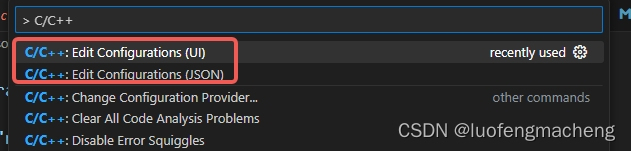
需要配置的项主要有:
- Compiler path:编译器路径
- C standard:C语言版本
- C++ standard:C++版本
配置tasks.json:
ctrl + p,输入> tasks:
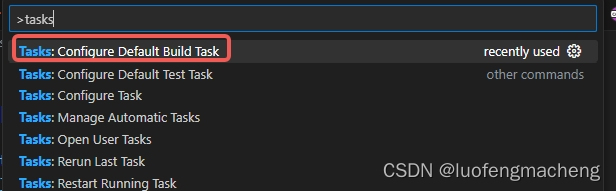
然后将json修改为:
{ "version": "2.0.0", "tasks": [ { "type": "shell", "label": "cmake", "command": "cmake", "args": [ "-G", "Unix Makefiles", "-DCMAKE_BUILD_TYPE=Debug" ], "group": "build", "problemMatcher": [], "detail": "CMake template build task" }, { "label": "make", "command": "make", "problemMatcher": [] }, { "label": "Build", "dependsOrder": "sequence", "dependsOn": [ "cmake", "make" ], "group": { "kind": "build", "isDefault": true } } ] }
- 1
- 2
- 3
- 4
- 5
- 6
- 7
- 8
- 9
- 10
- 11
- 12
- 13
- 14
- 15
- 16
- 17
- 18
- 19
- 20
- 21
- 22
- 23
- 24
- 25
- 26
- 27
- 28
- 29
- 30
- 31
- 32
- 33
- 34
- 35
- 36
tasks中有三个对象,第一个是执行cmake命令,第二个是make命令,第三个是将第一个和第二个整合起来,顺序调用cmake和make,并且设置为默认操作,因此,当选择Terminial->Run Build Task时,就会依次执行cmake和make进行编译。
2 配置调试任务
ctrl + p,输入> Debug:
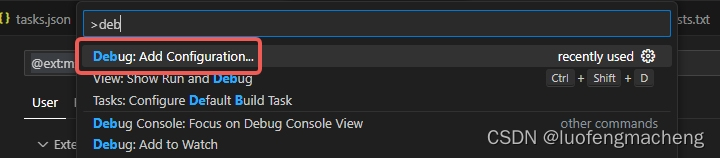
随便选择一个应用类型,然后将launch.json修改为:
{ // Use IntelliSense to learn about possible attributes. // Hover to view descriptions of existing attributes. // For more information, visit: https://go.microsoft.com/fwlink/?linkid=830387 "version": "0.2.0", "configurations": [ { "type": "cppdbg", "request": "launch", "name": "gdb", "program": "${workspaceFolder}/test", "MIMode": "gdb", "cwd": "${workspaceFolder}" } ] }
- 1
- 2
- 3
- 4
- 5
- 6
- 7
- 8
- 9
- 10
- 11
- 12
- 13
- 14
- 15
- 16
- type:类型
- name:名称,用于区分多个配置
- program:调试的程序
- MIMode:指定调试器,这里用gdb
- cwd:当前目录,可以直接使用变量
然后就可以打开调试窗口启动调试:
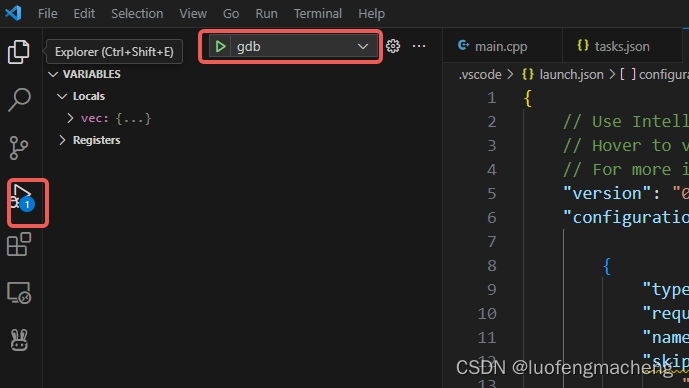
3 进行调试
在调试窗口,可以设置断点,然后进行调试,调试过程中可能会使用到4个快捷键:
- F10(Step Over):一步一步执行
- F11(Step Into):进入函数执行
- F5(Continue):继续执行,在下一个断点处停住
- Ctrl + Shift + F5(Stop):停止调试
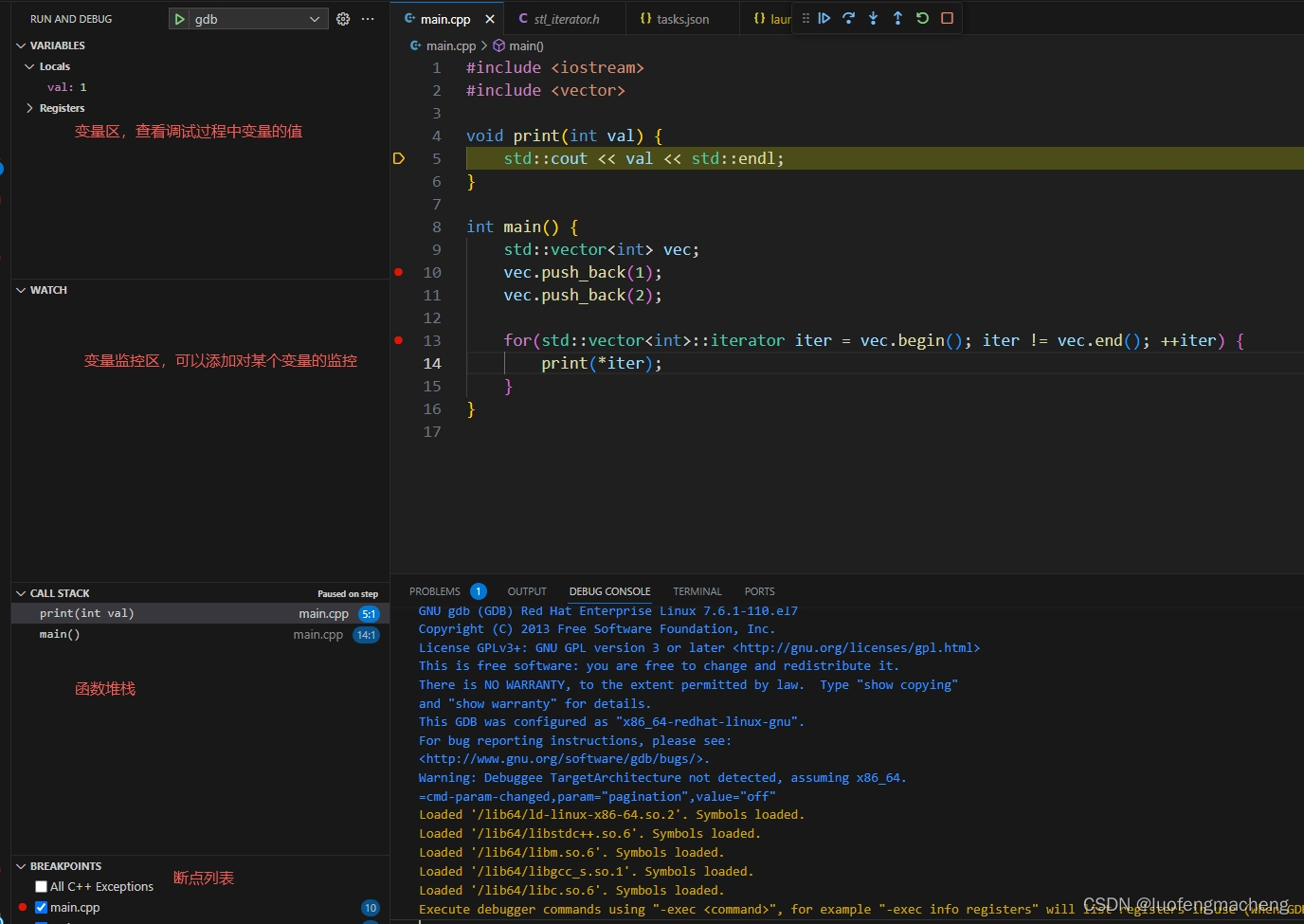
- 一方面可以通过公司内部测试人员做,另一方面也可以进行测试外包或者由第三方软件测试机构来做,如果是第三方软件测试机构来做的话,依托他们现有的测试资源条件和技术能力就可以为企业节省很多的成本,也是目前很多软件企业会采取的方式之一。软件项目测试报... [详细]
赞
踩
- 本文所介绍的内网穿透技术相关的实现方式其实在我们的日常开发生活中有更多的使用场景,当我们深入了解了当前IP地址以及内外网的实现方式后,我们不难发现,当我们将内网穿透的图片稍加修改后就成为了我们常用的另一种功能的实现方式(VPN实现原理):原... [详细]
赞
踩
- 无论如何,这些新趋势为前端开发者提供了更多的机会,使他们能够创造出引人入胜的数字体验。在前端开发中,区块链可以用于创建去中心化的应用程序,这意味着用户可以完全控制自己的数据。Web3、区块链和虚拟现实(VR)是当前前端开发的新趋势,它们为开... [详细]
赞
踩
- win11安装wsl,安装docker,nginx_wsl2dockervscodewsl2dockervscode文章目录1、wsl1.1、什么是wsl2、window11推荐安装wsl的方法2.1、打开window的两个功能并重启2.2... [详细]
赞
踩
- 网上有很多封装好的BERT模型,我们可以下载下来训练我们的句向量或词向量。这些BERT模型已经在大规模语料集上预训练过了,再训练的话就是微调了。那么有没有办法直接获得预训练好的词向量(类似于glove)呢。办法就是今天的主角bert-emb... [详细]
赞
踩
- 你可以看官网的教程,官网的网址是。_linux安装dockercsdnlinux安装dockercsdn你可以看官网的教程,官网的网址是GetStarted|DockerGetstartedwithDockerDesktopandjoinm... [详细]
赞
踩
- 密钥传输用非对称加密(安全),消息传输用对称加密(速度快)_iosapp签名csdniosapp签名csdn前言 了解iOS的签名机制之前我们需要掌握以下几个知识:加密算法(对称加密,非对称加密)单向散列函... [详细]
赞
踩
- echo255>/sys/devices/platform/backlight/backlight/backlight/brightness//调整屏幕亮度echo4>/sys/class/graphics/fb0/blank//息屏ech... [详细]
赞
踩
- 如果没有翻墙工具,可以该网盘中的docker链接:https://pan.baidu.com/s/11zLy3e5kusZR-4m_Fq_cqg?pwd=esmv提取码:esmv。_vscode配置dockervscode配置docker下... [详细]
赞
踩
- 传纸条(NOIP2008,Vijos-1493)题目描述:小渊和小轩是好朋友也是同班同学,他们在一起总有谈不完的话题。一次素质拓展活动中,班上同学安排做成一个m行n列的矩阵,而小渊和小轩被安排在矩阵对角线的两端,因此,他们就无法直接交谈了。... [详细]
赞
踩
- 插头dp解决网格问题轮廓线就是格子的边每次维护一个格子周围的状态,使之能够不重不漏的表示所有格子的状态吃树题意:求若干回路覆盖所有格子的方案数枚举每个格子,维护包围着一个格子的轮廓线对于每一行,已经处理过的格子轮廓线是格子的底边,要处理的格... [详细]
赞
踩
- 本篇参考官方文档9:ThePythonTutorial9.2:PythonScopesandNamespaces这节非常重要,许多错误都是对作用域和命名空间不熟悉导致的。先看看文档里对命名空间(namespace)的定义:命名空间是从名字到... [详细]
赞
踩
- Dataset+DataLoade:Dataset定义好数据的格式和数据变换形式,DataLoader用iterative的方式不断读入批次数据。它的核心是一个数据容器,多数情况下,它包含数字,有时候它也包含字符串,但这种情况比较少。记录一... [详细]
赞
踩
- B站教程地址https://www.bilibili.com/video/BV18b4y1J7a6/下载链接链接:https://pan.baidu.com/s/1ydUkMBOUQtaIaNJrjbCjGQ提取码:qxp9数据集数据集结构... [详细]
赞
踩
- 1.vscodeC++格式化代码设定2.vscode格式化代码快捷键_vscode怎么设置每行字数vscode怎么设置每行字数0.vscode显示函数列表1.vscodeC++格式化代码设定2.vscode格式化代码快捷键3.Ubuntu1... [详细]
赞
踩
- 1、python提供代码分析、高亮、规范化等很多功能2、LiveCode该插件会实时展示每一个变量值,并能够识别print()并自动打印3、Pythonpreview能够实时可视化你的代码结果,还可以为code切换各种主题4、dortlin... [详细]
赞
踩
- 当系统自带函数不足以完成指定的功能时,需要用户自定义函数来完成。def函数名():函数内容函数内容ifx>=0:returnxelse:return-xmy_abs(-9)9可以没有returnifi==d:else:passNone多个返... [详细]
赞
踩
- Alpaca是Stanford用52k指令数据微调LLaMA7B后得到的预训练模型,作者声称在单轮指令执行的效果上,Alpaca的回复质量和openai的text-davinci-003相当,但是Alpaca的参数非常少(微调一个7B的ll... [详细]
赞
踩
- 在这段时期中,通过对以往研究中存在的问题和局限进行反思,并适当借鉴相关领域的研究进展,将可望开拓新的研究空间,为该领域的进一步发展奠定基础。其次:姑且不谈你的样本意义,需要跟你说明的是,matlab神经网络工具箱是以一列为一个样本,而你的B... [详细]
赞
踩
- article
基于最小二乘支持向量机LSSVM的Adaboost回归预测,LSSVM-Adaboost回归预测,多输入单输出模型。评价指标包括:R2、MAE、MSE、RMSE和MAPE等,代码质量极高,方便学习_支持向量机 多输入,单输出 csdn
基于最小二乘支持向量机LSSVM的Adaboost回归预测,LSSVM-Adaboost回归预测,多输入单输出模型。评价指标包括:R2、MAE、MSE、RMSE和MAPE等,代码质量极高,方便学习和替换数据。_支持向量机多输入,单输出csd... [详细]赞
踩





