- 1.Net微服务负载均衡1_net高并发处理方案
- 2springboot依赖注入的三种方式
- 3解决QT中无边框窗口播放视频时调用showMinimized最小化恢复后冻结窗口_qt5最小化窗口恢复后要一点按钮才有反应
- 4printf格式控制(你所不知道的printf妙用)_printf语句格式控制后面可以是
- 5服务治理中间件-Eureka
- 6显示隐藏会根据长短变化的tooltip组件(自用留档)_el-tooltip根据内容显示隐藏
- 72024年跨年倒计时代码祝福!_2024年跨年代码
- 8机器学习 vs 深度学习:了解两者的异同_机器学习 深度学习
- 9flume的安装与配置_flume安装步骤
- 10优化VMware虚拟机里的MacOS系统_vm装macos不流畅
【Unity3D】UI Toolkit容器_unity uitoolkit
赞
踩
1 前言
UI Toolkit简介 中介绍了 UI Builder、样式属性、UQuery、Debugger,UI Toolkit元素 中介绍了 Label、Button、TextField、Toggle、Radio Button、Slider、Progress Bar、Dropdown、Foldout 等元素,UI Toolkit样式选择器 中介绍了简单选择器、复杂选择器、伪类选择器等样式选择器,本文将介绍 UI Toolkit 中的容器,主要包含 VisualElement、ScrollView、ListView、GroupBox 等,官方介绍详见→UXML elements reference。
2 VisualElement(空容器)
VisualElement 是一个空容器,便于组织和管理元素,官方介绍见→UXML element VisualElement。
1)属性介绍

- View Data Key:用于视图数据持久化(如:树展开状态、滚动位置、缩放级别),作为视图数据保存 / 加载的键,如果不设置此键将禁用该容器的持久性。
- Picking Mode:判断是否可以在 mouseEvents 期间选择此容器。
- Tooltip:鼠标悬停到该容器上时弹出的提示文字。
- Usage Hints:预期使用模式,便于系统加速某些操作。
- Tab Index:用于对焦点环中的焦点对象进行排序。
- Focusable:容器是否能获得焦点。
说明:View Data Key、Picking Mode、Tooltip、Usage Hints、Tab Index、Focusable 都是基类属性,后文若出现这些属性将不再赘述。
2)获取根 VisualElement 容器
VisualElement rootVisualElement = GetComponent<UIDocument>().rootVisualElement;3)注册事件回调(RegisterCallback)
RegisterCallbackDemo.cs
- using UnityEngine;
- using UnityEngine.UIElements;
-
- public class RegisterCallbackDemo : MonoBehaviour {
- private void Awake() {
- VisualElement rootVisualElement = GetComponent<UIDocument>().rootVisualElement;
- rootVisualElement.RegisterCallback<MouseDownEvent>(OnClickDown);
- rootVisualElement.RegisterCallback<ClickEvent>(OnClick);
- }
-
- private void OnClickDown(MouseDownEvent e) { // 鼠标按下时事件回调
- Debug.Log("mousePosition=" + e.mousePosition + ", pressedButtons=" + e.pressedButtons); // 1:左键, 2:右键, 4:中键
- }
-
- private void OnClick(ClickEvent e) { // 鼠标左键点击时事件回调
- Debug.Log("target=" + e.target);
- }
- }

说明:注册的事件主要有以下几种,官方介绍见→Event reference。
- MouseDownEvent:鼠标按下时触发的事件。
- MouseUpEvent:鼠标抬起时触发的事件。
- ClickEvent:鼠标左键点击时触发的事件。
- MouseOverEvent:鼠标进入元素时触发的事件。
- MouseOutEvent:鼠标离开元素时触发的事件。
- MouseMoveEvent:鼠标移动时触发的事件。
- MouseEnterEvent:鼠标进入元素或其子元素时触发的事件。
- MouseLeaveEvent:鼠标离开元素和其所有子元素时触发的事件。
- MouseCaptureEvent:处理器开始捕获鼠标后触发的事件。
- MouseCaptureOutEvent:处理器停止捕获鼠标后触发的事件。
- MouseEnterWindowEvent:鼠标进入窗口时触发的事件。
- MouseLeaveWindowEvent:鼠标离开窗口时触发的事件。
- WheelEvent:鼠标滑轮滚动时触发的事件。
4)添加事件操作器(AddManipulator)
ManipulatorDemo.cs
- using UnityEngine;
- using UnityEngine.UIElements;
-
- public class ManipulatorDemo : MonoBehaviour {
- private VisualElement rootVisualElement;
-
- private void Awake() {
- rootVisualElement = GetComponent<UIDocument>().rootVisualElement;
- Clickable leftClickManipulator = new Clickable(OnCtrlDoubleClicked);
- leftClickManipulator.activators.Clear();
- leftClickManipulator.activators.Add(new ManipulatorActivationFilter() {
- button = MouseButton.LeftMouse, // 鼠标左键
- clickCount = 2, // 点击次数
- modifiers = EventModifiers.Control // 按键
- });
- rootVisualElement.AddManipulator(leftClickManipulator);
- }
-
- private void OnCtrlDoubleClicked(EventBase e) { // Ctrl+Double Click事件回调
- Debug.Log("OnCtrlDoubleClicked");
- }
- }

3 ScrollView(滚动容器)
1)属性介绍
ScrollView 是一个滚动容器,官方介绍见→UXML element ScrollView。
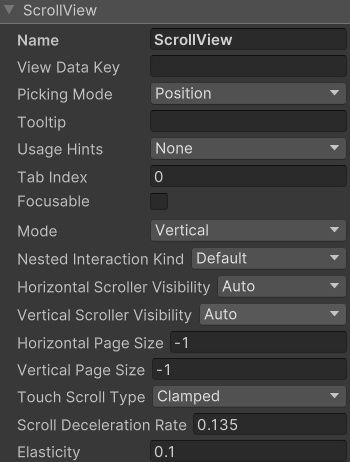
- Mode:控制用户滚动内容的方式,取值有 Vertical(垂直滚动)、Horizontal(水平滚动)、Vertical And Horizontal(垂直和水平滚动)。
- Nested Interaction Kind:滑动到边界后的行为,取值有 default(反弹)、Stop Scrolling(停止滑动)、Forward Scrolling(继续向前滑动)。
- Horizontal Scroller Visibility:水平滚动条的可见性,取值有 Auto(仅在内容显示不下时才显示滑动条)、Always Visible(一直可见)、Hidden(一直隐藏)。
- Vertical Scroller Visibility:垂直滚动条的可见性,取值有 Auto(仅在内容显示不下时才显示滑动条)、Always Visible(一直可见)、Hidden(一直隐藏)。
- Horizontal Page Size:控制水平滑动的速度。
- Vertical Page Size:控制垂直滑动的速度。
- Touch Scroll Type:触摸滑动类型,Unrestricted(不受约束的)、Elastic(弹性的)、Clamped(夹紧的)。
- Scroll Deceleration Rate:滑动停止时的减速度(速度的导数,为 0 时立刻停止滑动)。
- Elasticity:滑动到边界时的弹性值。
2)添加元素
将元素拖拽到 ScrollView 上,会自动放在其 unity-content-container 元素下面,如下。
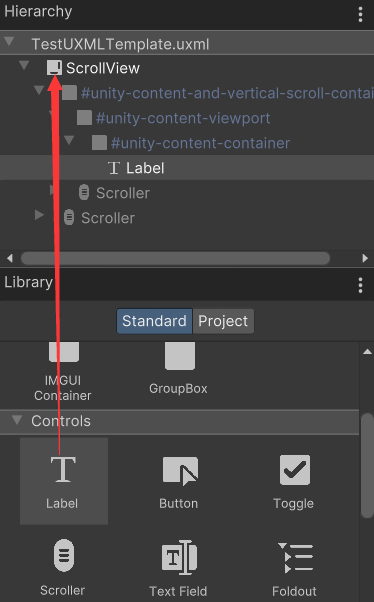
也可以通过以下代码添加元素。
- VisualElement rootVisualElement = GetComponent<UIDocument>().rootVisualElement;
- ScrollView scrollview = rootVisualElement.Q<ScrollView>();
- scrollview.Add(new Label("LabelContent"));
4 ListView(列表)
ListView 是一个列表容器,官方介绍见→UXML element ListView。
1)属性介绍
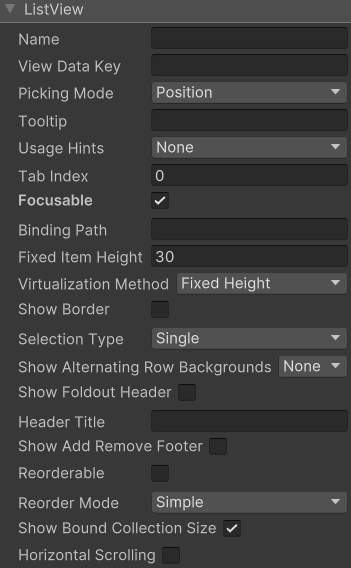
- BindingPath:目标属性绑定的路径。
- Fixed Item Height:列表中 item 的高度,以像素为单位。
- Virtualization Method:设置 item 高度是固定的还是动态的,取值有 Fixed Height(固定高度)、Dynamic Height(动态高度)。
- Show Border:是否显示边框。
- Selection Type:选择类型,取值有 None(禁止选中)、Single(只能选中单个 item)、Multiple(可以选中多个 item)。
- Show Alternation Row Backgrounds:显示交替行背景,取值有 None(不显示交替行背景)、Content Only(有内容时才显示交替行背景)、All(一直显示交替行背景)。
- Show Foldout Header:是否显示折叠页眉。
- Header Title:页眉标题。
- Show Add Remove Footer:是否显示添加 / 删除页脚,如果显示,在页脚会出现 "+" 和 "-" 按钮。
- Reorderable:是否允许 item 重排序。
- Reorder Mode:重排序模式,取值有 Simple(在重排序时显示标准的蓝线拖动器)、Animated(在每个 item 之前添加拖拽句柄,可以用来拖拽单个 item)。
- Show Bound Collection Size:是否显示 item 数。
- Horizontal Scrolling:是否可以水平滑动。
2)ListView 的使用
ListViewDemo.cs
- using UnityEngine;
- using UnityEngine.UIElements;
- using System.Collections.Generic;
-
- public class ListViewDemo : MonoBehaviour {
- private VisualElement root; // 根容器
- private ListView listView; // 列表
- private string[] itemsTitle = new string[] {"First", "Second", "Third", "Fourth"}; // item的标题
- private int[] itemsData = new int[]{0, 1, 2, 3}; // item的数值
-
- private void Awake() {
- root = GetComponent<UIDocument>().rootVisualElement;
- listView = root.Q<ListView>();
- listView.fixedItemHeight = 60;
- listView.itemsSource = itemsData;
- listView.makeItem += MakeItem;
- listView.bindItem += BindItem;
- listView.onSelectionChange += OnSelectionChange;
- }
-
- private VisualElement MakeItem() { // 创建item元素, 这里以Label元素呈现item
- Label label = new Label();
- label.style.fontSize = 50;
- label.style.unityTextAlign = TextAnchor.MiddleLeft;
- return label;
- }
-
- private void BindItem(VisualElement visualElement, int index) { // 绑定item
- Label label = visualElement as Label;
- label.text = itemsTitle[index];
- }
-
- private void OnSelectionChange(IEnumerable<object> objs) { // 选中事件回调
- foreach (object item in objs) {
- int data = (int) item;
- Debug.Log(data);
- }
- }
- }

运行后,点击 Second,显示如下。

打印日志如下。
![]()
5 GroupBox(分组盒子)
GroupBox 是一个逻辑分组容器,官方介绍见→UXML element GroupBox。
1)属性介绍

- Text: 分组标题。
2)GroupBox 的使用
GroupBoxDemo.cs
- using UnityEngine;
- using UnityEngine.UIElements;
-
- public class GroupBoxDemo : MonoBehaviour {
- private VisualElement root; // 根容器
- private GroupBox groupBox; // 分组盒子
- private string[] choiceLabel = new string[] {"First", "Second", "Third", "Fourth"}; // choice的标签
-
- private void Awake() {
- root = GetComponent<UIDocument>().rootVisualElement;
- groupBox = root.Q<GroupBox>();
- groupBox.text = "GroupBoxDemo";
- groupBox.style.fontSize = 50;
- root.Add(groupBox);
- for (int i = 0; i < choiceLabel.Length; i++) {
- AddChoice(i);
- }
- }
-
- private void AddChoice(int index) { // 添加单选项
- RadioButton choice = new RadioButton();
- choice.text = choiceLabel[index];
- choice.style.fontSize = 50;
- VisualElement ve = choice.Query<VisualElement>().AtIndex(2);
- ve.style.marginRight = 10;
- choice.RegisterValueChangedCallback(e => OnValueChanged(index, e));
- groupBox.Add(choice);
- }
-
- private void OnValueChanged(int index, ChangeEvent<bool> e) { // 选项变化回调函数
- Debug.Log("index=" + index + ", previousValue=" + e.previousValue + ", newValue=" + e.newValue);
- }
- }

运行后,点击 Second,显示如下。
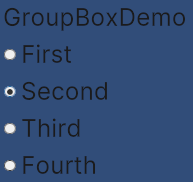
打印日志如下。
![]()
- ShaderGraph是Unity中的一个可视化工具,用于创建和编辑图形着色器。其意义在于简化编写复杂着色器的过程,减少对具体编程语言的依赖,使艺术家和设计师可以更方便地创建各种美术效果。使用ShaderGraph可以通过图形界面设置着色器... [详细]
赞
踩
- 自行创建pico安卓应用的全流程,包含手柄操作视角移动旋转等_picounityintegrationsdk开发picounityintegrationsdk开发文章目录版本说明环境搭建导出及相关设置手柄控制移动和旋转按右手柄B、A键设定位... [详细]
赞
踩
- GUILayout类是UnityGUI的接口,并且具有自动布局功能。固定布局模式和自动布局模式。不必使用一种布局模式来替代另一种布局模式,可在同一OnGUI()函数中同时使用这两种模式。当有预先设计好的界面可供使用时,采用固定布局比较合理。... [详细]
赞
踩
- 专门用于编辑器界面的GUI类,提供了Unity内置类或结构体的控件函数,比如Color类、Vector3类等定义的控件。为编辑器在Inspector和EditorWindow中扩展提供了很大的方便。_editorguilayout.curv... [详细]
赞
踩
- 本文参自:http://mp.weixin.qq.com/s/Y5Rn5Y-5o-SB73z7Kc5f_Q本文为本人学习上连接的笔记有改动,请点击以上链接查看原文,尊重楼主知识产权。自定义Inspector属性面板官方连接:http://w... [详细]
赞
踩
- 经过学习,发现GUILayout类,EditorGUILayout类在混合使用。并且这两个类有很多的控件并不知到如何使用。下面决定深入学习。GUILayout控件列表 Button 按钮 Label 创建一个自动布局标签。 S... [详细]
赞
踩
- https://zhuanlan.zhihu.com/p/34234315EditorGUILayout.PropertyFieldLeavefeedbackpublicstaticboolPropertyField(SerializedP... [详细]
赞
踩
- 本文参自:http://mp.weixin.qq.com/s/tMSAIND4Pq0farn2jY8rwg本文为本人学习上连接的笔记有改动,请点击以上链接查看原文,尊重楼主知识产权。UnityEditor自定义窗口目标:1.了解一些属性的使... [详细]
赞
踩
- EditorGUILayout:提供了一些Unity内置类或结构体的布局组件,比如为Color类型、Vector3类型等定义的组件,为编辑器在Inspcctor和EditorWindow中的扩展提供了很大的方便;EditorGUILayou... [详细]
赞
踩
- Unity编辑器拓展,创建自定义窗口,对窗口进行UI布局_unityguilayoutunityguilayoutUnity脚本API中文版链接:https://docs.unity3d.com/cn/2019.4/ScriptRefere... [详细]
赞
踩
- 3DGaussianSplatting最近真的是太热了,想看看重建出来是什么样子的,于是就参考网络上各位大神给的教程进行复现。我先在Ubuntu20.04系统上进行复现,环境配置安装成功,也可以进行训练,就是在编译可视化界面时一直cmake... [详细]
赞
踩
- article
【Unity】无法正常启动项目—>All compiler errors have to be fixed before entering playmode_all compiler errors have to be fixed before you ca
打开项目后启动项目无法启动报错。_allcompilererrorshavetobefixedbeforeyoucanenterplaymode!unityediallcompilererrorshavetobefixedbeforeyou... [详细]赞
踩
- Allcomplier(编译器)errorshavetobefixedbeforeyoucanenterplaymode。Console窗口报错:errorCS1002:;expected_allconpilererrorshaveallc... [详细]
赞
踩
- unity3dAllcompilererrorshavetobefixedbeforeyoucanenterplaymode!&&errorCS10611、是什么?写完代码尝试进入play模式时发生错误2、为什么?看控制台报错为errorC... [详细]
赞
踩
- Unity已解决(compilererror)问题描述:导入karting时无法按下play键,会在game页面中央提示编译问题,注意到数种可能:和第一次勾选情况不同:第一次基本全部勾选,这里勾选项比较少,但是不能手动点,可能不是加载项的问... [详细]
赞
踩
- 简述在使用Unity2018以上的版本时,在ImportPackage,不再有官方的资源包了,变成了只有一个自定义包的选项,那我们应该怎么使用官方的标准资源包呢?简述在使用Unity2018以上的版本时,在ImportPackage,不再有... [详细]
赞
踩
- 类上面添加一行[CreateAssetMenu(fileName="Bullet",menuName="NewBullet",order=1)]作用在Assets文件夹下,鼠标右键,菜单栏中添加一个按钮项,菜单名为menuName,并执行生... [详细]
赞
踩
- 先上代码usingSystem.Collections.Generic;usingUnityEngine;[CreateAssetMenu(menuName="FPS/FootstepAudioData")]//配置右键菜单栏publicc... [详细]
赞
踩
- 目录一、资源加载种类二、AssetBundle使用三、大世界实现方案四、大世界优化一、资源加载种类1.Resource.Load()Resource.Load是Unity加载Resources文件夹的加载方式,Resources文件夹会随着... [详细]
赞
踩
- 如果使用了GameFrameWork框架的话,你会发现你点击BuildAndRun按钮打包运行大概是运行不起来的。本篇就讲了怎么打包游戏运行。我觉得我对于资源加载这块儿理解也不够深,所以本篇主要记录方法流程,不讲原理。想探究原理的可以先去看... [详细]
赞
踩





