- 1【Ruby‘s adventure】Unity期末上机考试题目预测与解析(6/17已更新)
- 2基于android的健康管理APP_关于android软件的健康管理app代码
- 30.96寸 4针OLED屏模块功能实现(STM32)_0.98寸oled屏四个角和六个角的如何转换
- 4python代码画动态烟花,python画烟花绽放出字_python动态
- 5分类预测 | MATLAB实现CNN-LSTM卷积长短期记忆神经网络数据分类预测_请将 minlength 设置为训练数据的最短序列长度。
- 6豆瓣最高评分8.1!万维钢:读懂这本书,你会比身边人更深的理解这个时代
- 7来看看腾讯/阿里/百度 BAT人才体系的职位层级薪酬和晋升标准,作为Android程序员的你还差多少?_腾讯t11相当于阿里p几
- 8Qml anchors锚点布局_qml rectangle anchors
- 9普通人怎么通过Ai绘画赚钱?6种方式大公开,简单好上手,一学就会!(内附详细操作流程)_ai绘画变现
- 10SwiGLU论文阅读
nexus使用说明_重启nexus windows
赞
踩
一、安装说明
1.下载安装包
2.Windows下安装
3.启动/停止
在命令行下切换到nexus-2.14.4-03-bundle\nexus-2.14.4-03\bin目录下
启动命令:nexus start
停止命令:nexus stop
重启命令:nexus restart
安装为服务:nexus install
卸载服务:nexus uninstall
- 1
- 2
- 3
- 4
- 5
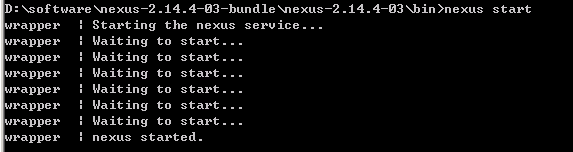
二、使用说明
1.启动成功后,在浏览器上访问http://localhost:8081/nexus(默认端口是8081)即可访问nexus。

2.新建仓库
安装成功后,nexus默认会创建以下仓库

实际应用中,可以按项目建立仓库,Repository → Add → Hosted Repository

填写仓库Id和名称,按实际需要选择Repository Policy,有两种选择:Release和Snapshots。Release用于存储正式发布,Snapshots用于开发和测试。Deployment Policy选择Allow Redeploy。

参考地址
https://www.cnblogs.com/jeffen/p/6133003.html
三、常见问题
1.指定运行JDK
服务器上安装了多个JDK(1.8、1.7、1.6),默认使用了JDK1.8,运行时报以下错误。nexus的版本是2.14.4-03,需要使用JDK1.7,需要为nexus显式指定运行的JDK。
报错如下
jvm 1| Error: Registry key 'Software\JavaSoft\Java Runtime Environment'\CurrentVersion'
jvm 1| has value '1.8', but '1.7' is required.
jvm 1| Error: could not find java.dll
jvm 1| Error: Could not find Java SE Runtime Environment.
- 1
- 2
- 3
- 4
修改nexus-2.14.4-03-bundle\nexus-2.14.4-03\bin\jsw\conf\wrapper.conf
将wrapper.java.command指向到JDK1.7所在路径
# Set the JVM executable
# (modify this to absolute path if you need a Java that is not on the OS path)
wrapper.java.command=C:\Program Files\Java\jdk1.7.0_80\bin\java
- 1
- 2
- 3
2.修改默认端口
修改nexus-2.14.4-03-bundle\nexus-2.14.4-03\conf\nexus.properties
将application-port指向到新的端口
# Jetty section
application-port=8081
application-host=0.0.0.0
nexus-webapp=${bundleBasedir}/nexus
nexus-webapp-context-path=/nexus
- 1
- 2
- 3
- 4
- 5
- 6
- 7
3.MAVEN的部署到NEXUS 400错误
在通过mvn deploy命令将构建文件发布到nexus时,提示400错误。
pom.xml文件的版本写错了,版本名称以Snapshot结尾的会发布到Snapshot仓库。当将Snapshot版本发布到Release仓库是就会提示400错误。
以下错误是由于将命名为safecampus_snapshot的仓库设置为Release类型的,所以即使在pom.xml文件中的版本名称是以snapshot结尾的,依然报400错误。
解决方法是将safecampus_snapshot仓库设置成Release类型。
4.忘记密码
admin账号的默认密码是admin123。如果密码修改后忘记了,可以参考以下链接修改
https://jingyan.baidu.com/article/c45ad29c1e1b0d051753e219.html


