- 1安装卸载EMBY,jellyfin_jellyfin卸载
- 2小红书热门话题!《鱿鱼游戏》成小红书、B站等平台流量密码_鱿鱼游戏矢量
- 3qml入门教程(21):qml列表控件ListView用法介绍_qml listview
- 4数据科学工具箱:Python数据分析开发中的数据科学工具与库
- 5Linux搭建MC服务器(面板篇)_linux 搭建mc服务器
- 6linux上搭建samba服务_linux搭建samba服务器
- 7python的sort是什么功能_Python使用sort和class实现的多级排序功能示例
- 8CentOS7中安装搜狗输入法_centos7安装搜狗输入法
- 9Docker学习4 - docker-compose_docker compose push
- 10shell命令(二)进程相关命令、文件系统、网络配置管理_shell 进程命令
基于SSH的安全远程登录_openssh远程登录
赞
踩
一、SSH:Secure Shell
实现的软件工具
1.Openssh:centos默认安装
相关包:
- openssh
- openssh-clients
- openssh-server
配置文件:
客户端:/etc/ssh/ssh_config
服务器端:/etc/ssh/sshd_config
2.Dropbear:开源工具
基于C/S结构
Linux Client: ssh, scp, sftp,slogin
Windows Client:xshell, putty, securecrt, sshsecureshellclient
Server: sshd
二、Openssh
配置文件路径下的文件:私钥、公钥存放位置
[root@CentOS7 ~]#ll /etc/ssh/
total 604
-rw-r--r--. 1 root root 581843 Apr 11 2018 moduli
-rw-r--r-- 1 root root 2305 Jul 16 20:09 ssh_config
-rw-------. 1 root root 3907 Apr 11 2018 sshd_config
-rw-r-----. 1 root ssh_keys 227 May 11 14:22 ssh_host_ecdsa_key
-rw-r--r--. 1 root root 162 May 11 14:22 ssh_host_ecdsa_key.pub
-rw-r-----. 1 root ssh_keys 387 May 11 14:22 ssh_host_ed25519_key
-rw-r--r--. 1 root root 82 May 11 14:22 ssh_host_ed25519_key.pub
-rw-r-----. 1 root ssh_keys 1675 May 11 14:22 ssh_host_rsa_key #私钥文件,服务器级私钥
-rw-r--r--. 1 root root 382 May 11 14:22 ssh_host_rsa_key.pub #公钥文件,服务器级公钥
- 1
- 2
- 3
- 4
- 5
- 6
- 7
- 8
- 9
- 10
- 11

第一次连接确认身份需要人工确认,连接公网主机时,需要自己计算哈希值,是否与公开的哈希值相同
两种登录认证方式:
1.基于密码:每次连接需要手工输入密码
2.基于key:不需要输入密码
(一)基于密码登录:
1.客户端配置
(1)客户端第一次连接服务,会弹出是否连接的提示,可在客户端配置中选择是否弹出提示
[root@CentOS7 ~]#vim /etc/ssh/ssh_config
StrictHostKeyChecking no
- 1
- 2

家目录生成文件:连接时在提示后面敲完yes,或者客户端设置不提示,会在客户端家目录~/.ssh下生成一个known_hosts 文件;用于Client和Server的双向认证,避免中间人(man-in-the-middle attack)攻击;每次Client向Server发起连接的时候,SSH client通过known_hosts中的host key来验证Server的身份的
[root@CentOS7 ~]#cat .ssh/known_hosts
#格式:DomainName/IpAddress EncryptionAlgorithm HostKey
192.168.37.100 ecdsa-sha2-nistp256 AAAAE2VjZHNhLXNoYTItbmlzdHAyNTYAAAAIbmlzdHAyNTYAAABBBPmD8LimHeC8phXcEzH6qOqcdzB0b2xYNN08trPfwBH1HhZf7uG87lhr2b8Ca7ocZ4J+Q9nyMxvufvD3Pm4CPF0=
- 1
- 2
- 3

(2)SSH 客户端使用
常用连接登录语法:
ssh [user@] host [COMMAND]
ssh [-l user] host [COMMAND]
- 1
- 2
常用选项:
-p port:远程服务器监听的端口
-b:指定连接的源IP,如果客户端有多个IP,可指定某个IP连接服务器
-v:调试模式
-C:压缩方式,节约带宽
-X:支持x11转发,X协议,依赖xserver服务
-t:强制伪tty分配

ssh 默认以当前用户名连接远程主机
[root@CentOS7 ~]#ssh root@192.168.37.100 cat /etc/passwd
- 1
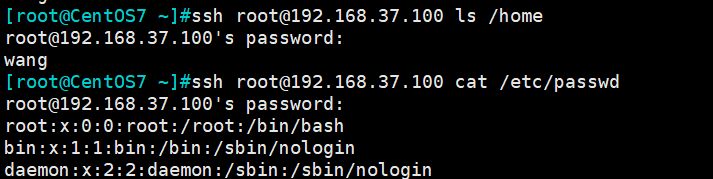
-b: 客户端指定IP连接服务器端

服务器端查看连接的主机IP:

-v: 调试模式,查看登录过程
[root@CentOS7 ~]#ssh root@192.168.37.100 -p 2222 -b 192.168.37.7 -v
OpenSSH_7.4p1, OpenSSL 1.0.2k-fips 26 Jan 2017
debug1: Reading configuration data /etc/ssh/ssh_config
debug1: /etc/ssh/ssh_config line 59: Applying options for *
debug1: Connecting to 192.168.37.100 [192.168.37.100] port 2222.
debug1: Connection established.
debug1: permanently_set_uid: 0/0
debug1: key_load_public: No such file or directory
debug1: identity file /root/.ssh/id_rsa type -1
debug1: key_load_public: No such file or directory
debug1: identity file /root/.ssh/id_rsa-cert type -1
debug1: key_load_public: No such file or directory
debug1: identity file /root/.ssh/id_dsa type -1
debug1: key_load_public: No such file or directory
debug1: identity file /root/.ssh/id_dsa-cert type -1
debug1: key_load_public: No such file or directory
debug1: identity file /root/.ssh/id_ecdsa type -1
debug1: key_load_public: No such file or directory
debug1: identity file /root/.ssh/id_ecdsa-cert type -1
debug1: key_load_public: No such file or directory
debug1: identity file /root/.ssh/id_ed25519 type -1
debug1: key_load_public: No such file or directory
debug1: identity file /root/.ssh/id_ed25519-cert type -1
debug1: Enabling compatibility mode for protocol 2.0
debug1: Local version string SSH-2.0-OpenSSH_7.4
debug1: Remote protocol version 2.0, remote software version OpenSSH_7.4
debug1: match: OpenSSH_7.4 pat OpenSSH* compat 0x04000000
debug1: Authenticating to 192.168.37.100:2222 as 'root'
debug1: SSH2_MSG_KEXINIT sent
debug1: SSH2_MSG_KEXINIT received
debug1: kex: algorithm: curve25519-sha256
debug1: kex: host key algorithm: ecdsa-sha2-nistp256
debug1: kex: server->client cipher: chacha20-poly1305@openssh.com MAC: <implicit> compression: none
debug1: kex: client->server cipher: chacha20-poly1305@openssh.com MAC: <implicit> compression: none
debug1: kex: curve25519-sha256 need=64 dh_need=64
debug1: kex: curve25519-sha256 need=64 dh_need=64
debug1: expecting SSH2_MSG_KEX_ECDH_REPLY
debug1: Server host key: ecdsa-sha2-nistp256 SHA256:j+FKSoZLTx3S9cFLtPfZWnJUCrx9cAONPuCAsS7hfgo
debug1: checking without port identifier
debug1: Host '192.168.37.100' is known and matches the ECDSA host key.
debug1: Found key in /root/.ssh/known_hosts:1
debug1: found matching key w/out port
debug1: rekey after 134217728 blocks
debug1: SSH2_MSG_NEWKEYS sent
debug1: expecting SSH2_MSG_NEWKEYS
debug1: SSH2_MSG_NEWKEYS received
debug1: rekey after 134217728 blocks
debug1: SSH2_MSG_EXT_INFO received
debug1: kex_input_ext_info: server-sig-algs=<rsa-sha2-256,rsa-sha2-512>
debug1: SSH2_MSG_SERVICE_ACCEPT received
debug1: Authentications that can continue: publickey,gssapi-keyex,gssapi-with-mic,password
debug1: Next authentication method: gssapi-keyex
debug1: No valid Key exchange context
debug1: Next authentication method: gssapi-with-mic
debug1: Unspecified GSS failure. Minor code may provide more information
No Kerberos credentials available (default cache: KEYRING:persistent:0)
debug1: Unspecified GSS failure. Minor code may provide more information
No Kerberos credentials available (default cache: KEYRING:persistent:0)
debug1: Next authentication method: publickey
debug1: Trying private key: /root/.ssh/id_rsa
debug1: Trying private key: /root/.ssh/id_dsa
debug1: Trying private key: /root/.ssh/id_ecdsa
debug1: Trying private key: /root/.ssh/id_ed25519
debug1: Next authentication method: password
root@192.168.37.100's password:
- 1
- 2
- 3
- 4
- 5
- 6
- 7
- 8
- 9
- 10
- 11
- 12
- 13
- 14
- 15
- 16
- 17
- 18
- 19
- 20
- 21
- 22
- 23
- 24
- 25
- 26
- 27
- 28
- 29
- 30
- 31
- 32
- 33
- 34
- 35
- 36
- 37
- 38
- 39
- 40
- 41
- 42
- 43
- 44
- 45
- 46
- 47
- 48
- 49
- 50
- 51
- 52
- 53
- 54
- 55
- 56
- 57
- 58
- 59
- 60
- 61
- 62
- 63
- 64
- 65
- 66
- 67
-X: xclock 是X协议的客户端,xserver服务按照客户端指令,通过显卡GPU绘图;
xclock客户端和xserver可能不在同一台主机
xmanager(包含xshell)安装时给window安装xserver,windows本身不带xserver
-t:类似跳板机,直接跳到某个主机

#最后一个主机不加-t
[root@master ~]#ssh -t 192.168.37.102 ssh -t 192.168.37.103 ssh 192.168.37.101
root@192.168.37.102's password:
root@192.168.37.103's password:
root@192.168.37.101's password:
Last login: Tue Jul 16 21:15:09 2019 from 192.168.37.103
- 1
- 2
- 3
- 4
- 5
- 6
- 7

2.服务器端:
修改ssh端口号:生产环境如果是基于口令登录的,建议修改端口
[root@master ~]#vim /etc/ssh/sshd_config
Port 2222
[root@master ~]#systemctl restart sshd
#客户端连接指定服务器端口
#[root@CentOS7 ~]#ssh root@192.168.37.100 -p 2222
- 1
- 2
- 3
- 4
- 5
- 6


(二)基于Key的登录验证
测试环境:
两台centos7 主机:IP分别为192.168.37.102、192.168.37.103
192.168.37.102 为客户端
192.168.37.103 为服务端主机
配置如下:
1.手动生成公钥、私钥:基于用户级的秘钥对,每个用户有不同的自己的秘钥对;
配置过程中传输公钥时,仍然需要基于密码验证
#192.168.37.102主机操作生成秘钥对
[root@CentOS7 ~]#ssh-keygen
Generating public/private rsa key pair.
Enter file in which to save the key (/root/.ssh/id_rsa): #设置保存秘钥路径
Enter passphrase (empty for no passphrase): #设置私钥密码
Enter same passphrase again:
Your identification has been saved in /root/.ssh/id_rsa.
Your public key has been saved in /root/.ssh/id_rsa.pub.
The key fingerprint is:
SHA256:FJaHeE4S+F++zu1RcgUhu6aE81atdUsRFsBlB5heWcw root@CentOS7.6.localdomain
The key's randomart image is:
+---[RSA 2048]----+
| ..ooo o+*&+|
| . o.=.. o+=.E|
| . =.. ... ..|
| ..... .o ..|
| .So. = =..|
| .+.+ *...|
| +.o . |
| o.. . |
| .o.o |
+----[SHA256]-----+
[root@CentOS7 ~]#ll .ssh/
total 16
-rw------- 1 root root 1675 Jul 16 22:25 id_rsa #ssh-keygen生成的私钥
-rw-r--r-- 1 root root 408 Jul 16 22:25 id_rsa.pub #ssh-keygen生成的公钥
-rw-r--r-- 1 root root 748 Jul 16 21:11 known_hosts
- 1
- 2
- 3
- 4
- 5
- 6
- 7
- 8
- 9
- 10
- 11
- 12
- 13
- 14
- 15
- 16
- 17
- 18
- 19
- 20
- 21
- 22
- 23
- 24
- 25
- 26
- 27
- 28
- 29
2.拷贝主机公钥
#102主机第一次拷贝时需要输入口令
[root@CentOS7 ~]#ssh-copy-id -i /root/.ssh/id_rsa.pub root@192.168.37.103
#37.103主机查看家目录文件,拷贝过来的公钥系统改名为authorized_keys
[root@CentOS7 ~]#ll ~/.ssh/
total 8
-rw------- 1 root root 408 Jul 16 22:30 authorized_keys #37.102主机的公钥,大小相同
-rw-r--r-- 1 root root 396 Jul 16 21:12 known_hosts
- 1
- 2
- 3
- 4
- 5
- 6
- 7
- 8
- 9

102主机 /root/.ssh/id_rsa.pub 和103主机 /root/.ssh/authorized_keys 公钥文件内容相同
3.测试登录
#102主机测试登录103主机
[root@CentOS7 ~]#ssh 192.168.37.103
Last login: Tue Jul 16 21:24:08 2019 from 192.168.37.102
- 1
- 2
- 3



