热门标签
热门文章
- 1windwos10搭建我的世界服务器,并通过内网穿透实现联机游戏Minecraft_mc内网穿透
- 2Win10内置Ubuntu重启Docker服务_win10重启docker服务
- 3Python 如何使用 HttpRunner 做接口自动化测试_python+httprunner
- 4搜索引擎之中文分词实现(java版)_java 文本转向量库
- 5Graph Convolutional Neural Networks for Web-Scale Recommender Systems(用于Web级推荐系统的图形卷积神经网络)
- 6jmeter 入门到精通
- 7动手学深度学习 21 卷积层里的多输入多输出通道_多输入输出通道卷积
- 84.1.HTTP网络请求原理_网络请求的原理
- 9使用Python对酷狗排行榜进行爬取 BeautifulSoup_爬取酷狗音乐 歌曲清单接口
- 10web期末作业网页设计实例代码 (建议收藏) HTML+CSS+JS (网页源码)_单页网站制作与设计源代码
当前位置: article > 正文
Qt 常用控件样式表_qt button样式表
作者:2023面试高手 | 2024-05-23 17:44:47
赞
踩
qt button样式表
1 QPushbutton
1.1 按钮背景颜色、前景颜色、字体、弧度设置
background-color: rgba(54, 143, 255, 1);
font: 25 9pt "Microsoft YaHei";
color: rgb(255, 255, 255);
border-radius:7px;
- 1
- 2
- 3
- 4
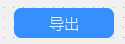
1.2 按钮三态样式设置
ui->pushButton->setStyleSheet("QPushButton{background-color: rgb(225, 225, 225);border:2px groove gray;border-radius:50px;padding:2px 4px;border-style: outset;}"
"QPushButton:hover{background-color:rgb(229, 241, 251); color: black;}"
"QPushButton:pressed{background-color:rgb(204, 228, 247);border-style: inset;}");
- 1
- 2
- 3
ui->btn_name->setStyleSheet("QPushButton{background-image: url(:/images/call_up.bmp);}"
"QPushButton:hover{background-image: url(:/images/call_hov.bmp);}"
"QPushButton:pressed{background-image: url(:/images/call_down.bmp);}");
- 1
- 2
- 3
2 QSlider
QSlider::groove:horizontal { border: 0px solid #bbb; border-radius: 4px; } QSlider::sub-page:horizontal { background: rgb(218,223,234); border-radius: 0px; margin-top: 8px; margin-bottom: 9px; } QSlider::add-page:horizontal { background: rgb(88,93,105); border: 0px solid #777; border-radius: 2px; margin-top: 8px; margin-bottom: 9px; } QSlider::handle:horizontal { background: rgb(255,255,255); border: 1px solid rgba(102,102,102,102); width: 8px; height: 8px; border-radius: 5px; margin-top: 2px; margin-bottom: 2px; } QSlider::handle:horizontal:hover { background: rgb(54,143,255); border: 1px solid rgba(102,102,102,102); border-radius: 5px; } QSlider::sub-page:horizontal:disabled { background: #bbb; border-color: #999; } QSlider::add-page:horizontal:disabled { background: rgb(88,93,105); border-color: #999; } QSlider::handle:horizontal:disabled { background: rgb(88,93,105); border: 0px solid #aaa; border-radius: 4px; }
- 1
- 2
- 3
- 4
- 5
- 6
- 7
- 8
- 9
- 10
- 11
- 12
- 13
- 14
- 15
- 16
- 17
- 18
- 19
- 20
- 21
- 22
- 23
- 24
- 25
- 26
- 27
- 28
- 29
- 30
- 31
- 32
- 33
- 34
- 35
- 36
- 37
- 38
- 39
- 40
- 41
- 42
- 43
- 44
- 45
- 46
- 47
- 48
- 49
- 50
- 51
禁用状态

正常状态

按压状态

声明:本文内容由网友自发贡献,不代表【wpsshop博客】立场,版权归原作者所有,本站不承担相应法律责任。如您发现有侵权的内容,请联系我们。转载请注明出处:https://www.wpsshop.cn/w/2023面试高手/article/detail/613825
推荐阅读
相关标签




