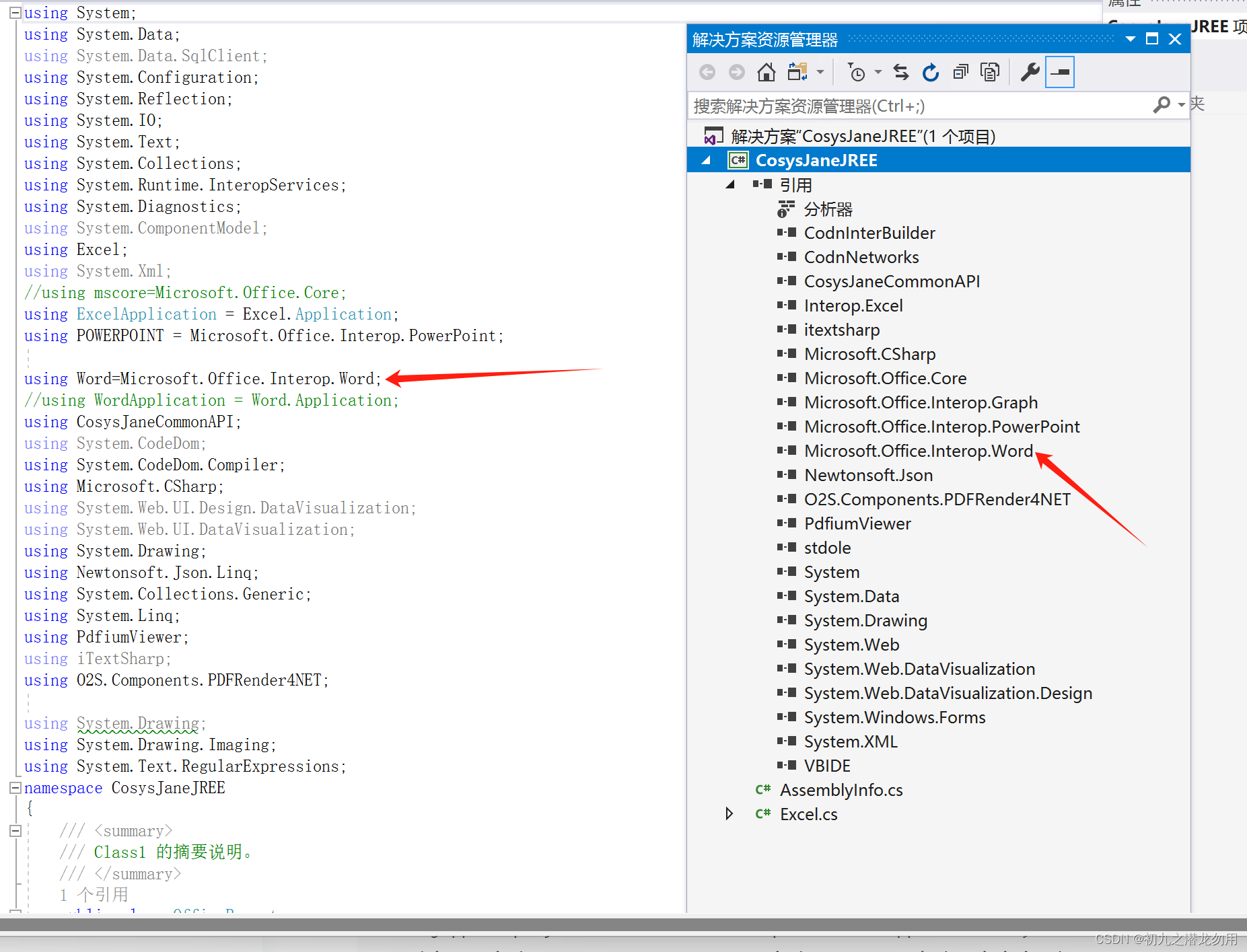- 1一个自动生成预制SQL 的存储过程(二)
- 2计算机网络谢希仁版思维导图_计算机网络谢希仁思维导图
- 3软件测试基础知识
- 4Python约瑟夫环经典问题
- 5oracle查询当前用户名下所有表_oracle 查询某个用户下的表
- 6Data Warehouse And Data Mining —— chapter 01 —— 第一章 数据仓库与数据挖掘概述——数据仓库与数据挖掘教程——第二版_大学教程数据仓库与数据挖掘 博客园
- 7dw连接mysql数据库原理_【DW】数据仓库理论与实战(一)
- 8打造你的专属大模型,学完即可使用上岗!技术人的大模型课程(人工智能/机器学习/深度学习)_工众号【咕泡ai】
- 9数据结构——认识二叉树
- 10为什么写flash之前需要先擦除_flash写入前为啥一定要擦除
C# 将 Word 转文本存储到数据库并进行管理_c#数据库存储
赞
踩
目录
功能需求
将 WORD 文件的二进制信息存储到数据库里,即方便了统一管理文件,又可以实行权限控制效果,此外,将 WORD 文件转化为文本存储,可以进一步实现对已存储文件的全文检索。 在应用项目里,我们将实现如下需求:
1、上传WORD文件,获取二进制数据和文本数据。
2、将二进制数据和文本数据保存到数据表中。
3、查询需要的数据文件,可提供下载功能。
范例运行环境
操作系统: Windows Server 2019 DataCenter
操作系统上安装 Office Word 2016
数据库:Microsoft SQL Server 2016
.net版本: .netFramework4.7.1 或以上
开发工具:VS2019 C#
设计数据表
打开 Microsoft SQL Server 2016 查询分析器,执行如下代码创建表:
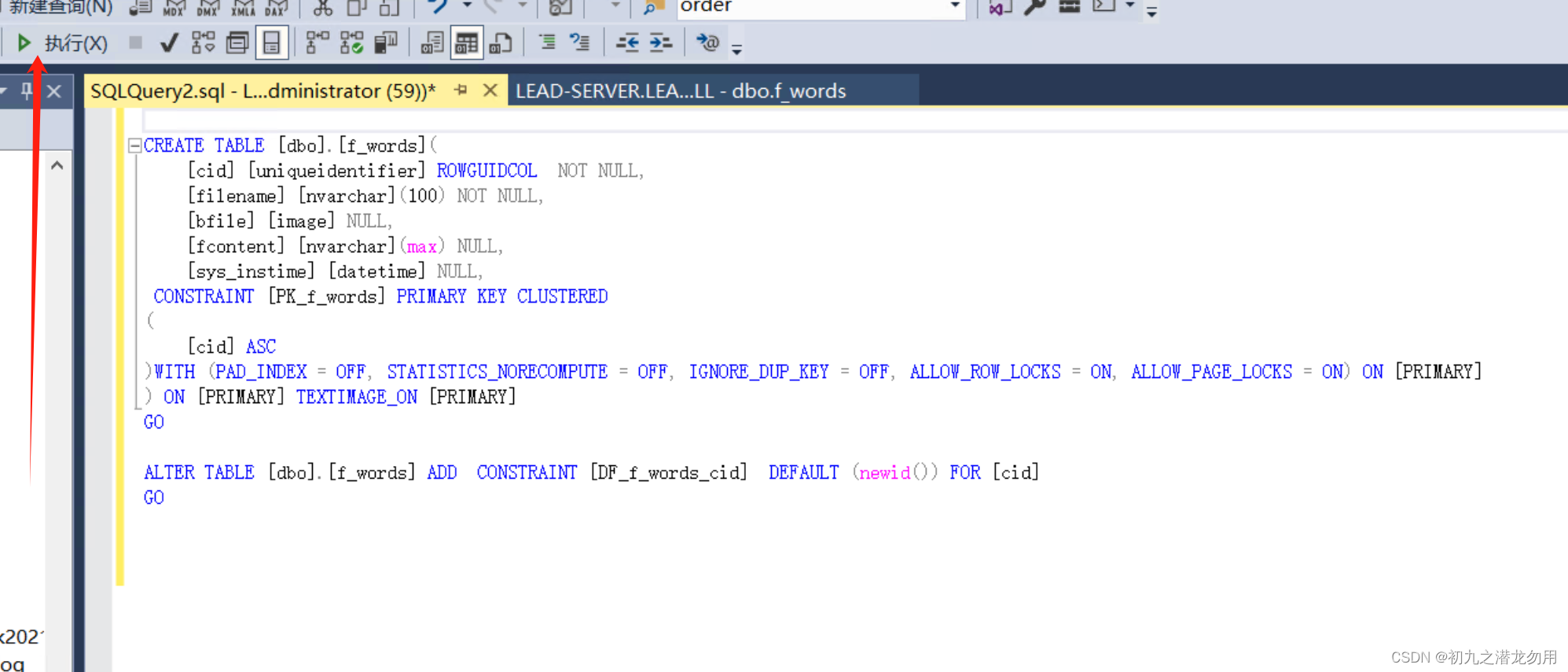
代码片断如下:
-
- CREATE TABLE [dbo].[f_words](
- [cid] [uniqueidentifier] ROWGUIDCOL NOT NULL,
- [filename] [nvarchar](100) NOT NULL,
- [bfile] [image] NULL,
- [fcontent] [nvarchar](max) NULL,
- [sys_instime] [datetime] NULL,
- CONSTRAINT [PK_f_words] PRIMARY KEY CLUSTERED
- (
- [cid] ASC
- )WITH (PAD_INDEX = OFF, STATISTICS_NORECOMPUTE = OFF, IGNORE_DUP_KEY = OFF, ALLOW_ROW_LOCKS = ON, ALLOW_PAGE_LOCKS = ON) ON [PRIMARY]
- ) ON [PRIMARY] TEXTIMAGE_ON [PRIMARY]
- GO
-
- ALTER TABLE [dbo].[f_words] ADD CONSTRAINT [DF_f_words_cid] DEFAULT (newid()) FOR [cid]
- GO

创建成功后,右击f_words表,点击设计,呈现视图如下:

如图字段CID为唯一标识;filename存储上传时获取的文件名;bfile存储Word文件的二进制数据;fcontent存储WORD文件的文本转化信息;sys_instime存储添加的时间。
关键代码
组件库引入
Word文件内容转文本
public string getWordTxt(string _filename,bool getHtmlContent) 方法,参数1 传入要读取的 WORD 文件路径,参数2 设定是否获取HTML格式的文本。
- public string getWordTxt(string _filename,bool getHtmlContent)
- {
- resultReport = "";
- Object Nothing = System.Reflection.Missing.Value;
-
- object filename = _filename;
- //创建一个名为WordApp的组件对象
- DateTime beforetime = DateTime.Now;
- Word.Application WordApp = new Word.Application();
- //创建一个名为WordDoc的文档对象
- WordApp.DisplayAlerts = Word.WdAlertLevel.wdAlertsNone;
-
- Word.Document WordDoc = WordApp.Documents.Open(ref filename, ref Nothing, ref Nothing, ref Nothing, ref Nothing, ref Nothing, ref Nothing, ref Nothing, ref Nothing, ref Nothing, ref Nothing, ref Nothing, ref Nothing, ref Nothing, ref Nothing, ref Nothing);
-
- WordDoc.SpellingChecked = false;//关闭拼写检查
-
- WordDoc.ShowSpellingErrors = false;//关闭显示拼写错误提示框
-
- DateTime aftertime = DateTime.Now;
-
- string rv = WordDoc.Content.Text;
- Sys_Custom_DocVar = "";
- Sys_Custom_DocVar2 = "";
- foreach (Word.Variable ov in WordDoc.Variables)
- {
- if (ov.Name == "sys_custom_docvar")
- {
- // WordDoc.Content.Text = ov.Value;
- Sys_Custom_DocVar = ov.Value;
- } else if (ov.Name == "sys_custom_docvar2")
- {
- // WordDoc.Content.Text = ov.Value;
- Sys_Custom_DocVar2 = ov.Value;
- }
- }
- foreach (Word.ContentControl cc in WordDoc.ContentControls)
- {
- resultReport += cc.ID + ":" + cc.Tag + "<br>";
-
- }
- string _path = Path.GetDirectoryName(_filename) + "\\";
-
- object _expFile = _path + Guid.NewGuid().ToString() + ".html";
- if (getHtmlContent == true)
- {
- object wsf = Microsoft.Office.Interop.Word.WdSaveFormat.wdFormatHTML;
- WordDoc.SaveAs2(ref _expFile,ref wsf, ref Nothing,ref Nothing,ref Nothing,ref Nothing,ref Nothing,ref Nothing,ref Nothing,ref Nothing,ref Nothing,ref Nothing,ref Nothing,ref Nothing,ref Nothing,ref Nothing);
- }
- WordDoc.Close(ref Nothing, ref Nothing, ref Nothing);
- //关闭WordApp组件对象
- WordApp.Quit(ref Nothing, ref Nothing, ref Nothing);
-
- KillProcessByStartTime("WINWORD",beforetime,aftertime);
-
- if (File.Exists(_expFile.ToString()) == true)
- {
- FileEx fe = new FileEx();
- rv = fe.LoadFromFile(_expFile.ToString(), Encoding.Default);
- File.Delete(_expFile.ToString());
- }
- return rv;
- }
-
- public string KillProcessByStartTime(string processName,DateTime beforetime,DateTime aftertime)
- {
- Process[] ps = Process.GetProcesses();
- foreach (Process p in ps)
- {
- if(p.ProcessName.ToUpper()!=processName) continue;
- if(p.StartTime > beforetime && p.StartTime < aftertime)
- {
- try
- {
- p.Kill();
- }
- catch(Exception e)
- {
- return e.Message;
- }
- }
- }
- return "";
- }

上传及保存举例
本示例是获取上传的文件并保存,将保存后的文件获取二进制及文本数据存储到数据库中。
示例代码如下:
- string filename = Request.PhysicalApplicationPath + "\\app_data\\" + Guid.NewGuid().ToString() + ".docx"; //预生成文件名
- //File1为上传控件
- File1.PostedFile.SaveAs(filename); //保存文件
-
- //添加SQL参数,此处仅为示例
- ArrayList paras = new ArrayList();
- paras.Add(new SqlParameter("filename", filename));
- paras.Add(new SqlParameter("fcontent", getWordTxt(filename,false))); //word转文本
- paras.Add(new SqlParameter("bfile", GetBinaryData(filename))); //word的二进制信息
- paras.Add(new SqlParameter("sys_instime", System.DateTime.Now));
-
- File.Delete(filename);
-
- //保存到数据表
- ExecDbScripts("INSERT INTO [f_words]([filename],[bfile],[fcontent],[sys_instime]) VALUES(@filename, @bfile,@fcontent,@sys_instime)", paras);
得到文件Byte[]数据方法
- public byte[] GetBinaryData(string filename)
- {
- if(!File.Exists(filename))
- {
- return null;
- }
- FileStream fs = new FileStream(filename, FileMode.Open, FileAccess.Read);
- byte[] imageData = new Byte[fs.Length];
- fs.Read( imageData, 0,Convert.ToInt32(fs.Length));
- fs.Close();
- return imageData;
- }
查询并下载Word文件
我们可以通过 select filename from f_words where fcontent like '%key%' 等语句形式进行查询结果,对于结果中的数据我们可以通过传递CID唯一标识参数,定位二进制信息进行下载,示例代码如下:
-
- string strConn =ConfigurationSettings.AppSettings["Connection"];
- SqlConnection Conn = new SqlConnection(strConn );
- SqlCommand Cmd = new SqlCommand();
-
- Cmd.Connection = Conn;
-
- SqlDataReader myDr;
-
- Cmd.CommandText = " select filename from f_words where cid=@cid ";
-
-
- SqlParameter para2=new SqlParameter("@cid",SqlDbType.UniqueIdentifier);
- para2.Value=(new Guid(_cid));
- Cmd.Parameters.Add(para2);
- try
- {
- Conn.Open();
- myDr = Cmd.ExecuteReader();
- bool _hasrows=myDr.HasRows;
- if (myDr.Read())
- {
-
- string extendname = "docx";
-
- byte[] bytes = (byte[])myDr["bfile"];
-
-
- Response.Buffer = true;
- Response.Charset = "utf-8";
- Response.AppendHeader("Content-Disposition", "inline;filename=" + HttpUtility.UrlEncode(myDr["filename"].ToString() + "" + extendname)); //把 attachment 改为 online 则在线打开
- Response.ContentEncoding = System.Text.Encoding.GetEncoding("utf-8");
- Response.AppendHeader("Content-Length", bytes.Length.ToString());
- Response.ContentType = "application/octet-stream";
-
- Page.EnableViewState = false;
- Response.BinaryWrite(bytes);
- Response.Flush();
- }
- myDr.Close();
- }
- catch (SqlException ex)
- {
- }
- finally
- {
- Conn.Close();
- Conn.Dispose();
- }
- }

总结
上传保存到数据库的代码仅供参考,添加参数仅为抽象调用,需要自行实现数据操作代码。
下载大尺寸文件使用 Response.BinaryWrite() 方法可能会使浏览器无响应,可考虑使用 bytes.Length 判断如果尺寸较大的话,则生成文件到服务器并提供URL下载链接的方法。
这些代码我们提供了一些操作WORD及数据表的相关的关键方法,这里仅作参考,欢迎大家评论指教!