热门标签
热门文章
- 1华为eNSP配置MSTP实验_ensp的mstp配置
- 2git rm --cached
- 3用pygame做一个小游戏,可以玩一整天(基础框架)_pygame小游戏
- 4git从【本地分支】直接推送到【远程主分支】了怎么办?
- 5python小游戏
- 6C语言实现一个趣味游戏_c 游戏
- 7flutter 面试题_flutter面试题
- 8string数组转string_一列转多列——Flink提供的Tuple25不够用该怎么办?
- 9关于树形结构建立过程中动态申请的节点空间_树的节点如何开辟空间
- 10基于双树复小波变换 (Dual-Tree Complex Wavelet Transforms,DTCWT) 的轴承故障诊断方面
当前位置: article > 正文
附录:中间件与环境安装文档(LAMP环境、Java环境、WordPress安装、Docker安装、1Panel、开机启动任意服务)
作者:AllinToyou | 2024-04-28 01:59:12
赞
踩
附录:中间件与环境安装文档(LAMP环境、Java环境、WordPress安装、Docker安装、1Panel、开机启动任意服务)
附录:中间件与环境安装文档
1. LAMP 环境
LAMP: Linux + Apache + MySQL + PHP;是php网站开发的基础环境。
前置:
- 1、开通ecs
- 2、centos7.9版本
- 3、可访问公网
- 4、安全组放行 80,3306 端口
1. 安装Apache+PHP
# 安装 Apache
yum install -y httpd
# 启动 Apache 服务 & 设置开机启动
systemctl start httpd
# 安装php7.3
## 运行以下命令,添加EPEL源。
yum install -y https://rpms.remirepo.net/enterprise/remi-release-7.rpm
yum install -y --enablerepo=remi-php73 php php-fpm php-mysqlnd php-cli
#重启httpd服务
systemctl restart httpd
- 1
- 2
- 3
- 4
- 5
- 6
- 7
- 8
- 9
- 10
- 11
测试PHP是否安装成功
vim /var/www/html/info.php
#内容如下
<?php
phpinfo();
?>
#重启服务器
systemctl restart httpd
#访问 http://你的ip/info.php; 出现下面页面则代表php安装成功
- 1
- 2
- 3
- 4
- 5
- 6
- 7
- 8
- 9
- 10

2. 安装MySQL
#准备目录
mkdir -p /opt/db
cd /opt/db/
### 安装 MySQL 5.6:
wget http://repo.mysql.com/mysql-community-release-el6-5.noarch.rpm
rpm -ivh mysql-community-release-el6-5.noarch.rpm
yum repolist all | grep mysql
yum install mysql-community-server -y
#启动mysql
systemctl start mysqld
#初始化mysql,一路yes即可,要记住自己新设置的密码
mysql_secure_installation
#创建初始数据库&授予权限
mysql -uroot -p
create database db_wordpress character set utf8 collate utf8_bin;
grant all on db_wordpress.* to user_wp@'localhost' identified by '123456';
grant all on db_wordpress.* to user_wp@'%' identified by '123456';
- 1
- 2
- 3
- 4
- 5
- 6
- 7
- 8
- 9
- 10
- 11
- 12
- 13
- 14
- 15
- 16
- 17
- 18
- 19
- 20
- 21
- 22
- 23
2. Java环境
#下载jdk17
wget https://download.oracle.com/java/17/latest/jdk-17_linux-x64_bin.tar.gz
#安装上传工具 以后使用命令 rz 选中文件进行上传
yum install -y lrzsz
#解压
tar -xzvf jdk-17_linux-x64_bin.tar.gz
#移动到指定位置; 记住全路径: /usr/local/jdk-17.0.7
mv jdk-17.0.7 /opt/
#配置环境变量 /opt/jdk-17.0.2
vim /etc/profile
#在最后加入下面配置,注意修改 JAVA_HOME位置为你自己的位置
export JAVA_HOME=/opt/jdk-17.0.2
export PATH=$JAVA_HOME/bin:$PATH
#使环境变量生效
source /etc/profile
#验证安装成功
java -version
- 1
- 2
- 3
- 4
- 5
- 6
- 7
- 8
- 9
- 10
- 11
- 12
- 13
- 14
- 15
- 16
- 17
- 18
- 19
- 20
- 21
- 22
- 23

3. WordPress安装
#下载
mkdir -p /opt/WP
cd /opt/WP
# wget https://cn.wordpress.org/latest-zh_CN.tar.gz
# tar -xzvf latest-zh_CN.tar.gz
wget https://cn.wordpress.org/wordpress-6.2-zh_CN.tar.gz
tar -xzvf wordpress-6.2-zh_CN.tar.gz
# 下载最新版的wordpress:最新版和 redis以及CDN分发加速的插件不兼容
#把word_press代码复制到 /var/www/html 下,/var/www/html是php的网站目录
cd /var/www/html
cp -rf /opt/WP/wordpress/* /var/www/html/
###########配置 wordpress 访问 MYSQL
cd /var/www/html/
cp wp-config-sample.php wp-config.php
vim wp-config.php
##内容如下,注意修改为自己之前安装的MySQL的账号密码以及端口号
<?php
/**
* The base configuration for WordPress
*
* The wp-config.php creation script uses this file during the installation.
* You don't have to use the web site, you can copy this file to "wp-config.php"
* and fill in the values.
*
* This file contains the following configurations:
*
* * Database settings
* * Secret keys
* * Database table prefix
* * ABSPATH
*
* @link https://wordpress.org/documentation/article/editing-wp-config-php/
*
* @package WordPress
*/
// ** Database settings - You can get this info from your web host ** //
/** The name of the database for WordPress */
define( 'DB_NAME', 'db_wordpress' );
/** Database username */
define( 'DB_USER', 'user_wp' );
/** Database password */
define( 'DB_PASSWORD', '123456' );
/** Database hostname */
define( 'DB_HOST', 'localhost' );
/** Database charset to use in creating database tables. */
define( 'DB_CHARSET', 'utf8mb4' );
/** The database collate type. Don't change this if in doubt. */
define( 'DB_COLLATE', '' );
/**#@+
* Authentication unique keys and salts.
*
* Change these to different unique phrases! You can generate these using
* the {@link https://api.wordpress.org/secret-key/1.1/salt/ WordPress.org secret-key service}.
*
* You can change these at any point in time to invalidate all existing cookies.
* This will force all users to have to log in again.
*
* @since 2.6.0
*/
define( 'AUTH_KEY', ' ,kh+tKQ!*XlrMd)M)3}nn(i(Y+Kke[3KuaTMmuz B($EzqUix_v6X)Cn7QI{]+q' );
define( 'SECURE_AUTH_KEY', 'LiK0-P)]}09@hK%M#9Guiu}Q3]{c{3OTep9r8GFT4lH1tVL7hKQ4f4)YKna~L~Z8' );
define( 'LOGGED_IN_KEY', 'HQAx9M`N<lRusI8]MFDis$}K4)ek-YhK{tN%|Nlh&?:_JGDuU:],hxC}gB}8`7h(' );
define( 'NONCE_KEY', '$.2`/+0)K#jaZ)V=wVW9j<?NbuCf3xQt*Hsv<|1ShflY:`zi,q{QUdE{A-8r. _m' );
define( 'AUTH_SALT', 'wWMitjd2mt&5P;H+&w_U6!r*3+fh8V[1#}^@km;xVoD7sr1W<k:%O@=Kbr=y&a2 ' );
define( 'SECURE_AUTH_SALT', 'u&!>mA2hpl%}7P%M!*=xHQ*x)XN|dVBJCUQz[wQNyhT}mmk+3-`h(!.].B3ZOkwK' );
define( 'LOGGED_IN_SALT', '6h:Qh U@ME,-putJ}ViEi{#m=R9~j(YbzihIU)8lL3=@Q$V,<u#+HZ_*t)z7C[ra' );
define( 'NONCE_SALT', 'G.wRp$]0)lOlHc(_&BiB>f~2BcLpM}kIjqU[ fDT|?|B]W3=Ez,:RZT%)v&W@w_>' );
/**#@-*/
/**
* WordPress database table prefix.
*
* You can have multiple installations in one database if you give each
* a unique prefix. Only numbers, letters, and underscores please!
*/
$table_prefix = 'wp_';
/**
* For developers: WordPress debugging mode.
*
* Change this to true to enable the display of notices during development.
* It is strongly recommended that plugin and theme developers use WP_DEBUG
* in their development environments.
*
* For information on other constants that can be used for debugging,
* visit the documentation.
*
* @link https://wordpress.org/documentation/article/debugging-in-wordpress/
*/
define( 'WP_DEBUG', false );
/* Add any custom values between this line and the "stop editing" line. */
/* That's all, stop editing! Happy publishing. */
/** Absolute path to the WordPress directory. */
if ( ! defined( 'ABSPATH' ) ) {
define( 'ABSPATH', __DIR__ . '/' );
}
/** Sets up WordPress vars and included files. */
require_once ABSPATH . 'wp-settings.php';
- 1
- 2
- 3
- 4
- 5
- 6
- 7
- 8
- 9
- 10
- 11
- 12
- 13
- 14
- 15
- 16
- 17
- 18
- 19
- 20
- 21
- 22
- 23
- 24
- 25
- 26
- 27
- 28
- 29
- 30
- 31
- 32
- 33
- 34
- 35
- 36
- 37
- 38
- 39
- 40
- 41
- 42
- 43
- 44
- 45
- 46
- 47
- 48
- 49
- 50
- 51
- 52
- 53
- 54
- 55
- 56
- 57
- 58
- 59
- 60
- 61
- 62
- 63
- 64
- 65
- 66
- 67
- 68
- 69
- 70
- 71
- 72
- 73
- 74
- 75
- 76
- 77
- 78
- 79
- 80
- 81
- 82
- 83
- 84
- 85
- 86
- 87
- 88
- 89
- 90
- 91
- 92
- 93
- 94
- 95
- 96
- 97
- 98
- 99
- 100
- 101
- 102
- 103
- 104
- 105
- 106
- 107
- 108
- 109
- 110
- 111
- 112
- 113
- 114
- 115
- 116
- 117
- 118
- 119
- 120
- 121
- 122
- 123
访问:http://47.99.217.185 初始化WordPress;
后台地址:http://47.99.217.185/wp-login.php
博客地址:http://47.99.217.185
4. Docker安装
1. 安装
#卸载旧版本Docker
sudo yum remove docker \
docker-client \
docker-client-latest \
docker-common \
docker-latest \
docker-latest-logrotate \
docker-logrotate \
docker-engine
#配置docker源
sudo yum install -y yum-utils
sudo yum-config-manager --add-repo https://download.docker.com/linux/centos/docker-ce.repo
#安装新版Docker, docker compose; 允许写一个yaml配置文件,写清楚用哪些镜像启动哪些容器。
sudo yum install -y docker-ce docker-ce-cli containerd.io docker-buildx-plugin docker-compose-plugin
#启动 & 开机自启
sudo systemctl enable docker --now
#配置镜像加速
sudo mkdir -p /etc/docker
sudo tee /etc/docker/daemon.json <<-'EOF'
{
"registry-mirrors": ["https://82m9ar63.mirror.aliyuncs.com"]
}
EOF
sudo systemctl daemon-reload
sudo systemctl restart docker
- 1
- 2
- 3
- 4
- 5
- 6
- 7
- 8
- 9
- 10
- 11
- 12
- 13
- 14
- 15
- 16
- 17
- 18
- 19
- 20
- 21
- 22
- 23
- 24
- 25
- 26
- 27
- 28
- 29
- 30
- 31
2. 常用命令
#docker常用命令
docker exec -it 容器id bash
#启动
docker compose -f xxx.yaml up -d
#得到volume 的具体位置
docker volume inspect 你的volume名字
#列出docker所有挂载的卷
docker volume ls
- 1
- 2
- 3
- 4
- 5
- 6
- 7
- 8
- 9
- 10
- 11
3. MySQL、Redis安装
安装MySQL和Redis的compose文件
services:
mysql:
image: 'mysql:latest'
restart: always
environment:
- 'MYSQL_DATABASE=mydatabase'
- 'MYSQL_PASSWORD=secret'
- 'MYSQL_ROOT_PASSWORD=verysecret'
- 'MYSQL_USER=myuser'
volumes:
- /opt/mysql:/etc/mysql/conf.d #只要在外部的/opt/mysql目录下随便放一个 xx.cnf 文件,mysql自动把他当成配置文件
ports:
- '33066:3306'
redis:
image: redis:latest
volumes:
- /opt/redis/redis.conf:/usr/local/etc/redis/redis.conf
command: redis-server /usr/local/etc/redis/redis.conf
restart: always
ports:
- '7379:6379'
- 1
- 2
- 3
- 4
- 5
- 6
- 7
- 8
- 9
- 10
- 11
- 12
- 13
- 14
- 15
- 16
- 17
- 18
- 19
- 20
- 21
允许root远程访问(新版MySQL无需设置)
#mysql开启远程连接
docker exec -it 你的mysql容器id bash
mysql -uroot -p你的密码
GRANT ALL PRIVILEGES ON *.* TO 'root'@'%' WITH GRANT OPTION;
FLUSH PRIVILEGES;
#修改mysql配置文件,在[mysqld]下面加上一句话
bind-address = 0.0.0.0
- 1
- 2
- 3
- 4
- 5
- 6
- 7
- 8
- 9
#后台启动jar应用,并且把所有日志都写到 log.txt
nohup java -jar your-jar-file.jar > log.txt 2>&1 &
- 1
- 2
5. 1Panel
1. 简介
1Panel 是一个现代化、开源的 Linux 服务器运维管理面板。适合小型公司快速运维需求。
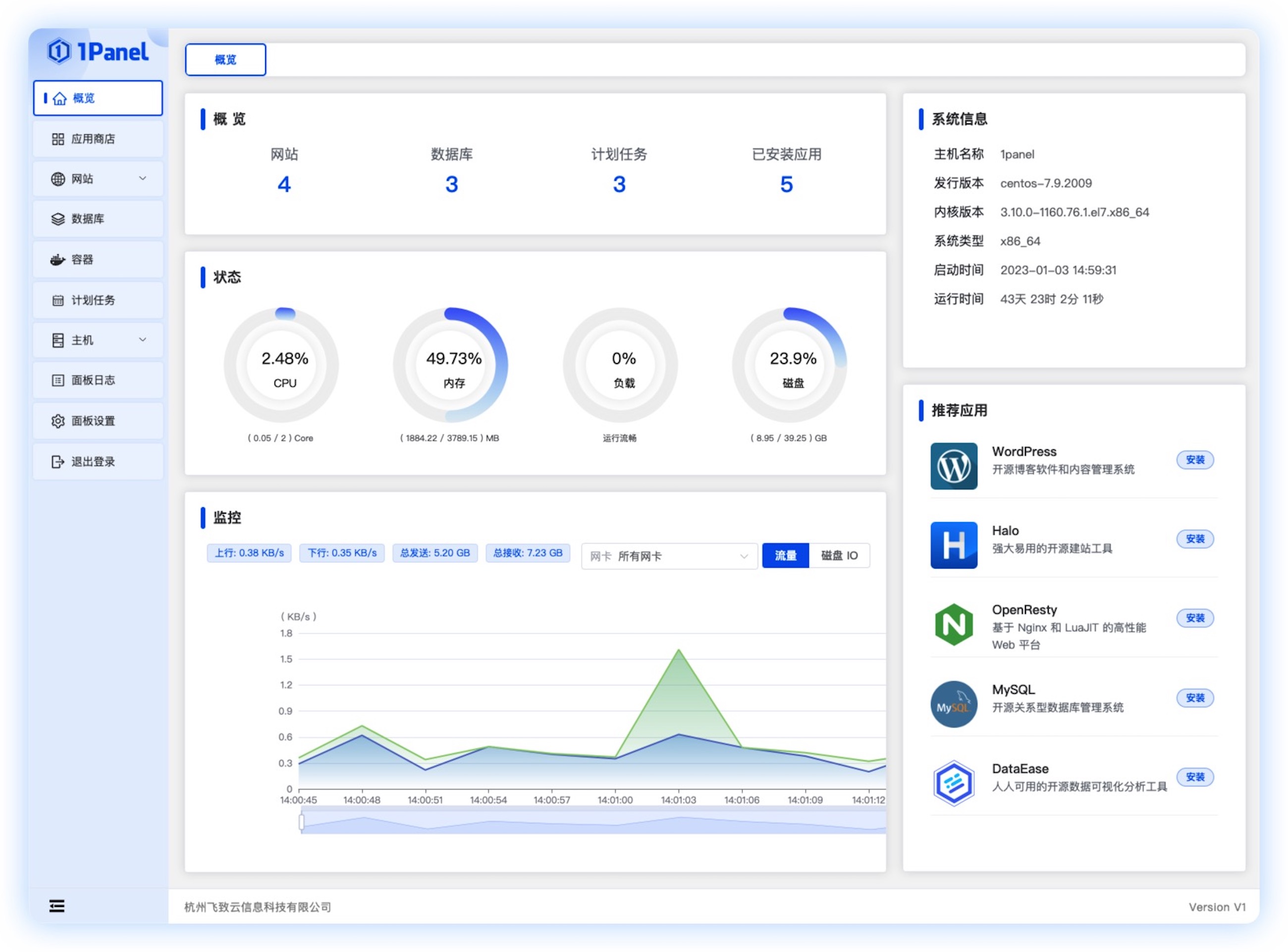
2. 安装
curl -sSL https://resource.fit2cloud.com/1panel/package/quick_start.sh -o quick_start.sh && sh quick_start.sh
- 1
根据引导创建,安装完成后记得放行防火墙
6. 开机启动任意服务
1. 制作服务文件
cd /usr/lib/systemd/system
vim springbootapp.service
#内容如下
[Unit]
Description=springbootapp
After=syslog.target network.target remote-fs.target nss-lookup.target
[Service]
Type=forking
ExecStart=/opt/app/app-start.sh
ExecStop=/opt/app/app-stop.sh
PrivateTmp=true
[Install]
WantedBy=multi-user.target
- 1
- 2
- 3
- 4
- 5
- 6
- 7
- 8
- 9
- 10
- 11
- 12
- 13
- 14
- 15
- 16
2. 制作启动脚本
vim app-start.sh
#内容如下
#!/bin/sh
export JAVA_HOME=/opt/jdk-17.0.2
export PATH=$JAVA_HOME/bin:$PATH
nohup java -jar /opt/app/app.jar > /opt/app/app.log 2>&1 &
echo $! > /opt/app/app-service.pid
- 1
- 2
- 3
- 4
- 5
- 6
- 7
- 8
- 9
- 10
- 11
3. 制作停止脚本
vim app-stop.sh
#内容如下
#!/bin/sh
PID=$(cat /opt/app/app-service.pid)
kill -9 $PID
- 1
- 2
- 3
- 4
- 5
- 6
4. 增加执行权限
chmod +x app-start.sh
chmod +x app-stop.sh
- 1
- 2
5. 设置开机启动
systemctl daemon-reload
systemctl status springbootapp
systemctl enable springbootapp
systemctl disable springbootapp
systemctl start springbootapp
systemctl stop springbootapp
- 1
- 2
- 3
- 4
- 5
- 6
- 7
- 8
声明:本文内容由网友自发贡献,不代表【wpsshop博客】立场,版权归原作者所有,本站不承担相应法律责任。如您发现有侵权的内容,请联系我们。转载请注明出处:https://www.wpsshop.cn/w/AllinToyou/article/detail/499855
推荐阅读
相关标签


