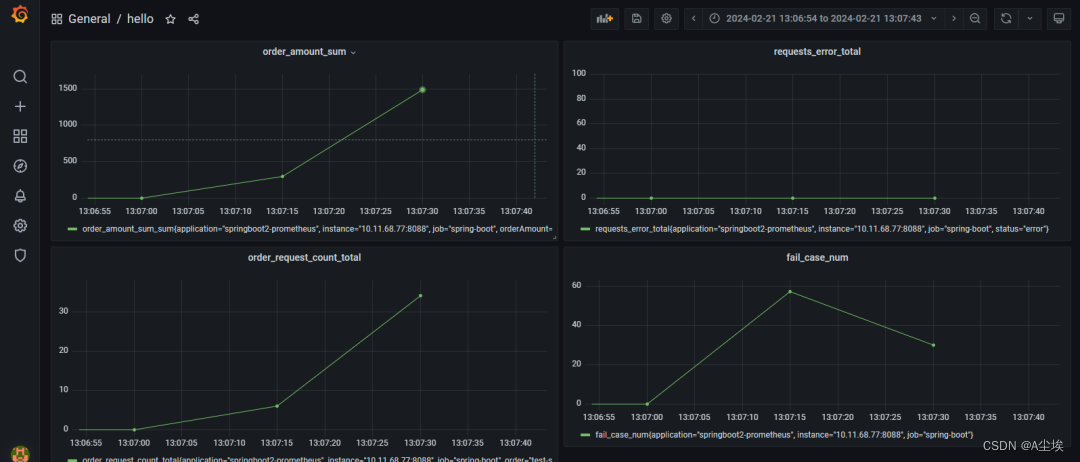- 1收藏 90+深度学习开源数据集整理|包括目标检测、工业缺陷、图像分割等多个方向
- 2数据结构详解之向量vector_vector数据结构
- 3高德地图 鼠标移入infowindow时取消地图滚轮缩放
- 4getprop 属性_ro.product.model
- 5Flutter AES加密
- 6ngnix install
- 7AndroidManifest中android.intent.action.MAIN和android.intent.category.LAUNCHER的理解_-a android.intent.action.main -c android.intent.ca
- 8python自动化测试怎么学习?我整理的超全学习指南,从基础到框架开发_python自动化学习
- 9LiteOS 华为物联网操作系统简介
- 10人工智能迷惑行为大赏(AI智障)
SpringBoot集成系统监控和告警工具包prometheus
赞
踩
prometheus以开源软件的形式进行研发的系统监控和告警工具包
Grafana 是一个监控仪表系统,它是由 Grafana Labs 公司开源的的一个系统监测工具,只需要提供需要监控的数据,它就可以帮助生成各种可视化仪表,同时它还有报警功能,可以在系统出现问题时发出通知。
环境搭建:
这里采用docker-compose搭建测试环境,具体配置如下
docker-compose-prometheus.yml
# 镜像版本请自行选择 https://hub.docker.com/search?q=&type=image version: "3" # 网桥 -> 方便相互通讯 networks: prometheus: ipam: driver: default config: - subnet: "172.22.0.0/24" services: # 开源的系统监控和报警系统 prometheus: image: registry.cn-hangzhou.aliyuncs.com/zhengqing/prometheus:v2.34.0 # 原镜像`prom/prometheus:v2.34.0` container_name: prometheus restart: unless-stopped volumes: - ./prometheus/prometheus.yml:/etc/prometheus/prometheus.yml command: "--config.file=/etc/prometheus/prometheus.yml --storage.tsdb.path=/prometheus" ports: - "9090:9090" depends_on: - node-exporter networks: prometheus: ipv4_address: 172.22.0.11 # 采集服务器层面的运行指标 node-exporter: image: registry.cn-hangzhou.aliyuncs.com/zhengqing/node-exporter:v1.3.1 # 原镜像`prom/node-exporter:v1.3.1` container_name: prometheus-node-exporter restart: unless-stopped ports: - "9100:9100" networks: prometheus: ipv4_address: 172.22.0.22 # 用于UI展示 # https://grafana.com/docs/grafana/latest/installation/docker grafana: image: registry.cn-hangzhou.aliyuncs.com/zhengqing/grafana:8.0.0 # 原镜像`grafana/grafana:8.0.0` container_name: prometheus-grafana restart: unless-stopped ports: - "3000:3000" volumes: - "./prometheus/grafana/grafana.ini:/etc/grafana/grafana.ini" # 邮箱配置 # - "./prometheus/grafana/grafana-storage:/var/lib/grafana" # - "./prometheus/grafana/public:/usr/share/grafana/public" # 这里面可处理汉化包 可参考 https://github.com/WangHL0927/grafana-chinese # - "./prometheus/grafana/conf:/usr/share/grafana/conf" # - "./prometheus/grafana/log:/var/log/grafana" # - "/etc/localtime:/etc/localtime" environment: GF_EXPLORE_ENABLED: "true" GF_SECURITY_ADMIN_PASSWORD: "admin" GF_INSTALL_PLUGINS: "grafana-clock-panel,grafana-simple-json-datasource,alexanderzobnin-zabbix-app" # 持久化到mysql数据库 GF_DATABASE_URL: "mysql://root:root@172.22.0.34:3306/grafana" # TODO 修改 depends_on: - prometheus - mysql networks: prometheus: ipv4_address: 172.22.0.33 # mysql数据库 => 用于grafana持久化数据 mysql: image: registry.cn-hangzhou.aliyuncs.com/zhengqing/mysql:5.7 container_name: prometheus-mysql restart: unless-stopped volumes: - "./prometheus/mysql5.7/my.cnf:/etc/mysql/my.cnf" - "./prometheus/mysql5.7/data:/var/lib/mysql" - "./prometheus/mysql5.7/log/mysql/error.log:/var/log/mysql/error.log" environment: TZ: Asia/Shanghai LANG: en_US.UTF-8 MYSQL_ROOT_PASSWORD: root # 设置root用户密码 MYSQL_DATABASE: grafana # 初始化数据库grafana ports: - "3306:3306" networks: prometheus: ipv4_address: 172.22.0.34
- 1
- 2
- 3
- 4
- 5
- 6
- 7
- 8
- 9
- 10
- 11
- 12
- 13
- 14
- 15
- 16
- 17
- 18
- 19
- 20
- 21
- 22
- 23
- 24
- 25
- 26
- 27
- 28
- 29
- 30
- 31
- 32
- 33
- 34
- 35
- 36
- 37
- 38
- 39
- 40
- 41
- 42
- 43
- 44
- 45
- 46
- 47
- 48
- 49
- 50
- 51
- 52
- 53
- 54
- 55
- 56
- 57
- 58
- 59
- 60
- 61
- 62
- 63
- 64
- 65
- 66
- 67
- 68
- 69
- 70
- 71
- 72
- 73
- 74
- 75
- 76
- 77
- 78
- 79
- 80
- 81
- 82
- 83
- 84
- 85
- 86
- 87
启动测试环境:docker-compose-prometheus.yml 需修改grafana中配置的mysql连接信息 prometheus.yml 自行配置
# 运行
docker-compose -f docker-compose-prometheus.yml -p prometheus up -d
# 查看grafana日志
docker logs -fn10 prometheus-grafana
- 1
- 2
- 3
- 4
grafana访问地址:http://ip地址:3000 默认登录账号密码:admin/admin
prometheus访问地址: http://ip地址:9090
exporter访问地址: http://ip地址:9100/metrics
一、依赖
<?xml version="1.0" encoding="UTF-8"?> <project xmlns="http://maven.apache.org/POM/4.0.0" xmlns:xsi="http://www.w3.org/2001/XMLSchema-instance" xsi:schemaLocation="http://maven.apache.org/POM/4.0.0 http://maven.apache.org/xsd/maven-4.0.0.xsd"> <parent> <artifactId>springboot-demo</artifactId> <groupId>com.et</groupId> <version>1.0-SNAPSHOT</version> </parent> <modelVersion>4.0.0</modelVersion> <artifactId>prometheus</artifactId> <properties> <maven.compiler.source>8</maven.compiler.source> <maven.compiler.target>8</maven.compiler.target> </properties> <dependencies> <dependency> <groupId>org.springframework.boot</groupId> <artifactId>spring-boot-starter-web</artifactId> </dependency> <dependency> <groupId>org.springframework.boot</groupId> <artifactId>spring-boot-autoconfigure</artifactId> </dependency> <dependency> <groupId>org.springframework.boot</groupId> <artifactId>spring-boot-starter-actuator</artifactId> </dependency> <dependency> <groupId>io.micrometer</groupId> <artifactId>micrometer-core</artifactId> </dependency> <dependency> <groupId>io.micrometer</groupId> <artifactId>micrometer-registry-prometheus</artifactId> </dependency> </dependencies> </project>
- 1
- 2
- 3
- 4
- 5
- 6
- 7
- 8
- 9
- 10
- 11
- 12
- 13
- 14
- 15
- 16
- 17
- 18
- 19
- 20
- 21
- 22
- 23
- 24
- 25
- 26
- 27
- 28
- 29
- 30
- 31
- 32
- 33
- 34
- 35
- 36
- 37
- 38
- 39
- 40
- 41
- 42
- 43
二、配置文件和启动类
server.port=8088
spring.application.name=springboot2-prometheus
management.endpoints.web.exposure.include=*
management.metrics.tags.application=${spring.application.name}
- 1
- 2
- 3
- 4
@SpringBootApplication
public class DemoApplication {
public static void main(String[] args) {
SpringApplication.run(DemoApplication.class, args);
}
}
- 1
- 2
- 3
- 4
- 5
- 6
- 7
三、PrometheusCustomMonitor类
@Component public class PrometheusCustomMonitor { private Counter requestErrorCount; private Counter orderCount; private DistributionSummary amountSum; private AtomicInteger failCaseNum; private final MeterRegistry registry; @Autowired public PrometheusCustomMonitor(MeterRegistry registry) { this.registry = registry; } @PostConstruct private void init() { requestErrorCount = registry.counter("requests_error_total", "status", "error"); orderCount = registry.counter("order_request_count", "order", "test-svc"); amountSum = registry.summary("order_amount_sum", "orderAmount", "test-svc"); failCaseNum = registry.gauge("fail_case_num", new AtomicInteger(0)); } public Counter getRequestErrorCount() { return requestErrorCount; } public Counter getOrderCount() { return orderCount; } public DistributionSummary getAmountSum() { return amountSum; } public AtomicInteger getFailCaseNum() { return failCaseNum; } }
- 1
- 2
- 3
- 4
- 5
- 6
- 7
- 8
- 9
- 10
- 11
- 12
- 13
- 14
- 15
- 16
- 17
- 18
- 19
- 20
- 21
- 22
- 23
- 24
- 25
- 26
- 27
- 28
- 29
- 30
- 31
- 32
- 33
- 34
- 35
- 36
- 37
- 38
- 39
四、GlobalExceptionHandler类
@ControllerAdvice
public class GlobalExceptionHandler {
@Resource
private PrometheusCustomMonitor monitor;
@ResponseBody
@ExceptionHandler(value = Exception.class)
public String handle(Exception e) {
monitor.getRequestErrorCount().increment();
return "error, message: " + e.getMessage();
}
}
- 1
- 2
- 3
- 4
- 5
- 6
- 7
- 8
- 9
- 10
- 11
- 12
五、TestController
@RestController public class TestController { @Resource private PrometheusCustomMonitor monitor; @RequestMapping("/order") public String order(@RequestParam(defaultValue = "0") String flag) throws Exception { // 统计下单次数 monitor.getOrderCount().increment(); if ("1".equals(flag)) { throw new Exception("出错啦"); } Random random = new Random(); int amount = random.nextInt(100); // 统计金额 monitor.getAmountSum().record(amount); monitor.getFailCaseNum().set(amount); return "下单成功, 金额: " + amount; } }
- 1
- 2
- 3
- 4
- 5
- 6
- 7
- 8
- 9
- 10
- 11
- 12
- 13
- 14
- 15
- 16
- 17
- 18
- 19
- 20
- 21
测试:
启动springboot服务,,访问http://localhost:8089/order和http://localhost:8089/order?flag=1模拟下单成功和失败的情况
然后我们访问http://localhost:8088/actuator/prometheus,可以看到我们自定义指标已经被 /prometheus 端点暴露出来
# TYPE order_request_count_total counter order_request_count_total{application="springboot2-prometheus",order="test-svc",} 34.0 # HELP jvm_threads_daemon_threads The current number of live daemon threads # TYPE jvm_threads_daemon_threads gauge jvm_threads_daemon_threads{application="springboot2-prometheus",} 18.0 # HELP jvm_classes_loaded_classes The number of classes that are currently loaded in the Java virtual machine # TYPE jvm_classes_loaded_classes gauge jvm_classes_loaded_classes{application="springboot2-prometheus",} 7250.0 # HELP order_amount_sum_max # TYPE order_amount_sum_max gauge order_amount_sum_max{application="springboot2-prometheus",orderAmount="test-svc",} 97.0 # HELP order_amount_sum # TYPE order_amount_sum summary order_amount_sum_count{application="springboot2-prometheus",orderAmount="test-svc",} 34.0 order_amount_sum_sum{application="springboot2-prometheus",orderAmount="test-svc",} 1482.0
- 1
- 2
- 3
- 4
- 5
- 6
- 7
- 8
- 9
- 10
- 11
- 12
- 13
- 14
- 15
- 16
在grafana上配置自定义的监控参数
访问 http://localhost:3000/login ,初始账号/密码为:admin/admin
①、配置数据源
点击左侧齿轮Configuration中Add Data Source,会看到如下界面:
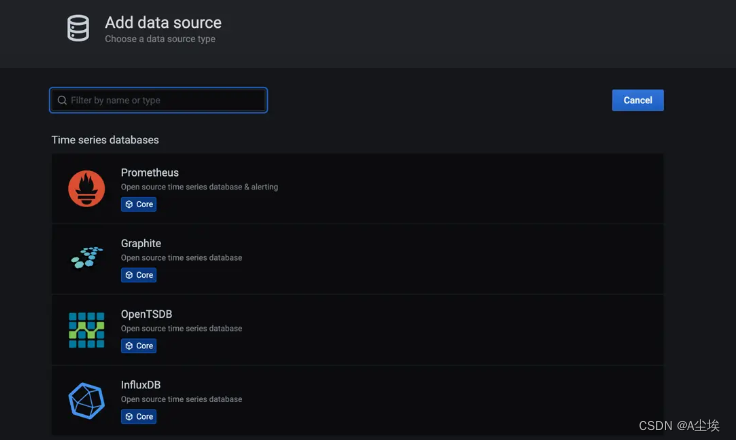
选择Prometheus 当做数据源,这里我们就配置一下Prometheus 的访问地址,点击 Save & Test
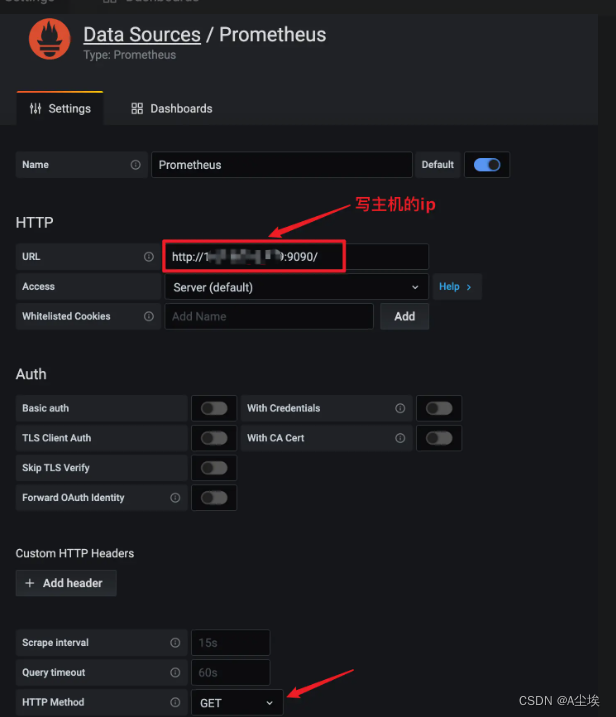
②、创建按监控Dashboard
点击导航栏上的 + 按钮,并点击Dashboard,将会看到类似如下的界面
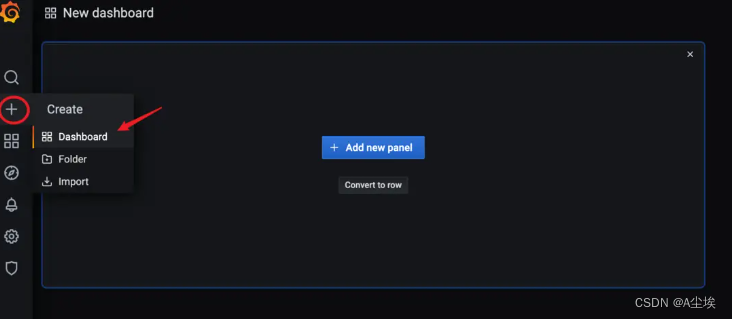
点击+ Add new panel
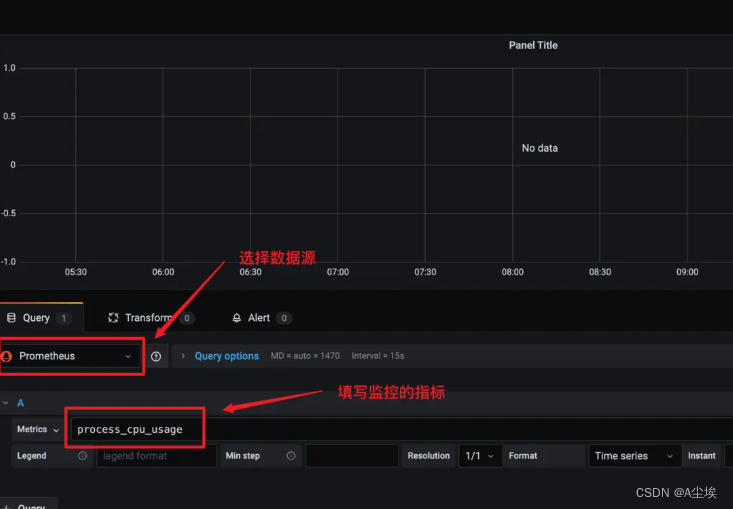
最终效果: