热门标签
热门文章
- 1《python程序设计教程》第2章 Python语言基础知识 习题2答案_python程序设计案例教程张宗霞第二章课后习题答案
- 2Kafka Producer send原理及重试机制浅析(retries/acks如何被使用的)_kafka producer.send
- 35. Manjaro 简介_manjaro是什么
- 4【Element Ui】 vue3中修改el-form的rules后不触发自动校验,再次修改rules时清除验证信息_el-form 修改:rules 触发校验
- 5虚拟机繁忙解决问题(已解决)_vm13:2 [wxapplib]] backgroundfetch privacy fail {"
- 6从头手搓一台ros2复合机器人(带机械臂)_lsn10p
- 7idea 回滚某次提交的代码_idea代码回滚到指定提交位置
- 8云计算-Amazon S3
- 9transformer上手(5) —— 必要的 Pytorch 知识_transformer库使用pytorch
- 10毕设项目分享 人脸识别系统
当前位置: article > 正文
VSCode格式化shell脚本_effective shfmt flags: -i=4
作者:Cpp五条 | 2024-06-01 22:25:22
赞
踩
effective shfmt flags: -i=4
安装格式化插件:shell-format
用VSCode打开shell脚本之后,按格式化快捷键Ctrl+Alt+F,会提示没有格式化shell的工具,然后安装插件,我装的是这个插件:shell-format。
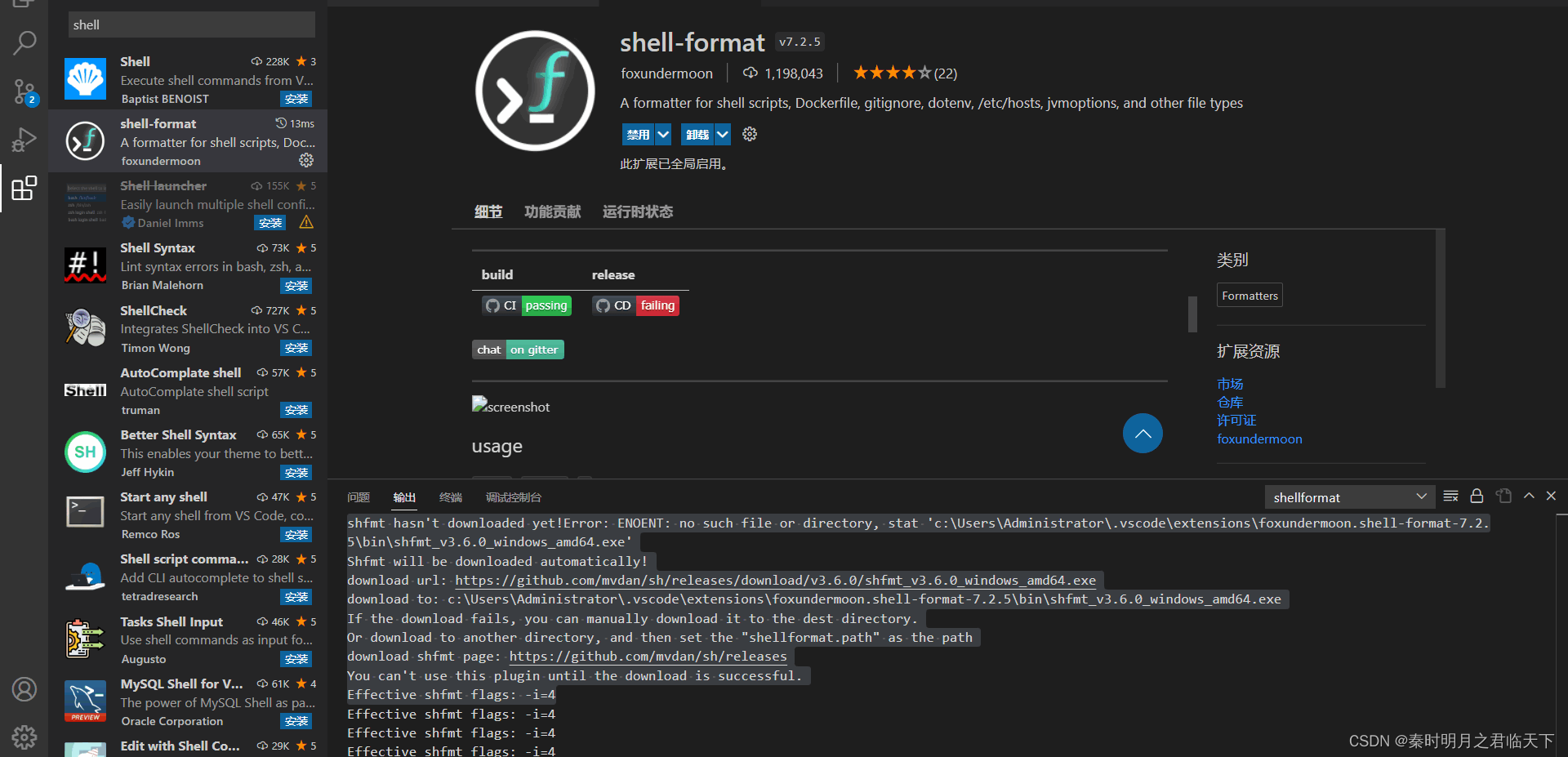
介绍:https://marketplace.visualstudio.com/items?itemName=foxundermoon.shell-format
GitHub:https://github.com/mvdan/sh
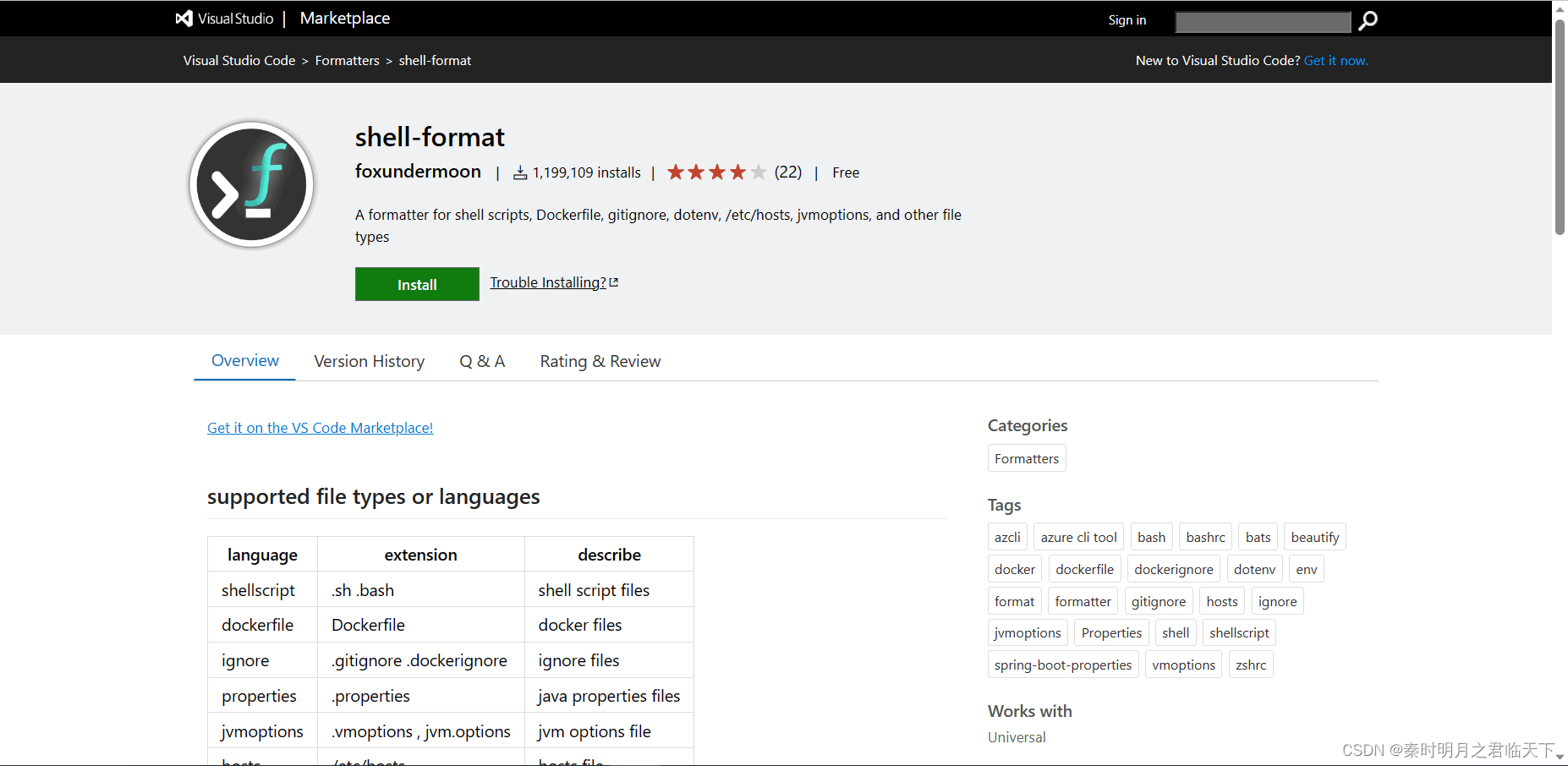
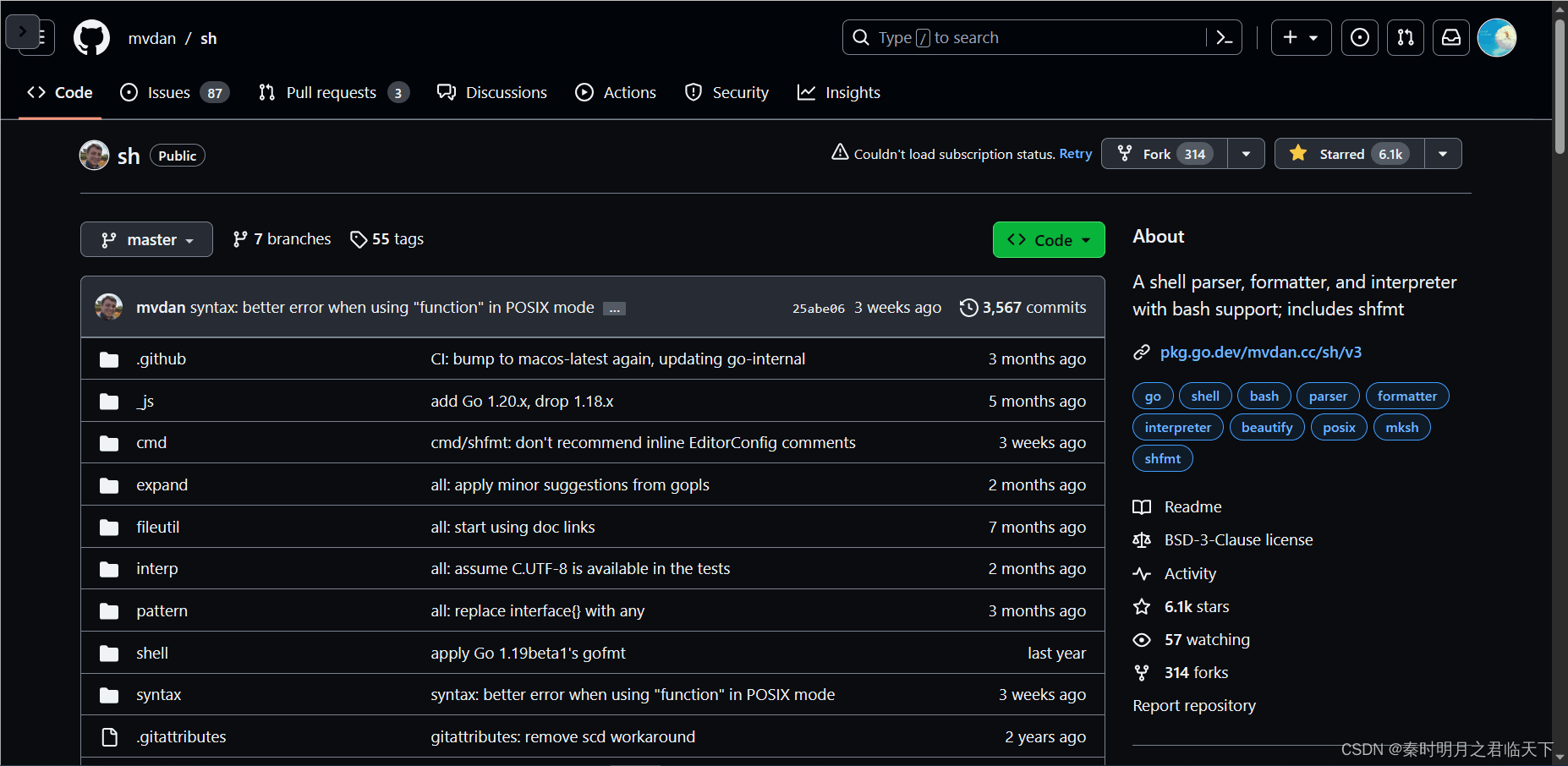
用法
Ctrl+Alt+F- 右键 --> 格式化文档
插件不生效问题排查及处理
安装成功后,尝试格式化好几次,都没有生效,然后发现控制台有报错:
shfmt hasn't downloaded yet!Error: ENOENT: no such file or directory, stat 'c:\Users\Administrator\.vscode\extensions\foxundermoon.shell-format-7.2.5\bin\shfmt_v3.6.0_windows_amd64.exe'
Shfmt will be downloaded automatically!
download url: https://github.com/mvdan/sh/releases/download/v3.6.0/shfmt_v3.6.0_windows_amd64.exe
download to: c:\Users\Administrator\.vscode\extensions\foxundermoon.shell-format-7.2.5\bin\shfmt_v3.6.0_windows_amd64.exe
If the download fails, you can manually download it to the dest directory.
Or download to another directory, and then set the "shellformat.path" as the path
download shfmt page: https://github.com/mvdan/sh/releases
You can't use this plugin until the download is successful.
Effective shfmt flags: -i=4
Effective shfmt flags: -i=4
Effective shfmt flags: -i=4
Effective shfmt flags: -i=4
Effective shfmt flags: -i=4
Effective shfmt flags: -i=4
- 1
- 2
- 3
- 4
- 5
- 6
- 7
- 8
- 9
- 10
- 11
- 12
- 13
- 14
原来又是偶尔连不上GitHub导致不能下载这个文件:https://github.com/mvdan/sh/releases/download/v3.6.0/shfmt_v3.6.0_windows_amd64.exe,尝试重连,不行再用加速网站尝试:https://ghproxy.com/,下载成功后,放到报错提示的路径下,然后就可以正常格式化了。
声明:本文内容由网友自发贡献,不代表【wpsshop博客】立场,版权归原作者所有,本站不承担相应法律责任。如您发现有侵权的内容,请联系我们。转载请注明出处:https://www.wpsshop.cn/w/Cpp五条/article/detail/659644
推荐阅读
相关标签


