热门标签
热门文章
- 1spring boot3多模块项目工程搭建-下(团队开发模板)_druid-spring-boot-3-starter配置
- 2Flink WordCount实践_wordcount流处理
- 3利用开源AI平台:实现精准地址信息自动补全修复(可本地化部署)_国产 开源 ai
- 4OpenCV for Unity使用深度学习神经网络进行图像识别对象检测_unity opencv 物体识别
- 5PySide6开发实战案例:艺术签名助手_pyside6项目
- 6AI家居设备的未来:智能家庭的下一个大步_未来还会实现的家庭人工智能
- 7安装postman及汉化_postman汉化包
- 8【webpack5】低版本浏览器兼容ES6+解决方案_webpack5兼容低版本浏览器的写法
- 9uview-plus 报错 “Cannot read property ‘mpMixin‘ of undefined”_cannot read property 'mpmixin' of undefined
- 10SublimePrettyJson - 简洁、强大的 JSON 格式化插件
当前位置: article > 正文
Spring AI项目Open AI绘画开发指导
作者:Gausst松鼠会 | 2024-05-29 08:06:01
赞
踩
spring ai项目
Spring AI简介
- Spring AI 是 AI 工程的应用框架。其目标是将 Spring 生态系统设计原则(如可移植性和模块化设计)应用于 AI,并推广使用 POJO 作为 AI 领域应用程序的构建块。
- 特征:跨AI 提供商的可移植 API 支持,适用于聊天、文本到图像和嵌入模型。支持同步和流 API 选项。还支持下拉以访问特定于模型的功能。
- 聊天模型:OpenAI、Azure Open AI、Amazon Bedrock、Cohere’s Command(AI21 Labs’ Jurassic-2、Meta’s LLama 2、Amazon’s Titan)、Google Vertex AI Palm、Google Gemini、HuggingFace (access thousands of models, including those from Meta such as Llama2)、Ollama(run AI models on your local machine)、MistralAI
- …
创建Spring AI项目
- 打开IDEA创建一个新的spring boot项目,填写项目名称和位置,类型选择maven,组、工件、软件包名称可以自定义,JDK选择17+即可,java语言标准和JDK相同即可

- 配置Spring Boot版本和开发所需的依赖,主要如下图所示
- Spring Boot版本可以选择3.2.5或者更高的版本(作者使用3.2.5和3.2.6(SNAPSHOT)可以正常开发)
- Spring Boot DevTools:spring项目热部署工具,修改完代码(不含application和pom配置文件)即刻热部署项目
- Lombok:通过配置快速配置对象的get、set、toString
- Spring AI:Spring AI是一个用于AI工程的应用框架
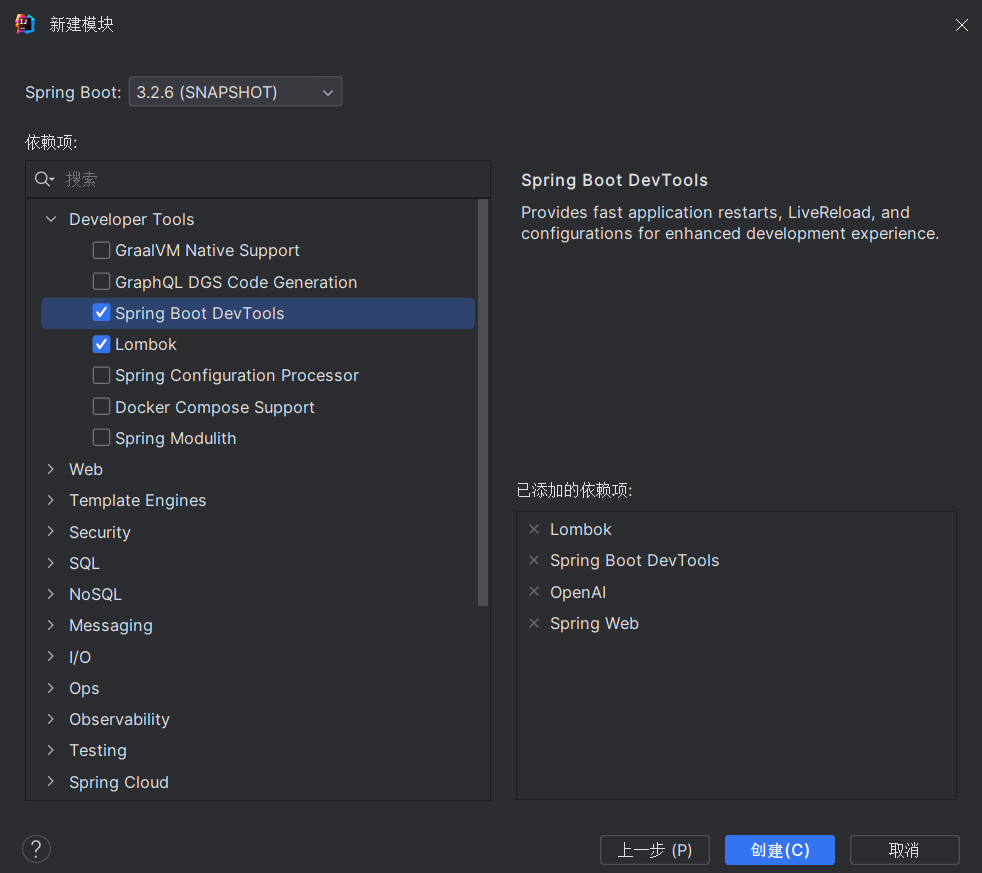
- 创建完成后,项目结构大体如下(这里删除了无用的maven文件内容、修改application的文件格式为yaml)
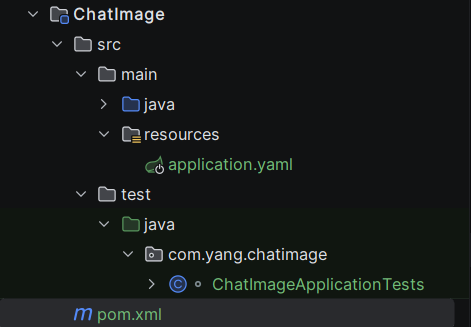
配置项目pom和application文件
- 注意:修改pom文件,重新下载spring ai依赖需要科学上网,请确保网络连接没有问题
- 打开项目的pom文件,修改spring ai的版本(项目默认使用稳定版0.8.1)
- 主要注意默认的spring ai版本和配置依赖jar包仓库(maven仓库中还没有spring ai的依赖)
<properties> <java.version>21</java.version> <spring-ai.version>0.8.1</spring-ai.version> </properties> <repositories> <repository> <id>spring-snapshots</id> <name>Spring Snapshots</name> <url>https://repo.spring.io/snapshot</url> <releases> <enabled>false</enabled> </releases> </repository> <repository> <id>spring-milestones</id> <name>Spring Milestones</name> <url>https://repo.spring.io/milestone</url> <snapshots> <enabled>false</enabled> </snapshots> </repository> </repositories> <pluginRepositories> <pluginRepository> <id>spring-snapshots</id> <name>Spring Snapshots</name> <url>https://repo.spring.io/snapshot</url> <releases> <enabled>false</enabled> </releases> </pluginRepository> </pluginRepositories>
- 1
- 2
- 3
- 4
- 5
- 6
- 7
- 8
- 9
- 10
- 11
- 12
- 13
- 14
- 15
- 16
- 17
- 18
- 19
- 20
- 21
- 22
- 23
- 24
- 25
- 26
- 27
- 28
- 29
- 30
- 31
- 32
- 33
- 34
- 配置application文件(api-key的获取参考Spring AI开发前期开发指导)
spring:
application:
name: ChatImage
ai:
openai:
api-key: hk-xxx
base-url: https://api.openai-hk.com #请根据自己的api-key自定义配置
server:
port: 8081
- 1
- 2
- 3
- 4
- 5
- 6
- 7
- 8
- 9
controller接口开发
import jakarta.annotation.Resource; import org.springframework.ai.image.ImageOptionsBuilder; import org.springframework.ai.image.ImagePrompt; import org.springframework.ai.image.ImageResponse; import org.springframework.ai.openai.OpenAiImageClient; import org.springframework.web.bind.annotation.GetMapping; import org.springframework.web.bind.annotation.RequestParam; import org.springframework.web.bind.annotation.RestController; @RestController public class ImageController { @Resource private OpenAiImageClient openAiImageClient; @GetMapping("/ai/draw") public String drawImage(@RequestParam(value = "msg") String msg){ ImageResponse response = openAiImageClient.call(new ImagePrompt(msg, ImageOptionsBuilder .builder() .withModel("dall-e-3") //绘画模型 .withN(1) //生成图像的个数 .withWidth(1024) //图像宽度 默认值 .withHeight(1024) //图像高度 默认值 .build() ) ); //返回结果图片的地址 return response.getResult().getOutput().getUrl(); } }
- 1
- 2
- 3
- 4
- 5
- 6
- 7
- 8
- 9
- 10
- 11
- 12
- 13
- 14
- 15
- 16
- 17
- 18
- 19
- 20
- 21
- 22
- 23
- 24
- 25
- 26
- 27
- 28
- 29
- 30
运行测试
http://localhost:8081/ai/draw?msg=请画一幅顶级程序员的日常开发场景
- 1

http://localhost:8081/ai/draw?msg=请画一幅中国考研大学生的精神状态
- 1

声明:本文内容由网友自发贡献,不代表【wpsshop博客】立场,版权归原作者所有,本站不承担相应法律责任。如您发现有侵权的内容,请联系我们。转载请注明出处:https://www.wpsshop.cn/w/Gausst松鼠会/article/detail/641277
推荐阅读
相关标签



