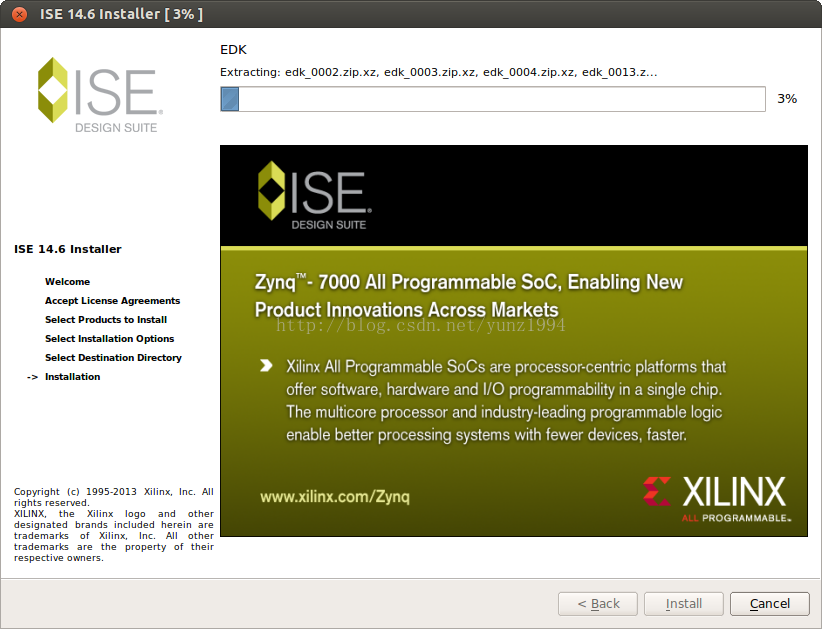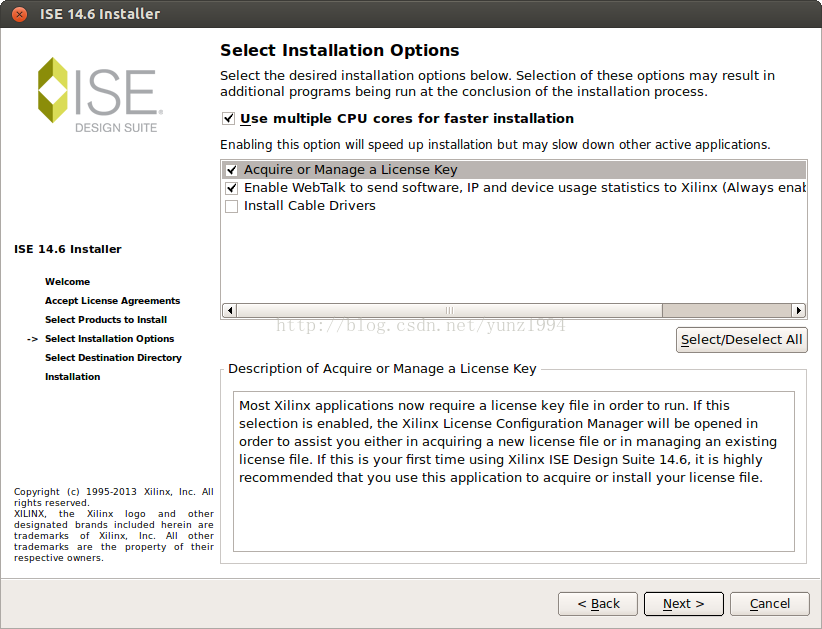- 1从3天到3小时,“文思助手”让行业专业写作“文思泉涌”
- 2react中使用swiper_react swiper
- 3【开源】SpringBoot框架开发音乐平台
- 4什么是缓存穿透?如何避免?什么是缓存雪崩?何如避免?_七、什么是缓存穿透?如何避免?什么是缓存雪崩?何如避免?
- 5【H∞控制】H无穷控制器的matlab仿真_有限频域段h无穷控制
- 6MFC实现拖拽控件效果代码_mfc模仿vc工具箱控件拖拽功能
- 7python的os模块详解_python os模块
- 8python从小白到大师-第一章Python应用(八)应用领域与常见包-自动化办公word
- 9基于Linux系统WINE虚拟机技术的研究
- 10pytest框架_@pytest.mark.skipif()
Linux环境下安装Xilinx ISE 14.6_linux 如何安装ise工具
赞
踩
1、从官网下载ISE
到官网注册,然后下载linux版本的ISE14.7。
链接:http://www.xilinx.com/support/download/index.html/content/xilinx/en/downloadNav/design-tools.html
到官网注册,然后下载linux版本的ISE。
链接:http://www.xilinx.com/support/download/index.html/content/xilinx/en/downloadNav/design-tools.html
2、解压
一定要在linux下解压
[python] view plaincopy
$ sudo tar xvf Xilinx_ISE_DS_Lin_14.6_P.68d_3.tar
[sudo] password for yunz:
#unpakging......
$ cd Xilinx_ISE_DS_Lin_14.6_P.68d_3/
$ ls
bin data idata labtools msg planahead_wp webpack xsetup
common edk ise lib planahead sysgen xinfo
$ sudo chmod +x xsetup //用这种方法反复安装都不对,最后采用另外一个xsetup文件就可以了(bin目录下的32位安装)。
$ ./xsetup
$ sudo tar xvf Xilinx_ISE_DS_Lin_14.6_P.68d_3.tar
[sudo] password for yunz:
#unpakging......
$ cd Xilinx_ISE_DS_Lin_14.6_P.68d_3/
$ ls
bin data idata labtools msg planahead_wp webpack xsetup
common edk ise lib planahead sysgen xinfo
$ sudo chmod +x xsetup
$ ./xsetup
3、安装
下面就是图形界面安装了,和windows下没什么不同
但要注意到这里的时候
不要点选
[python] view plaincopy
Install cable drivers
Install cable drivers
直接点Next
记下Install summary
[plain] view plaincopy
Install Location(s):
/usr/14.6/ISE_DS
Edition : ISE Design Suite System Edition
Option: Acquire or Manage a License Key
ISE DS Common
Install Location: /usr/14.6/ISE_DS/common
Module: ISE DS Common
EDK
Install Location: /usr/14.6/ISE_DS/EDK
Module: EDK
PlanAhead Analysis Tool
Install Location: /usr/14.6/ISE_DS/PlanAhead
Module: PlanAhead Common Files
Option: setupEnv.sh
ISE
Install Location: /usr/14.6/ISE_DS/ISE
Module: Design Environment Tools
Module: WebPACK Devices
Module: Edition Devices
Option: Ensure Linux System Generator Symlinks
Option: Install Linux System Generator Info XML
Option: Configure WebTalk
Option: Enable WebTalk to send software, IP and device usage statistics to Xilinx (Always enabled for WebPACK license)
System Generator
Install Location: /usr/14.6/ISE_DS/SysGen
Module: System Generator
Option: Version Equalizer
Install Location(s):
/usr/14.6/ISE_DS
Edition : ISE Design Suite System Edition
Option: Acquire or Manage a License Key
ISE DS Common
Install Location: /usr/14.6/ISE_DS/common
Module: ISE DS Common
EDK
Install Location: /usr/14.6/ISE_DS/EDK
Module: EDK
PlanAhead Analysis Tool
Install Location: /usr/14.6/ISE_DS/PlanAhead
Module: PlanAhead Common Files
Option: setupEnv.sh
ISE
Install Location: /usr/14.6/ISE_DS/ISE
Module: Design Environment Tools
Module: WebPACK Devices
Module: Edition Devices
Option: Ensure Linux System Generator Symlinks
Option: Install Linux System Generator Info XML
Option: Configure WebTalk
Option: Enable WebTalk to send software, IP and device usage statistics to Xilinx (Always enabled for WebPACK license)
System Generator
Install Location: /usr/14.6/ISE_DS/SysGen
Module: System Generator
Option: Version Equalizer
4、注册Xilinx帐号,申请licence
licence会自动发到注册邮箱里,下载下来,记住路径。
5、打开ISE,要先运行一个shell
[plain] view plaincopy
$ cd ~/Xilinx_ISE_14_6/14.6/ISE_DS
$ ls
common EDK ISE PlanAhead settings32.csh settings32.sh SysGen
$ source settings32.sh
. /home/yunz/Xilinx_ISE_14_6/14.6/ISE_DS/common/.settings32.sh /home/yunz/Xilinx_ISE_14_6/14.6/ISE_DS/common
. /home/yunz/Xilinx_ISE_14_6/14.6/ISE_DS/EDK/.settings32.sh /home/yunz/Xilinx_ISE_14_6/14.6/ISE_DS/EDK
. /home/yunz/Xilinx_ISE_14_6/14.6/ISE_DS/PlanAhead/.settings32.sh /home/yunz/Xilinx_ISE_14_6/14.6/ISE_DS/PlanAhead
. /home/yunz/Xilinx_ISE_14_6/14.6/ISE_DS/ISE/.settings32.sh /home/yunz/Xilinx_ISE_14_6/14.6/ISE_DS/ISE
$ ise
$ cd ~/Xilinx_ISE_14_6/14.6/ISE_DS
$ ls
common EDK ISE PlanAhead settings32.csh settings32.sh SysGen
$ source settings32.sh
. /home/yunz/Xilinx_ISE_14_6/14.6/ISE_DS/common/.settings32.sh /home/yunz/Xilinx_ISE_14_6/14.6/ISE_DS/common
. /home/yunz/Xilinx_ISE_14_6/14.6/ISE_DS/EDK/.settings32.sh /home/yunz/Xilinx_ISE_14_6/14.6/ISE_DS/EDK
. /home/yunz/Xilinx_ISE_14_6/14.6/ISE_DS/PlanAhead/.settings32.sh /home/yunz/Xilinx_ISE_14_6/14.6/ISE_DS/PlanAhead
. /home/yunz/Xilinx_ISE_14_6/14.6/ISE_DS/ISE/.settings32.sh /home/yunz/Xilinx_ISE_14_6/14.6/ISE_DS/ISE
$ ise
(忽略出现的关于 licence 的 error。)
6、导入licence
Help >> Manage License >> Manage Xilinx License >> Load License 我安装14.2的时候,在该对话框中会显示添加该license的路径,要添加到它提示的路径中才可以,linux系统添加到usr/local中即可,提示的是添加到usr/local/flexlm,flexlm文件没找到,我直接添加到上一路径,经验证,可用。
还有一个问题,我的ISE HELP中的命令都用不了,总是达不到license添加的对话框,最后在ISE_DS\COMMON\BIN\..\xlcm 中打开了license添加的对话框。
把刚才下好的 licence 导入。
至此,ISE 安装就告一段落。
(4、5步的顺序可以随机应变,也可以先打开ISE 然后根据 license 的提示 先 获取(acq)再管理(man)导入(load))
7、可能出现的错误及其他问题
1)运行 ./setup 时可能出现以下问题:
[plain] view plaincopy
$ cd Downloads/
$ ls
TLF-SOFT-Mathworks.Matlab.R2010a.UNIX.ISO-TBE.iso Xilinx_ISE_DS_Lin_14.6_P.68d_3
$ cd Xilinx_ISE_DS_Lin_14.6_P.68d_3/
$ ls
bin data idata labtools msg planahead_wp webpack xsetup common edk ise lib planahead sysgen xinfo
$ ./xsetup
./xsetup: 30: ./xsetup: ./bin/lin/xsetup: Permission denied
$ cd Downloads/
$ ls
TLF-SOFT-Mathworks.Matlab.R2010a.UNIX.ISO-TBE.iso Xilinx_ISE_DS_Lin_14.6_P.68d_3
$ cd Xilinx_ISE_DS_Lin_14.6_P.68d_3/
$ ls
bin data idata labtools msg planahead_wp webpack xsetup common edk ise lib planahead sysgen xinfo
$ ./xsetup
./xsetup: 30: ./xsetup: ./bin/lin/xsetup: Permission denied
以下是从Xilinx社区找到的
[plain] view plaincopy
Q:
Hi all
I made all procedure mentioned by acleone, but it dosenot work.
Here is my script as mentioned in this post:
cd Xilinx_ISE_DS_Lin_12.1_M.53d.0.4/
sudo ./xsetup
sudo: ./xsetup: command not found
Then I tried:
sudo bash xsetup
xsetup: line 25: ./bin/lin/xsetup: Permission denied
And also tried:
sudo dash xsetup
xsetup: 32: ./bin/lin/xsetup: Permission denied
I am using Ubuntu 10.04 LTS on 32-bit machine.can anyone help me?
Q:
Hi all
I made all procedure mentioned by acleone, but it dosenot work.
Here is my script as mentioned in this post:
cd Xilinx_ISE_DS_Lin_12.1_M.53d.0.4/
sudo ./xsetup
sudo: ./xsetup: command not found
Then I tried:
sudo bash xsetup
xsetup: line 25: ./bin/lin/xsetup: Permission denied
And also tried:
sudo dash xsetup
xsetup: 32: ./bin/lin/xsetup: Permission denied
I am using Ubuntu 10.04 LTS on 32-bit machine.can anyone help me?
[plain] view plaincopy
A1:Are you doing this from a section of your drive where you have write permission?
The Xilinx setup software needs to be able to write to wherever it
is being launch from. This makes for a hard time installing from the CD directly :) If that's what you were trying to do, copy the contents of the
CD/DVD to your hard drive first.
A1:Are you doing this from a section of your drive where you have write permission?
The Xilinx setup software needs to be able to write to wherever it
is being launch from. This makes for a hard time installing from the CD directly :) If that's what you were trying to do, copy the contents of the
CD/DVD to your hard drive first.
[plain] view plaincopy
A2(他自己找到了原因和方法):
A2(他自己找到了原因和方法):
[plain] view plaincopy
Thank you jonathan.ross.
I've found the error finally.
I had to extract the tar file "Xilinx_ISE_DS_Lin_12.1_M.53d.0.4.tar" in the linux platform in order to keep all files properties and permissions, then
setup the ISE.
Instead, I extracted it using winrar in Windows platform and then tried to setup the ISE (but the Wimdows did not keep the files' special permissions a
nd properties used by linux systems),so I was not able to setup the ISE.
Thank you jonathan.ross.
I've found the error finally.
I had to extract the tar file "Xilinx_ISE_DS_Lin_12.1_M.53d.0.4.tar" in the linux platform in order to keep all files properties and permissions, then
setup the ISE.
Instead, I extracted it using winrar in Windows platform and then tried to setup the ISE (but the Wimdows did not keep the files' special permissions a
nd properties used by linux systems),so I was not able to setup the ISE.
2)如果在安装时选了 Install cable driver 会报错
[plain] view plaincopy
#Driver installation failed. Please check the /.xinstall/install.log file for
#Driver installation failed. Please check the /.xinstall/install.log file for
原因如下:
[plain] view plaincopy
ISE在很多其他版本的LINUX上的安装和运行其实是毫无问题的,唯一的问题就是下载线的驱动在有些LINUX上无法工作。继续深入研究,发现,下载线的驱动在某些linux下不工作的唯一原因是:目前,下载线的驱动依赖于一个叫windrvr的文件。 而该文件目前只有linux 内核2.4的二进制版本,因此遇到2.6内核的linux发布版,如高版本的CentOS或高版本的ubuntu, 就不工作了。
好在一个叫Michael Gernoth的德国人,大公无私地写了一个windrvr的替代版本,并且开放源码,这样,无论碰到什么版本的内核,
现场编译一个驱动并安装, 就能解决linux内核版本匹配的问题。 源代码包在这里: git.zerfleddert.de/cgi-bin/gitweb.cgi/usb-driver
解开压缩包,编译的时候,只需要make就行了,当然,第一次make八成是不过的,因为一般人都不会在ubuntu上预装usb开发包,
需要装一下,只需要这样就可以了: sudo apt-get install libusb-dev make完了以后,应该看到libusb-driver.so被生成了。
当然,编译完还需要设环境量, 命令是,export LD_PRELOAD=/你的路径/libusb-driver.so ,为简单起见,
可以把这个命令加你的.bashrc里,这样,下一次开一个终端时,就不用手工设了。 你的linux用户需要进入lp组以便有权限,
最简单的方法是编辑/etc/group, 把你的用户名加到lp组后面就可以了。 这样,在纯ubuntu上跑xilinx 的问题基本宣告解决。
ISE在很多其他版本的LINUX上的安装和运行其实是毫无问题的,唯一的问题就是下载线的驱动在有些LINUX上无法工作。继续深入研究,发现,下载线的驱动在某些linux下不工作的唯一原因是:目前,下载线的驱动依赖于一个叫windrvr的文件。 而该文件目前只有linux 内核2.4的二进制版本,因此遇到2.6内核的linux发布版,如高版本的CentOS或高版本的ubuntu, 就不工作了。
好在一个叫Michael Gernoth的德国人,大公无私地写了一个windrvr的替代版本,并且开放源码,这样,无论碰到什么版本的内核,
现场编译一个驱动并安装, 就能解决linux内核版本匹配的问题。 源代码包在这里: git.zerfleddert.de/cgi-bin/gitweb.cgi/usb-driver
解开压缩包,编译的时候,只需要make就行了,当然,第一次make八成是不过的,因为一般人都不会在ubuntu上预装usb开发包,
需要装一下,只需要这样就可以了: sudo apt-get install libusb-dev make完了以后,应该看到libusb-driver.so被生成了。
当然,编译完还需要设环境量, 命令是,export LD_PRELOAD=/你的路径/libusb-driver.so ,为简单起见,
可以把这个命令加你的.bashrc里,这样,下一次开一个终端时,就不用手工设了。 你的linux用户需要进入lp组以便有权限,
最简单的方法是编辑/etc/group, 把你的用户名加到lp组后面就可以了。 这样,在纯ubuntu上跑xilinx 的问题基本宣告解决。
Installing Cable Drivers
1、Install the prerequisite
[plain] view plaincopy
On 32-bit
$ sudo apt-get install gitk git-gui libusb-dev build-essential libc6-dev fxload
On 64-bit
$ sudo apt-get install gitk git-gui libusb-dev build-essential libc6-dev-i386 fxload
On 32-bit
$ sudo apt-get install gitk git-gui libusb-dev build-essential libc6-dev fxload
On 64-bit
$ sudo apt-get install gitk git-gui libusb-dev build-essential libc6-dev-i386 fxload
2、Download the driver source and install
[plain] view plaincopy
$ cd ~/Xilinx_ISE_14_6
$ sudo sudo git clone git://git.zerfleddert.de/usb-driver
Cloning into 'usb-driver'...
$ cd cd usb-driver/
$ sudo make
$ cd ~/Xilinx_ISE_14_6
$ sudo sudo git clone git://git.zerfleddert.de/usb-driver
Cloning into 'usb-driver'...
$ cd cd usb-driver/
$ sudo make
......
(未完待续)
参考: 终于搞定ISE在虚拟机Virtualbox上ubuntu的下载线XILINX Platform Cable USB II的驱动
Linux操作系统下三种配置环境变量的方法
linux-fpga系列文章之——如何在ubuntu下安装FPGA usb cable的驱动
Xilinx ISE WebPack 12.2 on Ubuntu 10.04 LTS
Ubuntu下运行XILINX ISE
ubuntu上安装xilinx 14.1及注意事项
Ubuntu 12 下面安装Xilinx ISE 14.1
在Ubuntu 11.04 上安装Xilinx ISE 13.1指南,附出错的改正方法
Ubuntu 12.04下给xilinx ISE 12.04加了个launcher
Ubuntu上跑XILINX的ISE/EDK以及petalinux的总结
Ubuntu 12 下面安装Xilinx ISE 14.1
Install Xilinx ISE on the Ubuntu
Xilinx网站 – 如何申请官方IP的评估license https://blog.csdn.net/haoxuhong/article/details/89927183
---------------------
转载自:https://blog.csdn.net/weiweiliulu/article/details/23351429