- 1阿里技术类面试真题,你能做对几个?(含答案)_阿里巴巴技术岗测评题
- 2 Java常用框架spring,springMVC,springBoot,springCloud的介绍和它们之间的区别与联系_java spring mvc spring cloud
- 3常用开发中使用到的作图工具(开发向)
- 4近5年常考Java面试题及答案整理(一)_java5年工作经验面试题和答案
- 5推荐运维神器HSS工具,简单批量管理百万linux机器_批量运维工具
- 6没数据也能玩转BERT!无监督语义匹配实战
- 7ue4导入abc文件问题_abc文件太大了
- 8Android shape使用_android shap android:uselevel="false
- 9怎么导usdz文件_iOS 12推出仅用于AR视频的新文件格式“ USDZ”
- 10浮点数的表示和运算_浮点运算
vue-manage-system 更新,后台管理系统开发更简单
赞
踩
vue-manage-system 近期进行了一次版本升级,主要是支持了更多功能、升级依赖版本和优化样式,并且上线了官方文档网站,大部分功能都有文档或者使用示例,更加适合新手上手开发,只需要根据实际业务简单修改,就可以完成产品需求。
视觉优化
比较长时间没对视觉做什么改动,多少会有点审美疲劳,所以这次也做了一些改动,至少我觉得比之前好看点了(请轻点喷,哭笑不得)

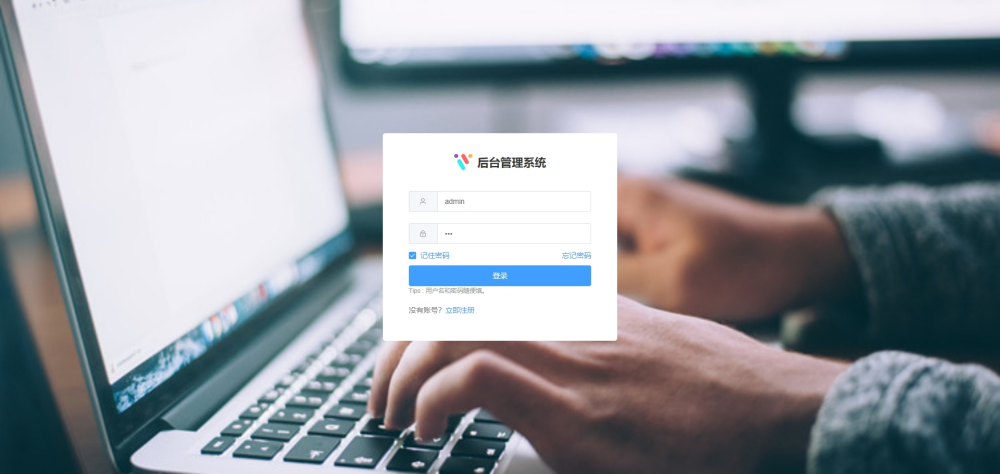
标签页
之前标签页的样式是自己实现,最多只能支持8个标签页,再多会覆盖之前的页面。现在直接用 el-tabs 组件实现,代码量更少,而且不限制标签数量,超出宽度可以滚动查看。
<el-tabs v-model="activePath" class="tabs" type="card" closable @tab-click="clickTabs" @tab-remove="closeTabs">
<el-tab-pane v-for="item in tabs.list" :key="item.path" :label="item.title" :name="item.path" @click="setTags(item)"></el-tab-pane>
</el-tabs>
- 1
- 2
- 3
const activePath = ref(route.fullPath);
watch(() => route.fullPath, (newVal, oldVal) => {
activePath.value = newVal;
})
- 1
- 2
- 3
- 4
activePath 用当前路由的路径来选中对应的标签页,当路由变化时,通过监听器 watch 来给 activePath 赋值新路由,以确保选中的标签一直是当前页面路由。
const tabs = useTabsStore();
const closeTabs = (name: string) => {
const index = tabs.list.findIndex((item) => item.path === name);
tabs.delTabsItem(index);
const item = tabs.list[index] || tabs.list[index - 1];
router.push(item?item.path:'/')
}
- 1
- 2
- 3
- 4
- 5
- 6
- 7
关闭标签时会触发 tab-remove 事件,把该标签从 tabs.list 列表中移除。先通过 findIndex 找到该标签的索引,传到 pinia 中的 delTabsItem 方法进行移除标签,移除后路由跳转到下一个标签或者上一个标签,如果标签已清空,则跳到首页。
设置主题
Element plus的默认主题色是#409EFF,CSS变量是--el-color-primary,要改变主题色时,给这个变量赋值即可。
document.documentElement.style.setProperty('--el-color-primary', '#ff0000');
- 1
同时要修改它的附属颜色,比如:hover、:active等用到的颜色变量
--el-color-primary-light-3: #79bbff;
--el-color-primary-light-5: #a0cfff;
--el-color-primary-light-7: #c6e2ff;
--el-color-primary-light-8: #d9ecff;
--el-color-primary-light-9: #ecf5ff;
--el-color-primary-dark-2: #337ecc;
- 1
- 2
- 3
- 4
- 5
- 6
修改附属颜色变量
const mix = (color1, color2, weight) => { let color = '#'; for (let i = 0; i <= 2; i++) { const c1 = parseInt(color1.substring(1 + i * 2, 3 + i * 2), 16); const c2 = parseInt(color2.substring(1 + i * 2, 3 + i * 2), 16); const c = Math.round(c1 * weight + c2 * (1 - weight)); color += c.toString(16).padStart(2, '0'); } return color; }; const setThemeLight (type) => { [3, 5, 7, 8, 9].forEach((v) => { setProperty(`--el-color-${type}-light-${v}`, mix('#ffffff', this[type], v / 10)); }); setProperty(`--el-color-${type}-dark-2`, mix('#000000', this[type], 0.2)); }
- 1
- 2
- 3
- 4
- 5
- 6
- 7
- 8
- 9
- 10
- 11
- 12
- 13
- 14
- 15
- 16
封装表格
表格是后台管理系统中最常见的功能了,会在多个页面中重复使用,所以这里对 element 表格组件做了二次封装,包括了查询、分页、查看详情、添加/编辑/删除等常用功能,在使用表格的时候代码量可以更少,比较方便维护。
/src/components/table-custom.vue: 表格组件/src/components/table-edit.vue: 添加/编辑表单/src/components/table-detail.vue: 查看详情组件/src/components/table-search.vue: 查询组件
使用方式如下:
<template> <div> <!-- 查询组件 --> <TableSearch :query="query" :options="searchOpt" :search="handleSearch" /> <!-- 表格组件 --> <TableCustom :columns="columns" :tableData="tableData" :total="page.total" :viewFunc="handleView" :delFunc="handleDelete" :editFunc="handleEdit" :refresh="getData" :currentPage="page.index" :changePage="changePage"> <!-- 自定义内容 --> <template #toolbarBtn> <el-button type="warning" :icon="CirclePlusFilled" @click="visible = true">新增</el-button> </template> <template #money="{ rows }">¥{{ rows.money }}</template> <template #thumb="{ rows }"> <el-image class="table-td-thumb" :src="rows.thumb" :z-index="10" :preview-src-list="[rows.thumb]" preview-teleported></el-image> </template> <template #state="{ rows }"> <el-tag :type="rows.state ? 'success' : 'danger'"> {{ rows.state ? '正常' : '异常' }} </el-tag> </template> </TableCustom> <!-- 新增/编辑 --> <el-dialog :title="isEdit ? '编辑' : '新增'" v-model="visible" width="700px" destroy-on-close :close-on-click-modal="false" @close="closeDialog"> <TableEdit :form-data="rowData" :options="options" :edit="isEdit" :update="updateData"> <template #thumb="{ rows }"> <img class="table-td-thumb" :src="rows.thumb" /> </template> </TableEdit> </el-dialog> <!-- 表格详情 --> <el-dialog title="查看详情" v-model="visible1" width="700px" destroy-on-close> <TableDetail :data="viewData"> <template #thumb="{ rows }"> <el-image :src="rows.thumb" /> </template> </TableDetail> </el-dialog> </div> </template>
- 1
- 2
- 3
- 4
- 5
- 6
- 7
- 8
- 9
- 10
- 11
- 12
- 13
- 14
- 15
- 16
- 17
- 18
- 19
- 20
- 21
- 22
- 23
- 24
- 25
- 26
- 27
- 28
- 29
- 30
- 31
- 32
- 33
- 34
- 35
- 36
- 37
- 38
具体组件的传参可以参考文档:vuems-doc
词云图
echarts 没有词云图,需要引入第三方库 echarts-wordcloud
<template> <v-chart class="schart" :option="wordOptions" /> </template> <script setup> import VChart from 'vue-echarts'; import 'echarts-wordcloud'; const wordOptions = { series: [ { type: 'wordCloud', rotationRange: [0, 0], autoSize: { enable: true, minSize: 14,}, textStyle: { fontFamily: '微软雅黑,sans-serif', color: () => ( 'rgb(' + [ Math.round(Math.random() * 160), Math.round(Math.random() * 160), Math.round(Math.random() * 160), ].join(',') + ')' ) }, data: [ {name: 'Vue',value: 10000}, {name: 'React',value: 9000}, {name: '图表',value: 4000}, {name: 'vue-manage-system',value: 2000}, ], }, ], }; </script>
- 1
- 2
- 3
- 4
- 5
- 6
- 7
- 8
- 9
- 10
- 11
- 12
- 13
- 14
- 15
- 16
- 17
- 18
- 19
- 20
- 21
- 22
- 23
- 24
- 25
- 26
- 27
- 28
- 29
- 30
- 31
- 32
- 33
- 34
数字滚动
数字展示时带有滚动动画,能给视觉上带来一点冲击。Element Plus 的统计组件也可以实现这个效果,但是需要结合 vueuse 实现,比较麻烦。所以引入了第三方库 countup.js,封装成小组件,使用方便。
// countup.vue <template> <span ref="countRef"></span> </template> <script setup lang="ts"> import { onMounted, ref, watch } from 'vue'; import { CountUp } from 'countup.js'; const props = defineProps({ end: { type: Number, required: true, }, options: { type: Object, default: () => ({}), required: false, }, }); const countRef = ref<any>(null); let countUp: any; onMounted(() => { countUp = new CountUp(countRef.value, props.end, props.options); if (countUp.error) return; countUp.start(); }); watch(() => props.end, (newVal) => { countUp && countUp.update(newVal); }); </script>
- 1
- 2
- 3
- 4
- 5
- 6
- 7
- 8
- 9
- 10
- 11
- 12
- 13
- 14
- 15
- 16
- 17
- 18
- 19
- 20
- 21
- 22
- 23
- 24
- 25



