- 1WPS 删除设备提示:请先清空设备内的文件_wps请先清空设备内文件
- 2Vue入门---电商项目_简单电商vue
- 3HarmonyOS开发:NodeJs脚本实现组件化动态切换_cause: the @ohos/hvigor-ohos-plugin version () is
- 4机器学习模型——LightGBM
- 5iOS自动化测试方案(一):MacOS虚拟机保姆级安装Xcode教程_vmware虚拟机xcode安装
- 6LeetCode 第 73 题 (Set Matrix Zeroes)_set its entire row and column to 0.
- 7electron生产环境窗口白屏或闪一下消失问题_process.env.webpack_dev_server_url
- 8解决Linux文件系统变成只读的方法
- 9Kafka SASL/PLAIN 环境构建(Docker版)_the valid options based on currently configured li
- 10Navicat 技术干货 | 保护关系数据库安全的措施
docker容器增加端口映射最佳实践(修改配置文件方式)_docker compost.yaml增加端口樱色
赞
踩
前言:
在日常的docker运维中,经常遇到这样一个问题:已经配置好且运行的docker容器要根据业务需要增加端口映射到宿主机,如何简单有效的解决呢?
下面以mysql容器为例,详细说明操作步骤。
一、环境准备:
# cat /etc/redhat-release
CentOS Linux release 7.7.1908 (Core)
# docker --version
Docker version 17.09.1-ce, build 19e2cf6
- 1
- 2
- 3
- 4
docker-ce 安装说明
1、彻底卸载docker命令(如有安装)
# yum -y remove docker docker-common docker-selinux docker-engine
- 1
2、添加yum源
# yum-config-manager --add-repo https://download.docker.com/linux/centos/docker-ce.repo
Loaded plugins: fastestmirror, langpacks
adding repo from: https://download.docker.com/linux/centos/docker-ce.repo
grabbing file https://download.docker.com/linux/centos/docker-ce.repo to /etc/yum.repos.d/docker-ce.repo
repo saved to /etc/yum.repos.d/docker-ce.repo
- 1
- 2
- 3
- 4
- 5
- 6
3、查看版本列表
# yum list docker-ce --showduplicates | sort -r * updates: mirrors.aliyun.com Loading mirror speeds from cached hostfile Loaded plugins: fastestmirror, langpacks * extras: mirrors.163.com docker-ce.x86_64 3:19.03.5-3.el7 docker-ce-stable docker-ce.x86_64 3:19.03.4-3.el7 docker-ce-stable docker-ce.x86_64 3:19.03.3-3.el7 docker-ce-stable docker-ce.x86_64 3:19.03.2-3.el7 docker-ce-stable docker-ce.x86_64 3:19.03.1-3.el7 docker-ce-stable docker-ce.x86_64 3:19.03.0-3.el7 docker-ce-stable docker-ce.x86_64 3:18.09.9-3.el7 docker-ce-stable docker-ce.x86_64 3:18.09.8-3.el7 docker-ce-stable docker-ce.x86_64 3:18.09.7-3.el7 docker-ce-stable docker-ce.x86_64 3:18.09.6-3.el7 docker-ce-stable docker-ce.x86_64 3:18.09.5-3.el7 docker-ce-stable docker-ce.x86_64 3:18.09.4-3.el7 docker-ce-stable docker-ce.x86_64 3:18.09.3-3.el7 docker-ce-stable docker-ce.x86_64 3:18.09.2-3.el7 docker-ce-stable docker-ce.x86_64 3:18.09.1-3.el7 docker-ce-stable docker-ce.x86_64 3:18.09.0-3.el7 docker-ce-stable docker-ce.x86_64 18.06.3.ce-3.el7 docker-ce-stable docker-ce.x86_64 18.06.2.ce-3.el7 docker-ce-stable docker-ce.x86_64 18.06.1.ce-3.el7 docker-ce-stable docker-ce.x86_64 18.06.0.ce-3.el7 docker-ce-stable docker-ce.x86_64 18.03.1.ce-1.el7.centos docker-ce-stable docker-ce.x86_64 18.03.0.ce-1.el7.centos docker-ce-stable docker-ce.x86_64 17.12.1.ce-1.el7.centos docker-ce-stable docker-ce.x86_64 17.12.0.ce-1.el7.centos docker-ce-stable docker-ce.x86_64 17.09.1.ce-1.el7.centos docker-ce-stable docker-ce.x86_64 17.09.0.ce-1.el7.centos docker-ce-stable docker-ce.x86_64 17.06.2.ce-1.el7.centos docker-ce-stable docker-ce.x86_64 17.06.1.ce-1.el7.centos docker-ce-stable docker-ce.x86_64 17.06.0.ce-1.el7.centos docker-ce-stable docker-ce.x86_64 17.03.3.ce-1.el7 docker-ce-stable docker-ce.x86_64 17.03.2.ce-1.el7.centos docker-ce-stable docker-ce.x86_64 17.03.1.ce-1.el7.centos docker-ce-stable docker-ce.x86_64 17.03.0.ce-1.el7.centos docker-ce-stable * base: mirrors.aliyun.com Available Packages [root@centos7-2 ~]#
- 1
- 2
- 3
- 4
- 5
- 6
- 7
- 8
- 9
- 10
- 11
- 12
- 13
- 14
- 15
- 16
- 17
- 18
- 19
- 20
- 21
- 22
- 23
- 24
- 25
- 26
- 27
- 28
- 29
- 30
- 31
- 32
- 33
- 34
- 35
- 36
- 37
- 38
- 39
- 40
- 41
- 42
4、安装指定版本
# yum -y install yum install docker-ce-17.09.1.ce Loaded plugins: fastestmirror, langpacks Loading mirror speeds from cached hostfile * base: mirrors.zju.edu.cn * extras: mirrors.ustc.edu.cn * updates: mirrors.cqu.edu.cn Resolving Dependencies --> Running transaction check ---> Package docker-ce.x86_64 0:17.09.1.ce-1.el7.centos will be installed --> Processing Dependency: container-selinux >= 2.9 for package: docker-ce-17.09.1.ce-1.el7.centos.x86_64 --> Running transaction check ---> Package container-selinux.noarch 2:2.107-3.el7 will be installed --> Finished Dependency Resolution Dependencies Resolved ================================================================================================================================================================================================================================================================ Package Arch Version Repository Size ================================================================================================================================================================================================================================================================ Installing: docker-ce x86_64 17.09.1.ce-1.el7.centos docker-ce-stable 21 M Installing for dependencies: container-selinux noarch 2:2.107-3.el7 extras 39 k Transaction Summary ================================================================================================================================================================================================================================================================ Install 1 Package (+1 Dependent package) Total download size: 21 M Installed size: 21 M Is this ok [y/d/N]: y Downloading packages: (1/2): container-selinux-2.107-3.el7.noarch.rpm | 39 kB 00:00:00 docker-ce-17.09.1.ce-1.el7.cen FAILED 4% [==== ] 6.1 B/s | 888 kB 967:27:44 ETA https://download.docker.com/linux/centos/7/x86_64/stable/Packages/docker-ce-17.09.1.ce-1.el7.centos.x86_64.rpm: [Errno 12] Timeout on https://download.docker.com/linux/centos/7/x86_64/stable/Packages/docker-ce-17.09.1.ce-1.el7.centos.x86_64.rpm: (28, 'Operation too slow. Less than 1000 bytes/sec transferred the last 30 seconds') Trying other mirror. docker-ce-17.09.1.ce-1.el7.cen FAILED 28% [============================= ] 290 B/s | 6.0 MB 15:14:31 ETA https://download.docker.com/linux/centos/7/x86_64/stable/Packages/docker-ce-17.09.1.ce-1.el7.centos.x86_64.rpm: [Errno 12] Timeout on https://download.docker.com/linux/centos/7/x86_64/stable/Packages/docker-ce-17.09.1.ce-1.el7.centos.x86_64.rpm: (28, 'Operation too slow. Less than 1000 bytes/sec transferred the last 30 seconds') Trying other mirror. docker-ce-17.09.1.ce-1.el7.cen FAILED 43% [============================================- ] 179 B/s | 9.2 MB 19:30:22 ETA https://download.docker.com/linux/centos/7/x86_64/stable/Packages/docker-ce-17.09.1.ce-1.el7.centos.x86_64.rpm: [Errno 12] Timeout on https://download.docker.com/linux/centos/7/x86_64/stable/Packages/docker-ce-17.09.1.ce-1.el7.centos.x86_64.rpm: (28, 'Operation too slow. Less than 1000 bytes/sec transferred the last 30 seconds') Trying other mirror. docker-ce-17.09.1.ce-1.el7.cen FAILED 59% [============================================================= ] 264 B/s | 13 MB 09:29:11 ETA https://download.docker.com/linux/centos/7/x86_64/stable/Packages/docker-ce-17.09.1.ce-1.el7.centos.x86_64.rpm: [Errno 12] Timeout on https://download.docker.com/linux/centos/7/x86_64/stable/Packages/docker-ce-17.09.1.ce-1.el7.centos.x86_64.rpm: (28, 'Operation too slow. Less than 1000 bytes/sec transferred the last 30 seconds') Trying other mirror. (2/2): docker-ce-17.09.1.ce-1.el7.centos.x86_64.rpm | 21 MB 00:00:06 ---------------------------------------------------------------------------------------------------------------------------------------------------------------------------------------------------------------------------------------------------------------- Total 99 kB/s | 21 MB 00:03:37 Running transaction check Running transaction test Transaction test succeeded Running transaction Installing : 2:container-selinux-2.107-3.el7.noarch 1/2 setsebool: SELinux is disabled. Installing : docker-ce-17.09.1.ce-1.el7.centos.x86_64 2/2 Verifying : docker-ce-17.09.1.ce-1.el7.centos.x86_64 1/2 Verifying : 2:container-selinux-2.107-3.el7.noarch 2/2 Installed: docker-ce.x86_64 0:17.09.1.ce-1.el7.centos Dependency Installed: container-selinux.noarch 2:2.107-3.el7 Complete!
- 1
- 2
- 3
- 4
- 5
- 6
- 7
- 8
- 9
- 10
- 11
- 12
- 13
- 14
- 15
- 16
- 17
- 18
- 19
- 20
- 21
- 22
- 23
- 24
- 25
- 26
- 27
- 28
- 29
- 30
- 31
- 32
- 33
- 34
- 35
- 36
- 37
- 38
- 39
- 40
- 41
- 42
- 43
- 44
- 45
- 46
- 47
- 48
- 49
- 50
- 51
- 52
- 53
- 54
- 55
- 56
- 57
- 58
- 59
- 60
- 61
- 62
- 63
- 64
- 65
- 66
二、建立容器:
1、查看mysql镜像列表
# docker search mysql NAME DESCRIPTION STARS OFFICIAL AUTOMATED mysql MySQL is a widely used, open-source relati... 9013 [OK] mariadb MariaDB is a community-developed fork of M... 3184 [OK] mysql/mysql-server Optimized MySQL Server Docker images. Crea... 671 [OK] centos/mysql-57-centos7 MySQL 5.7 SQL database server 67 centurylink/mysql Image containing mysql. Optimized to be li... 61 [OK] mysql/mysql-cluster Experimental MySQL Cluster Docker images. ... 59 deitch/mysql-backup REPLACED! Please use http://hub.docker.com... 41 [OK] bitnami/mysql Bitnami MySQL Docker Image 35 [OK] tutum/mysql Base docker image to run a MySQL database ... 34 schickling/mysql-backup-s3 Backup MySQL to S3 (supports periodic back... 28 [OK] prom/mysqld-exporter 24 [OK] linuxserver/mysql A Mysql container, brought to you by Linux... 24 centos/mysql-56-centos7 MySQL 5.6 SQL database server 17 circleci/mysql MySQL is a widely used, open-source relati... 16 mysql/mysql-router MySQL Router provides transparent routing ... 14 arey/mysql-client Run a MySQL client from a docker container 13 [OK] openshift/mysql-55-centos7 DEPRECATED: A Centos7 based MySQL v5.5 ima... 6 yloeffler/mysql-backup This image runs mysqldump to backup data u... 6 [OK] genschsa/mysql-employees MySQL Employee Sample Database 4 [OK] fradelg/mysql-cron-backup MySQL/MariaDB database backup using cron t... 4 [OK] devilbox/mysql Retagged MySQL, MariaDB and PerconaDB offi... 2 ansibleplaybookbundle/mysql-apb An APB which deploys RHSCL MySQL 2 [OK] jelastic/mysql An image of the MySQL database server main... 1 monasca/mysql-init A minimal decoupled init container for mysql 0 widdpim/mysql-client Dockerized MySQL Client (5.7) including Cu... 0 [OK]
- 1
- 2
- 3
- 4
- 5
- 6
- 7
- 8
- 9
- 10
- 11
- 12
- 13
- 14
- 15
- 16
- 17
- 18
- 19
- 20
- 21
- 22
- 23
- 24
- 25
- 26
- 27
- 28
2、拉取指定镜像
# docker pull mysql:5.6 5.6: Pulling from library/mysql 804555ee0376: Pull complete c53bab458734: Pull complete ca9d72777f90: Pull complete 2d7aad6cb96e: Pull complete 8d6ca35c7908: Pull complete dfc42a380610: Pull complete fea6d62a8576: Pull complete f59b0c57b762: Pull complete aa66d796007b: Pull complete 6ac072c882e7: Pull complete 35f5014f1a5a: Pull complete Digest: sha256:82a505551c0243ca04df445f1287b2c4da3b23463b1a9c0bc2b2476760179950 Status: Downloaded newer image for mysql:5.6 # docker images REPOSITORY TAG IMAGE ID CREATED SIZE mysql 5.6 f7ba8643e01a 11 days ago 302MB
- 1
- 2
- 3
- 4
- 5
- 6
- 7
- 8
- 9
- 10
- 11
- 12
- 13
- 14
- 15
- 16
- 17
- 18
- 19
- 20
3、通过镜像建立容器
这里我们只映射宿主机8080端口到docker容器的80端口
# docker run -it -d --restart always --name mysql-01 -e MYSQL_ROOT_PASSWORD=123456 -p 8080:80 f7ba8643e01a
ce265106bd99eb19cbc7f30db811cbcbc3de9bf0976e23fbaad65cb0e7e6ba92
- 1
- 2
查看容器状态
# docker ps
CONTAINER ID IMAGE COMMAND CREATED STATUS PORTS NAMES
ce265106bd99 f7ba8643e01a "docker-entrypoint..." 3 seconds ago Up 2 seconds 3306/tcp, 0.0.0.0:8080->80/tcp mysql-01
- 1
- 2
- 3

到这里,我们的环境已经搭建完成,接下来我们就要为容器增加3306 mysql服务器的端口映射
三、增加端口映射:
现在我们来通过修改docker容器的配置文件实现端口映射,文件路径为 /var/lib/docker/containers/容器id
本人环境下的实际路径为:
/var/lib/docker/containers/ce265106bd99eb19cbc7f30db811cbcbc3de9bf0976e23fbaad65cb0e7e6ba92
# cd /var/lib/docker/containers/ce265106bd99eb19cbc7f30db811cbcbc3de9bf0976e23fbaad65cb0e7e6ba92
# ll
total 64
-rw-r----- 1 root root 38507 Jan 9 16:38 ce265106bd99eb19cbc7f30db811cbcbc3de9bf0976e23fbaad65cb0e7e6ba92-json.log
drwx------ 2 root root 6 Jan 9 16:36 checkpoints
-rw------- 1 root root 2923 Jan 9 16:38 config.v2.json
-rw-r--r-- 1 root root 1199 Jan 9 16:38 hostconfig.json
-rw-r--r-- 1 root root 13 Jan 9 16:36 hostname
-rw-r--r-- 1 root root 174 Jan 9 16:36 hosts
-rw-r--r-- 1 root root 82 Jan 9 16:36 resolv.conf
-rw-r--r-- 1 root root 71 Jan 9 16:36 resolv.conf.hash
drwx------ 2 root root 6 Jan 9 16:36 shm
- 1
- 2
- 3
- 4
- 5
- 6
- 7
- 8
- 9
- 10
- 11
- 12
这里可以看到有两个json文件:
hostconfig.json—— 配置宿主机和docker容器的端口映射关系
{"Binds":null,"ContainerIDFile":"","LogConfig":{"Type":"json-file","Config":{}},"NetworkMode":"default","PortBindings":{"80/tcp":[{"HostIp":"","HostPort":"8080"}],"3306/tcp":[{"HostIp":"","HostPort":"3506"}]},"RestartPolicy":{"Name":"always","MaximumRetryCount":0},"AutoRemove":false,"VolumeDriver":"","VolumesFrom":null,"CapAdd":null,"CapDrop":null,"Dns":[],"DnsOptions":[],"DnsSearch":[],"ExtraHosts":null,"GroupAdd":null,"IpcMode":"shareable","Cgroup":"","Links":null,"OomScoreAdj":0,"PidMode":"","Privileged":false,"PublishAllPorts":false,"ReadonlyRootfs":false,"SecurityOpt":null,"UTSMode":"","UsernsMode":"","ShmSize":67108864,"Runtime":"runc","ConsoleSize":[0,0],"Isolation":"","CpuShares":0,"Memory":0,"NanoCpus":0,"CgroupParent":"","BlkioWeight":0,"BlkioWeightDevice":[],"BlkioDeviceReadBps":null,"BlkioDeviceWriteBps":null,"BlkioDeviceReadIOps":null,"BlkioDeviceWriteIOps":null,"CpuPeriod":0,"CpuQuota":0,"CpuRealtimePeriod":0,"CpuRealtimeRuntime":0,"CpusetCpus":"","CpusetMems":"","Devices":[],"DeviceCgroupRules":null,"DiskQuota":0,"KernelMemory":0,"MemoryReservation":0,"MemorySwap":0,"MemorySwappiness":null,"OomKillDisable":false,"PidsLimit":0,"Ulimits":null,"CpuCount":0,"CpuPercent":0,"IOMaximumIOps":0,"IOMaximumBandwidth":0}
- 1
config.v2.json —— docker容器的端口
{"StreamConfig":{},"State":{"Running":false,"Paused":false,"Restarting":false,"OOMKilled":false,"RemovalInProgress":false,"Dead":false,"Pid":0,"ExitCode":0,"Error":"","StartedAt":"2020-01-09T08:36:14.519441922Z","FinishedAt":"2020-01-09T08:38:39.994812777Z","Health":null},"ID":"ce265106bd99eb19cbc7f30db811cbcbc3de9bf0976e23fbaad65cb0e7e6ba92","Created":"2020-01-09T08:36:14.149947925Z","Managed":false,"Path":"docker-entrypoint.sh","Args":["mysqld"],"Config":{"Hostname":"ce265106bd99","Domainname":"","User":"","AttachStdin":false,"AttachStdout":false,"AttachStderr":false,"ExposedPorts":{"3306/tcp":{},"80/tcp":{}},"Tty":true,"OpenStdin":true,"StdinOnce":false,"Env":["MYSQL_ROOT_PASSWORD=123456","PATH=/usr/local/sbin:/usr/local/bin:/usr/sbin:/usr/bin:/sbin:/bin","GOSU_VERSION=1.7","MYSQL_MAJOR=5.6","MYSQL_VERSION=5.6.46-1debian9"],"Cmd":["mysqld"],"ArgsEscaped":true,"Image":"f7ba8643e01a","Volumes":{"/var/lib/mysql":{}},"WorkingDir":"","Entrypoint":["docker-entrypoint.sh"],"OnBuild":null,"Labels":{}},"Image":"sha256:f7ba8643e01a1b582ffcf90cd5eab5ba97af396703ce9b6e2e292f6bbacd1d04","NetworkSettings":{"Bridge":"","SandboxID":"261f828c8935a0398c3f63cdef17c3bee413a3bb3ac924f3d57f36d4d644860e","HairpinMode":false,"LinkLocalIPv6Address":"","LinkLocalIPv6PrefixLen":0,"Networks":{"bridge":{"IPAMConfig":null,"Links":null,"Aliases":null,"NetworkID":"c10113ebd3a94dfae806c32f17ad37bdd6538ba24584dce63dda3c457b16cea5","EndpointID":"","Gateway":"","IPAddress":"","IPPrefixLen":0,"IPv6Gateway":"","GlobalIPv6Address":"","GlobalIPv6PrefixLen":0,"MacAddress":"","DriverOpts":null,"IPAMOperational":false}},"Service":null,"Ports":null,"SandboxKey":"/var/run/docker/netns/261f828c8935","SecondaryIPAddresses":null,"SecondaryIPv6Addresses":null,"IsAnonymousEndpoint":false,"HasSwarmEndpoint":false},"LogPath":"/var/lib/docker/containers/ce265106bd99eb19cbc7f30db811cbcbc3de9bf0976e23fbaad65cb0e7e6ba92/ce265106bd99eb19cbc7f30db811cbcbc3de9bf0976e23fbaad65cb0e7e6ba92-json.log","Name":"/mysql-01","Driver":"overlay","Platform":"linux","MountLabel":"","ProcessLabel":"","RestartCount":0,"HasBeenStartedBefore":true,"HasBeenManuallyStopped":false,"MountPoints":{"/var/lib/mysql":{"Source":"","Destination":"/var/lib/mysql","RW":true,"Name":"7bac0015730f3eef9b3cb326b3c56c3eb0ae540938165a3c2d3c6e0b92dfe375","Driver":"local","Type":"volume","Spec":{}}},"SecretReferences":null,"ConfigReferences":null,"AppArmorProfile":"","HostnamePath":"/var/lib/docker/containers/ce265106bd99eb19cbc7f30db811cbcbc3de9bf0976e23fbaad65cb0e7e6ba92/hostname","HostsPath":"/var/lib/docker/containers/ce265106bd99eb19cbc7f30db811cbcbc3de9bf0976e23fbaad65cb0e7e6ba92/hosts","ShmPath":"/var/lib/docker/containers/ce265106bd99eb19cbc7f30db811cbcbc3de9bf0976e23fbaad65cb0e7e6ba92/shm","ResolvConfPath":"/var/lib/docker/containers/ce265106bd99eb19cbc7f30db811cbcbc3de9bf0976e23fbaad65cb0e7e6ba92/resolv.conf","SeccompProfile":"","NoNewPrivileges":false}
- 1
【注意】修改容器的配置文件之前,一定要停掉docker服务
#service docker stop
在 hostconfig.json 里有 “PortBindings”:{} 这个配置项,可以改成 “PortBindings”:{“80/tcp”:[{“HostIp”:"",“HostPort”:“8080”}],“3306/tcp”:[{“HostIp”:"",“HostPort”:“3506”}]}, 黄色部分为增加内容,这里 3306 是容器端口, 3506是宿主机端口;
在 config.v2.json 里面 “ExposedPorts”:{“3306/tcp”:{},“80/tcp”:{}},“Tty”:true 容器已经开启了3306端口,不用增加;
修改完成后,启动docker服务
# service docker start
Redirecting to /bin/systemctl start docker.service
查看容器,可以看到3306端口已经映射到了主机的3506上
# docker ps
CONTAINER ID IMAGE COMMAND CREATED STATUS PORTS NAMES
ce265106bd99 f7ba8643e01a "docker-entrypoint..." 6 minutes ago Up 4 seconds 0.0.0.0:8080->80/tcp, 0.0.0.0:3506->3306/tcp mysql-01
- 1
- 2
- 3

通过mysql客户端连接测试正常,说明端口映射成功!
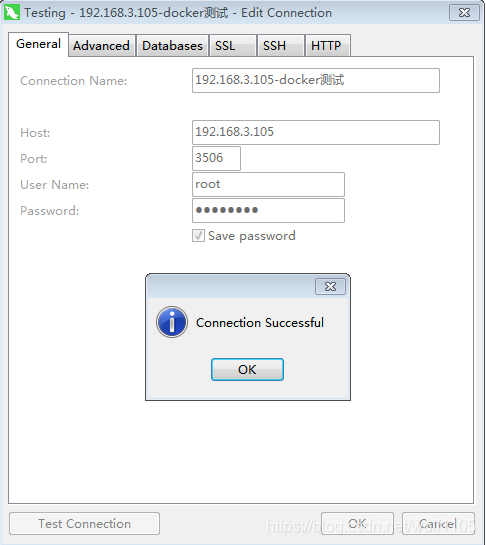
2020.01.10 周五下班前 深圳南山



