- 1蓝桥杯单片机快速开发笔记——DS1302实时时钟
- 2upi-app运行到小程序报错_怎么运行upiapp
- 3HarmonyOS环境搭建
- 4布尔矩阵分解 代码实现(BMF)--MEBF论文阅读
- 5抗干扰分析,基于Matlab的多种干扰信号_csdn 噪声调频 干扰
- 6解决npm一直停在"checking installable status"的问题
- 7小程序隐私信息授权wx.onNeedPrivacyAuthorization vue2+uniapp / vue3
- 8【Java异常处理】java.lang.NoClassDefFoundError: org/jaxen/JaxenException
- 9第1讲 Hi3861网络编程实验概述_hi3861v100 芯片手册
- 10macos ssh记住连接_如何从Windows,macOS或Linux连接到SSH服务器
【Flutter】顶部导航栏实现 ( Scaffold | DefaultTabController | TabBar | Tab | TabBarView )_flutter defaulttabcontroller
赞
踩
一、Scaffold 组件
Flutter 中的 Scaffold 组件实现了基础的材料设计 ( Material Design ) 可视化布局结构 ;
Scaffold 提供了显示左侧侧拉导航栏 , 底部导航 , 浮动按钮等 API ;
Scaffold 构造函数如下 :
class Scaffold extends StatefulWidget { /// Creates a visual scaffold for material design widgets. const Scaffold({ Key? key, this.appBar, // 顶部的标题栏 this.body, // 中间显示的核心部分 , 标题栏下面的部分都是 this.floatingActionButton, // 右下角的悬浮按钮 ( 可改变位置 ) this.floatingActionButtonLocation, this.floatingActionButtonAnimator, this.persistentFooterButtons, this.drawer, // 侧拉导航栏 this.onDrawerChanged, this.endDrawer, this.onEndDrawerChanged, this.bottomNavigationBar, this.bottomSheet, this.backgroundColor, this.resizeToAvoidBottomInset, this.primary = true, this.drawerDragStartBehavior = DragStartBehavior.start, this.extendBody = false, this.extendBodyBehindAppBar = false, this.drawerScrimColor, this.drawerEdgeDragWidth, this.drawerEnableOpenDragGesture = true, this.endDrawerEnableOpenDragGesture = true, this.restorationId, }) : assert(primary != null), assert(extendBody != null), assert(extendBodyBehindAppBar != null), assert(drawerDragStartBehavior != null), super(key: key);
- 1
- 2
- 3
- 4
- 5
- 6
- 7
- 8
- 9
- 10
- 11
- 12
- 13
- 14
- 15
- 16
- 17
- 18
- 19
- 20
- 21
- 22
- 23
- 24
- 25
- 26
- 27
- 28
- 29
- 30
- 31
- 32
二、实现顶部导航栏
实现顶部导航栏需要三个组件 :
- TabBar : 该组件就是导航栏组件 , 设置多个图标按钮 ;
- TabBarView : 该组件是被导航的组件 , 设置多个布局结构 , 同时只能显示一个 ;
- DefaultTabController : 该组件用于关联控制 TabBar 和 TabBarView 组件 ;
界面组件中 , 根组件肯定是 MaterialApp , 然后下一层组件就是 DefaultTabController , 使用 DefaultTabController 包裹 Scaffold , 然后在 Scaffold 中定义的 TabBar 和 TabBarView 就会被关联再一起 ;
注意三个相等的值 :
DefaultTabController length 长度
等于
TabBar 子组件个数
等于
TabBarView 子组件个数
Google 官方给出的文档 :
[TabBar], which displays a row of tabs. ( 显示一行标签 )
[TabBarView], which displays a widget for the currently selected tab. ( 显示当前选中的标签对应的组件 )
[TabController], which coordinates tab selection between a [TabBar] and a [TabBarView]. ( 用于关联标签与选项卡 )
https://material.io/design/components/tabs.html
三、DefaultTabController 导航标签控制组件
DefaultTabController 用于关联 TabBar 和 TabBarView 组件 ;
由于 TabBar 中的组件都是无状态组件 , 或者不同的父类组件 , 导致创建 TabController 不方便时 , 就会使用该 DefaultTabController 组件 ;
DefaultTabController 组件的 length 参数必须不为空 , 并且大于 1 , length 的个数必须等于 TabBar 和 TabBarView 的个数 ;
initialIndex 初始索引值参数必须不能为空
DefaultTabController 构造函数原型 :
/// 为给定的子组件创建一个默认的导航控制器
///
/// length 参数必须不为空 , 并且大于 1 ;
/// length 的个数必须等于 TabBar 和 TabBarView 的个数 ;
///
/// initialIndex 初始索引值参数必须不能为空
const DefaultTabController({
Key? key,
required this.length,
this.initialIndex = 0,
required this.child,
}) : assert(initialIndex != null),
assert(length >= 0),
assert(length == 0 || (initialIndex >= 0 && initialIndex < length)),
super(key: key);
- 1
- 2
- 3
- 4
- 5
- 6
- 7
- 8
- 9
- 10
- 11
- 12
- 13
- 14
- 15
Google 官方给出的代码示例 :
class MyDemo extends StatelessWidget { final List<Tab> myTabs = <Tab>[ Tab(text: 'LEFT'), Tab(text: 'RIGHT'), ]; @override Widget build(BuildContext context) { return DefaultTabController( length: myTabs.length, child: Scaffold( appBar: AppBar( bottom: TabBar( tabs: myTabs, ), ), body: TabBarView( children: myTabs.map((Tab tab) { final String label = tab.text.toLowerCase(); return Center( child: Text( 'This is the $label tab', style: const TextStyle(fontSize: 36), ), ); }).toList(), ), ), ); } }
- 1
- 2
- 3
- 4
- 5
- 6
- 7
- 8
- 9
- 10
- 11
- 12
- 13
- 14
- 15
- 16
- 17
- 18
- 19
- 20
- 21
- 22
- 23
- 24
- 25
- 26
- 27
- 28
- 29
- 30
四、TabBar 导航按钮组件
TabBar 组件主要用于封装导航栏的图标按钮 , 主要设置一组 Tab 组件 ;
通常放在 AppBar 组件的底部 , 也就是赋值给 AppBar.bottom , 与 TabBarView 结合起来使用 ;
TabBar 中 Tab 子组件的个数 , TabController 中的 length 长度 , TabBarView 中子组件的个数 , 三者必须相等 ;
TabBar 构造函数 :
const TabBar({ Key? key, required this.tabs, this.controller, this.isScrollable = false, this.indicatorColor, this.automaticIndicatorColorAdjustment = true, this.indicatorWeight = 2.0, this.indicatorPadding = EdgeInsets.zero, this.indicator, this.indicatorSize, this.labelColor, this.labelStyle, this.labelPadding, this.unselectedLabelColor, this.unselectedLabelStyle, this.dragStartBehavior = DragStartBehavior.start, this.overlayColor, this.mouseCursor, this.enableFeedback, this.onTap, this.physics, }) : assert(tabs != null), assert(isScrollable != null), assert(dragStartBehavior != null), assert(indicator != null || (indicatorWeight != null && indicatorWeight > 0.0)), assert(indicator != null || (indicatorPadding != null)), super(key: key);
- 1
- 2
- 3
- 4
- 5
- 6
- 7
- 8
- 9
- 10
- 11
- 12
- 13
- 14
- 15
- 16
- 17
- 18
- 19
- 20
- 21
- 22
- 23
- 24
- 25
- 26
- 27
- 28
官方提供的 TabBar 代码示例 :
late TabController _tabController; @override void initState() { super.initState(); _tabController = TabController(length: 3, vsync: this); } Widget build(BuildContext context) { return Scaffold( appBar: AppBar( title: Text('TabBar Widget'), bottom: TabBar( controller: _tabController, tabs: <Widget>[ Tab( icon: Icon(Icons.cloud_outlined), ), Tab( icon: Icon(Icons.beach_access_sharp), ), Tab( icon: Icon(Icons.brightness_5_sharp), ), ], ), ), body: TabBarView( controller: _tabController, children: <Widget>[ Center( child: Text('It\'s cloudy here'), ), Center( child: Text('It\'s rainy here'), ), Center( child: Text('It\'s sunny here'), ), ], ), ); }
- 1
- 2
- 3
- 4
- 5
- 6
- 7
- 8
- 9
- 10
- 11
- 12
- 13
- 14
- 15
- 16
- 17
- 18
- 19
- 20
- 21
- 22
- 23
- 24
- 25
- 26
- 27
- 28
- 29
- 30
- 31
- 32
- 33
- 34
- 35
- 36
- 37
- 38
- 39
- 40
- 41
五、Tab 标签组件
Tab 组件是 TabBar 组件的子组件 , 每个 TabBar 组件需要设置若干个 Tab 组件 ( 至少一个 ) ;
Tab 构造函数 :
/// 创建一个材料设计风格的选项卡.
///
/// 至少设置一个 text 文本和 icon 图标 child 必须为非空 .
const Tab({
Key? key,
this.text,
this.icon,
this.iconMargin = const EdgeInsets.only(bottom: 10.0),
this.child,
}) : assert(text != null || child != null || icon != null),
assert(text == null || child == null),
super(key: key);
- 1
- 2
- 3
- 4
- 5
- 6
- 7
- 8
- 9
- 10
- 11
- 12
代码示例 :
bottom: TabBar(
/// 可左右滑动
isScrollable: true,
/// 设置顶部导航栏的图标
tabs: datas.map((TabData data) {
/// 导航栏的图标及文本
return Tab(
text: data.title,
icon: Icon(data.icon),
);
}).toList(),
),
- 1
- 2
- 3
- 4
- 5
- 6
- 7
- 8
- 9
- 10
- 11
- 12
六、TabBarView 导航主体内容组件
显示 TabBar 中当前选中的 Tab 标签对应的组件 ;
TabBarView 初始化时 , 可以只为其设置 children 参数 , 类型是 List<Widget> ;
TabBarView 构造函数 :
const TabBarView({
Key? key,
required this.children,
this.controller,
this.physics,
this.dragStartBehavior = DragStartBehavior.start,
}) : assert(children != null),
assert(dragStartBehavior != null),
super(key: key);
- 1
- 2
- 3
- 4
- 5
- 6
- 7
- 8
- 9
七、完整代码示例
import 'package:flutter/material.dart'; void main() { runApp( TabBarWidget() ); } /// 导航栏数据集合 const List<TabData> datas = const <TabData>[ const TabData(title: '3D', icon: Icons.threed_rotation), const TabData(title: '打印机', icon: Icons.print), const TabData(title: '动画', icon: Icons.animation), const TabData(title: '变换', icon: Icons.transform), const TabData(title: '高度', icon: Icons.height), const TabData(title: '描述', icon: Icons.description), const TabData(title: '向前', icon: Icons.forward), const TabData(title: '相机', icon: Icons.camera), const TabData(title: '设置', icon: Icons.settings), const TabData(title: '学位', icon: Icons.school), ]; /// 顶部导航栏核心页面 class TabBarWidget extends StatelessWidget { @override Widget build(BuildContext context) { /// 材料设计应用组件 , 一般作为页面的根组件 return MaterialApp( /// 用于将 TabBar 和 TabBarView 封装起来 home: DefaultTabController( length: datas.length, /// 主界面框架 child: Scaffold( /// 标题栏 appBar: AppBar( /// 标题栏标题 title: const Text('顶部导航栏'), /// 设置顶部导航栏 bottom: TabBar( /// 可左右滑动 isScrollable: true, /// 设置顶部导航栏的图标 tabs: datas.map((TabData data) { /// 导航栏的图标及文本 return Tab( text: data.title, icon: Icon(data.icon), ); }).toList(), ), ), /// 导航栏控制的左右轮播的组件 body: TabBarView( /// 界面显示的主体 , 通过 TabBar 切换不同的本组件显示 children: datas.map((TabData choice) { return Padding( padding: const EdgeInsets.all(10.0), child: TabContent(data: choice), ); }).toList(), ), ), ), ); } } /// 通过 TabBar 导航栏切换展示的主要内容 /// 用于在 TabBarView 中显示的组件 class TabContent extends StatelessWidget { const TabContent({Key key, this.data}) : super(key: key); /// 根据该数据条目生成组件 final TabData data; @override Widget build(BuildContext context) { TextStyle textStyle = TextStyle(color: Colors.yellow, fontSize: 50); return Card( /// 设置 20 像素边距 margin: EdgeInsets.all(20), /// 设置阴影 elevation: 10, /// 卡片颜色黑色 color: Colors.black, /// 卡片中的元素居中显示 child: Center( /// 垂直方向的线性布局 child: Column( /// 在主轴 ( 垂直方向 ) 占据的大小 mainAxisSize: MainAxisSize.min, /// 居中显示 crossAxisAlignment: CrossAxisAlignment.center, children: <Widget>[ /// 设置图标 Icon(data.icon, size: 128.0, color: Colors.green), /// 设置文字 Text(data.title, style: TextStyle(color: Colors.yellow, fontSize: 50)), ], ), ), ); } } /// 封装导航栏的图标与文本数据 class TabData { /// 导航数据构造函数 const TabData({this.title, this.icon}); /// 导航标题 final String title; // 导航图标 final IconData icon; }
- 1
- 2
- 3
- 4
- 5
- 6
- 7
- 8
- 9
- 10
- 11
- 12
- 13
- 14
- 15
- 16
- 17
- 18
- 19
- 20
- 21
- 22
- 23
- 24
- 25
- 26
- 27
- 28
- 29
- 30
- 31
- 32
- 33
- 34
- 35
- 36
- 37
- 38
- 39
- 40
- 41
- 42
- 43
- 44
- 45
- 46
- 47
- 48
- 49
- 50
- 51
- 52
- 53
- 54
- 55
- 56
- 57
- 58
- 59
- 60
- 61
- 62
- 63
- 64
- 65
- 66
- 67
- 68
- 69
- 70
- 71
- 72
- 73
- 74
- 75
- 76
- 77
- 78
- 79
- 80
- 81
- 82
- 83
- 84
- 85
- 86
- 87
- 88
- 89
- 90
- 91
- 92
- 93
- 94
- 95
- 96
- 97
- 98
- 99
- 100
- 101
- 102
- 103
- 104
- 105
- 106
- 107
- 108
- 109
- 110
- 111
- 112
- 113
- 114
- 115
- 116
- 117
- 118
- 119
- 120
- 121
- 122
- 123
- 124
- 125
- 126
- 127
- 128
- 129
- 130
- 131
- 132
- 133
- 134
- 135
- 136
- 137
- 138
运行效果 :
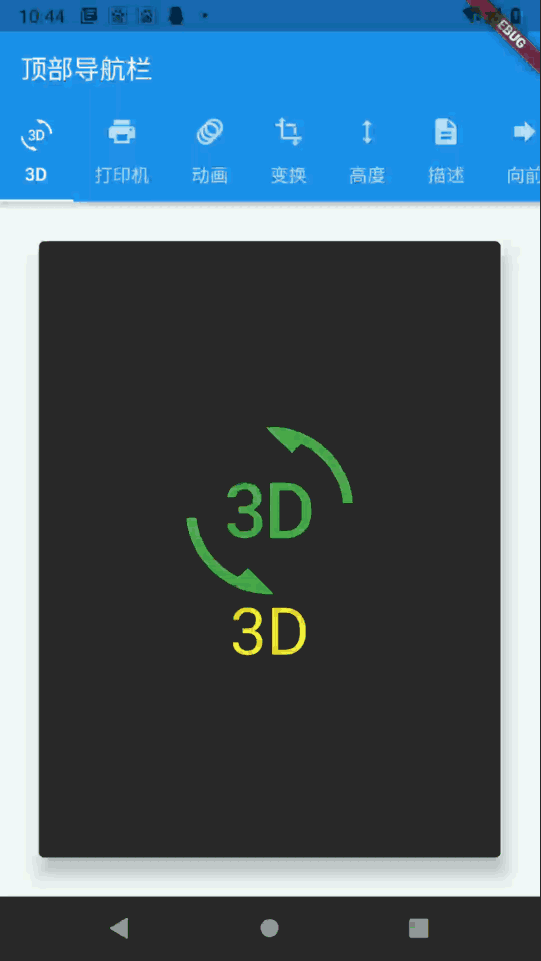
八、相关资源
参考资料 :
- Flutter 官网 : https://flutter.dev/
- Flutter 插件下载地址 : https://pub.dev/packages
- Flutter 开发文档 : https://flutter.cn/docs ( 强烈推荐 )
- 官方 GitHub 地址 : https://github.com/flutter
- Flutter 中文社区 : https://flutter.cn/
- Flutter 实用教程 : https://flutter.cn/docs/cookbook
- Flutter CodeLab : https://codelabs.flutter-io.cn/
- Dart 中文文档 : https://dart.cn/
- Dart 开发者官网 : https://api.dart.dev/
- Flutter 中文网 : https://flutterchina.club/ , http://flutter.axuer.com/docs/
- Flutter 相关问题 : https://flutterchina.club/faq/ ( 入门阶段推荐看一遍 )
- GitHub 上的 Flutter 开源示例 : https://download.csdn.net/download/han1202012/15989510
- Flutter 实战电子书 : https://book.flutterchina.club/chapter1/
重要的专题 :
- Flutter 动画参考文档 : https://flutterchina.club/animations/
博客源码下载 :
-
GitHub 地址 : https://github.com/han1202012/flutter_frame ( 随博客进度一直更新 , 有可能没有本博客的源码 )
-
博客源码快照 : https://download.csdn.net/download/han1202012/16245277 ( 本篇博客的源码快照 , 可以找到本博客的源码 )



