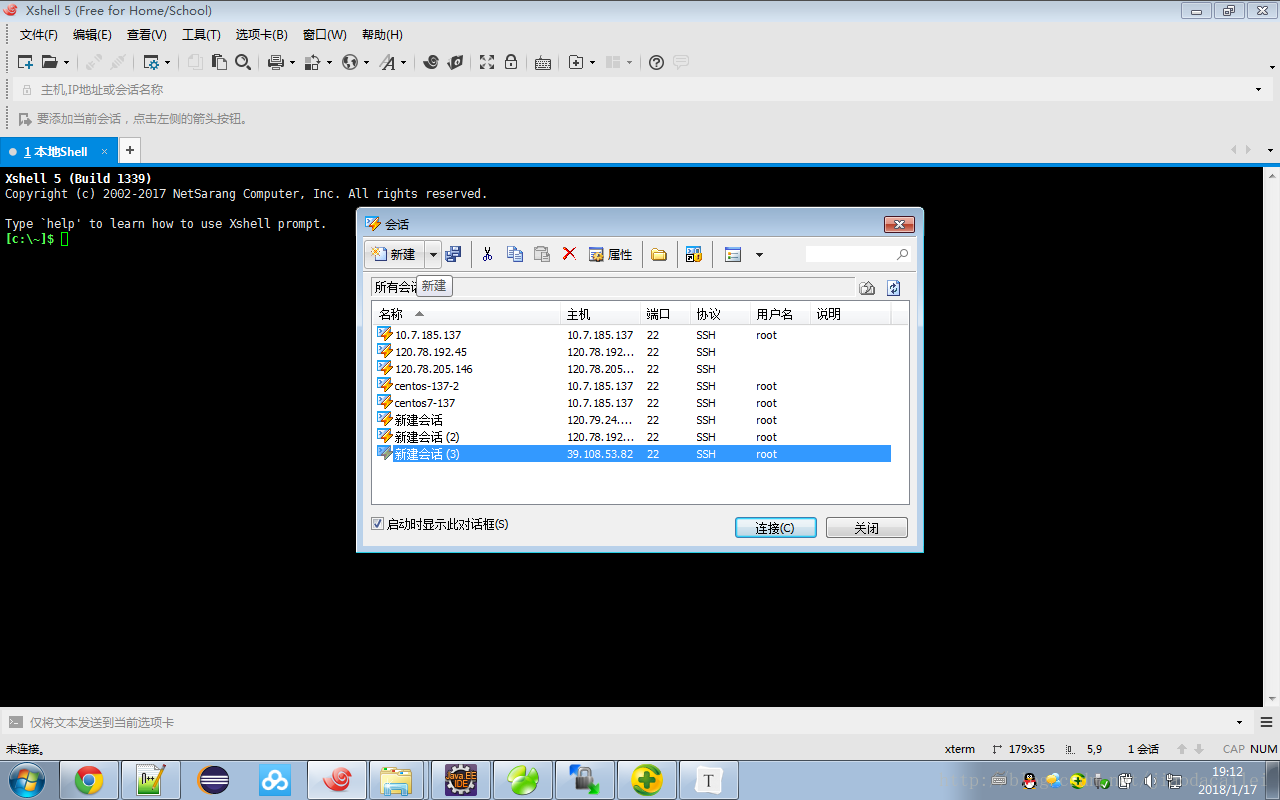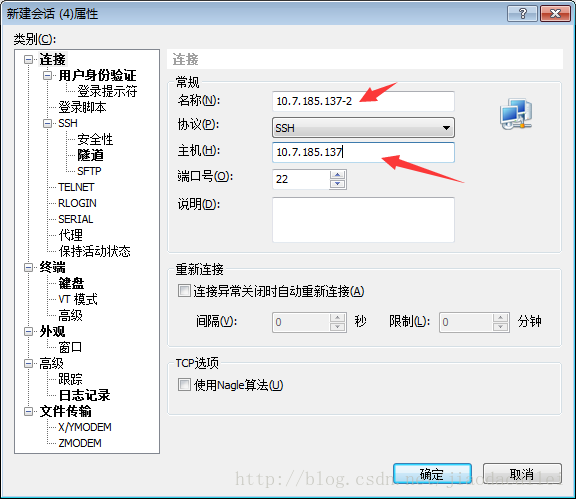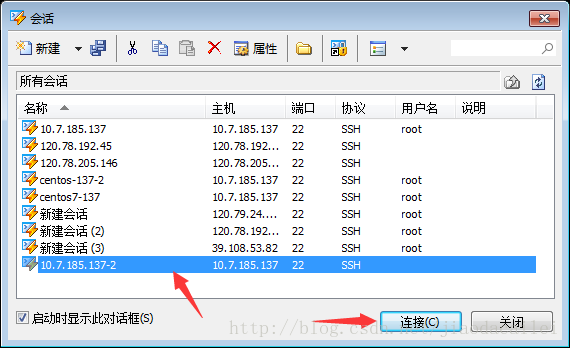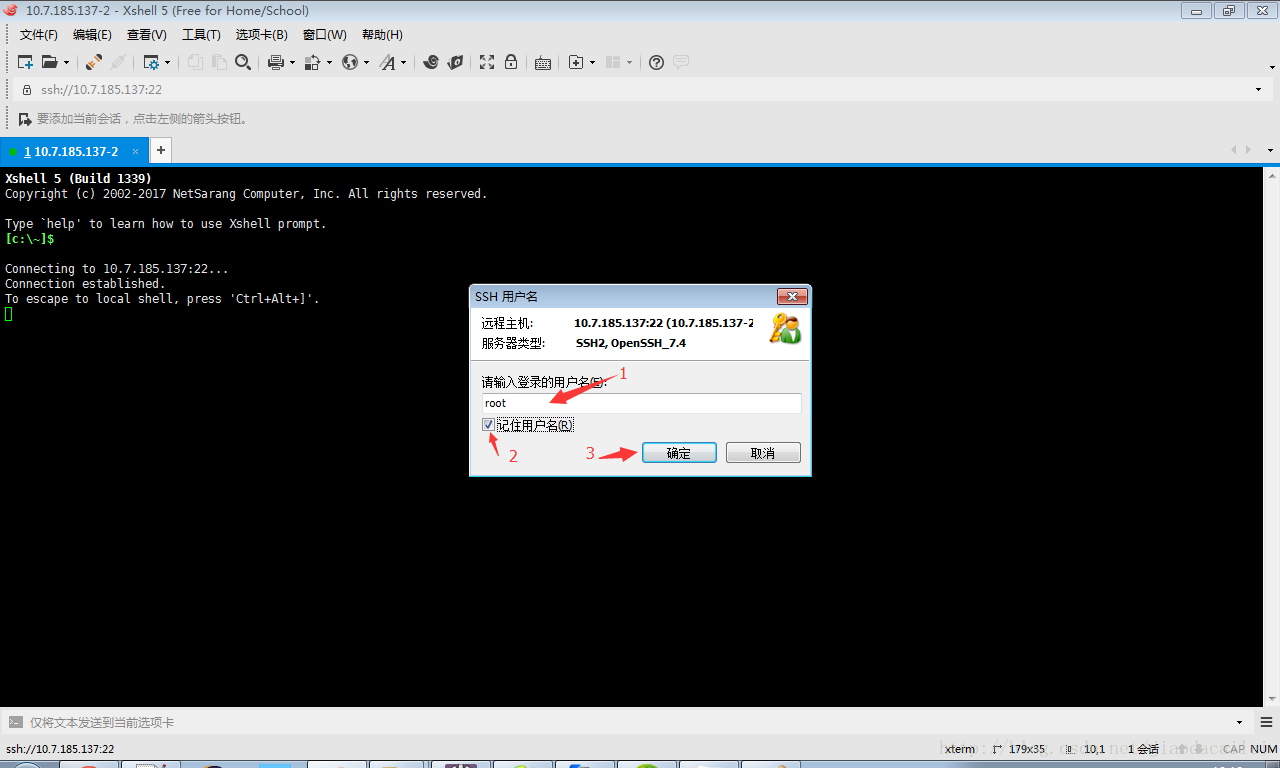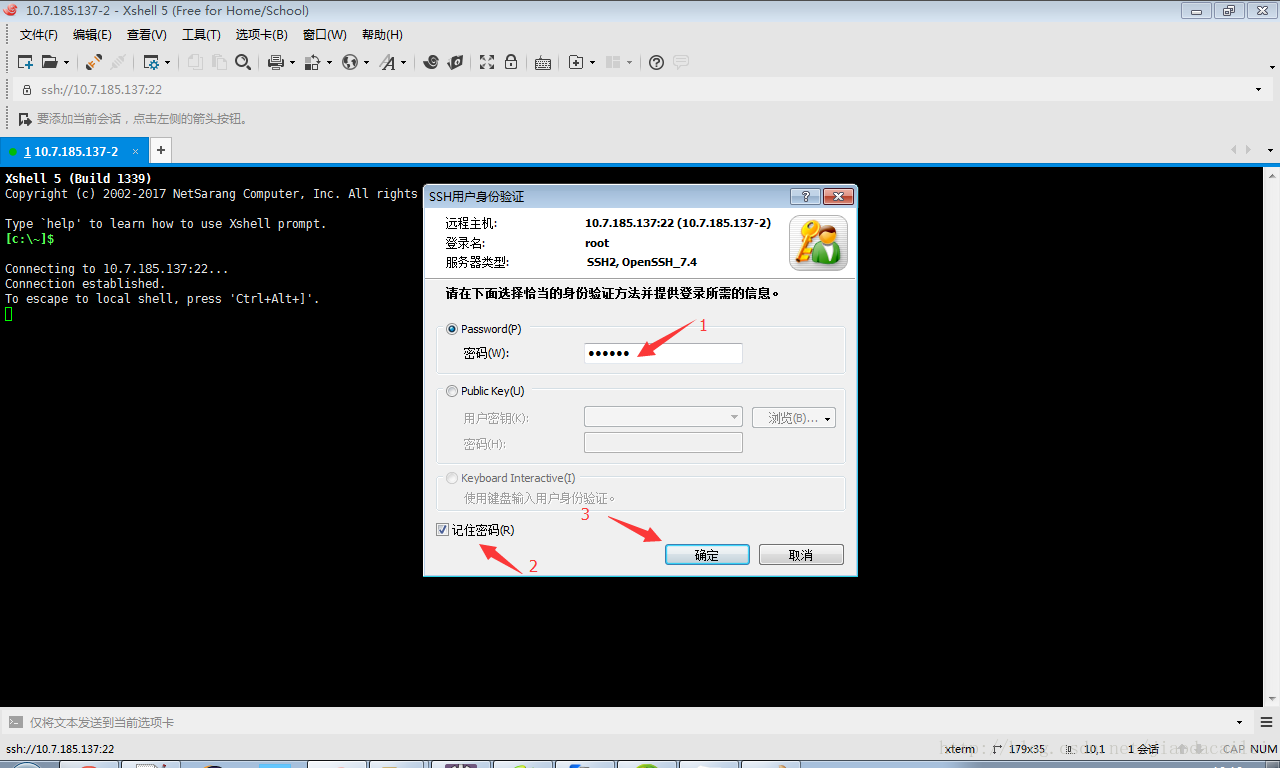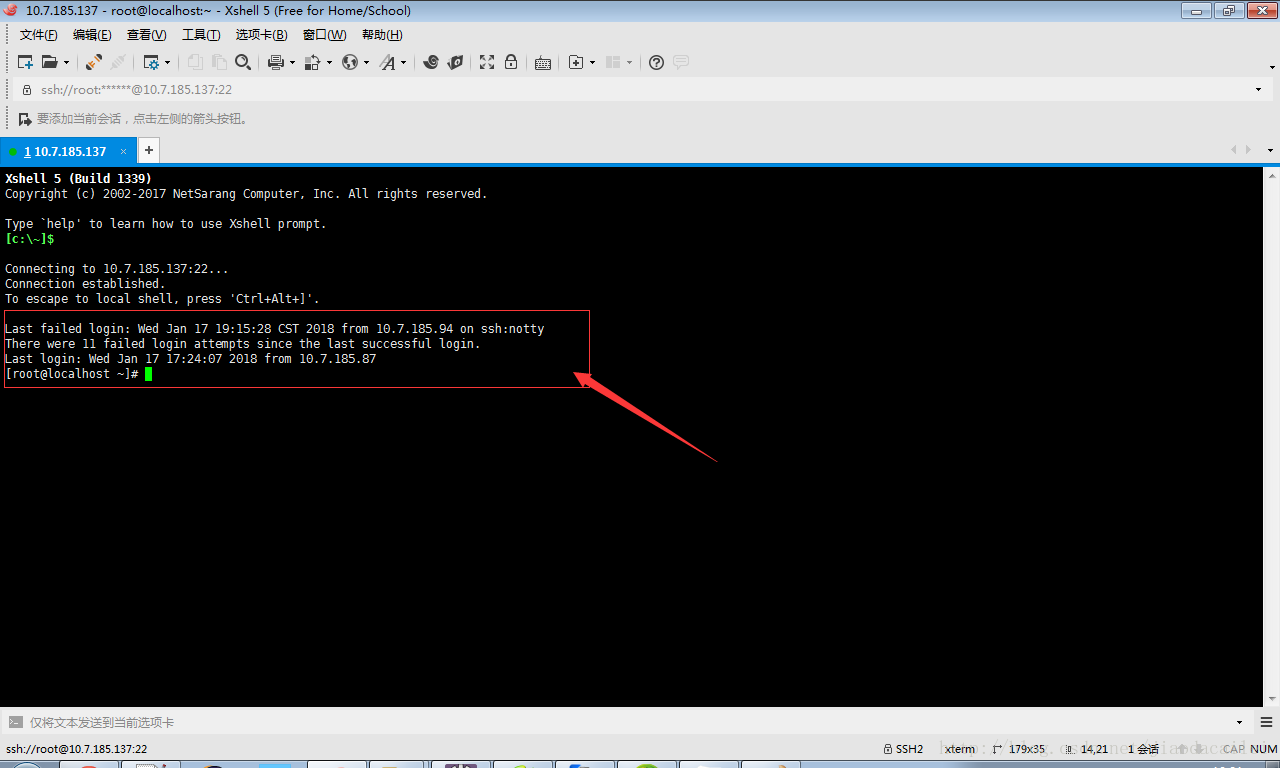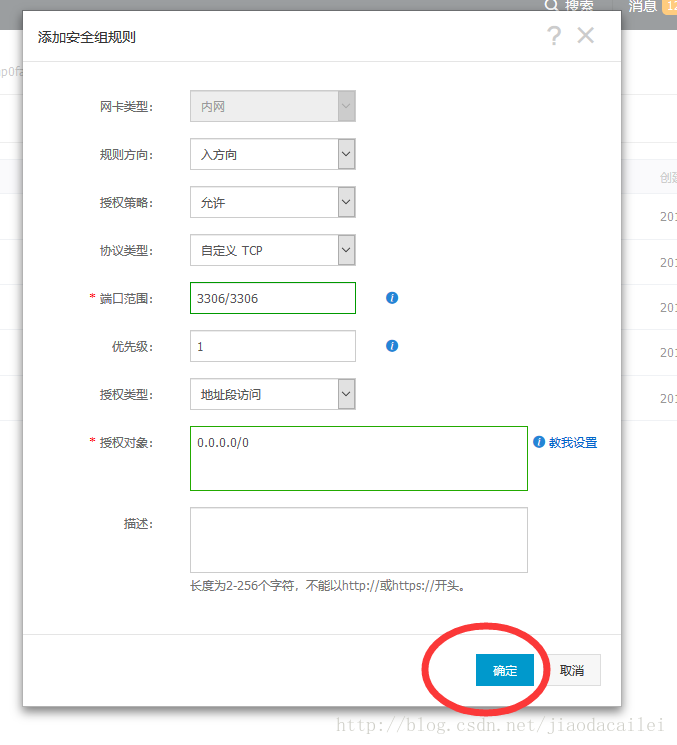- 1Python 教学 | Pandas 分组聚合与数据排序_python聚合并按聚合值从大到小排序
- 2动态域名解析NAT版结合绿盾加密解密软件使用方法
- 3Spring Cloud Alibaba Dubbo(服务远程调用)
- 4python下 import Matplotlib.pyplot as plt 的使用_import matplotlin.pyplot as plt
- 5web课程第一次实验报告—搭建Web服务器,正确部署网站并利用浏览器访问_访问web服务器实验报告
- 6C++中的vector的详细用法_vector c++ 用法
- 7人工智能的深度学习如何入门
- 8指定cmd窗口或tomcat运行窗口的名称
- 9打印机错误0x00000bc4,Win11系统找不到打印机怎么办_0x00000bc4找不到打印机
- 10牛顿迭代matlab求方程雅可比矩阵,matlab实现带回溯的牛顿-拉斐逊迭代法和数值建立的雅可比矩阵...
在centos7上安装开发环境(jdk8、mariadb和tomcat9)_centos 7 mariadb jdk
赞
踩
在centos7上安装开发环境(jdk、mariadb和tomcat)
一、工具安装
在360软件管家上安装Xshell工具,用于SSH登录连接;WinSCP工具用于上传下载文件(基于sftp)。
启动XShell,第一次启动会提示创建连接:
点击新建按钮,输入主机(centos主机ip地址)和名称(随意即可):
选择刚才新建的连接
输入用户名:
输入密码:
成功登录:
二、wget工具安装
yum -y install wget
三、安装jdk8
切换到/usr/local/src目录
下载jdk
解压:解压时,有些下载包需要z参数,tar -xvf 即可
创建/usr/local/jdk目录将jdk1.8.0_20/移动过去
cd /usr/local/src wget http://dl.mycat.io/jdk-8u20-linux-x64.tar.gz tar -zxvf jdk-8u20-linux-x64.tar.gz mkdir -p ../jdk mv jdk1.8.0_20/ ../jdk/
查看jdk目录:
[root@localhost src]# ls ../jdk
jdk1.8.0_20上面的jdk来源于mycat的下载目录,如果要从oracle网站下载,请去如下网址下载,然后通过WinSCP上传至/usr/local/src目录下即可。
http://www.oracle.com/technetwork/java/javase/downloads/jdk8-downloads-2133151.html
修改/etc/profile,并在末尾增加如下内容:
# by cailei 2018-01-16 JAVA_HOME=/usr/local/jdk/jdk1.8.0_20 JRE_HOME=$JAVA_HOME/jre PATH=$PATH:$JAVA_HOME/bin:$JRE_HOME/bin CLASSPATH=:$JAVA_HOME/lib/dt.jar:$JAVA_HOME/lib/tools.jar:$JRE_HOME/lib/dt.jar export JAVA_HOME JRE_HOME PATH CLASSPATH
修改文件可以使用vi工具,或者通过WinSCP下载文件到windows上,改完后再传到centos7机器上。
vi /etc/profile
具体vi命令可以网上查一下。然后使配置生效,并测试java命令是否能够成功执行。
source /etc/profile java -version
四、安装tomcat9
基本步骤和jdk类似:
cd /usr/local/src wget http://mirrors.hust.edu.cn/apache/tomcat/tomcat-9/v9.0.4/bin/apache-tomcat-9.0.4.tar.gz tar -zxvf apache-tomcat-9.0.2.tar.gz mkdir -p ../tomcat mv apache-tomcat-9.0.2 ../tomcat
修改/etc/profile文件,并在末尾增加如下内容:
# by cailei -- tomcat CATALINA_HOME=/usr/local/tomcat/apache-tomcat-9.0.2 CATALINA_BASE=/usr/local/tomcat/apache-tomcat-9.0.2 PATH=$PATH:$CATALINA_BASE/bin export PATH CATALINA_BASE CATALINA_HOME
修改文件可以使用vi工具。
进入tomcat的bin目录,执行脚本启停tomcat:
cd /usr/local/tomcat/apache-tomcat-9.0.2/bin ./startup.sh ./shutdown.sh
如果需要修改端口,编辑/usr/local/tomcat/apache-tomcat-9.0.2/conf/server.xml即可。
五、mariadb安装
yum -y install mariadb mariadb-server
完成后,查看MariaDB安装版本:
[root@localhost apache-tomcat-9.0.2]# rpm -qa | grep maria
mariadb-server-5.5.56-2.el7.x86_64
mariadb-libs-5.5.56-2.el7.x86_64
mariadb-5.5.56-2.el7.x86_64安装完成MariaDB,首先启动MariaDB
systemctl start mariadb
进行安全设置:
mysql_secure_installation
安全设置有多项,第一项直接回车即可,其他项根据自己的需要进行设置即可。
NOTE: RUNNING ALL PARTS OF THIS SCRIPT IS RECOMMENDED FOR ALL MariaDB SERVERS IN PRODUCTION USE! PLEASE READ EACH STEP CAREFULLY! In order to log into MariaDB to secure it, we'll need the current password for the root user. If you've just installed MariaDB, and you haven't set the root password yet, the password will be blank, so you should just press enter here. Enter current password for root (enter for none): OK, successfully used password, moving on... Setting the root password ensures that nobody can log into the MariaDB root user without the proper authorisation. Set root password? [Y/n] y New password: Re-enter new password: Password updated successfully! Reloading privilege tables.. ... Success! By default, a MariaDB installation has an anonymous user, allowing anyone to log into MariaDB without having to have a user account created for them. This is intended only for testing, and to make the installation go a bit smoother. You should remove them before moving into a production environment. Remove anonymous users? [Y/n] y ... Success! Normally, root should only be allowed to connect from 'localhost'. This ensures that someone cannot guess at the root password from the network. Disallow root login remotely? [Y/n] n ... skipping. By default, MariaDB comes with a database named 'test' that anyone can access. This is also intended only for testing, and should be removed before moving into a production environment. Remove test database and access to it? [Y/n] y - Dropping test database... ... Success! - Removing privileges on test database... ... Success! Reloading the privilege tables will ensure that all changes made so far will take effect immediately. Reload privilege tables now? [Y/n] y ... Success! Cleaning up... All done! If you've completed all of the above steps, your MariaDB installation should now be secure. Thanks for using MariaDB!
设置开机启动
systemctl enable mariadb systemctl stop mariadb
设置字符集utf-8,需要修改3个配置文件
修改配置文件:/etc/my.cnf,在[mysqld]下增加如下信息
[mysqld] init_connect='SET collation_connection = utf8_unicode_ci' init_connect='SET NAMES utf8' character-set-server=utf8 collation-server=utf8_unicode_ci skip-character-set-client-handshake
/etc/my.cnf.d/client.cnf,在[client]下增加如下信息:
[client] default-character-set=utf8
/etc/my.cnf.d/mysql-clients.cnf,在[mysql]下增加如下信息:
[mysql] default-character-set=utf8
/etc/my.cnf.d/server.cnf,在[mysqld]下增加如下信息,设置表名大小写不敏感:
lower_case_table_names=1配置修改完成后,需要重新启动数据库
systemctl restart mariadbmysql -u root -pxxx mysql
创建用户(如果不需要,可以不执行):
create user cailei@localhost identified by 'cailei';
设置用户root的远程访问权限,xxx为root用户密码
GRANT ALL PRIVILEGES ON *.* TO 'root'@'%' IDENTIFIED BY 'xxx' WITH GRANT OPTION;
查看防火墙状态
firewall-cmd --state
关闭防火墙
systemctl stop firewalld.service
如果使用阿里云虚拟主机,还需要设置阿里云的安全组,开放3306端口。
然后重启数据库即可。
systemctl restart mariadb
六、mariadb升级
如果需要升级(可以不升级),创建文件:
/etc/yum.repos.d/MariaDB.repo
内容如下(从https://mariadb.com/kb/en/library/yum/获取):
# MariaDB 10.2 CentOS repository list - created 2018-02-25 03:26 UTC
# http://downloads.mariadb.org/mariadb/repositories/
[mariadb]
name = MariaDB
baseurl = http://yum.mariadb.org/10.2/centos7-amd64
gpgkey=https://yum.mariadb.org/RPM-GPG-KEY-MariaDB
gpgcheck=1删除之前的安装:
systemctl stop mariadb
yum remove mariadb-server重新安装:
yum -y install mariadb mariadb-server