- 1技术宅小伙:ChatGPT的编程能力到底有多厉害?_chatgpt eclipse
- 2elasticSearch学习入门-DSL查询_elasticsearch dsl
- 3mysql的union和union all_mysql union all
- 4JAVA语言开发的(智慧校园系统源码)智慧校园的痛点、智慧校园的安全应用、智慧校园解决方案
- 5Flowable工作流引擎的使用2(BPMN结构及节点介绍)_flowable分支节点
- 6EasyPoi 教程_easypoi-base
- 7目标检测Neck:FPN(Feature Pyramid Network)与PAN(附torch代码)_pan的neck
- 8利用用户分群实现用户分层运营_用户池分层
- 9认知计算概论
- 10特斯拉自动驾驶技术原理_特斯拉正升级自动驾驶可视化技术 以识别周围各种车型...
使用TeXLive+VSCode实现Windows系统本地读写、编译LaTeX文件_本地编译latex
赞
踩
本文介绍如何使用TeXLive+VSCode实现Windows系统上可以本地实现对LaTeX文件的操作,包括阅读、编写和编译等。
本文基本使用默认普遍使用的选项进行安装,可能会根据作者对相关功能的理解进行后续更新。
1. 作者使用的系统环境和软件版本
操作系统:Windows10
TeXLive:直接使用Easy install来安装
VSCode插件:LaTeX Workshop v8.26.0
2. 安装过程
安装TeXLive:
TeXLive官网:TeX Live - TeX Users Group
Windows用户选择install on Windows选项,跳转至:Windows - TeX Live - TeX Users Group
选择Easy install:Easy install
下载安装包:https://mirror.ctan.org/systems/texlive/tlnet/install-tl-windows.exe
直接点击该安装包,基本选择默认安装(安装路径可以选择为自己的路径)。需要安装很久,5个多小时吧。
Easy install可以默认直接操作系统PATH变量等,就不再需要手动操作。
常见错误:
*** PLEASE READ THIS WARNING ***********************************
The following (inessential) packages failed to install properly:
asymptote.windows
You can fix this by running this command:
tlmgr update --all --reinstall-forcibly-removed
to complete the installation.
However, if the problem was a failure to download (by far the
most common cause), check that you can connect to the chosen mirror
in a browser; you may need to specify a mirror explicitly.
******************************************************************
- 1
- 2
- 3
- 4
- 5
- 6
- 7
- 8
- 9
- 10
- 11
- 12
- 13
- 14
这个是由于安装过程中断网了导致下载失败,只要按照它说的在cmd中重新运行一遍tlmgr update --all --reinstall-forcibly-removed就可以:
C:\Users\Administrator>tlmgr update --all --reinstall-forcibly-removed
tlmgr.pl: package repository https://mirrors.sjtug.sjtu.edu.cn/ctan/systems/texlive/tlnet (not verified: gpg unavailable)
tlmgr.pl: saving backups to D:/texlive/2023/tlpkg/backups
[1/1, ??:??/??:??] auto-install: asymptote.windows (65920) [7368k] ... done
tlmgr.pl: package log updated: D:/texlive/2023/texmf-var/web2c/tlmgr.log
- 1
- 2
- 3
- 4
- 5
安装LaTeX Workshop:在VSCode插件商店直接选择该插件,点击install,即可安装:
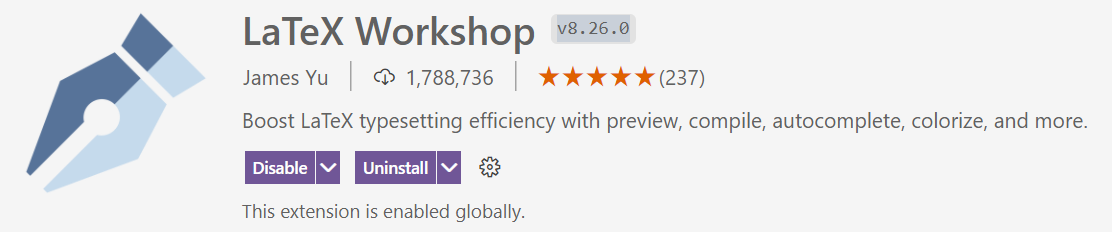
3. 测试是否安装成功的操作
本文使用一个简单的例子,来自overleaf官方文档(具体在这一部分:Chinese - Overleaf, Online LaTeX-redigeringsprogram)。
新建文本文件latex_example.tex,文件内容为:
%%%%%%%%%%%%%%%%%%%%%%%%%%%%%%%%%%%%%%%%%%%%%%%%%%%%%%%%%%%%%%% % % Welcome to Overleaf --- just edit your LaTeX on the left, % and we'll compile it for you on the right. If you open the % 'Share' menu, you can invite other users to edit at the same % time. See www.overleaf.com/learn for more info. Enjoy! % %%%%%%%%%%%%%%%%%%%%%%%%%%%%%%%%%%%%%%%%%%%%%%%%%%%%%%%%%%%%%%% \documentclass{article} \usepackage{CJKutf8} \begin{document} \begin{CJK*}{UTF8}{gbsn} \section{前言} \section{关于数学部分} 数学、中英文皆可以混排。You can intersperse math, Chinese and English (Latin script) without adding extra environments. \end{CJK*} \bigskip %% Just some white space You can also insert Latin text in your document \bigskip %% Just some white space \begin{CJK*}{UTF8}{bsmi} 這是繁體中文。 \end{CJK*} \end{document}
- 1
- 2
- 3
- 4
- 5
- 6
- 7
- 8
- 9
- 10
- 11
- 12
- 13
- 14
- 15
- 16
- 17
- 18
- 19
- 20
- 21
- 22
- 23
- 24
- 25
- 26
- 27
- 28
- 29
- 30
点击VSCode左侧工具栏的TEX:

可以构建LaTeX项目:

观看渲染后的效果:
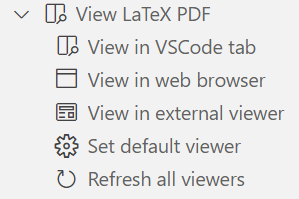
可以用VSCode编辑器直接打开一个新的tab来查看渲染效果:
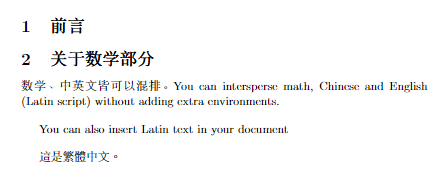
在overleaf上渲染的效果是:
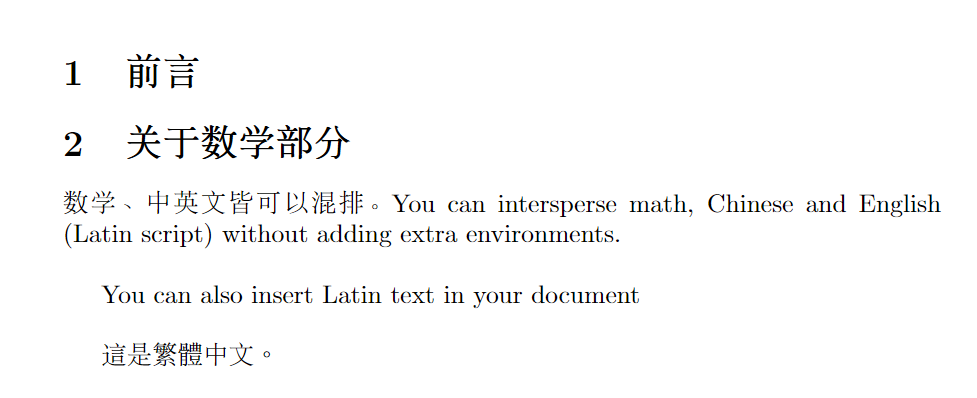
可以看出我们使用TeXLive和VSCode插件已经成功在Windows系统电脑的本地实现了LaTeX文件的编译和读写功能!



