热门标签
热门文章
- 1AR增强现实汽车装配仿真培训系统开发降低投入费用
- 2第十五章Java并发集合
- 3openssh---Windows下git安装配置gitlab_windows 安装gitlab
- 4【2024华为OD机试C卷】 405、 游戏分组 | 机试真题+思路参考+代码解析(C语言、C++、Java、Py、JS)(本题100%)_od游戏分组c++
- 5编译优化 | LLVM代码生成技术详解及在数据库中的应用_llvm中间代码生成函数如何解决参数命名不同导致的问题
- 6面试必问的41道 SpringBoot 面试题,不看亏大了!_springboot管理系统导师会问什么
- 7C语言课设——客户关系管理系统(附完整源代码)_客户管理系统代码
- 8八年测开经验面试28K公司后,吐血整理出高频面试题和答案!_软件测开的面试题
- 9图像处理常用算法—6个算子 !!_图像处理算子
- 10数据库函数_数据库函数怎么写
当前位置: article > 正文
Springboot——集成jodconverter做文档转换_jodconverter-local
作者:小惠珠哦 | 2024-07-19 20:36:17
赞
踩
jodconverter-local
前言
公司项目开发中,早期使用docx4j进行word转pdf,出现了很多格式紊乱、空格缩进、字体间距变大等问题。
虽然针对空格缩进等处理,采取全角模式,进行了改善。但依旧还是会有很多解决不了的格式。一直在找一种新的方式进行替代,主要是:保证显示格式。
jodconverter 简介
这是一款利用操作系统中的office库,实现文档类型转换的工具。目前支持很多格式间的互相转换。
这里不做太多的阐述,度娘、论坛等都有很多博客的说明。
本次只是为了基本的测试与使用。
下载安装 libreoffice
根据电脑对应的系统,选择指定系统版本的进行安装即可。
本次以windows进行演示,后期会增加linux的安装脚本。
代码演示
1、创建springboot项目工程并引入依赖
本次测试代码,结合docx模板数据填入的思想,进行doc文件内容填充,并将doc文件转换pdf处理。
往期回顾:根据docx填充生成word文件,并导出pdf
所以需要导入以下依赖:
<!-- docx 模板填入与导出doc -->
<dependency>
<groupId>com.deepoove</groupId>
<artifactId>poi-tl</artifactId>
<version>1.5.0</version>
</dependency>
<!-- libreoffice 进行文件转换 -->
<dependency>
<groupId>org.jodconverter</groupId>
<artifactId>jodconverter-spring-boot-starter</artifactId>
<version>4.4.4</version>
</dependency>
<dependency>
<groupId>org.jodconverter</groupId>
<artifactId>jodconverter-local</artifactId>
<version>4.4.4</version>
</dependency>
- 1
- 2
- 3
- 4
- 5
- 6
- 7
- 8
- 9
- 10
- 11
- 12
- 13
- 14
- 15
- 16
- 17
- 18
2、配置
除了增加对应依赖文件之外,还需要增加application.properties文件的配置。如下所示:
server.port=80
jodconverter.local.enabled=true
# libreOffice根目录
jodconverter.local.office-home=C:/Program Files/LibreOffice
# 任务执行的超时时间
jodconverter.local.task-execution-timeout=86400000
# 任务队列的超时时间
jodconverter.local.task-queue-timeout=86400000
# 端口(线程)
jodconverter.local.port-numbers=2001,2002,2003
# 一个进程的超时时间
jodconverter.local.process-timeout=86400000
- 1
- 2
- 3
- 4
- 5
- 6
- 7
- 8
- 9
- 10
- 11
- 12
- 13
3、准备一个docx模板
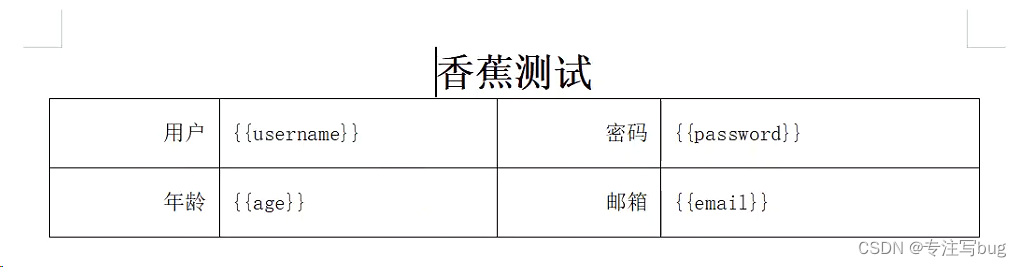
并放置于resources/templates_report下,如下所示:
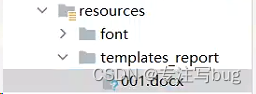
4、编写测试代码
如下所示:
package cn.xj.controller;
import com.deepoove.poi.XWPFTemplate;
import lombok.extern.slf4j.Slf4j;
import org.jodconverter.core.DocumentConverter;
import org.jodconverter.core.document.DefaultDocumentFormatRegistry;
import org.jodconverter.core.office.OfficeException;
import org.springframework.beans.factory.annotation.Autowired;
import org.springframework.core.io.ClassPathResource;
import org.springframework.core.io.Resource;
import org.springframework.web.bind.annotation.RequestMapping;
import org.springframework.web.bind.annotation.RestController;
import java.io.File;
import java.io.FileOutputStream;
import java.io.IOException;
import java.io.OutputStream;
import java.util.HashMap;
import java.util.Map;
@Slf4j
@RestController
@RequestMapping("/pdf")
public class TestController {
@Autowired
private DocumentConverter documentConverter;
@RequestMapping("/test")
public void test() throws IOException {
Map<String, Object> params = new HashMap<>();
params.put("username","xiangjiao1");
params.put("password","******");
params.put("age",22);
params.put("email","专注写bug测试中文");
Resource resource = new ClassPathResource("templates_report/001.docx");
File file = resource.getFile();
// 数据填充
XWPFTemplate template = XWPFTemplate.compile(file).render(params);
String docOutPath = System.getProperty("user.dir")+File.separator+"springboot-poi"+File.separator+"pdf"+File.separator+System.currentTimeMillis()+ ".doc";
OutputStream outputStream = new FileOutputStream(docOutPath);
template.write(outputStream);
try {
String pdfOutPath = System.getProperty("user.dir")+File.separator+"springboot-poi"+File.separator+"pdf"+File.separator+System.currentTimeMillis()+".pdf";
documentConverter.convert(new File(docOutPath)).to(new File(pdfOutPath)).as(DefaultDocumentFormatRegistry.PDF).execute();
} catch (OfficeException e) {
log.error("文档转换异常:{}", e.getMessage());
}
}
}
- 1
- 2
- 3
- 4
- 5
- 6
- 7
- 8
- 9
- 10
- 11
- 12
- 13
- 14
- 15
- 16
- 17
- 18
- 19
- 20
- 21
- 22
- 23
- 24
- 25
- 26
- 27
- 28
- 29
- 30
- 31
- 32
- 33
- 34
- 35
- 36
- 37
- 38
- 39
- 40
- 41
- 42
- 43
- 44
- 45
- 46
- 47
- 48
- 49
- 50
- 51
- 52
- 53
运行后的样式

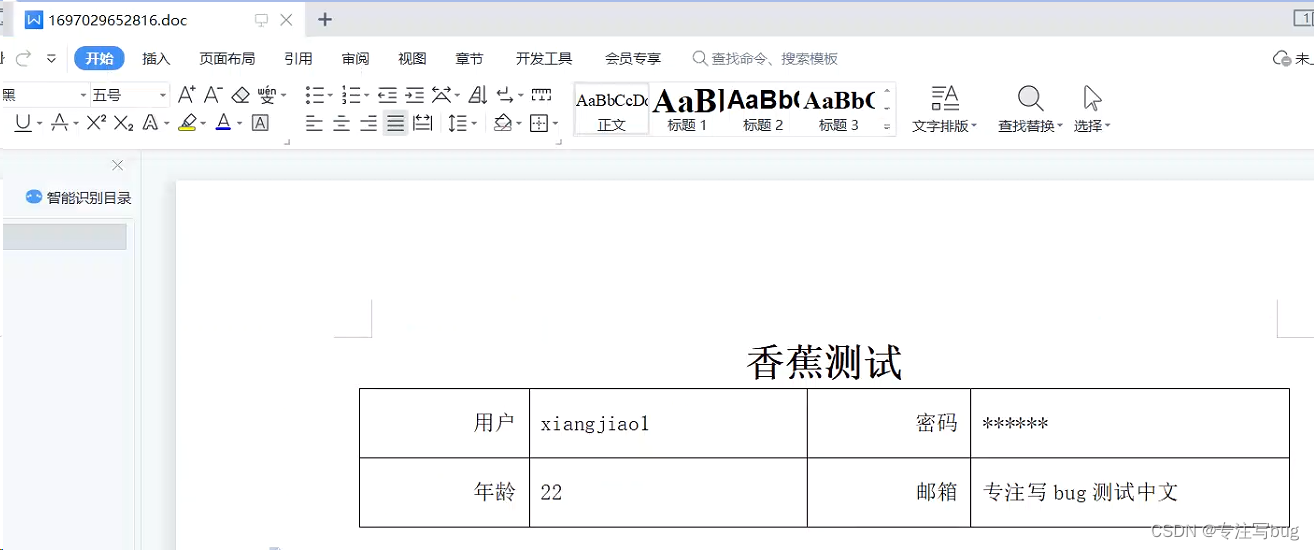
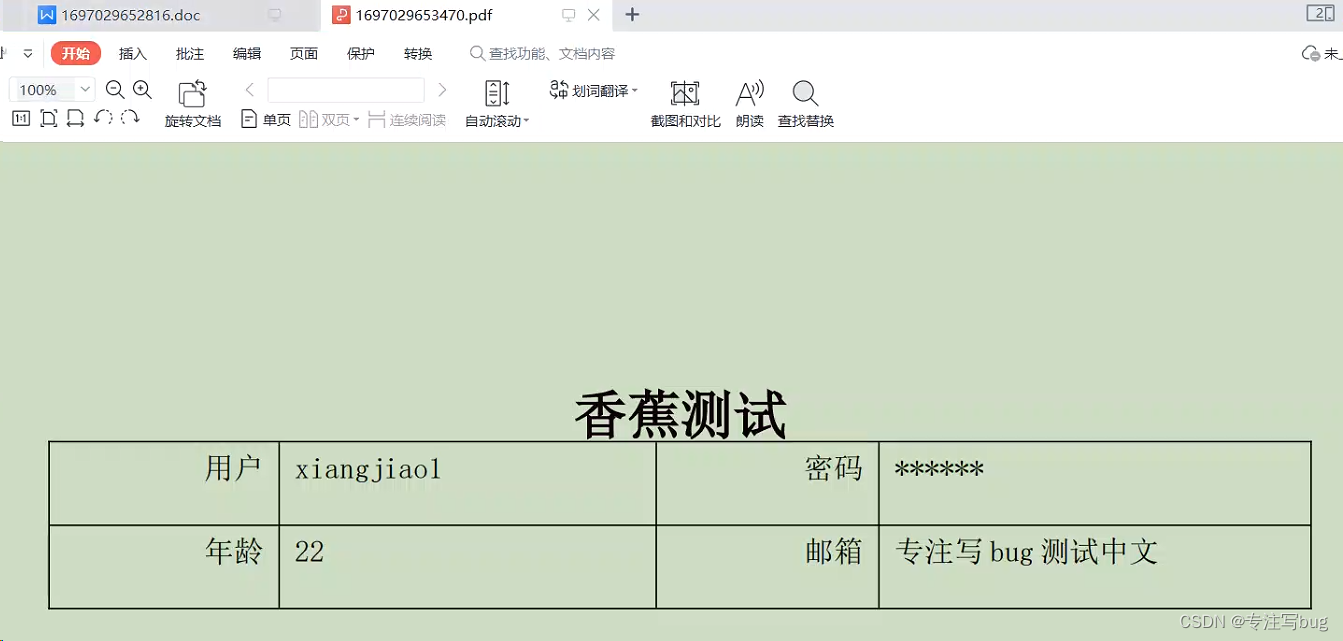
linux 环境下安装 libreoffice
脚本如下所示:
#!/bin/bash
cd /tmp
install_redhat() {
wget https://kkfileview.keking.cn/LibreOffice_7.3.7_Linux_x86-64_rpm.tar.gz -cO LibreOffice_7_rpm.tar.gz && tar -zxf /tmp/LibreOffice_7_rpm.tar.gz && cd /tmp/LibreOffice_7.3.7.2_Linux_x86-64_rpm/RPMS
echo $?
if [ $? -eq 0 ];then
yum install -y libSM.x86_64 libXrender.x86_64 libXext.x86_64
yum groupinstall -y "X Window System"
yum localinstall -y *.rpm
echo 'install finshed...'
else
echo 'download package error...'
fi
}
install_ubuntu() {
wget https://kkfileview.keking.cn/LibreOffice_7.3.7_Linux_x86-64_deb.tar.gz -cO LibreOffice_7_deb.tar.gz && tar -zxf /tmp/LibreOffice_7_deb.tar.gz && cd /tmp/LibreOffice_7.3.7.2_Linux_x86-64_deb/DEBS
echo $?
if [ $? -eq 0 ];then
apt-get install -y libxinerama1 libcairo2 libcups2 libx11-xcb1
dpkg -i *.deb
echo 'install finshed...'
else
echo 'download package error...'
fi
}
if [ -f "/etc/redhat-release" ]; then
yum install -y wget
install_redhat
else
apt-get install -y wget
install_ubuntu
fi
- 1
- 2
- 3
- 4
- 5
- 6
- 7
- 8
- 9
- 10
- 11
- 12
- 13
- 14
- 15
- 16
- 17
- 18
- 19
- 20
- 21
- 22
- 23
- 24
- 25
- 26
- 27
- 28
- 29
- 30
- 31
- 32
- 33
- 34
- 35
- 36
- 37
声明:本文内容由网友自发贡献,不代表【wpsshop博客】立场,版权归原作者所有,本站不承担相应法律责任。如您发现有侵权的内容,请联系我们。转载请注明出处:https://www.wpsshop.cn/w/小惠珠哦/article/detail/853383
推荐阅读
相关标签


