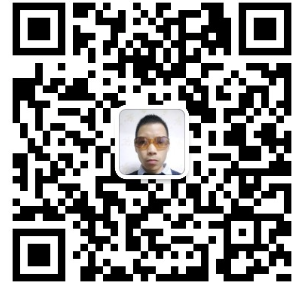- 1Pytorch:制作自己的数据集并实现图像分类三部曲_index = np.random.permutation(len(all_imgs_path))
- 2mainfestPlaceholders配置不同的变量的妙用_manifestplaceholders meta
- 3extern 与 #define 使用说明_extern可以声明define吗
- 4破解Boot Camp限制!苹果用U盘装Win7_win7安装bootcamp异常
- 5Flutter使用WebSockets
- 6注册成为harmonyos开发者并安装DevEco Studio 3.0 Beta2 for HarmonyOS_harmonyos deveco注册界面
- 7微信支付, 小程序,公众号, 商户号 需要进行的配置_微信小程序配置接口白名单
- 8【拓展】对比ios系统与Android系统_android和ios区别
- 9clone、new_tensor 等张量复制操作_new_tensor() 函数
- 10内蒙古职高计算机专业可以考哪些大学,我是内蒙古的考生,今年高考考了349分,我读计算机专业,能考一个什么学校,仅限内蒙古地区...
零基础学鸿蒙编程-UI控件_DirectionalLayout_怎么学鸿蒙小程序
赞
踩
什么是DirectionalLayout
DirectionalLayout又称方向布局,是鸿蒙开发中几个常用的布局之一,使用频率较高,而且非常简单.布局内的控件依次排列,支持横向或纵向排列.
基础样例
1. 纵向排列
效果图

代码
<?xml version="1.0" encoding="utf-8"?> <DirectionalLayout xmlns:ohos="http://schemas.huawei.com/res/ohos" ohos:height="match_parent" ohos:width="match_parent" ohos:orientation="vertical"> <Text ohos:height="match_content" ohos:width="match_content" ohos:text="花生皮编程1"/> <Text ohos:height="match_content" ohos:width="match_content" ohos:text="花生皮编程2"/> <Text ohos:height="match_content" ohos:width="match_content" ohos:text="花生皮编程3"/> </DirectionalLayout>
- 1
- 2
- 3
- 4
- 5
- 6
- 7
- 8
- 9
- 10
- 11
- 12
- 13
- 14
- 15
- 16
- 17
- 18
- 19
- 20
- 21
- 22
代码说明:
- 设置ohos:orientation为vertical,展示方向变成纵向
- DirectionalLayout里面包括了三个显示文本的Text.
2. 横向排列
效果图

代码
<?xml version="1.0" encoding="utf-8"?> <DirectionalLayout xmlns:ohos="http://schemas.huawei.com/res/ohos" ohos:height="match_parent" ohos:width="match_parent" ohos:orientation="horizontal"> <Text ohos:height="match_content" ohos:width="match_content" ohos:text="花生皮编程1"/> <Text ohos:height="match_content" ohos:width="match_content" ohos:text="花生皮编程2"/> <Text ohos:height="match_content" ohos:width="match_content" ohos:text="花生皮编程3"/> </DirectionalLayout>
- 1
- 2
- 3
- 4
- 5
- 6
- 7
- 8
- 9
- 10
- 11
- 12
- 13
- 14
- 15
- 16
- 17
- 18
- 19
- 20
- 21
- 22
代码说明:
- 设置ohos:orientation为horizontal,展示方向变成横向.
3. 调整子控件摆放位置(gravity属性)
通过DirectionalLayout的ohos:alignment属性控制其子控件相对于自己的对齐方式.
3.1 水平居中
效果图
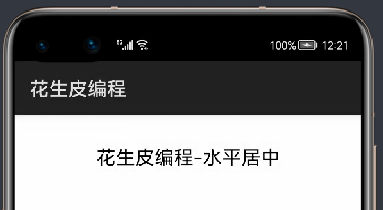
代码
<?xml version="1.0" encoding="utf-8"?>
<DirectionalLayout
xmlns:ohos="http://schemas.huawei.com/res/ohos"
ohos:height="match_parent"
ohos:width="match_parent"
ohos:alignment="horizontal_center">
<Text
ohos:height="match_content"
ohos:width="match_content"
ohos:text="花生皮编程-水平居中"/>
</DirectionalLayout>
- 1
- 2
- 3
- 4
- 5
- 6
- 7
- 8
- 9
- 10
- 11
- 12
3.2 垂直居中
效果图
[外链图片转存失败,源站可能有防盗链机制,建议将图片保存下来直接上传(img-y0eZrvJ6-1634824230834)(https://upload-images.jianshu.io/upload_images/6169789-11bb955a945217ce.png?imageMogr2/auto-orient/strip%7CimageView2/2/w/1240)]
代码
<?xml version="1.0" encoding="utf-8"?>
<DirectionalLayout
xmlns:ohos="http://schemas.huawei.com/res/ohos"
ohos:height="match_parent"
ohos:width="match_parent"
ohos:alignment="vertical_center">
<Text
ohos:height="match_content"
ohos:width="match_content"
ohos:text="花生皮编程-垂直居中"/>
</DirectionalLayout>
- 1
- 2
- 3
- 4
- 5
- 6
- 7
- 8
- 9
- 10
- 11
- 12
3.3 水平+垂直居中
效果图
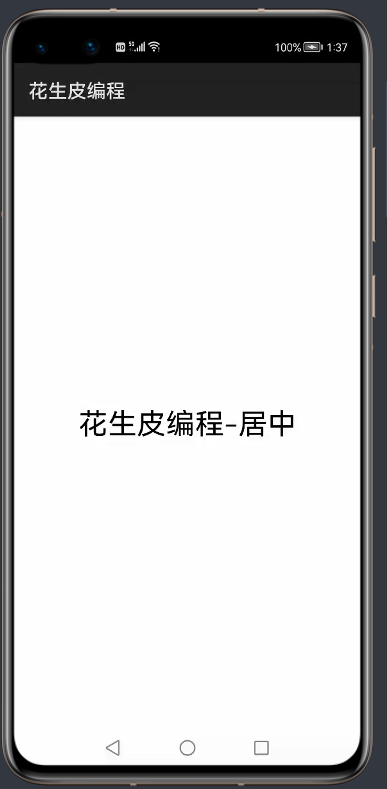
代码
<?xml version="1.0" encoding="utf-8"?>
<DirectionalLayout
xmlns:ohos="http://schemas.huawei.com/res/ohos"
ohos:height="match_parent"
ohos:width="match_parent"
ohos:alignment="center">
<Text
ohos:height="match_content"
ohos:width="match_content"
ohos:text="花生皮编程-居中"/>
</DirectionalLayout>
- 1
- 2
- 3
- 4
- 5
- 6
- 7
- 8
- 9
- 10
- 11
- 12
4. 按比例分空间(layout_weight)
DirectionalLayout里的子控件可以通过weight属性按比例分空间大小(横向或纵向).按照DirectionalLayout里所有直属子控件(不算子控件的子控件)设置的weight作为总和,各个控件按照自己的weight所占总和比例来分空闲空间(有些控件未设置weight,则按照固定值).
4.1 等分空间
效果图
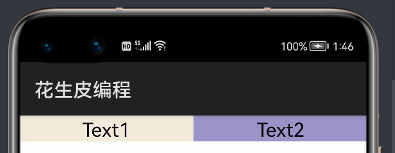
代码
<?xml version="1.0" encoding="utf-8"?> <DirectionalLayout xmlns:ohos="http://schemas.huawei.com/res/ohos" ohos:height="match_parent" ohos:width="match_parent" ohos:orientation="horizontal"> <Text ohos:height="match_content" ohos:width="match_content" ohos:background_element="#f2eada" ohos:text="Text1" ohos:text_alignment="center" ohos:weight="1"/> <Text ohos:height="match_content" ohos:width="match_content" ohos:background_element="#9b95c9" ohos:text="Text2" ohos:text_alignment="center" ohos:weight="1"/> </DirectionalLayout>
- 1
- 2
- 3
- 4
- 5
- 6
- 7
- 8
- 9
- 10
- 11
- 12
- 13
- 14
- 15
- 16
- 17
- 18
- 19
- 20
- 21
- 22
- 23
代码说明:
1.两个按钮都设置ohos:weight属性,且值相同,故平分空间.
4.2 按比例分
一个控件保持固定大小,一个占据剩余可用空间.
效果图
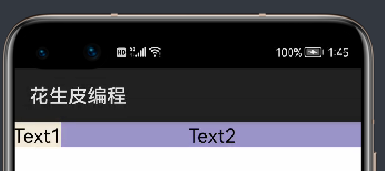
代码
<?xml version="1.0" encoding="utf-8"?> <DirectionalLayout xmlns:ohos="http://schemas.huawei.com/res/ohos" ohos:height="match_parent" ohos:width="match_parent" ohos:orientation="horizontal"> <Text ohos:height="match_content" ohos:width="match_content" ohos:background_element="#f2eada" ohos:text="Text1" ohos:text_alignment="center"/> <Text ohos:height="match_content" ohos:width="match_content" ohos:background_element="#9b95c9" ohos:text="Text2" ohos:text_alignment="center" ohos:weight="1"/> </DirectionalLayout>
- 1
- 2
- 3
- 4
- 5
- 6
- 7
- 8
- 9
- 10
- 11
- 12
- 13
- 14
- 15
- 16
- 17
- 18
- 19
- 20
- 21
- 22
代码说明:
- 第一个按钮不设置ohos:weight属性,保持本身大小.
- 第二个按钮设置ohos:weight属性,占据所有剩余可用空间.
完整源代码
https://gitee.com/hspbc/harmonyos_demos/tree/master/directionalLayoutDemo
常用属性说明
| 属性名 | 用途 |
|---|---|
| ohos:width | 设置控件宽度,可设置为:match_parent(和父控件一样),match_content(按照内容自动伸缩),设置固定值(如200vp) |
| ohos:height | 设置控件高度,可设置为:match_parent(和父控件一样),match_content(按照内容自动伸缩),设置固定值(如200vp) |
| ohos:layout_alignment | 在父控件内对齐方式,可选值:left:居左;start:居左;center:居中;right:居右;end:居右;top:居上;bottom:居下;horizontal_center:水平居中;vertical_center:垂直居中 |
| ohos:background_element | 设置背景,可以是色值(如#FF0000)或图片等 |
| ohos:visibility | 可选值: visible(显示), invisible(隐藏,但是仍占据UI空间),hide(隐藏,且不占UI空间) |
| ohos:orientation | 子控件排列方向,可选值,horizontal:横向;vertical:纵向 |
| weight | DirectionalLayout所有直属子控件,通过该属性值按比例分剩余可用空间 |
零基础系列
《零基础学安卓编程》
《零基础学Java编程》
《零基础学鸿蒙编程》
关于我
厦门大学计算机专业 | 前华为工程师
专注《零基础学编程系列》,包含:Java | 安卓 | 前端 | Flutter | iOS | 小程序 | 鸿蒙
全网可关注:花生皮编程