热门标签
热门文章
- 1Bilstm双向长短期神经网络多输入单输出回归分析
- 2Python实现植物大战僵尸_做基于python植物大战僵尸思路
- 3小甲鱼Python3 分支循环
- 4【计算机网络】 0、各网络命令 + tcpdump + Wireshark、抓包实战、TCP 握手挥手、防火墙、保活、MTU_wireshark tcpdump动态实时抓包
- 5数字孪生智慧校园三维可视化运维检测平台_智慧校园运营监测平台
- 6【读书笔记】商业自传-PayPal程序员-硅谷钢铁侠-埃隆·马斯克,SpaceX CEO、特斯拉公司CEO、太阳城公司董事会主席。_霍尔曼 spacex 车阀门
- 7区块链的层级结构_区块链技术的体系结构,区块链一般分为几层,每层的主要功能是什么?
- 8【MongoDB】windows安装MongoDB6.0.5+可视化界面软件_mongodb图形化界面
- 9Mac上如何装Nacos?_mac 安装nacos
- 10三级分销这种,多层关系的会员锁定代码
当前位置: article > 正文
微信小程序原生开发功能合集_微信小程序 src调用方法
作者:小蓝xlanll | 2024-04-14 16:32:26
赞
踩
微信小程序 src调用方法
信息获取
1.页面宽高,rpx转px
const height = wx.getSystemInfoSync().windowHeight
const width = wx.getSystemInfoSync().windowWidth
const rpxtopx = width / 750 //rpx转px系数
//示例
const px=10*rpxtppx //10rpx转px
- 1
- 2
- 3
- 4
- 5
2.获取globalData
const globalData = app.globalData
- 1
动态修改配置
1.当前页面的标题
wx.setNavigationBarTitle({
title: '标题'
})
- 1
- 2
- 3
跳转
1.跳到本程序其他页面,注意不能跳到 tabbar 页面
wx.navigateTo({
url: '../path/path'
})
- 1
- 2
- 3
2.跳到 tabbar 页面
wx.switchTab({
url: '../path/path'
})
- 1
- 2
- 3
3.返回键返回至其它页面
//借助onUnload
onUnload() {
wx.navigateTo({
url: '../path/path'
})
},
- 1
- 2
- 3
- 4
- 5
- 6
本地存储
应用场景:
- 存储后台请求数据(不实时更改的),避免每次打开页面都请求
- 存储全局共享数据,类似于存储在app.globalData的数据,但是再次打开小程序时不需要重新获取
一条记录
try{
wx.setStorageSync('key', data)//存储data
wx.getStorageSync('key')//获取data
wx.removeStorageSync('key')//移除data
}catch(e){
console.log(e)
}
- 1
- 2
- 3
- 4
- 5
- 6
- 7
所有记录
try{
const res = wx.getStorageInfoSync()//所有存储信息
const keys= res.keys//所有记录key值
const data=[]
//获取所有记录至data
keys.forEach((value,index)=>{
data.push(wx.getStorageSync(value))
})
}catch(e){
console.log(e)
}
- 1
- 2
- 3
- 4
- 5
- 6
- 7
- 8
- 9
- 10
- 11
云开发数据库
1.查询所有数据同步函数
//-->util/request.js //云开发数据库 const db = wx.cloud.database() // 获取所有数据,table表名,param查询where条件 const getAllData = async (table, param)=>{ // 先取出集合记录总数 const countResult = await db.collection(table).where(param).count() console.log(countResult) const total = countResult.total // 计算需分几次取 const batchTimes = Math.ceil(total / 20) // 承载所有读操作的 promise 的数组 const tasks = [] for (let i = 0; i < batchTimes; i++) { const promise = db.collection(table).where(param).skip(i * 20).limit(20).get() tasks.push(promise) } // 等待所有 return (await Promise.all(tasks)).reduce((acc, cur) => { return { total: total, //总数 data: acc.data.concat(cur.data), //所有数据 errMsg: acc.errMsg } }) } module.exports = { getAllData }
- 1
- 2
- 3
- 4
- 5
- 6
- 7
- 8
- 9
- 10
- 11
- 12
- 13
- 14
- 15
- 16
- 17
- 18
- 19
- 20
- 21
- 22
- 23
- 24
- 25
- 26
- 27
- 28
- 29
- 30
- 31
页面显示
1.用户头像和昵称——不需要授权
<view class="userinfo">
<open-data type="userAvatarUrl" class="userinfo-avatar"></open-data>
<open-data type="userNickName" class="userinfo-nickname"></open-data>
</view>
- 1
- 2
- 3
- 4
2.显示本地图片
在miniprogram文件夹下,也即pages同级建立resource目录
<image src="/resource/icon_test2.png" mode="scaleToFill"></image>
- 1
3.滚动区域
一定要设置具体的高度,可借助页面高度wx.getSystemInfoSync().windowHeight具体计算
<scroll-view class=".text" scroll-y="true" style="height:{{scrollheight}};"></scroll-view>
- 1
4.自定义radio样式——修改radio样式
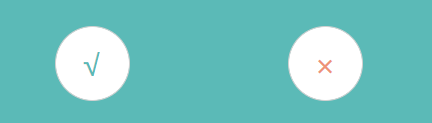
<radio-group class="ans" bindchange="changeValue">
<view class="radio left">
<radio checked="{{current.a===a}}" value="{{current.a}}"></radio>
</view>
<view class="radio right">
<radio checked="{{current.b===b}}" value="{{current.b}}"></radio>
</view>
</radio-group>
- 1
- 2
- 3
- 4
- 5
- 6
- 7
- 8
/* 未选中时样式 */ /* radio .wx-radio-input --> radio外形*/ .ans .radio radio .wx-radio-input { /* visibility: hidden; */ width: 100rpx; height: 100rpx; line-height: 100rpx; border-radius: 50rpx; text-align: center; box-sizing: border-box; } /* radio .wx-radio-input::before --> radio文字*/ .ans .left radio .wx-radio-input::before { /*单选框内文字内容*/ content: "√"; color: #5BBAB7; font-size: 40rpx; } .ans .right radio .wx-radio-input::before { content: "×"; color: #ee9377; font-size: 40rpx; } /* 选中后样式,注意加!important */ radio .wx-radio-input.wx-radio-input-checked { background-color: cornsilk !important; box-sizing: border-box !important; border: none !important; } radio .wx-radio-input.wx-radio-input-checked::before { font-size: 40rpx !important; }
- 1
- 2
- 3
- 4
- 5
- 6
- 7
- 8
- 9
- 10
- 11
- 12
- 13
- 14
- 15
- 16
- 17
- 18
- 19
- 20
- 21
- 22
- 23
- 24
- 25
- 26
- 27
- 28
- 29
- 30
- 31
- 32
- 33
5.自定义radio样式——隐藏radio样式,通过label自定义
<radio-group class="ans" bindchange="changeValue">
<view class="radio left">
<label style="background-color:{{current.a==='a'?'cornsilk':'white'}}"><radio checked="{{current.a==='a'}}" value="a"></radio>{{current.text_a}}</label>
</view>
<view class="radio right">
<label style="background-color:{{current.b==='b'?'cornsilk':'white'}}"><radio checked="{{current.b==='b'}}" value="b"></radio>{{current.text_b}}</label>
</view>
</radio-group>
- 1
- 2
- 3
- 4
- 5
- 6
- 7
- 8
/* 自定义label样式 */
.ans .radio label {
...
}
/* 未选中时样式 */
/* radio .wx-radio-input --> 隐藏radio*/
.ans .radio radio .wx-radio-input {
visibility: hidden;
width: 0rpx;
height: 0rpx;
}
- 1
- 2
- 3
- 4
- 5
- 6
- 7
- 8
- 9
- 10
- 11
6.长文本换行符,br 无效
设置css,使用\n
<text style="white-space:pre-wrap">\n</text>
- 1
页面交互
表单提交后自动清空内容
- 若表单数据非常多,通过value绑定清除会非常麻烦
- 找不到代码调用form的reset的接口
-
form使用bindreset事件提交数据,而不使用bindsubmit事件,这样点击提交后会自动清空表单内容 -
但是这样会带来一个新问题:使用
bindreset无法从事件参数e.detail.value.name获得表单数据 -
因此需要在表单绑定事件获取内容
<input bindinput="inputText"/> inputText: function(e) { this.data.quesText=e.detail.value }- 1
- 2
- 3
- 4
- 5
bug
预览图片时点击事件src为空
<image>得使用data-src绑定路径,这样e.currentTarget.dataset.src的值才不为undefined
- 1
无法进行双向数据绑定
通过bindInput事件和setData方法
<input bindinput="inputText" value="{{text}}"/>
inputText: function(e) {
this.setData({
text: e.detail.value,
})
}
- 1
- 2
- 3
- 4
- 5
- 6
- 7
声明:本文内容由网友自发贡献,不代表【wpsshop博客】立场,版权归原作者所有,本站不承担相应法律责任。如您发现有侵权的内容,请联系我们。转载请注明出处:https://www.wpsshop.cn/w/小蓝xlanll/article/detail/423038
推荐阅读
相关标签



