- 1C语言--指针变量作为函数参数,改变实参的值的问题_指针参数能对实参进行修改吗
- 2Hadoop3.x基础(3)- MapReduce
- 3适用于Linux的Windows子系统
- 4爱立信软件工程师校招面经_爱立信面经
- 5React+TS项目中ref怎么去使用_ts ref
- 6两张动图-彻底明白TCP的三次握手与四次挥手
- 7算法.1-三大排序算法-对数器-二分
- 8软件测试最全面试题及答案整理(2022最新版)_软件测试面试
- 9mac上安装docker并运行kubernetes_mac docker 运行 kubernetesui/dashboard 默认端口
- 10jetson nano ubuntu18.04 ROS安装_jetson nano下载ros慢
使用PowerDesigner生成数据库设计文档_powerdesigner导出数据库文档
赞
踩
第一步:将现有得数据表通过PowerDesigner导入sql脚本(同时保证注释不丢失及name code comment)
1:依次点击File->Reverse Engineer->Database...

2.弹出弹窗对模型进行命名,同时在DBMS下拉选择框中需要选择自己对应的数据库类型,点击确定
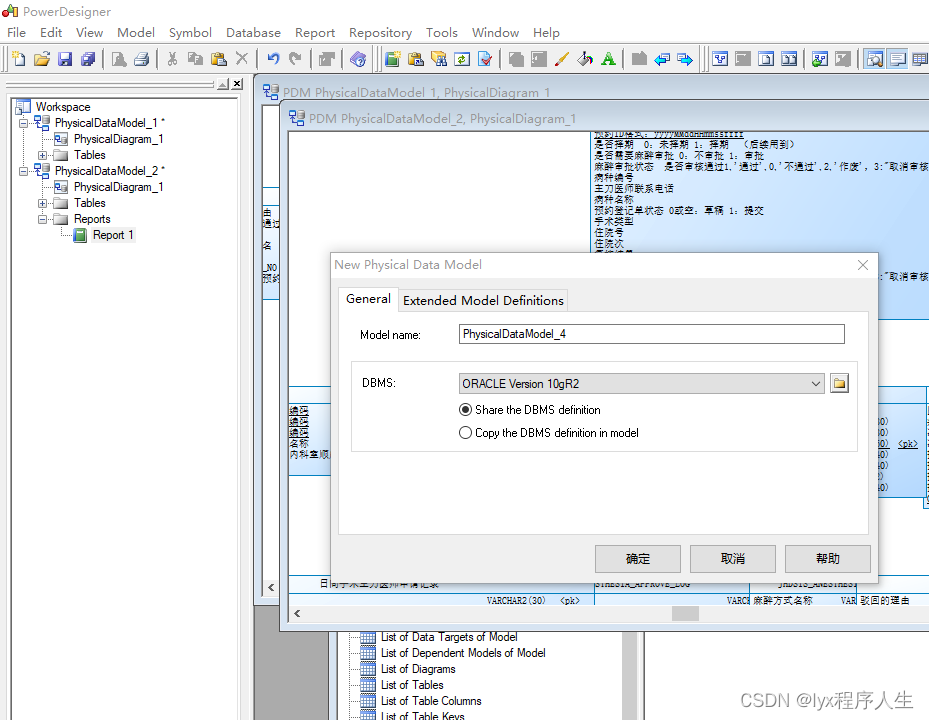
3.新的弹窗,选中Using script files,再点击红圈中,选中你的sql脚本位置,点击确定
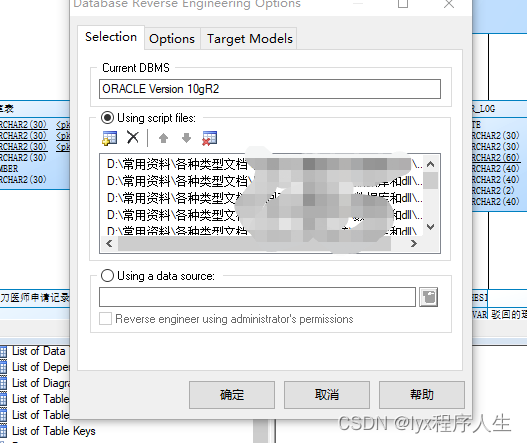
4,结果图
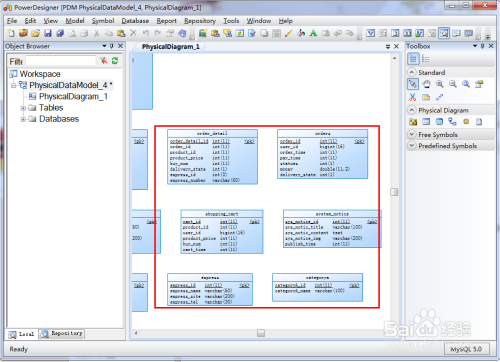
5.如何让Name里面的值显示的是comment里面的值
在使用REVERSE ENGINEER从数据库反向生成PDM的时候,PDM中的表的NAME和CODE事实上都是CODE,为了把NAME替换为数据库中Table或Column的中文Comment,可以使用以下脚本:
在PowerDesigner中使用方法为:
PowerDesigner->Tools->Execute Commands->Edit/Run Scripts
复制一下代码,点击RUN
Option Explicit
ValidationMode = True
InteractiveMode = im_Batch
Dim mdl ' the current model
' get the current active model
Set mdl = ActiveModel
If (mdl Is Nothing) Then
MsgBox "There is no current Model "
ElseIf Not mdl.IsKindOf(PdPDM.cls_Model) Then
MsgBox "The current model is not an Physical Data model. "
Else
ProcessFolder mdl
End If
Private sub ProcessFolder(folder)
On Error Resume Next
Dim Tab 'running table
for each Tab in folder.tables
if not tab.isShortcut then
tab.name = tab.comment
Dim col ' running column
for each col in tab.columns
if col.comment="" then
else
col.name= col.comment
end if
next
end if
next
Dim view 'running view
for each view in folder.Views
if not view.isShortcut then
view.name = view.comment
end if
next
' go into the sub-packages
Dim f ' running folder
For Each f In folder.Packages
if not f.IsShortcut then
ProcessFolder f
end if
Next
end sub
显示正常
第二步:PowerDesigner将PDM导出生成WORD文档
1,点击Report -Reports...出现下图:
点击新建Report 出现如下图
点击ok 出现如下图:
可以选择不需要导出的元素,红圈部分可以选中右键进行删除,
如果是自定义格式的table 表格可以将左侧的table添加过来如图所示:
双击就可以添加过来。删除table里面不需要的元素:
选择自己需要的,导出table的表格列表可以选择如下图:
如果只导出系统管理里面的表,如下图:
可以右键点击Table如下图:
选择Selection...
如下图:
出现下图选择自己需要导出的模块:
可以点击全选,选中所有表,点击ok即可。
选择导出的格式:右键点击List of Table Columns:
选择Layout...如下图:
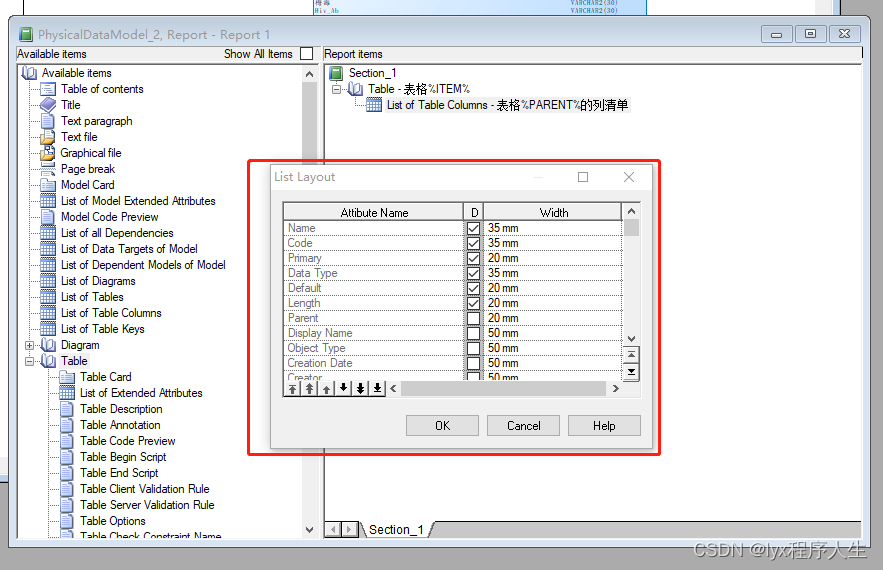
选择自己要导出的格式。
最后导出选择如下图:
导出RTF 即可。导出格式如下图:


