热门标签
热门文章
- 1基于微信小程序的垃圾分类管理系统的设计与实现_基于微信小程序的垃圾分类系统
- 2集合框架Map_map(e -> {
- 3mysql 模糊查询带逗号间隔字符(数组字符1,2,3)_模糊搜索 间隔
- 4CentOS6.5 64位GCC从4.4.2升级到4.8.5实录_centos gcc4.2
- 5纯娱乐,教你用AI花10分钟为自己定做理想女友_云服务器下载chilloutmix_niprunedfp32fi
- 6Vue element-ui form 表单 前端提交和后端的接收_el formdata与后台接收
- 7基于Spring Boot技术的幼儿园管理系统
- 8android 9.0 startService启动Servcie的过程分析_android9.0 使用startservice
- 9C# 移动鼠标获取chart控件上的任意位置的值,包括曲线上的数据点的值_c# chart 鼠标
- 10MMLab
当前位置: article > 正文
【微信小程序】wx-charts 图表插件_小程序wxcharts插件进行图表导出
作者:很楠不爱3 | 2024-03-07 05:13:16
赞
踩
小程序wxcharts插件进行图表导出
wx-charts
微信小程序主流的图表工具
基于 Canvas,体积小
注意:wx-charts 插件无法在组件内使用。
支持图表类型
- 饼图 pie
- 圆环图 ring
- 线图 line
- 柱状图 column
- 区域图 area
- 雷达图 radar
如何使用
- 直接拷贝编译好的文件 dist/wxcharts-min.js 到项目中(js下载地址)
import wxCharts from '../../utils/wxcharts-min.js'
- 1
- wxml 中定义
<canvas canvas-id="pieCanvas" disable-scroll="true" class="pieCanvas" style="width:300px; height:300px;"></canvas>
- 1
canvas-id 与 new wxCharts({canvasId: ‘’}) 中的 canvasId 值一致。
Demo
- 饼图 pie
let chart = new wxCharts({ animation: true, canvasId: 'pieCanvas', type: 'pie', series: [{ name: '成交量1', data: 15, }, { name: '成交量2', data: 35, }, { name: '成交量3', data: 78, }], width: 300, height: 300, })
- 1
- 2
- 3
- 4
- 5
- 6
- 7
- 8
- 9
- 10
- 11
- 12
- 13
- 14
- 15
- 16
- 17
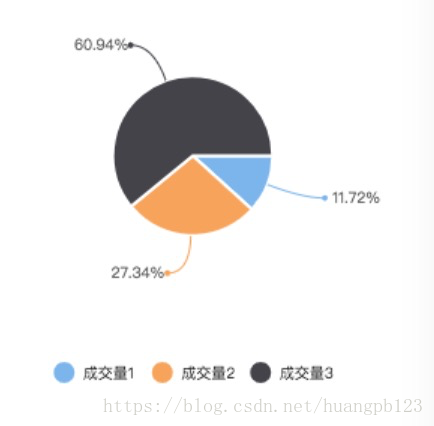
2. 圆环图 ring
let chart = new wxCharts({ animation: true, canvasId: 'ringCanvas', type: 'ring', extra: { ringWidth: 25, pie: { offsetAngle: -45 } }, title: { name: '70%', color: '#7cb5ec', fontSize: 25 }, subtitle: { name: '收益率', color: '#666666', fontSize: 15 }, series: [{ name: '成交量1', data: 15, stroke: false }, { name: '成交量2', data: 35, stroke: false }, { name: '成交量3', data: 78, stroke: false }, { name: '成交量4', data: 63, stroke: false }], disablePieStroke: true, width: 300, height: 300, dataLabel: false, legend: false, padding: 0 })
- 1
- 2
- 3
- 4
- 5
- 6
- 7
- 8
- 9
- 10
- 11
- 12
- 13
- 14
- 15
- 16
- 17
- 18
- 19
- 20
- 21
- 22
- 23
- 24
- 25
- 26
- 27
- 28
- 29
- 30
- 31
- 32
- 33
- 34
- 35
- 36
- 37
- 38
- 39
- 40
- 41
- 42
- 43
- 44
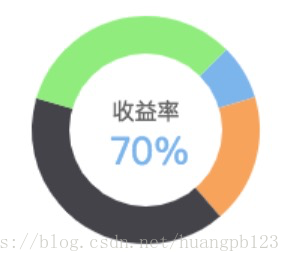
- 线图 line
let chart = new wxCharts({ canvasId: 'lineCanvas', type: 'line', categories: ['2016-1', '2016-2', '2016-3', '2016-4', '2016-5', '2016-6', '2016-7', '2016-8', '2016-9', '2016-10'], animation: true, series: [{ name: '成交量1', data: [12,10,18,16,19,13,11,10,15,14], format: function (val, name) { return val.toFixed(2) + '万'; } }, { name: '成交量2', data: [2, 0, 0, 3, null, 4, 0, 0, 2, 0], format: function (val, name) { return val.toFixed(2) + '万'; } }], xAxis: { disableGrid: true }, yAxis: { title: '成交金额 (万元)', format: function (val) { return val.toFixed(2); }, min: 0 }, width: 300, height: 300, dataLabel: false, dataPointShape: true, extra: { lineStyle: 'curve' } })
- 1
- 2
- 3
- 4
- 5
- 6
- 7
- 8
- 9
- 10
- 11
- 12
- 13
- 14
- 15
- 16
- 17
- 18
- 19
- 20
- 21
- 22
- 23
- 24
- 25
- 26
- 27
- 28
- 29
- 30
- 31
- 32
- 33
- 34
- 35
- 36
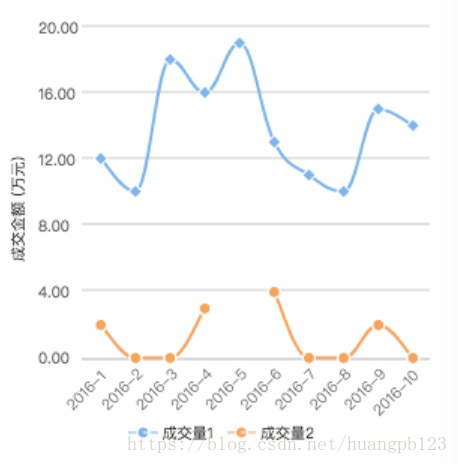
- 柱状图 column
let chart = new wxCharts({ canvasId: 'columnCanvas', type: 'column', animation: true, categories: ['2012', '2013', '2014', '2015'], series: [{ name: '成交量', data: [15, 20, 45, 37], format: function (val, name) { return val.toFixed(2) + '万'; } }], yAxis: { format: function (val) { return val + '万'; }, title: 'Column', min: 0 }, xAxis: { disableGrid: false, type: 'calibration' }, extra: { column: { width: 15 } }, width: 300, height: 200, });
- 1
- 2
- 3
- 4
- 5
- 6
- 7
- 8
- 9
- 10
- 11
- 12
- 13
- 14
- 15
- 16
- 17
- 18
- 19
- 20
- 21
- 22
- 23
- 24
- 25
- 26
- 27
- 28
- 29
- 30
- 31
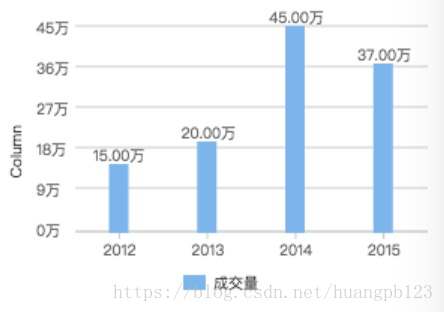
- 区域图 area
let chart = new wxCharts({ canvasId: 'areaCanvas', type: 'area', categories: ['1', '2', '3', '4', '5', '6'], animation: true, series: [{ name: '成交量1', data: [32, 45, 0, 56, 33, 34], format: function (val) { return val.toFixed(2) + '万'; } }, { name: '成交量2', data: [15, 20, 45, 37, 4, 80], format: function (val) { return val.toFixed(2) + '万'; }, }], yAxis: { title: '成交金额 (万元)', format: function (val) { return val.toFixed(2); }, min: 0, fontColor: '#8085e9', gridColor: '#8085e9', titleFontColor: '#f7a35c' }, xAxis: { fontColor: '#7cb5ec', gridColor: '#7cb5ec' }, extra: { legendTextColor: '#cb2431' }, width: 300, height: 250 });
- 1
- 2
- 3
- 4
- 5
- 6
- 7
- 8
- 9
- 10
- 11
- 12
- 13
- 14
- 15
- 16
- 17
- 18
- 19
- 20
- 21
- 22
- 23
- 24
- 25
- 26
- 27
- 28
- 29
- 30
- 31
- 32
- 33
- 34
- 35
- 36
- 37
- 38
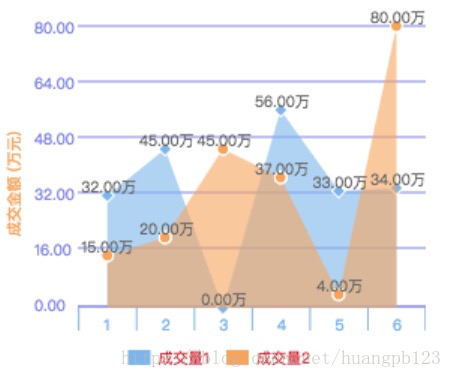
- 雷达图 radar
let chart = new wxCharts({ canvasId: 'radarCanvas', type: 'radar', categories: ['1', '2', '3', '4', '5', '6'], series: [{ name: '成交量1', data: [90, 110, 125, 95, 87, 122] }], width: 300, height: 200, extra: { radar: { max: 150 } } });
- 1
- 2
- 3
- 4
- 5
- 6
- 7
- 8
- 9
- 10
- 11
- 12
- 13
- 14
- 15
- 16

参数说明
| 参数 | 类型 | 说明 |
|---|---|---|
| opts | Object | |
| opts.canvasId | String Required | 对应wxml中的canvasId |
| opts.type | String Required | 图表类型,可选值为:pie、line、column、area、 |
| opts.width | Number Required | canvas宽度,单位px |
| opts.height | Number Required | canvas高度,单位px |
| opts.legend | Boolean | 是否显示图表下方各类别的标识,默认true |
| opts.background | String | canvas背景颜色 ,默认#fff |
| opts.animation | Boolean | 是否动画展示,默认true |
| opts.enableScroll | Boolean | 是否开启图表可拖拽滚动,默认false,支持 line、area 图表类型(需配合绑定scrollStart, scroll, scrollEnd 方法) |
| opts.categories | Array Required | 数据类别分类 (pie、ring 图表不需要) |
| opts.dataLabel | Boolean | 是否在图表中显示数据内容值,默认true |
| opts.dataPointShare | Boolean | 是否在图表中显示数据点图形标识,默认true |
| opts.xAxis | Object | X轴配置 |
| opts.xAxis.gridColor | String | X轴网格颜色 |
| opts.xAxis.fontColor | String | X轴数据点颜色 |
| opts.xAxis.disableGrid | Boolean | 不绘制X轴网格,默认false |
| opts.xAxis.type | String | 可选值:calibration(刻度),默认包含样式 |
| opts.yAxis | Object | Y轴配置 |
| opts.yAxis.format | Function | 自定义Y轴文案显示 |
| opts.yAxis.min | Number | Y轴起始值 |
| opts.yAxis.man | Number | Y轴终止值 |
| opts.yAxis.title | String | Y轴title |
| opts.yAxis.gridColor | String | Y轴网格颜色 |
| opts.yAxis.fontColor | String | Y轴数据点颜色 |
| opts.yAxis.titleFontColor | String | Y轴title颜色 |
| opts.yAxis.disabled | Boolean | 不绘制Y轴,默认false |
| opts.extra | Object | 其它非通用配置项 |
| opts.extra.ringWidth | Number | ring圆环宽度,单位px |
| opts.extra.lineStyle | String | 仅对line、area图表有效,可选值:curve曲线、straight直线,默认straight |
| opts.extra.column | Object | column图表相关配置 |
| opts.extra.column.width | Number | 柱状图每项的图形宽度,单位px |
| opts.extra.legendTextColor | String | legend文案颜色 |
| opts.series | Array Required | 数据列表 |
数据列表series每项参数说明
| 参数 | 类型 | 说明 |
|---|---|---|
| dataItem | Object | |
| dataItem.data | Array Required | 饼图、圆环图为Number数据,如果传入null,图表、该处出现断点 |
| dataItem.color | String | 不传入则使用系统默认的配色方案 |
| dataItem.name | String | 数据名称 |
| dataItem.format | Function | 自定义显示数据内容 |
ring 图表相关配置
| 参数 | 类型 | 说明 |
|---|---|---|
| opts.title | Object | 仅支持 ring 图表类型 |
| opts.title.name | String | 标题内容 |
| opts.title.fontSize | Number | 标题字体大小,单位px |
| opts.title.color | String | 标题颜色 |
| opts.title.offsetX | Number | 标题横向位置偏移量,单位px,默认0 |
| opts.subtitle | Object | 仅支持 ring 图表类型 |
| opts.subtitle.name | String | 副标题内容 |
| opts.subtitle.fontSize | Number | 副标题字体大小,单位px |
| opts.subtitle.color | String | 副标题颜色 |
| opts.subtitle.offsetX | Number | 副标题横向位置偏移量,单位px,默认0 |
radar 图表相关配置
| 参数 | 类型 | 说明 |
|---|---|---|
| opts.extra.radar | Object | radar图表相关配置 |
| opts.extra.radar.max | Number | 数据区间最大值,用于调整数据显示的比例,默认series data的最大值 |
| opts.extra.radar.labelColor | String | 各项标识文案的颜色,默认#666 |
| opts.extra.radar.gridColor | String | 雷达图网格颜色,默认#ccc |
pie、ring 图表相关配置
| 参数 | 类型 | 说明 |
|---|---|---|
| opts.disablePieStroke | Boolean | 不绘制pie、ring图表各区块的白色分割线,默认false |
| opts.extra.pie | Object | pie、ring图表相关配置 |
| opts.extra.pie.offsetAngle | Number | 起始角度偏移度数,顺时针方向,起点为3点钟位置(比如要设置起点为12点钟位置,即逆时针偏移90度,传入-90即可),默认0 |
wx-charts 方法
- updateData(data) 更新图表数据。data: object,data.categories(可选),data.series(可选),data.title(可选),data.subtitle(可选)
- stopAnimation(),停止当前正在展示的动画效果,直接展示渲染的最终结果。
- addEventListener(type, listener) 添加事件监听,type: string 事件类型,listener: function 处理函数。
- getCurrentDataIndex(e) 获取图表中点击时的数据序列编号(-1表示未找到对应的数据区域),e: object 微信小程序标准事件,需要在 wxml 上绑定 touch 事件。
<canvas bindtouchstart="touchHandler" canvas-id="pieCanvas" disable-scroll="true" class="pieCanvas" style="width:300px; height:300px;"></canvas>
touchHandler (e) {
let index = this.data.chart.getCurrentDataIndex(e);
console.log('index', index)
}
- 1
- 2
- 3
- 4
- 5
- 6
- howToolTip(e, options?) 图表中展示数据详细内容(目前仅支持 line 和 area 图表类型),详见github
- scrollStart(e), scroll(e), scrollEnd(e) 设置支持图表拖拽系列事件(支持 line,area,column),详见github
事件
renderComplete 图表渲染完成(如果有动画,则动画完成时触发)
chart.addEventListener('renderComplete', () => {
// your code here
});
- 1
- 2
- 3
GitHub 地址
https://github.com/xiaolin3303/wx-charts
声明:本文内容由网友自发贡献,不代表【wpsshop博客】立场,版权归原作者所有,本站不承担相应法律责任。如您发现有侵权的内容,请联系我们。转载请注明出处:https://www.wpsshop.cn/w/很楠不爱3/article/detail/203691
推荐阅读
相关标签



