- 1【软件工程】--------软件维护_人员流动 软件维护
- 2AI辅写疑似度:多少才算正常?七个方面为你揭秘!_论文aigc总体疑似度要求是多少
- 3全民AI时代:手把手教你用Ollama & AnythingLLM搭建AI知识库,无需编程,跟着做就行!_anythingllm api 调用
- 4Python中NumPy库提供的函数——np.random.randn的基本用法
- 5自然语言处理-信息提取_自然语言处理信息提取
- 6解决maven构建时警告:The artifact xxx has been relocated to xxx_the artifact mysql:mysql-connector-java:jar:8.0.33
- 7【第2期】Springboot如何快速集成SpringSecurity
- 8C语言:cJSON库用法详解
- 9微信小程序如何实现用户手机号登录_微信小程序手机号登录demo
- 10毕设快速入门 - 防火墙NAT技术、NAPT、NAT-Server、Easy-IP_防火墙easy-ip配置
Win10安装配置Git_windows10安装git2.19
赞
踩
一、从官网下载安装包
https://git-scm.com/download/win
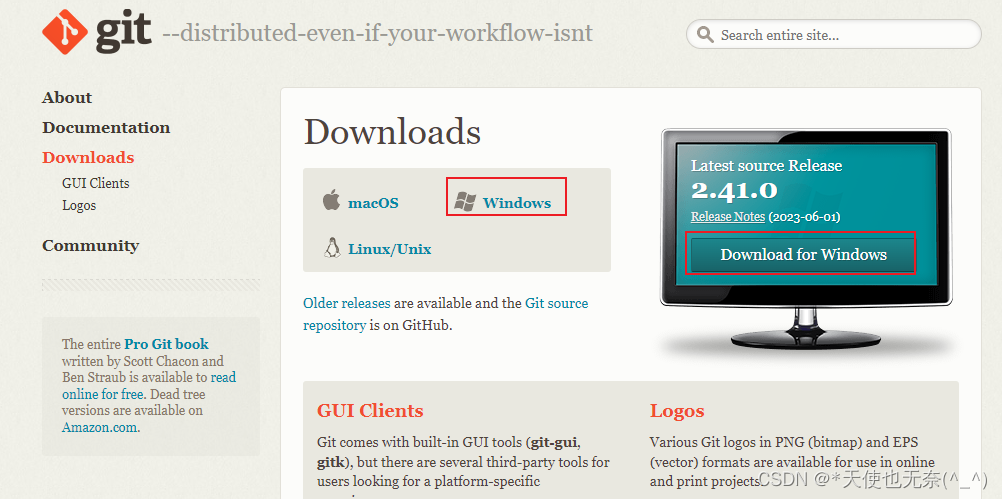
二、双击下载好的安装包
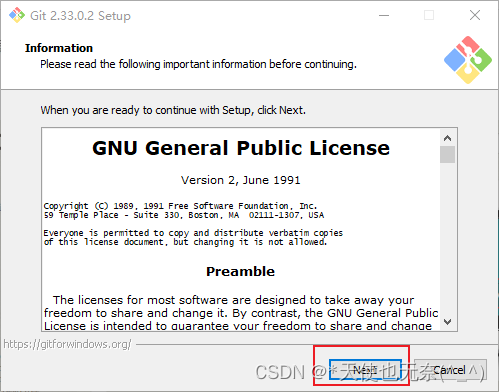
安装路径可切换
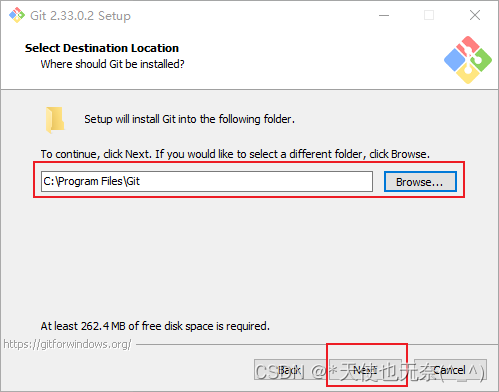
安装配置窗口,包括git命令行、git图形窗口等
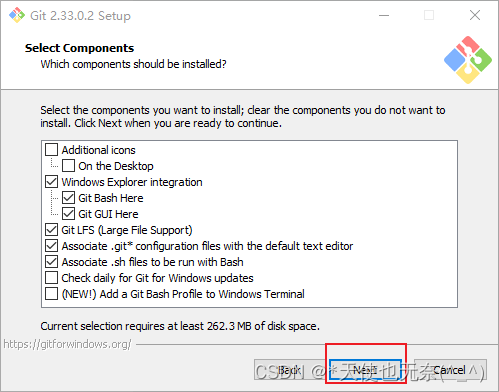
Additional icons 附加图标
On the Desktop 在桌面上
Windows Explorer integration Windows资源管理器集成鼠标右键菜单
Git Bash Here
Git GUI Here
Git LFS (Large File Support) 大文件支持
Associate .git* configuration files with the default text editor 将 .git 配置文件与默认文本编辑器相关联
Associate .sh files to be run with Bash 将.sh文件关联到Bash运行
Use a TrueType font in all console windows 在所有控制台窗口中使用TrueType字体
Check daily for Git for Windows updates 每天检查Git是否有Windows更新
进入“选择Git默认编辑器”窗口

Use the Nano editor by default 默认使用 Nano 编辑器
Use Vim (The ubiquitous text editor) as Git's default editor 使用 Vim 作为 Git 的默认编辑器
Use Notepad++ as Git's default editor 使用 Notepad++ 作为 Git 的默认编辑器
Use Visual Studio Code as Git's default editor 使用 Visual Studio Code 作为Git 的默认编辑器
Use Visual Studio Code Insiders as Git's default editor 使用Visual Studio Code Insiders 作为 Git 的默认编辑器
进入“调整Path环境变量”窗口
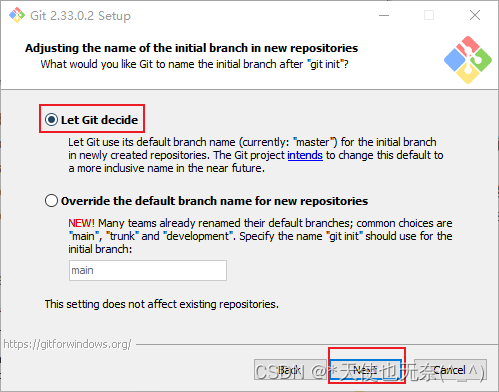
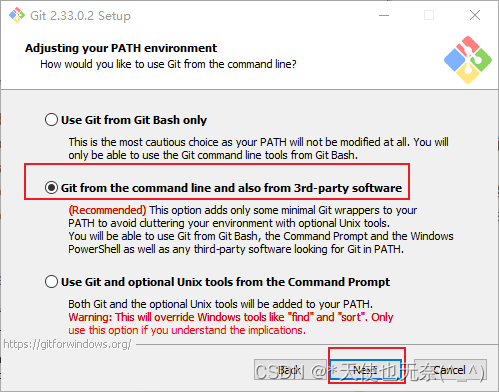


配置行结束符

配置终端模拟器
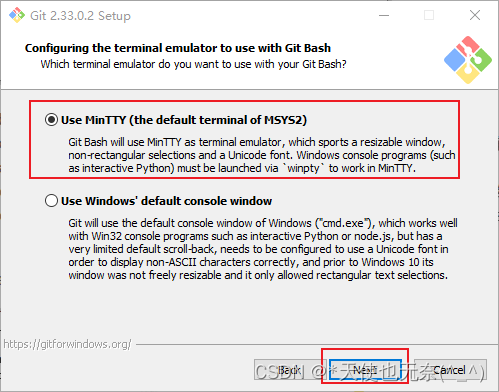

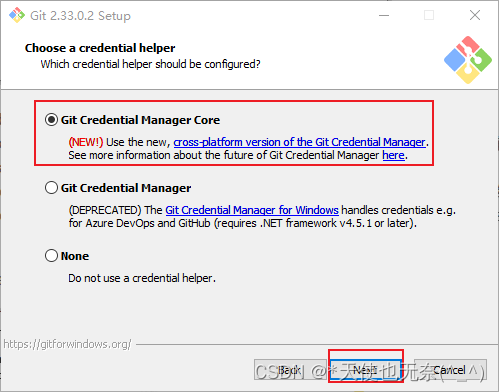
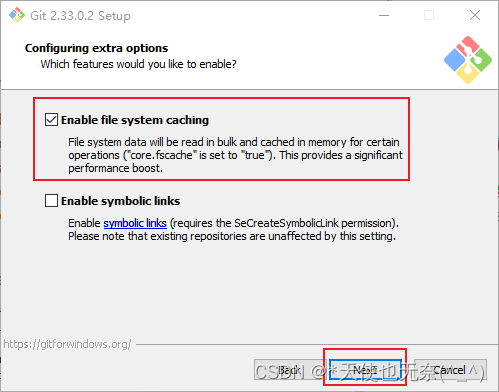
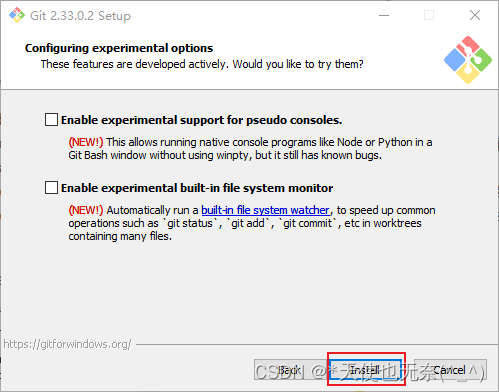

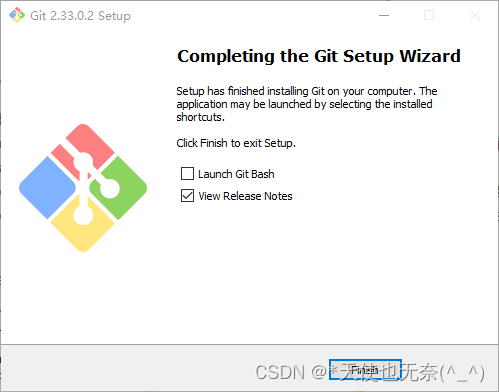
安装完成之后,Win+R,输入cmd打开命令行
输入:git --version
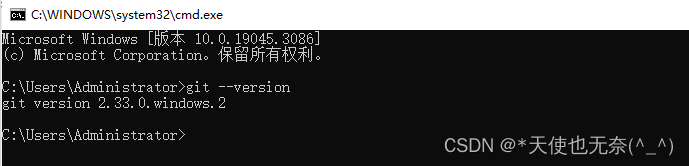
三、环境配置
计算机→属性→高级系统设置→环境变量,添加Home变量,值为git的安装目录
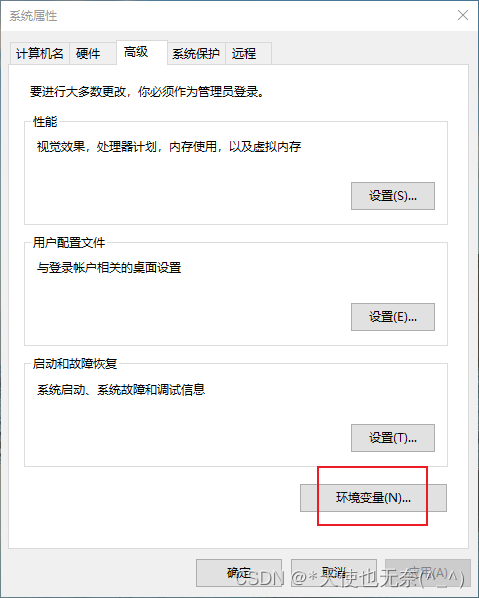
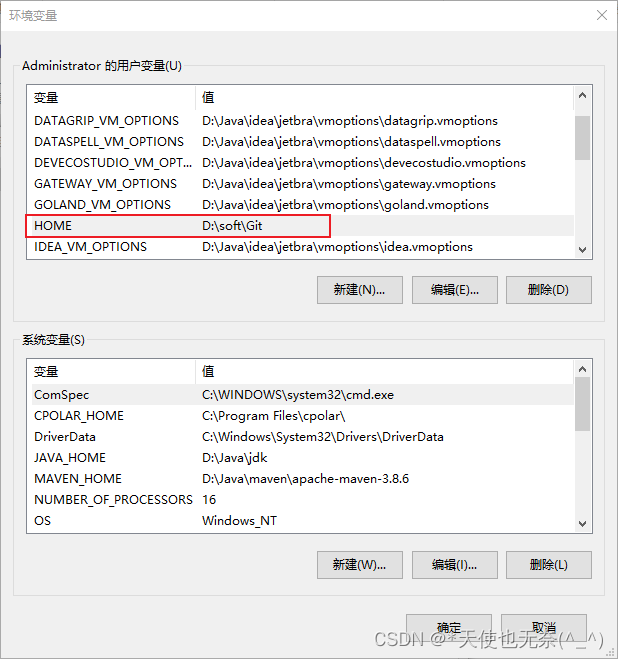
四、账号配置
账号可在GitHub或Gitee官网上注册
桌面右键选择Git Bash,输入命令:
- //配置用户名(“username”是自己的用户名)
- git config --global user.name "username"
-
- //配置邮箱(“username@email.com”是注册账号时所用的邮箱)
- git config --global user.email "username@email.com"
-


执行完成后,可用git config --global --list查看是否配置成功

五、生成SSH
登录Gitee账号后,点击“个人主页”旁的设置,进入设置页面,在左侧的工具栏找到“安全设置”→“SSH公钥”,点击进入
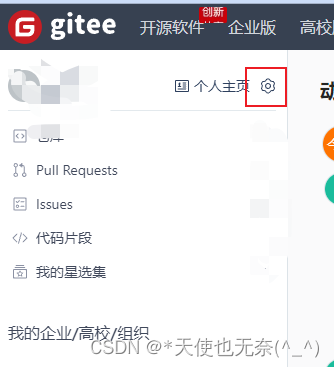
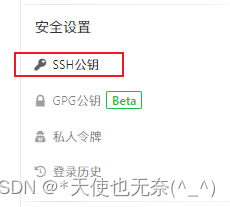
点击“怎样生成公钥”,进入有才做提示页面
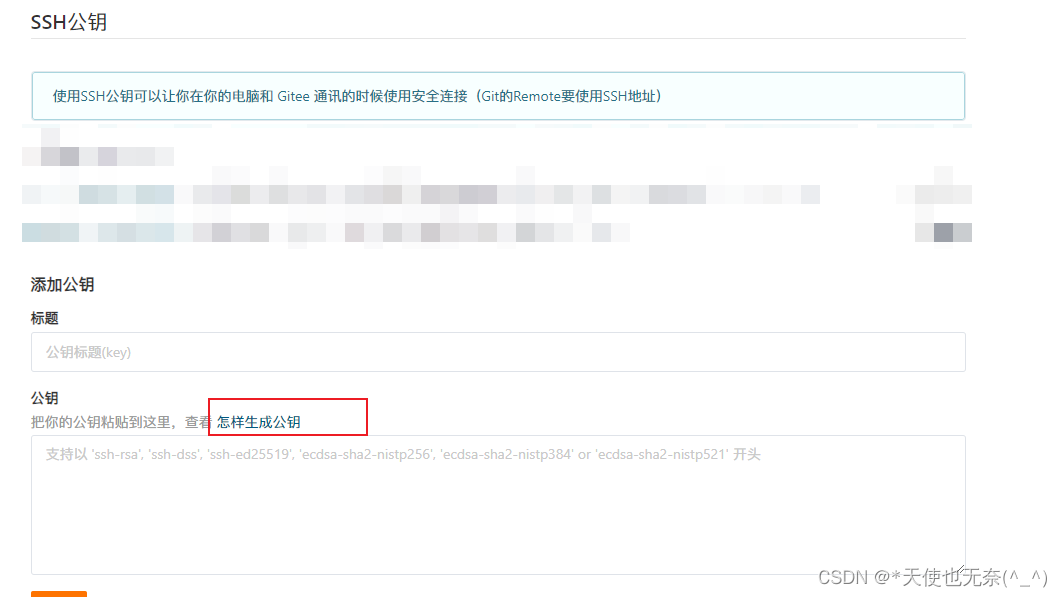
右键打开“Git Bash Here”,输入命令,中间三次回车确定


提示:
直接在Git Bash Here中输入文中给定的命令,可能会出现以下错误:
//.ssh/id_rsa" failed: No such file or directory
该问题是因为:文件是只读的,即没有写的权限。
解决办法: 以管理员身份运行“命令提示符,之后重新使用“命令提示符”来生成ssh-key

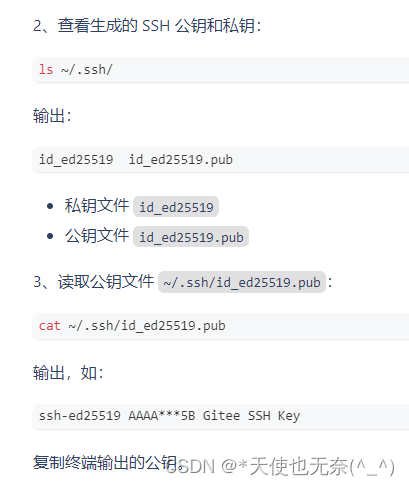
打开公钥文件,将里面的内容复制粘贴到终端控制台,并添加标题,点击确定按钮,输入密码验证,即可添加完成
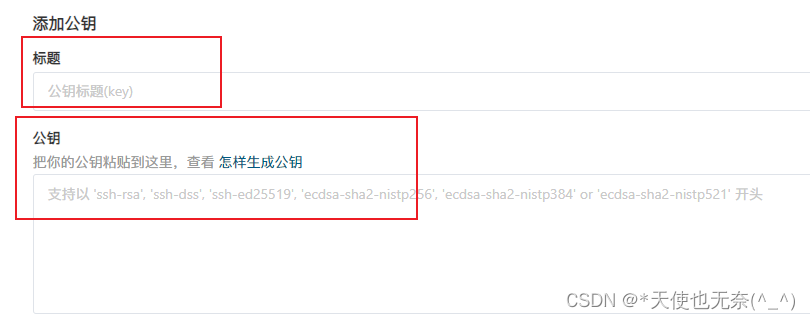
验证公钥是否可用,在Git Bash Here终端或cmd中输入以下命令验证:
ssh -T git@gitee.com
至此,ssh公钥添加完成


