热门标签
热门文章
- 1mysql如何将数据库导出到excel表格_mysql数据库表结构导出到Excel中
- 2Linux 环境删除Conda_linux卸载conda
- 3Github 可以免费无限创建私有仓库啦_github仓库数量限制
- 4win11更新后TortoiseGit报错fatal: detected dubious ownership in repository at(git同理)_tortoise fatal:detect dubious
- 5【路径规划】基于自适应蚁群算法移动机器人路径规划附Matlab代码_蚁群算法对机器人的路径规划csdn
- 6Java:TCP 通信方法(基本发送 + 接收)并 实现文件传输且反馈_tcp发指令拿到回传
- 7Gitea:轻量级Git服务的开源之选
- 8安卓手机彻底去掉广告(含ADB命令卸载系统应用和服务)(以小米手机、红米K50为例)_miui adb卸载广告
- 9【matlab】reshape函数介绍及应用
- 10在git上更改github的token_github token过期
当前位置: article > 正文
Android Studio中的布局讲解_android studio 文本父元素
作者:我家小花儿 | 2024-04-13 10:54:26
赞
踩
android studio 文本父元素
1.LinearLayout(线性布局)
LinearLayout是一个视图容器,用于使所有子视图在单个方向(垂直或水平)保持对齐,默认是控件(子视图)水平方向排列。
可以视图容器标签内使用android:orientation属性指定布局方向。
android:orientation="horizontal"时,也是此属性的默认值
<?xml version="1.0" encoding="utf-8"?> <LinearLayout xmlns:android="http://schemas.android.com/apk/res/android" android:orientation="horizontal" android:layout_width="match_parent" android:layout_height="match_parent"> <Button android:text="1" android:layout_width="wrap_content" android:layout_height="wrap_content" /> <Button android:text="2" android:layout_width="wrap_content" android:layout_height="wrap_content" /> <Button android:text="3" android:layout_width="wrap_content" android:layout_height="wrap_content" /> </LinearLayout>
- 1
- 2
- 3
- 4
- 5
- 6
- 7
- 8
- 9
- 10
- 11
- 12
- 13
- 14
- 15
- 16
- 17
- 18
- 19
- 20
- 21
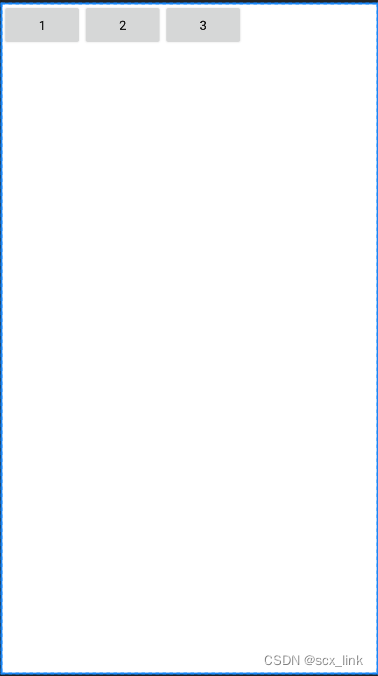
当android:orientation="vertical"时
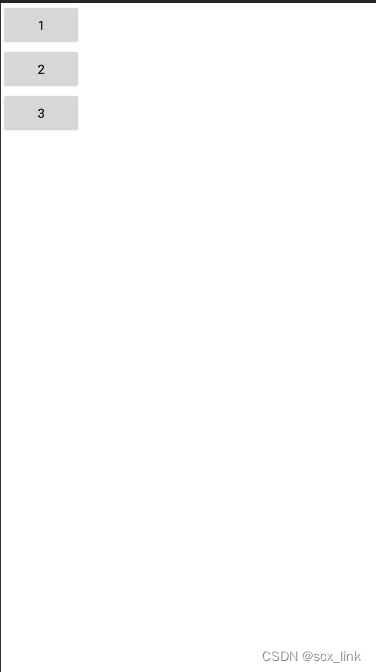
可以给视图控件设置布局权重android:layout_weight,通过给子视图设置权重值,来分配子视图所占控件的权重(比例),详看我另一篇博客:详细介绍布局权重属性
2.RelativeLayout(相对布局)
RelativeLayout也是一个视图容器。
这意味着其中的所有控件如果不进行具体的位置确定,都将汇集在左上角,存在叠图现象。
相对布局:子视图可通过设置相应的布局属性,设定相对于另一个兄弟视图或父容器视图的相对位置
属性说明:
相对于兄弟元素:
| 属性名称 | 属性含义 |
|---|---|
| android:layout_below=“@id/aaa” | 在指定View的下方 |
| android:layout_above=“@id/aaa” | 在指定View的上方 |
| android:layout_toLeftOf=“@id/aaa” | 在指定View的左边 |
| android:layout_toRightOf=“@id/aaa” | 在指定View的右边 |
| android:layout_alignTop=“@id/aaa” | 与指定View的上边界一致 |
| android:layout_alignBottom=“@id/aaa” | 与指定View下边界一致 |
| android:layout_alignLeft=“@id/aaa” | 与指定View的左边界一致 |
| android:layout_alignRight=“@id/aaa” | 与指定View的右边界一致 |
相对于父元素
| 属性名称 | 属性含义 |
|---|---|
| android:layout_alignParentLeft=“true” | 在父元素内左边 |
| android:layout_alignParentRight=“true” | 在父元素内右边 |
| android:layout_alignParentTop=“true” | 在父元素内顶部 |
| android:layout_alignParentBottom=“true” | 在父元素内底部 |
对齐方式
| 属性名称 | 属性含义 |
|---|---|
| android:layout_centerInParent=“true” | 居中布局 |
| android:layout_centerVertical=“true” | 垂直(竖向)居中布局 |
| android:layout_centerHorizontal=“true” | 水平(横向)居中布局 |
间隔
| 属性名称 | 属性含义 |
|---|---|
| android:layout_marginBottom=“” | 指定该属性所在控件距下部最近控件(父容器视图或兄弟视图)的最小值 |
| android:layout_marginLeft=“” | 指定该属性所在控件距左边最近控件(父容器视图或兄弟视图)的最小值 |
| android:layout_marginRight =“” | 指定该属性所在控件距右边最近控件(父容器视图或兄弟视图)的最小值 |
| android:layout_marginTop=“” | 指定该属性所在控件距上部最近控件(父容器视图或兄弟视图)的最小值 |
| android:layout_paddingBottom=“” | 往内部元素底边缘填充距离 |
| android:layout_paddingLeft=“” | 往内部元素左边缘填充距离 |
| android:layout_paddingRight =“” | 往内部元素右边缘填充距离 |
| android:layout_paddingTop=“” | 往内部元素右边缘填充距离 |
代码:
<?xml version="1.0" encoding="utf-8"?> <!--相对布局--> <RelativeLayout xmlns:android="http://schemas.android.com/apk/res/android" android:layout_width="match_parent" android:layout_height="match_parent"> <!--解决Button上的英文字符全部变成了大写 android:textAllCaps="false" --> <Button android:layout_width="wrap_content" android:layout_height="wrap_content" android:text="左边\nLeft" android:textAllCaps="false" android:layout_alignParentTop="true" android:layout_alignParentLeft="true" /> <Button android:layout_width="wrap_content" android:layout_height="wrap_content" android:text="顶部\nTop" android:textAllCaps="false" android:layout_alignParentTop="true" android:layout_centerInParent="true" /> <Button android:layout_width="wrap_content" android:layout_height="wrap_content" android:text="右边\nRight" android:textAllCaps="false" android:layout_alignParentTop="true" android:layout_alignParentRight="true" /> <Button android:layout_width="wrap_content" android:layout_height="wrap_content" android:layout_marginLeft="10dp" android:text="竖直居中\ncenterVertial" android:textAllCaps="false" android:layout_centerVertical="true" /> <Button android:id="@+id/centerInParent" android:layout_width="wrap_content" android:layout_height="wrap_content" android:text="中央位置\ncenterInParent" android:textAllCaps="false" android:layout_centerInParent="true" /> <Button android:layout_below="@id/centerInParent" android:layout_marginTop="50dp" android:layout_width="wrap_content" android:layout_height="wrap_content" android:text="水平居中\ncenterHorizonal" android:textAllCaps="false" android:layout_centerInParent="true" android:layout_centerVertical="true" /> <Button android:layout_width="wrap_content" android:layout_height="wrap_content" android:text="底部\nButton" android:textAllCaps="false" android:layout_alignParentBottom="true" android:layout_centerInParent="true" /> </RelativeLayout>
- 1
- 2
- 3
- 4
- 5
- 6
- 7
- 8
- 9
- 10
- 11
- 12
- 13
- 14
- 15
- 16
- 17
- 18
- 19
- 20
- 21
- 22
- 23
- 24
- 25
- 26
- 27
- 28
- 29
- 30
- 31
- 32
- 33
- 34
- 35
- 36
- 37
- 38
- 39
- 40
- 41
- 42
- 43
- 44
- 45
- 46
- 47
- 48
- 49
- 50
- 51
- 52
- 53
- 54
- 55
- 56
- 57
- 58
- 59
- 60
- 61
- 62
- 63
- 64
- 65
- 66
- 67
效果:
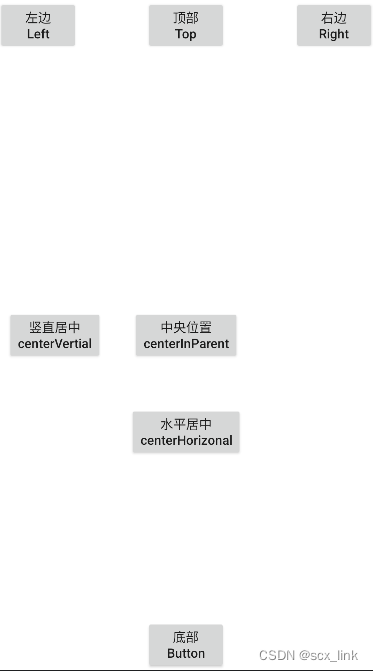
解释:
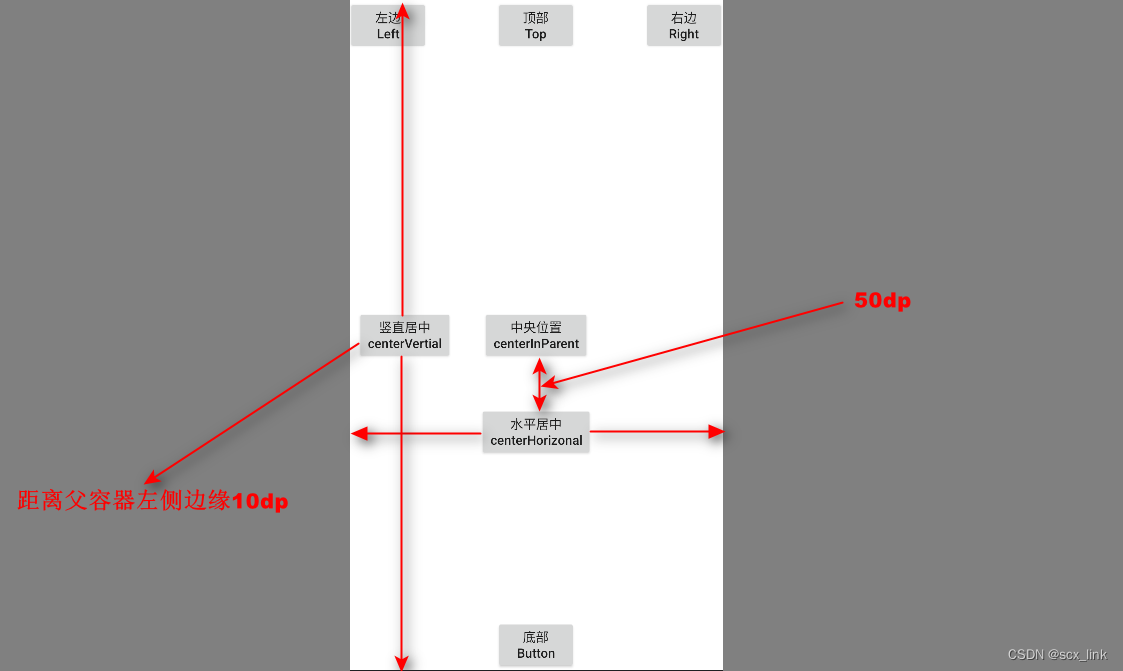
3.GridLayout(网格布局)
网络布局:默认情况下所有控件,显示到一列里面,水平排列。
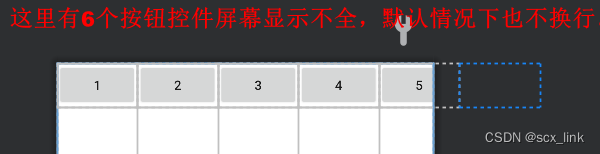
常见属性:
| 属性名称 | 属性含义 |
|---|---|
| android:columnCount | 最大列数(表示每行不一定都达到最大列数) |
| android:rowCount | 最大行数(表示每列不一定都达到最大行数) |
| android:layout_columnSpan | 横跨的列数 |
| android:layout_rowSpan | 横跨的行数 |
设置最大列数
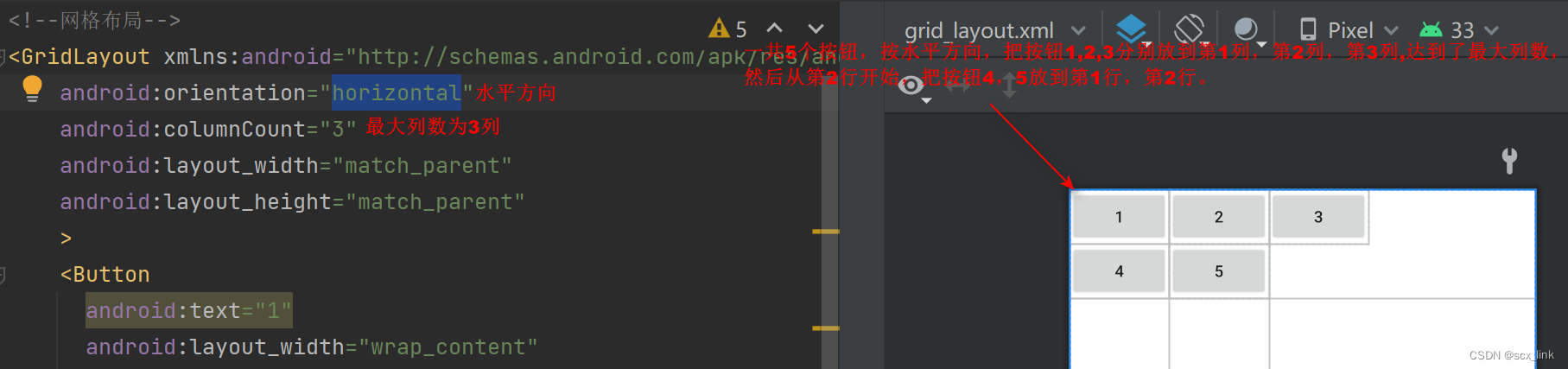
<?xml version="1.0" encoding="utf-8"?> <!--网格布局--> <GridLayout xmlns:android="http://schemas.android.com/apk/res/android" android:orientation="horizontal" android:columnCount="3" android:layout_width="match_parent" android:layout_height="match_parent" > <Button android:text="1" android:layout_width="wrap_content" android:layout_height="wrap_content" /> <Button android:text="2" android:layout_width="wrap_content" android:layout_height="wrap_content" /> <Button android:text="3" android:layout_width="wrap_content" android:layout_height="wrap_content" /> <Button android:text="4" android:layout_width="wrap_content" android:layout_height="wrap_content" /> <Button android:text="5" android:layout_width="wrap_content" android:layout_height="wrap_content" /> </GridLayout>
- 1
- 2
- 3
- 4
- 5
- 6
- 7
- 8
- 9
- 10
- 11
- 12
- 13
- 14
- 15
- 16
- 17
- 18
- 19
- 20
- 21
- 22
- 23
- 24
- 25
- 26
- 27
- 28
- 29
- 30
- 31
- 32
- 33
- 34
- 35
设置最大行数
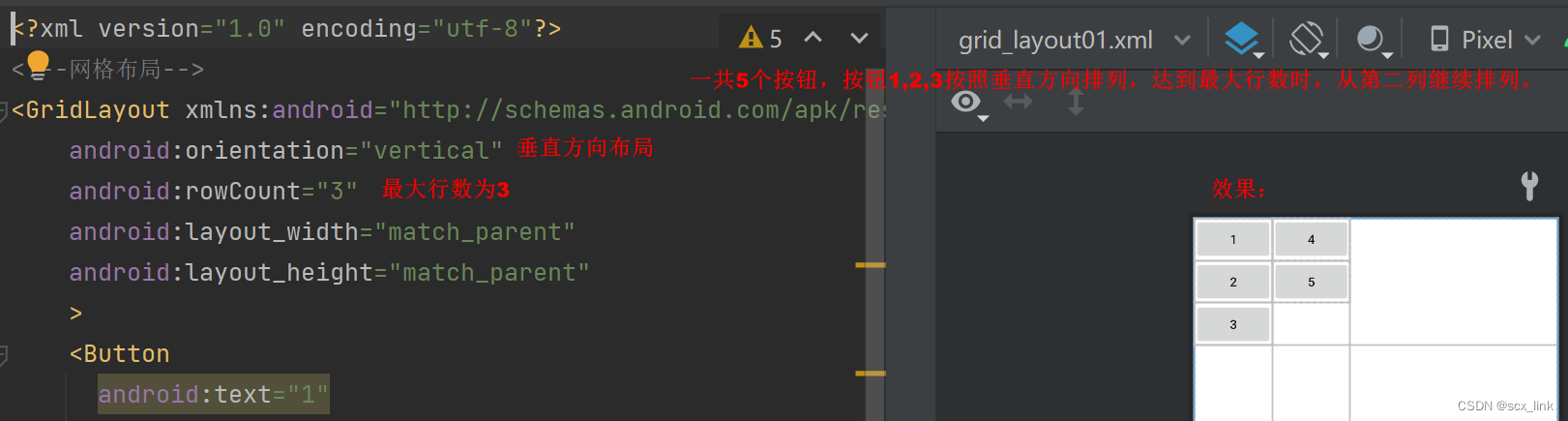
代码:
<?xml version="1.0" encoding="utf-8"?> <!--网格布局--> <GridLayout xmlns:android="http://schemas.android.com/apk/res/android" android:orientation="vertical" android:rowCount="3" android:layout_width="match_parent" android:layout_height="match_parent" > <Button android:text="1" android:layout_width="wrap_content" android:layout_height="wrap_content" /> <Button android:text="2" android:layout_width="wrap_content" android:layout_height="wrap_content" /> <Button android:text="3" android:layout_width="wrap_content" android:layout_height="wrap_content" /> <Button android:text="4" android:layout_width="wrap_content" android:layout_height="wrap_content" /> <Button android:text="5" android:layout_width="wrap_content" android:layout_height="wrap_content" /> </GridLayout>
- 1
- 2
- 3
- 4
- 5
- 6
- 7
- 8
- 9
- 10
- 11
- 12
- 13
- 14
- 15
- 16
- 17
- 18
- 19
- 20
- 21
- 22
- 23
- 24
- 25
- 26
- 27
- 28
- 29
- 30
- 31
- 32
- 33
- 34
- 35
指定控件的位置
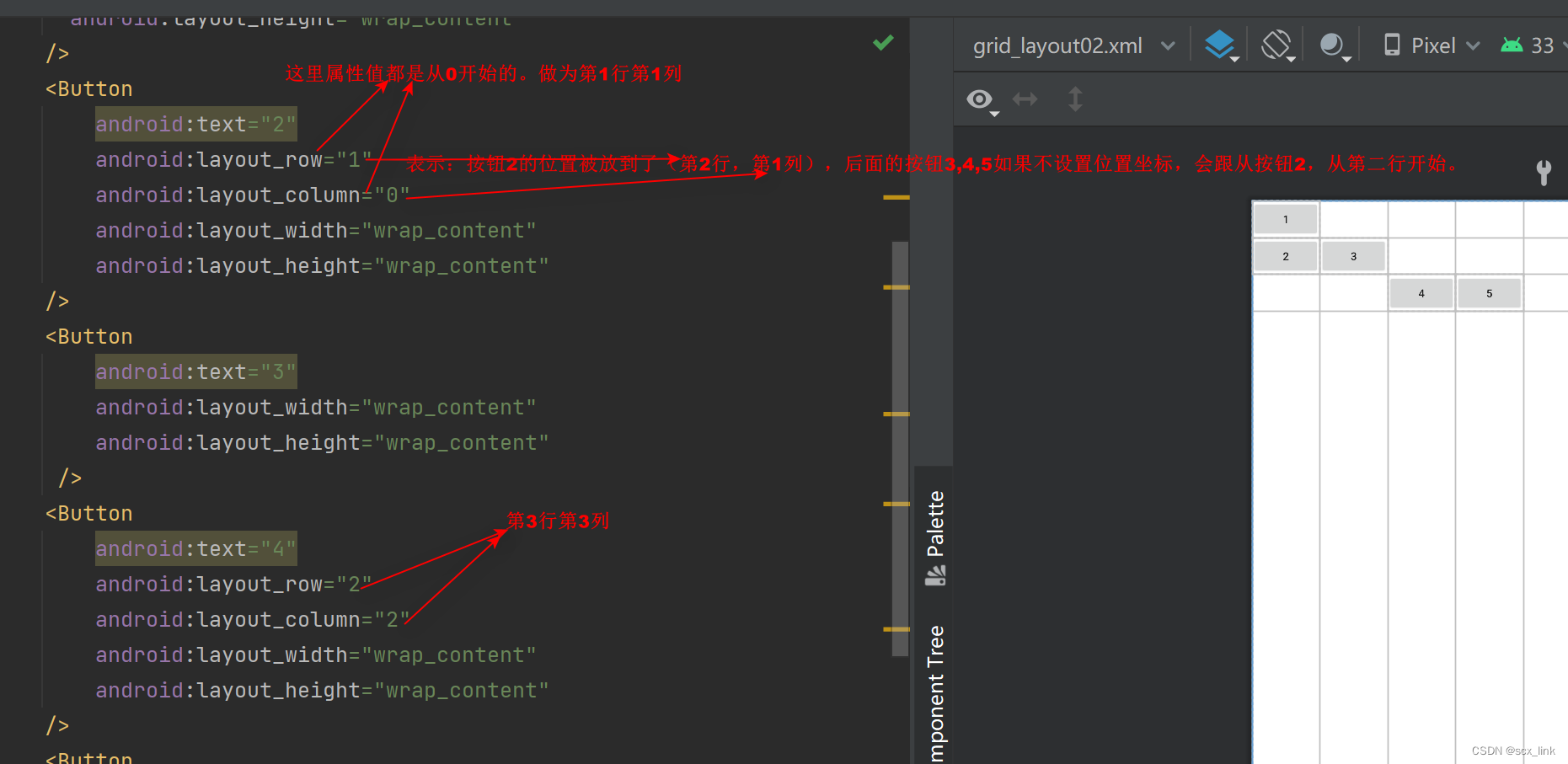
代码:
<?xml version="1.0" encoding="utf-8"?> <!--网格布局--> <GridLayout xmlns:android="http://schemas.android.com/apk/res/android" android:layout_width="match_parent" android:layout_height="match_parent" > <Button android:text="1" android:layout_width="wrap_content" android:layout_height="wrap_content" /> <Button android:text="2" android:layout_row="1" android:layout_column="0" android:layout_width="wrap_content" android:layout_height="wrap_content" /> <Button android:text="3" android:layout_width="wrap_content" android:layout_height="wrap_content" /> <Button android:text="4" android:layout_row="2" android:layout_column="1" android:layout_width="wrap_content" android:layout_height="wrap_content" /> <Button android:text="5" android:layout_width="wrap_content" android:layout_height="wrap_content" /> </GridLayout>
- 1
- 2
- 3
- 4
- 5
- 6
- 7
- 8
- 9
- 10
- 11
- 12
- 13
- 14
- 15
- 16
- 17
- 18
- 19
- 20
- 21
- 22
- 23
- 24
- 25
- 26
- 27
- 28
- 29
- 30
- 31
- 32
- 33
- 34
- 35
- 36
- 37
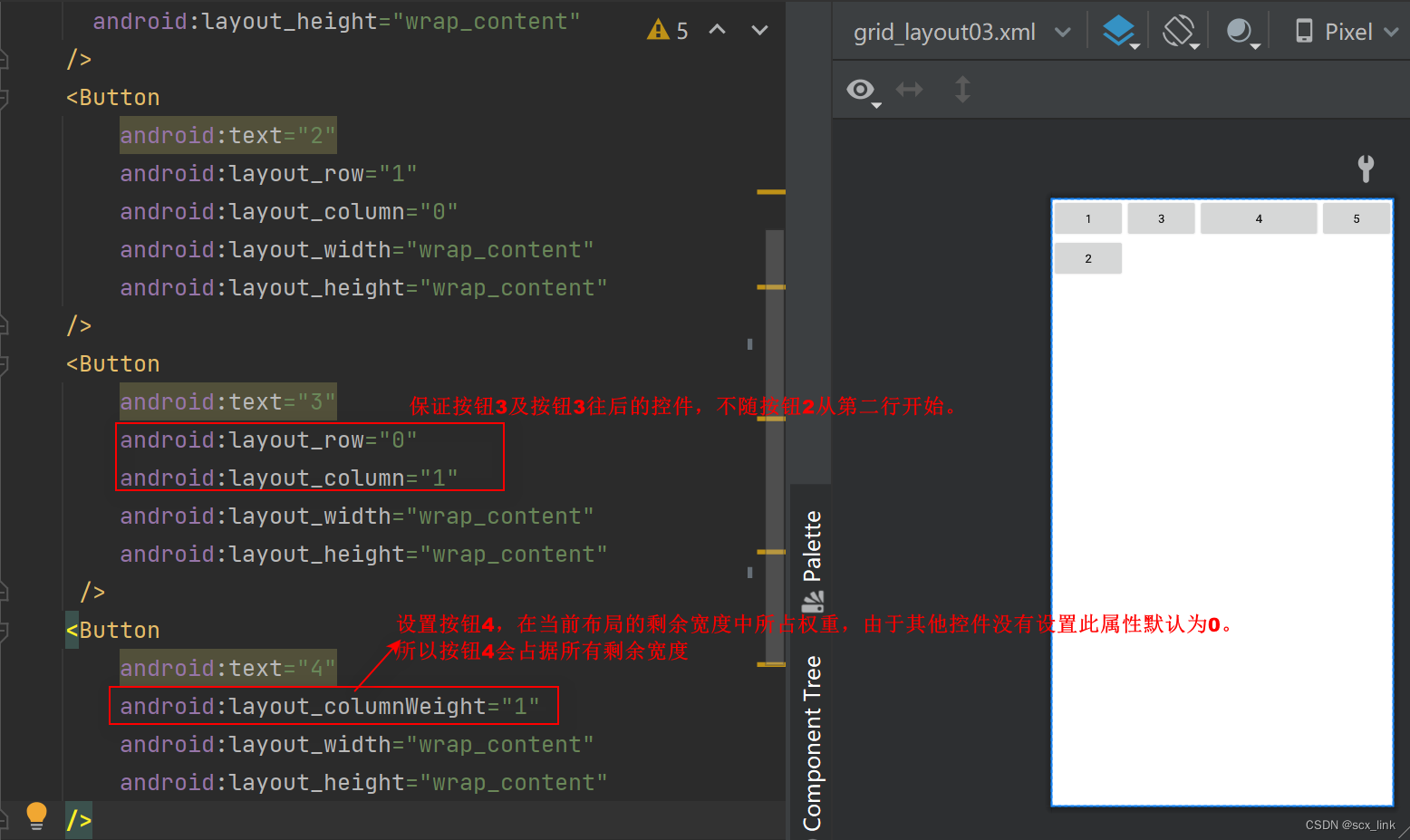
<?xml version="1.0" encoding="utf-8"?> <!--网格布局--> <GridLayout xmlns:android="http://schemas.android.com/apk/res/android" android:layout_width="match_parent" android:layout_height="match_parent" > <Button android:text="1" android:layout_width="wrap_content" android:layout_height="wrap_content" /> <Button android:text="2" android:layout_row="1" android:layout_column="0" android:layout_width="wrap_content" android:layout_height="wrap_content" /> <Button android:text="3" android:layout_row="0" android:layout_column="1" android:layout_width="wrap_content" android:layout_height="wrap_content" /> <Button android:text="4" android:layout_columnWeight="1" android:layout_width="wrap_content" android:layout_height="wrap_content" /> <Button android:text="5" android:layout_width="wrap_content" android:layout_height="wrap_content" /> </GridLayout>
- 1
- 2
- 3
- 4
- 5
- 6
- 7
- 8
- 9
- 10
- 11
- 12
- 13
- 14
- 15
- 16
- 17
- 18
- 19
- 20
- 21
- 22
- 23
- 24
- 25
- 26
- 27
- 28
- 29
- 30
- 31
- 32
- 33
- 34
- 35
- 36
- 37
- 38
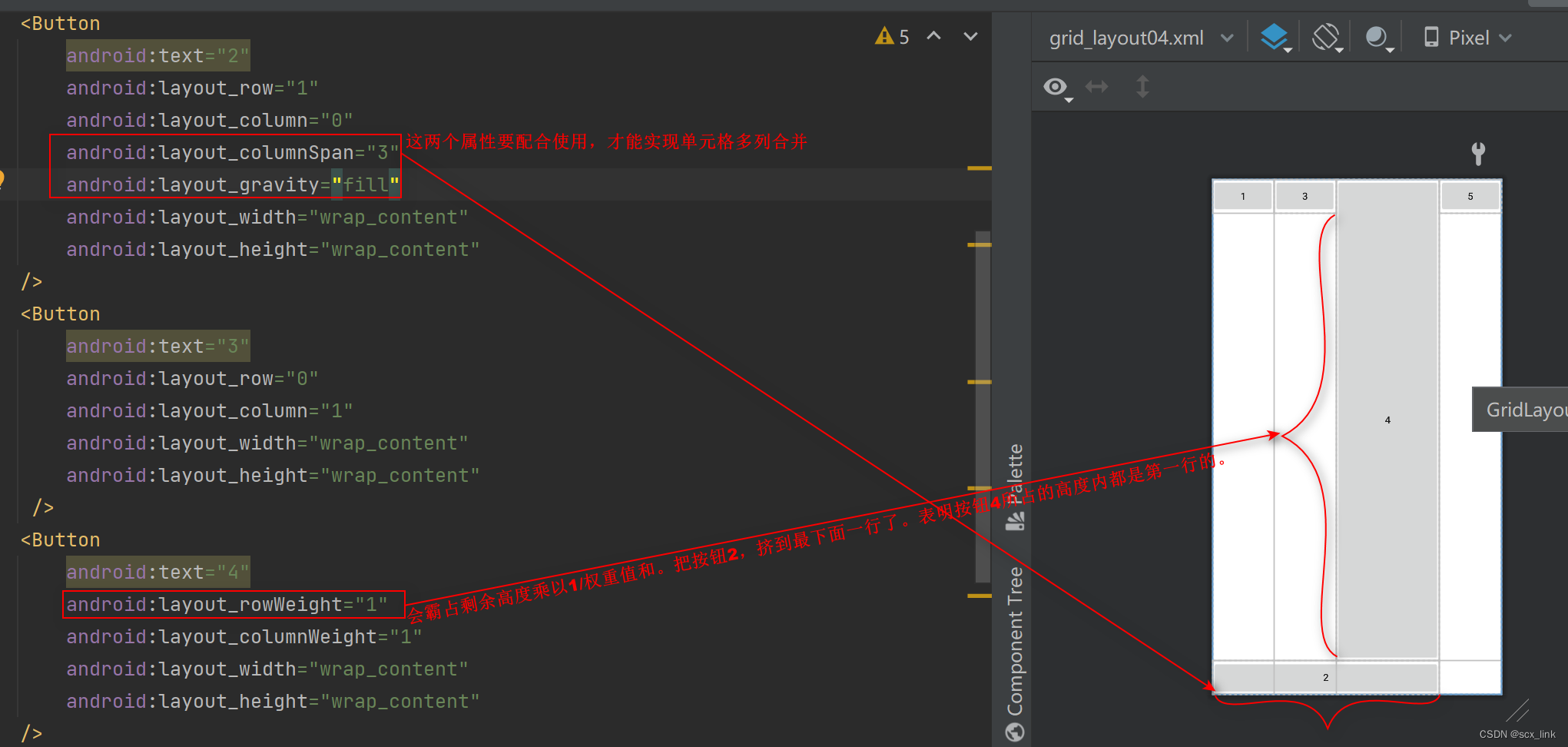
代码:
<?xml version="1.0" encoding="utf-8"?> <!--网格布局--> <GridLayout xmlns:android="http://schemas.android.com/apk/res/android" android:layout_width="match_parent" android:layout_height="match_parent" > <Button android:text="1" android:layout_width="wrap_content" android:layout_height="wrap_content" /> <Button android:text="2" android:layout_row="1" android:layout_column="0" android:layout_columnSpan="3" android:layout_gravity="fill" android:layout_width="wrap_content" android:layout_height="wrap_content" /> <Button android:text="3" android:layout_row="0" android:layout_column="1" android:layout_width="wrap_content" android:layout_height="wrap_content" /> <Button android:text="4" android:layout_rowWeight="1" android:layout_columnWeight="1" android:layout_width="wrap_content" android:layout_height="wrap_content" /> <Button android:text="5" android:layout_width="wrap_content" android:layout_height="wrap_content" /> </GridLayout>
- 1
- 2
- 3
- 4
- 5
- 6
- 7
- 8
- 9
- 10
- 11
- 12
- 13
- 14
- 15
- 16
- 17
- 18
- 19
- 20
- 21
- 22
- 23
- 24
- 25
- 26
- 27
- 28
- 29
- 30
- 31
- 32
- 33
- 34
- 35
- 36
- 37
- 38
- 39
- 40
- 41
4.FrameLayout(帧布局)
帧布局不太常用,用到的时候再总结
声明:本文内容由网友自发贡献,不代表【wpsshop博客】立场,版权归原作者所有,本站不承担相应法律责任。如您发现有侵权的内容,请联系我们。转载请注明出处:https://www.wpsshop.cn/w/我家小花儿/article/detail/416037
推荐阅读
相关标签



