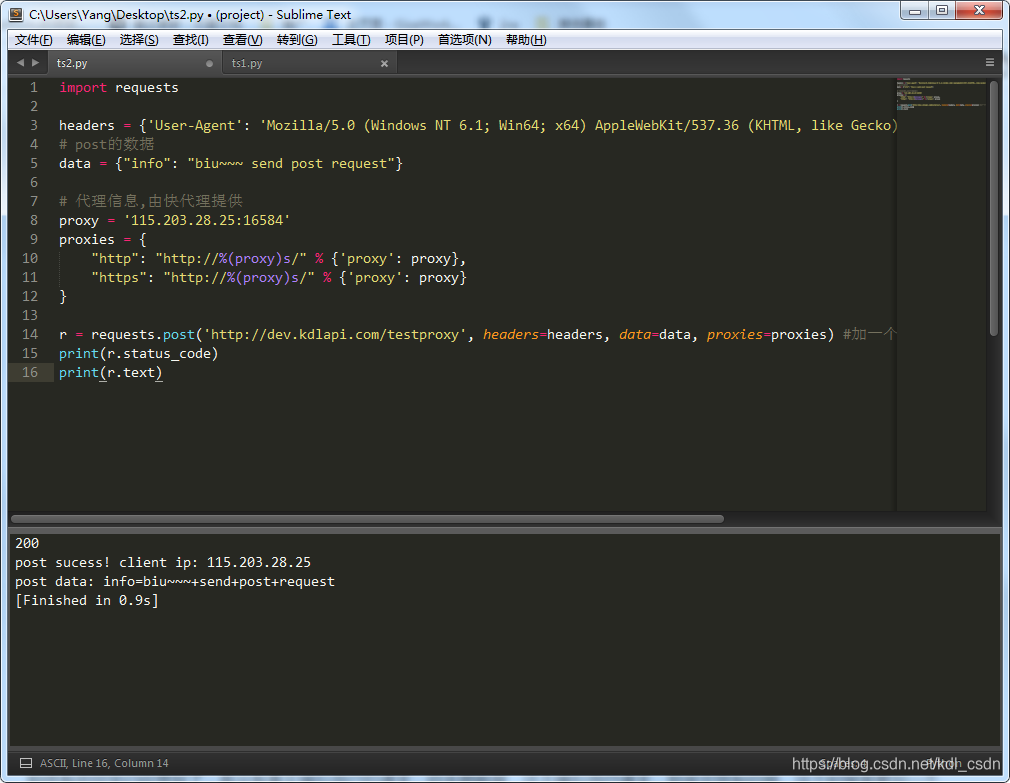- 1【Python 学习笔记】range()函数_本关任务:编写一个能计算并输出正奇数的倒数的正负交替数列和的小程序,输入一个表
- 2Python 图像处理教程:如何提高图像细节清晰度_python增强图片的清晰度
- 3/etc/init.d/mysqld 启动和关闭 mysql 报错_mysqld[18684]: /etc/init.d/mysqld; line 13: /etc/r
- 4GPT学术优化 (GPT Academic):支持一键润色、一键中英互译、一键代码解释、chat分析报告生成、PDF论文全文翻译功能、互联网信息聚合+GPT等等_不用啊,github直接搜gpt- academic
- 5如何修改网页中的文本内容改成自己希望的数值?_修改网页上的数字
- 6MQTT协议及使用_mqttendpoint
- 7【转载】TCP状态转换图详解
- 8datax参数设置_datax 优化设置
- 9Linux 防火墙(二)——NAT和Firewall_t11zones
- 10政安晨:【示例演绎】【Python】【Numpy数据处理】快速入门(一)
python爬虫——requests库使用代理_python3.9 requests使用代理ip没用
赞
踩
在看这篇文章之前,需要大家掌握的知识技能:
- python基础
- html基础
- http状态码
让我们看看这篇文章中有哪些知识点:
- get方法
- post方法
- header参数,模拟用户
- data参数,提交数据
- proxies参数,使用代理
- 进阶学习
安装上requests库
pip install requests
- 1
先来看下帮助文档,看看requests的介绍,用python自带的help命令
import requests
help(requests)
- 1
- 2
output:
Help on package requests: NAME requests DESCRIPTION Requests HTTP Library ~~~~~~~~~~~~~~~~~~~~~ Requests is an HTTP library, written in Python, for human beings. Basic GET usage: >>> import requests >>> r = requests.get('https://www.python.org') >>> r.status_code 200 >>> 'Python is a programming language' in r.content True ... or POST: >>> payload = dict(key1='value1', key2='value2') >>> r = requests.post('https://httpbin.org/post', data=payload) >>> print(r.text) { ... "form": { "key2": "value2", "key1": "value1" }, ... } The other HTTP methods are supported - see `requests.api`. Full documentation is at <http://python-requests.org>. :copyright: (c) 2017 by Kenneth Reitz. :license: Apache 2.0, see LICENSE for more details.
- 1
- 2
- 3
- 4
- 5
- 6
- 7
- 8
- 9
- 10
- 11
- 12
- 13
- 14
- 15
- 16
- 17
- 18
- 19
- 20
- 21
- 22
- 23
- 24
- 25
- 26
- 27
- 28
- 29
- 30
- 31
- 32
- 33
- 34
- 35
- 36
- 37
- 38
这里解释下,requests库是由python编写的对人类友好的http库,并且举例了GET与POST的方法。
GET方法
好的,那我们自己来测试下,就以请求百度为例吧,,,(谁让百度这么耐抗的)
import requests
r = requests.get('https://www.baidu.com')
print(r.status_code) #打印返回的http code
print(r.text) #打印返回结果的text
- 1
- 2
- 3
- 4
方便点,截了个图给大家看,返回的code是200,说明请求正常拉回网页了。
看下返回的text,有点不对头,少了一些html标签,最起码百度两个字得有吧。嗯,这是什么原因,,,
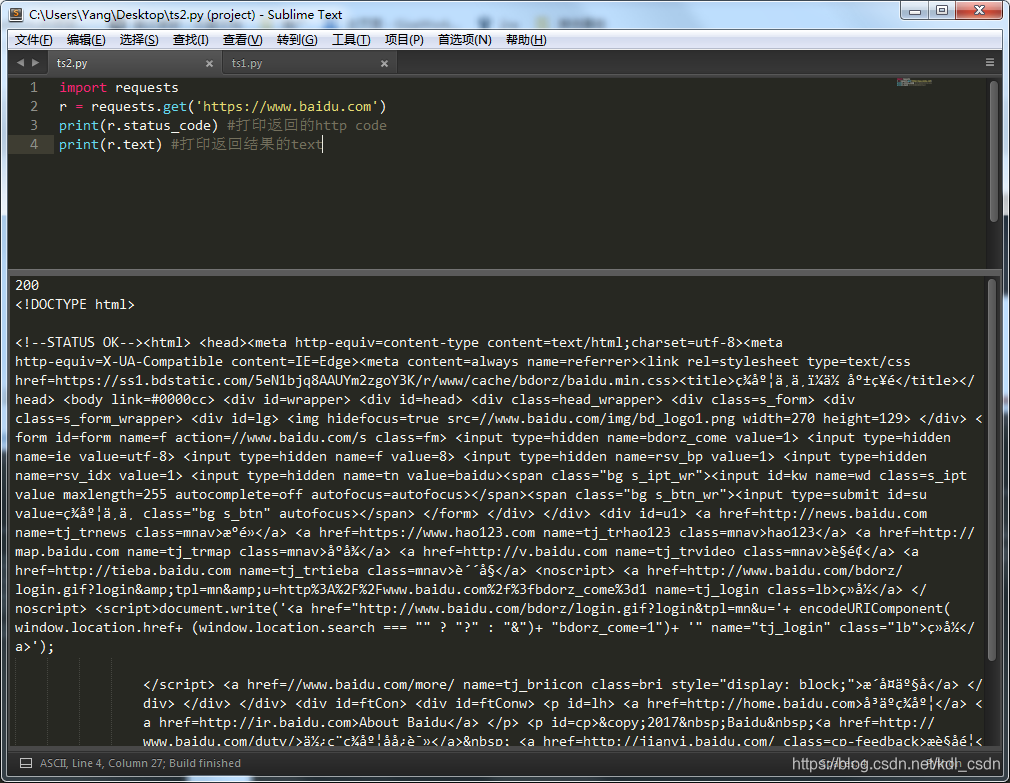
相信有些同学已经想到了,是没有真实模拟用户的请求,你去爬数据,还不模拟用户请求,那肯定限制你啊。这个时候需要加一个header参数来搞定,至少要加一个user-agent吧。好,那咋们去找一个ua吧。别百度了,自己动手,丰衣足食。教大家一个办法,用谷歌或者火狐的开发者工具。
谷歌浏览器的开发者工具
打开新标签 —— 按F12——访问下百度——找到NetWork——随便点开一个——往下翻——看到ua了吧,复制上。
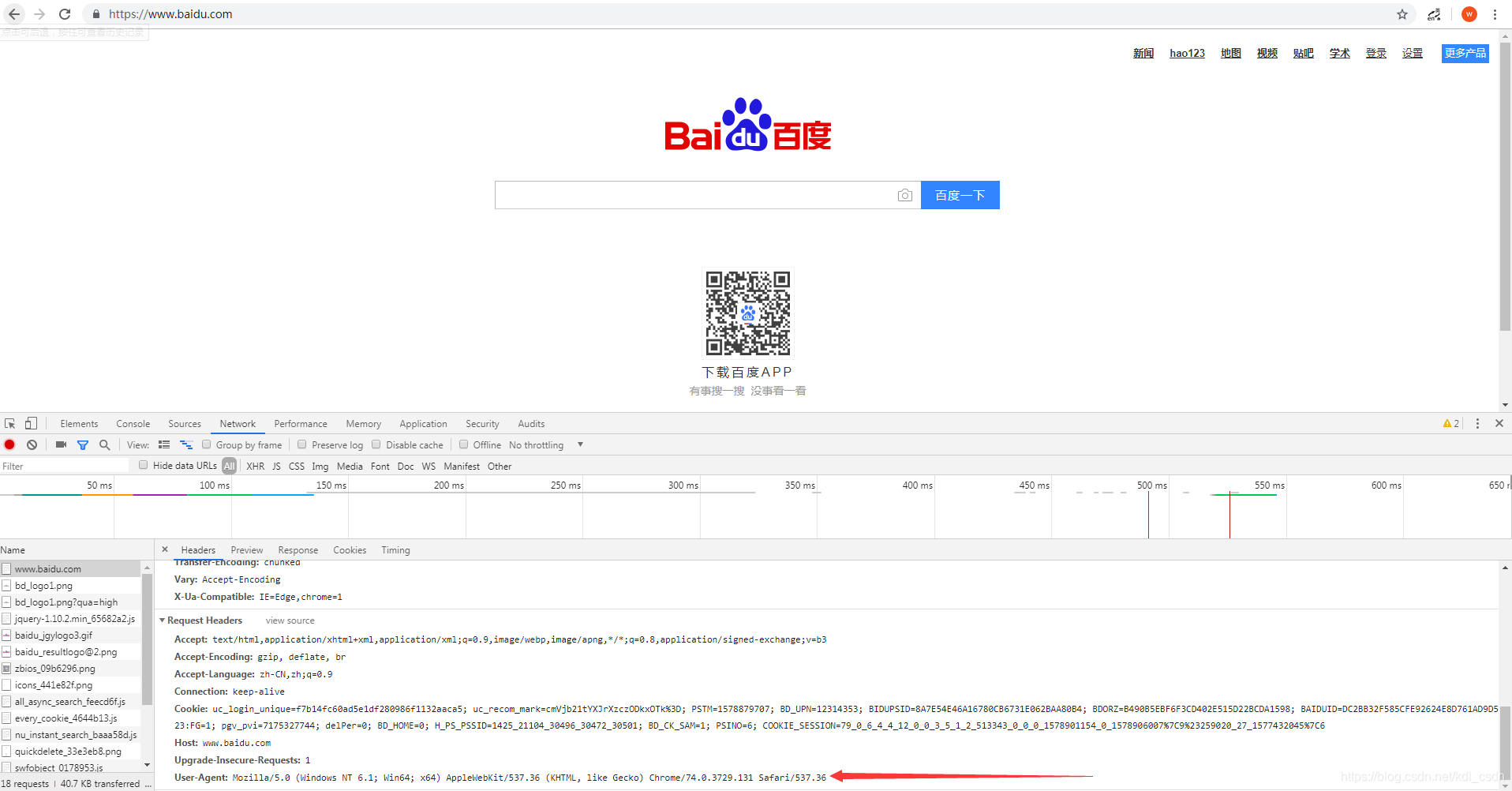
import requests
headers = {'User-Agent': 'Mozilla/5.0 (Windows NT 6.1; Win64; x64) AppleWebKit/537.36 (KHTML, like Gecko) Chrome/74.0.3729.131 Safari/537.36'}
r = requests.get('https://www.baidu.com', headers=headers)
print(r.status_code)
print(r.text)
- 1
- 2
- 3
- 4
- 5
嗯~~~数据有点多,往下翻翻,这下就正常了嘛,数据都有了。。。PS:不信?可以自己输出一个html文件,浏览器打开看看呗
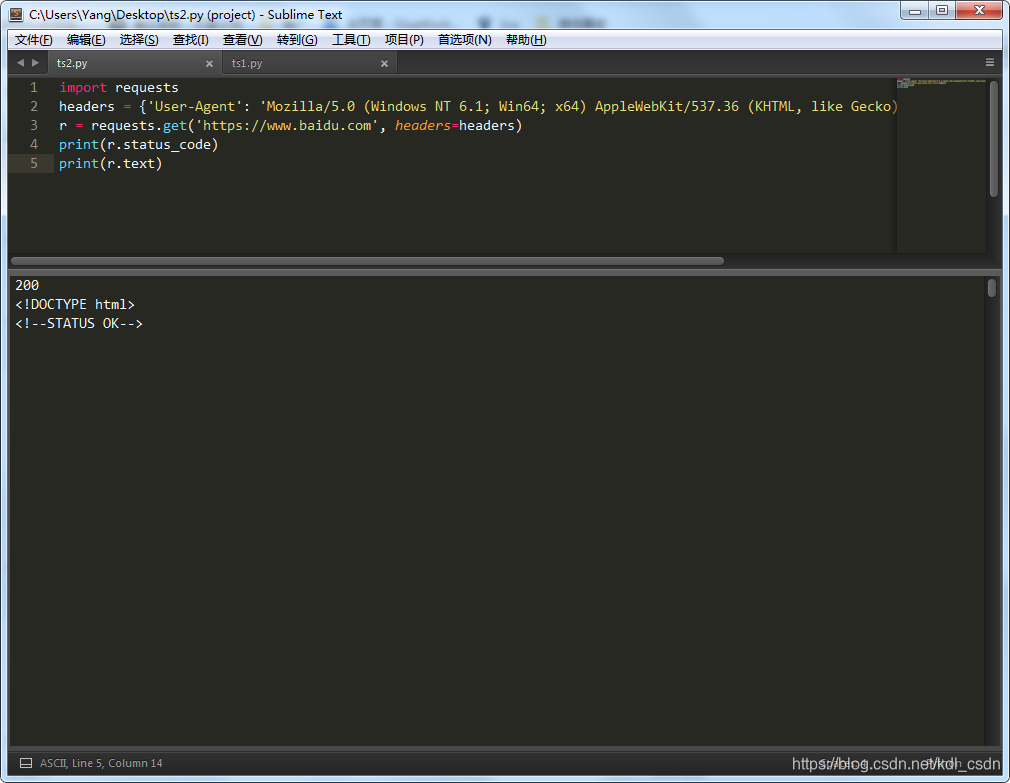
POST方法
只需要把get改成post就好了
import requests
headers = {'User-Agent': 'Mozilla/5.0 (Windows NT 6.1; Win64; x64) AppleWebKit/537.36 (KHTML, like Gecko) Chrome/74.0.3729.131 Safari/537.36'}
r = requests.post('https://www.baidu.com', headers=headers)
print(r.status_code)
print(r.text)
- 1
- 2
- 3
- 4
- 5
运行下试试看。一般post都是用来提交表单信息的,嗯,这里找一个能提交数据的url,去post下。
用我自己写的接口(PS:django写的,挺方便),大家复制过去就好了。注意看代码,data是要post的数据,post方法里加了一个data参数。
import requests
headers = {'User-Agent': 'Mozilla/5.0 (Windows NT 6.1; Win64; x64) AppleWebKit/537.36 (KHTML, like Gecko) Chrome/74.0.3729.131 Safari/537.36'}
# post的数据
data = {"info": "biu~~~ send post request"}
r = requests.post('http://dev.kdlapi.com/testproxy', headers=headers, data=data) #加一个data参数
print(r.status_code)
print(r.text)
- 1
- 2
- 3
- 4
- 5
- 6
- 7
截个图给大家看下,http code 200,body信息说的post成功,并且返回的了我自己的IP信息以及post的数据
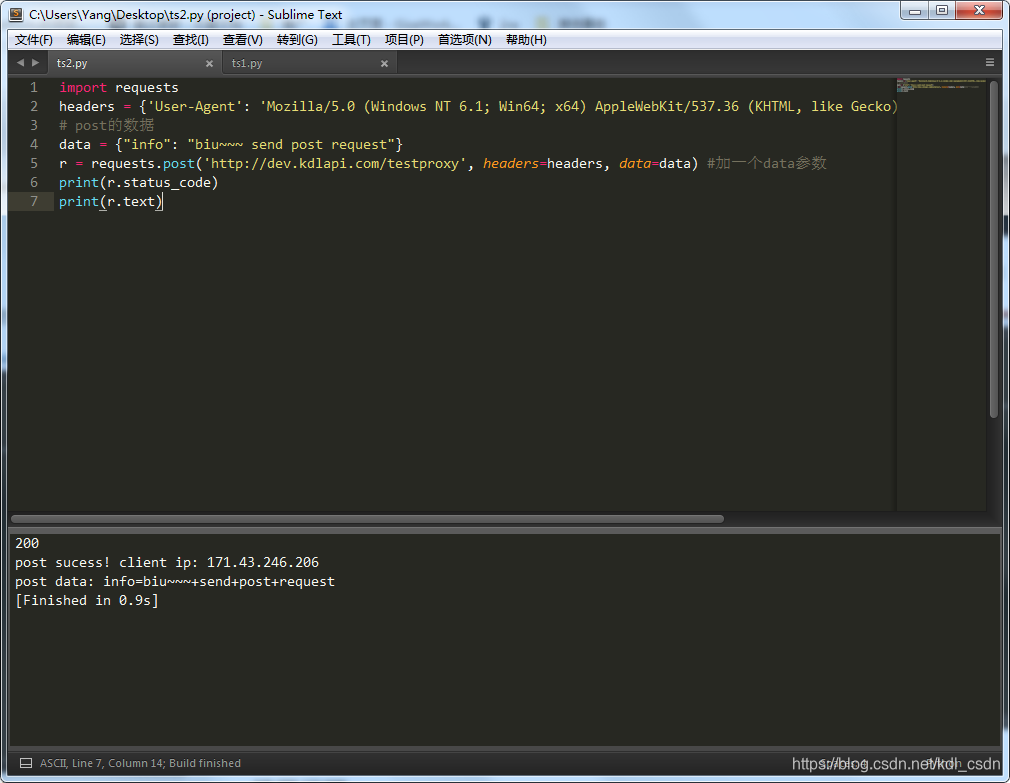
使用代理
为什么用代理?一般网站都有屏蔽的限制策略,用自己的IP去爬,被封了那该网站就访问不了,这时候就得用代理IP来解决问题了。封吧,反正封的不是本机IP,封的代理IP。
既然使用代理,得先找一个代理IP。PS:自己写个代理服务器太麻烦了,关键是我也不会写啊,,,哈哈哈
import requests headers = {'User-Agent': 'Mozilla/5.0 (Windows NT 6.1; Win64; x64) AppleWebKit/537.36 (KHTML, like Gecko) Chrome/74.0.3729.131 Safari/537.36'} # post的数据 data = {"info": "biu~~~ send post request"} # 代理信息,由快代理赞助 proxy = '115.203.28.25:16584' proxies = { "http": "http://%(proxy)s/" % {'proxy': proxy}, "https": "http://%(proxy)s/" % {'proxy': proxy} } r = requests.post('http://dev.kdlapi.com/testproxy', headers=headers, data=data, proxies=proxies) #加一个proxies参数 print(r.status_code) print(r.text)
- 1
- 2
- 3
- 4
- 5
- 6
- 7
- 8
- 9
- 10
- 11
- 12
- 13
- 14
- 15
- 16
主要方法里加个proxies参数,这就用上代理IP了。