热门标签
热门文章
- 1水果销量展示(Listview、SimpleAdapter)_安卓水果展示代码
- 2java实现猜数字游戏_java猜数字游戏while循环
- 3嵌入式物联网系统的调试与性能优化技巧(附例子)
- 4如何查看自己的公网ip_公网ip查询
- 5【linux】linux服务器判断域名、IP、端口、URL是否有效_linux测试地址是否能访问
- 6注意力机制在CNN中使用总结_注意力机制加在cnn的什么位置
- 7vue hover事件
- 8【从零单排Golang】第十四话:使用rate和ratelimit实现限流限速_uber/ratelimit 使用demo
- 9canvas2image.js将canvas保存为图片(将HTML5画布Canvas的内容保存为本地图片并下载)
- 10CSS 简约动态加载中动画
当前位置: article > 正文
vite(setup语法糖)+ts+vant+axios入门教程_vite setup
作者:我家自动化 | 2024-03-13 03:45:46
赞
踩
vite setup
前言:因为我比较懒,就简单的用我之前的代码演示一下吧,如果有问题可以,进行代码的比对,仔细找找应该问题不大.
效果图:
 (一个简单的移动端商城页面)
(一个简单的移动端商城页面)
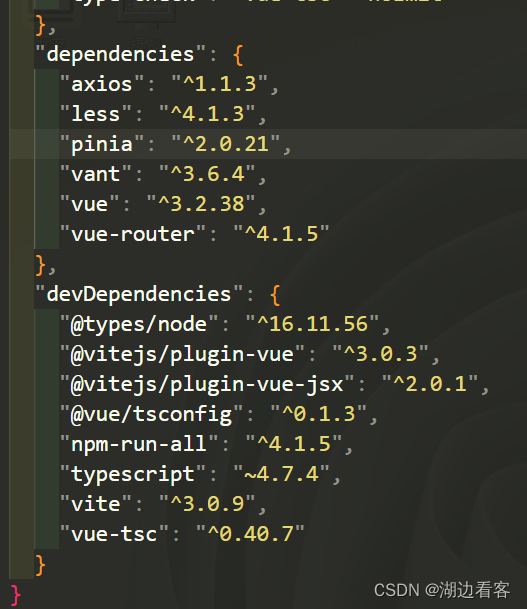 (所需要的依赖也不是很多)
(所需要的依赖也不是很多)
欧克,面来说一下流程:
首先的话,要初始化vite,官方也推荐使用这个,不会安装的话参考官网.(附带:官网截图)
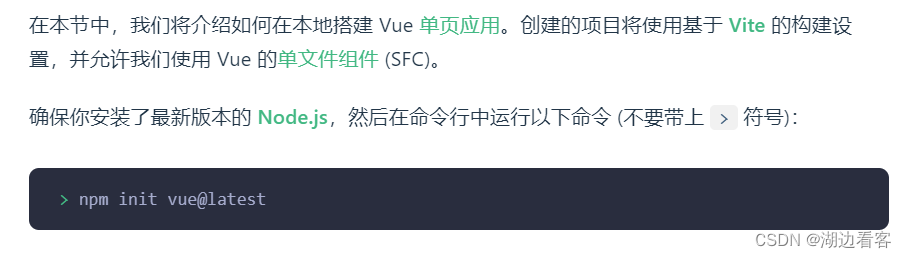
然后,进行配置的选择就行/

最终,运行
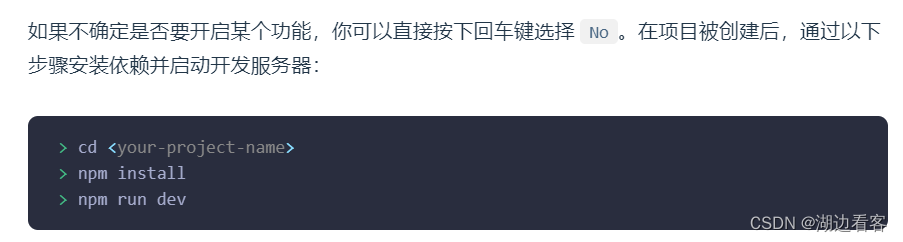
然后,配置main.ts文件
- import { createApp } from 'vue'
- import { createPinia } from 'pinia'
-
- import App from './App.vue'
- import router from './router'
-
- import axios from 'axios'
-
-
-
- // 1. 引入你需要的组件
- import vant from 'vant';
- // 2. 引入组件样式
- import 'vant/lib/index.css';
-
-
- const app = createApp(App)
-
-
- axios.defaults.baseURL = 'http://localhost:3000'
-
-
- app.config.globalProperties.$http = axios
-
-
-
-
- app.use(createPinia())
- app.use(router)
- app.use(vant)
-
- app.mount('#app')

如果你想使用全局的axios的话 ,就像我上面那样引入axios,并且,配置全局根路径以及全局属性
如果你想自己封装的话
 创建一个这样的文件夹和文件
创建一个这样的文件夹和文件
- // axios的配置文件 配置好之后 项目中都用这个axios 不再用原生的了
- import axios from "axios";
-
- // 创建新的实例 修改他
- const http = axios.create({
- // 向新的实例中传参 来修改这个实例
- baseURL: '/api',
- timeout: 1000
- });
-
- // 添加请求拦截器 在发请求之前处理一下
- http.interceptors.request.use((config: any) => {
- // config 就是请求
- // token是用来校验当前用户是否登录的 token中包含用户信息以及过期时间等
- let info = JSON.parse(localStorage.getItem('userInfo') || '0') || {}; //这里加上0是为了防止ts报错
- if (config.url != "/userlogin") { // 有些接口不需要token 比如登录、注册、首页广告等
- config.headers.authorization = info.token; // 在请求头添加token
- }
- return config;
- }, (error: any) => {
- return Promise.reject(error);
- })
-
- // 添加响应拦截器 在得到数据之后处理一下
- http.interceptors.response.use((data: any) => {
- // console.log(data);
- // 返回的数据就是组件接受的数据 所以过滤一下
- // 在这里判断,接口是否返回登录过期,如果过期需要调转到登录页(先引入router,再router.push())
- return data.data;
- }, (error: any) => {
- return Promise.reject(error);
- })
-
-
- export default http;

这样自己就封装了一个axios,我这里简单的用any类型定义了
引入vant组件库中的tabbar组件 在vue中这样配置
- <template>
- <router-view></router-view>
- <van-tabbar v-model="active" Route>
- <van-tabbar-item replace to="/home" name="home" icon="home-o">首页</van-tabbar-item>
- <van-tabbar-item replace to="/category" name="category" icon="qr">分类</van-tabbar-item>
- <van-tabbar-item replace to="/shopping" name="shopping" icon="shopping-cart-o">购物车</van-tabbar-item>
- <van-tabbar-item replace to="/my" name="my" icon="friends-o">我的</van-tabbar-item>
- </van-tabbar>
- </template>
-
- <script lang="ts" setup>
- import { ref } from 'vue';
- const active = ref('home');
-
-
-
- </script>
-
- <style lang="less" scoped>
- .van-tabbar--fixed {
- bottom: -3px;
- }
- </style>

配置router
- import { createRouter, createWebHistory } from 'vue-router';//上面导入使用模块
- import type { RouteRecordRaw } from 'vue-router';//这个是导入类型模块
-
- import Tabbar from '@/views/Tabbar.vue'
- const Home = () => import('@/components/HomeShow.vue')
- const Category = () => import('@/components/CategoryShow.vue')
- const Shopping = () => import('@/components/ShoppingShow.vue')
- const My = () => import('@/components/MyShow.vue')
-
-
- const routes: Array<RouteRecordRaw> = [
- {
- path: '/',
- redirect: '/home'
- },
- {
- path: '/',
- component: Tabbar,
- children: [
- {
- path: 'home',
- component: Home
- },
- {
- path: 'category',
- component: Category
- },
- {
- path: 'my',
- component: My
- },
- {
- path: 'shopping',
- component: Shopping
- }
- ]
- }
- ]
-
- const router = createRouter({
- history: createWebHistory(),
- routes
- })
-
- export default router

配置home首页
首页中,在setup语法糖环境下,有 上面咱们做的全局axios和自己封装的axios 的用法,
另外还有,对象,数组的类型声明
以及 vant 组件的引用
父子传参
等这些.
- <script lang="ts" setup>
- import { ref, reactive, onServerPrefetch, getCurrentInstance, nextTick } from 'vue'
- // ref声明响应式数据,用于声明基本数据类型
- // reactive声明响应式数据,用于声明引用数据类型
- import http from '../utils/request' //导入我们封装的axios 进行获取数据
-
- //导入GoodsItem模块
- import GoodsItem from "@/components/GoodsItem.vue"
-
-
- const images: string[] = reactive([]);//轮播图数据
-
- //第一种数据获取的写法
- // onServerPrefetch(async () => {
- // const res = await http.get("/catelist");
- // // console.log(res);
-
- // let newList = res.list
- // newList.forEach((item: any) => {
- // images.push(`http://localhost:3000${item.img}`)
- // })
- // // console.log(images);
- // });
- //第二种数据获取的写法
- const { proxy } = getCurrentInstance() as any
- // console.log(images);
- proxy.$http({
- url: '/api/bannerlist',
- method: 'get',
- }).then((res: any) => {
- // console.log(res.data.list);
- let newList: Object[] = res.data.list
- newList.forEach((item: any) => {
- images.push(`http://localhost:3000${item.img}`)
- })
- // console.log(images);
- })
- //以上是 轮播图的渲染业务逻辑
- interface workLinkArrType {
- title: string
- img: string
- path?: string
- }
-
- const navImg: workLinkArrType[] = reactive([
- {
- img: 'https://fastly.jsdelivr.net/npm/@vant/assets/apple-1.jpeg',
- title: ' 限时抢购',
- },
- {
- img: 'https://fastly.jsdelivr.net/npm/@vant/assets/apple-2.jpeg',
- title: ' 积分商城',
- },
- {
- img: 'https://fastly.jsdelivr.net/npm/@vant/assets/apple-3.jpeg',
- title: ' 联系我们',
- },
- {
- img: 'https://fastly.jsdelivr.net/npm/@vant/assets/apple-4.jpeg',
- title: '商品分类',
- }
- ])
-
- interface IpropTwo {
- id: number,
- img: string,
- catename: string,
- [propName: string]: any
- }
-
- interface IpropOne {
- children: IpropTwo[],
- img: string,
- [propName: string]: any //这个 的话 是 如果我们这个对象中 实在有很多东西 我们剩下的也不关心 但是 需要声明 就可以这样写
- }
-
-
-
- //这个是 子组件 GoodsItem的数据
- let PropsList: IpropOne[] = reactive([])
- let PropsListTwo: IpropTwo[] = reactive([])
-
-
- proxy.$http({
- url: '/api/catelist?istree=1',
- method: 'get',
- }).then((res: any) => {
- PropsList = res.data.list
-
- PropsList.forEach(item => {
- // console.log(item.children);
- if (item.children) {
- item.children.forEach(item => {
- let str = `http://127.0.0.1:3000${item.img}`
- // console.log(str);
- // console.log(item.img);
- item.img = str
- // console.log(item);
- })
- PropsListTwo.push(...(item as IpropOne).children)
- }
- })
- // console.log(PropsListTwo);
- // console.log(images);
- })
-
-
-
- </script>
-
-
-
- <template class="HomeContainer">
- <div class="topBox">
- <van-nav-bar title="首页" fixed>
- <template #right>
- <van-icon name="search" size="18" />
- </template>
- </van-nav-bar>
- <van-swipe class="my-swipe" :autoplay="3000" indicator-color="#39a9ed">
- <van-swipe-item v-for="image in images" :key="image">
- <img :src="image" />
- </van-swipe-item>
- </van-swipe>
- </div>
- <div class="middleBox">
- <div class="navBoxOne">
- <div v-for="(item, index) in navImg " :key="index">
- <img :src="item.img" alt="">
- <span>{{ item.title }} </span>
- </div>
- </div>
- <div class="navBoxTwo">
- <span class="active">热门推荐</span>
- <span>发现新品</span>
- <span>所有商品</span>
- </div>
- </div>
- <!-- 商品购物页面 -->
- <div class="lastBox">
- <GoodsItem v-for=" item in PropsListTwo " :key="(item as IpropTwo).id" :imgSrc="(item as IpropTwo).img"
- :title="(item as IpropTwo).catename" />
- </div>
- </template>
-
-
- <style lang="less" scoped>
- .topBox {
- margin-top: 58px;
- }
-
- .my-swipe .van-swipe-item {
- color: #fff;
- font-size: 20px;
- width: 100%;
- height: 150px;
- line-height: 0;
- text-align: center;
- background-color: #39a9ed;
-
- img {
- width: 100%;
- height: 100%;
- }
- }
-
- .middleBox {
- .navBoxOne {
- width: 100vw;
- height: 100px;
- display: flex;
-
- div {
- flex: 1;
- padding: 10px 10px;
- display: flex;
- flex-direction: column;
-
- img {
- width: 100%;
- height: 70%;
- flex: 9;
- }
-
- span {
- flex: 1;
- font-size: 16px;
- }
- }
- }
-
- .navBoxTwo {
- width: 100%;
- height: 50px;
- display: flex;
- align-items: center;
- justify-content: center;
-
-
-
- .active {
- background-color: red !important;
- color: #fff !important;
- }
-
- span {
- width: 30%;
- height: 60%;
- text-align: center;
- line-height: 30px;
- border: 1px solid red;
- }
-
- .navBoxTwo:nth-child(2),
- .navBoxTwo:nth-child(3) {
- border-left: 0 !important;
- }
- }
-
- }
-
- .lastBox {
- margin-bottom: 52px;
- }
- </style>

上面home页面的子组件
- <script lang="ts" setup>
- defineProps({
- imgSrc: {
- type: String,
- required: true
- },
- title: {
- type: String,
- required: true
- }
- })
-
- </script>
- <template class="GoodsItemBox">
- <van-card price="3999.00" desc="描述信息" v-bind:title="title" v-bind:thumb="imgSrc" style="{backgroundColor:#fff}">
- <template #footer>
- <van-button size="small" color="green" type="primary" icon="cart-o"></van-button>
- </template>
- </van-card>
- </template>
-
-
- <style>
-
- </style>

基本上,看完上面的就入门了vite(setup语法糖)+ts+vant+axios
时间内有限,先这样写吧.
声明:本文内容由网友自发贡献,不代表【wpsshop博客】立场,版权归原作者所有,本站不承担相应法律责任。如您发现有侵权的内容,请联系我们。转载请注明出处:https://www.wpsshop.cn/w/我家自动化/article/detail/227605
推荐阅读
相关标签


