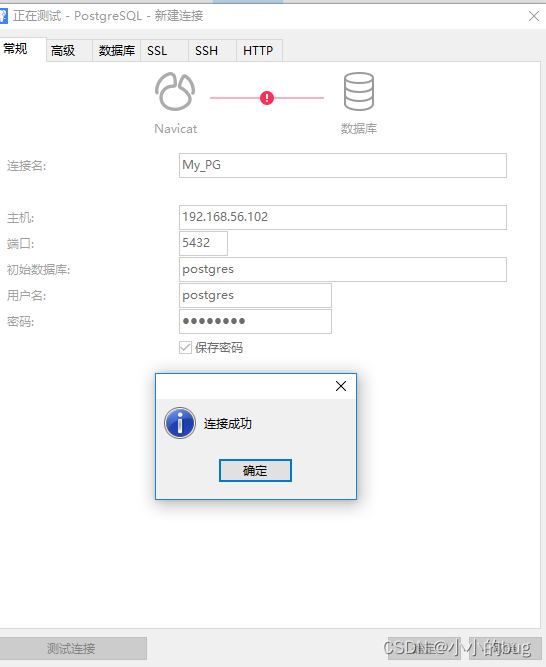- 1苹果加入造车潮,自动驾驶离我们还远吗?_苹果加入造车潮,自动驾驶时代将至
- 2mac port的安装及使用_macports
- 3使用AsyncTask实现图片加载进度监听_监听async await 接口进度
- 4我一个程序员的作息时间表及学习工作效率问题_程序员在家办公时间表
- 5玛丽莎·梅耶尔:谷歌第一权女 硅谷头号美女
- 6C语言:冒泡排序(升序排序,保姆级教程)_升序c语言
- 7MySQL数据库下载及安装教程 (最新版!史上最详细! )_mysql-installer-community下载
- 8C++红黑树
- 9分享我平时使用的几款免费的 AI 文字生成图片的在线网站_国内可以访问的 ai生成图片网站 免费
- 10MIT四足机器人MIT Cheetah的硬件框架
CentOS7中安装PostgreSQL_centos7安装postgresql
赞
踩
前言
本篇文章主要介绍的是如何在官网下载.tar.gz压缩包,CentOS7中安装PostgreSQL。
下载压缩包
打开官网的下载页面 https://www.postgresql.org/ftp/source/,下载想要的版本
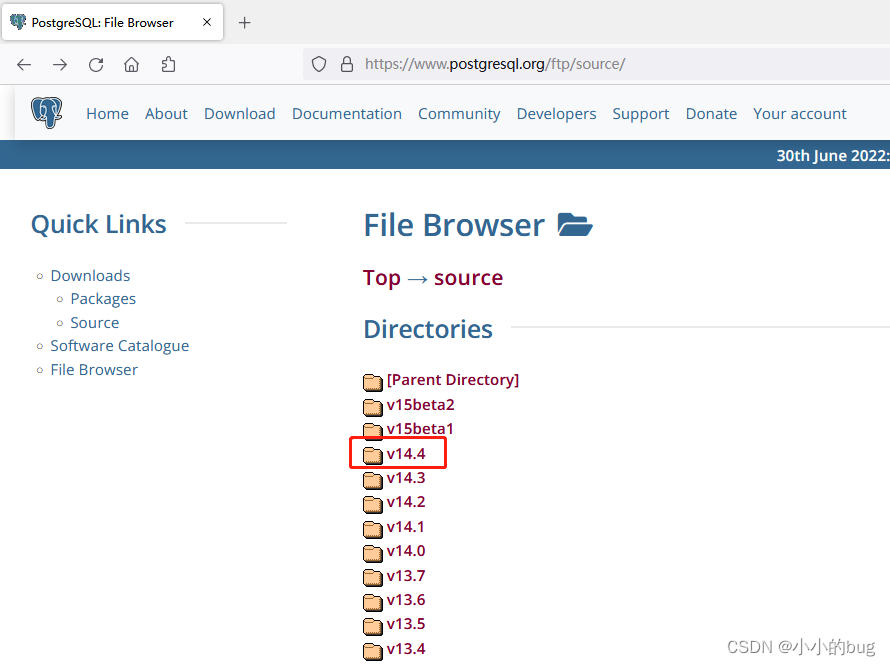

上传压缩包
通过xshell工具将压缩包上传到linux
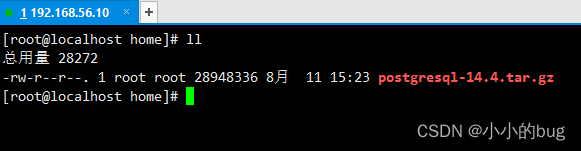
使用命令解压 tar -zxvf postgresql-14.4.tar.gz
使用命令创建postgres用户 useradd postgres
安装依赖
yum install -y perl-ExtUtils-Embed readline-devel zlib-devel pam-devel libxml2-devel libxslt-devel openldap-devel python-devel gcc-c++ openssl-devel cmake gcc* readline-devel
- 1
创建文件夹 mkdir /opt/postgres
被文件夹用户权限 chown -R postgres:postgres /opt/postgres/
添加环境变量
使用命令编辑 vim /etc/profile
在末尾增加以下内容
export PATH=/opt/postgres/bin:$PATH
export PGHOME=/opt/postgres
export PGDATA=/opt/postgres/data/
export LD_LIBRARY_PATH=$LD_LIBRARY_PATH:$PGHOME/lib/
export PATH=$PGHOME/bin:$PATH:$HOME/bin
- 1
- 2
- 3
- 4
- 5
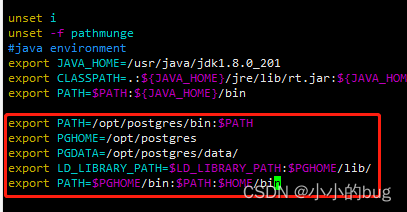
重新编译该文件 source /etc/profile
在解压目录下检查环境 ./configure --prefix=/opt/postgres/ --with-python --with-libxml --with-libxslt
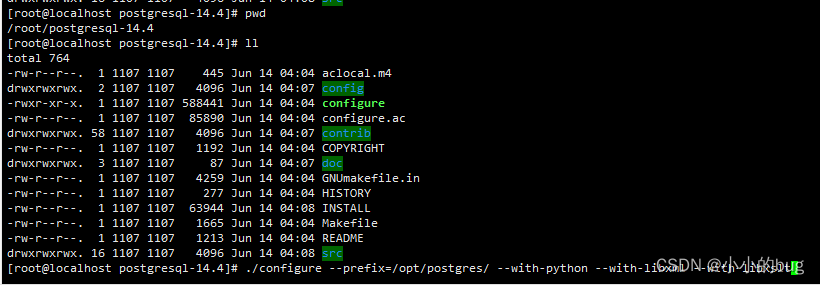
先执行 make ,再执行 make install 进行编译
执行 /opt/postgres/bin/initdb -D $PGDATA -E UTF8设置编码
修改配置 vim /opt/postgres/data/postgresql.conf
listen_addresses = ‘*’
port = 5432
- 1
- 2
启动pg
使用命令 pg_ctl start
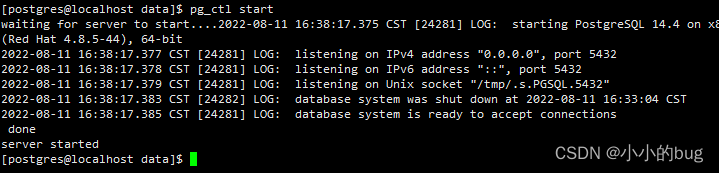
使用命令进入数据库 psql -h 127.0.0.1 -d postgres -U postgres
设置密码 \password postgres
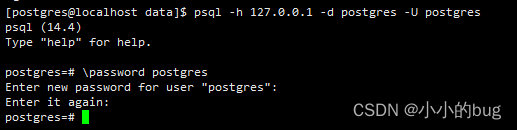
放行远程连接的ip
使用命令 vim /opt/postgres/data/pg_hba.conf
最后增加一行 host all all 192.168.0.0/16 md5

重启服务
pg_ctl restart
使用Navicat连接