热门标签
热门文章
- 1力扣第92题——反转链表 II(C语言题解)_力扣反转链表2
- 2gitlab 更新子模块_gitlab更新子模块
- 3Chrome浏览器:Your Connection is not private 您的连接不是私密连接
- 4Dofbot机械臂从零部署笔记(3)——ROS之Moveit下实现顺向运动学规划+实机同步运动_dofbot虚拟机movit驱动真机
- 5macbookpro强制重启方法及CleanMyMac怎么清理mac缓存
- 6工具栏QToolBar-样式_qtoolbar样式
- 7matplotlib绘制多张图、多子图、多例图_matplotlib同时绘制8个图
- 8Docker 安装mysql Mac 环境下
- 9Web前端开发技术、详细文章、(例子)html 列表、有序列表、无序列表、列表嵌套
- 10引用实战学习
当前位置: article > 正文
Python 操作 Word_docx函数
作者:我家自动化 | 2024-06-02 04:12:37
赞
踩
docx函数
Python 操作 Word
用 docx 模块读取 Word
docx 安装
cmd 中输入pip install python-docx 即可安装 docx 模块
docx 常用函数
创建空白文档
from docx import Document
document = Document()
document.save("word.docx") # 生成空白 word
print(document)
- 1
- 2
- 3
- 4
- 5
![[外链图片转存失败,源站可能有防盗链机制,建议将图片保存下来直接上传(img-Xo1siDkz-1637387517723)(python办公自动化.assets/image-20211119225443886.png)]](https://img-blog.csdnimg.cn/192e8aaa26684608a715a84b6ada7c53.png?x-oss-process=image/watermark,type_ZHJvaWRzYW5zZmFsbGJhY2s,shadow_50,text_Q1NETiBAR2V0dGxlcuKAok1haW4=,size_20,color_FFFFFF,t_70,g_se,x_16)
读取文档
from docx import Document
document = Document("word.docx") # 读取现有的 word 建立文档对象
- 1
- 2
![[外链图片转存失败,源站可能有防盗链机制,建议将图片保存下来直接上传(img-dST0hckl-1637387517728)(python办公自动化.assets/image-20211119225308276.png)]](https://img-blog.csdnimg.cn/af5400aa991e47acb6ff6e9cef6d65e1.png?x-oss-process=image/watermark,type_ZHJvaWRzYW5zZmFsbGJhY2s,shadow_50,text_Q1NETiBAR2V0dGxlcuKAok1haW4=,size_20,color_FFFFFF,t_70,g_se,x_16)
获取文档段落
from docx import Document
document = Document("word.docx") # 读取现有的 word 建立文档对象
all_paragraphs = document.paragraphs
print(type(all_paragraphs))
for paragraph in all_paragraphs:
# print(paragraph.paragraph_format) # 打印出word中每段的样式名称
# 打印每一个段落的文字
print(paragraph.text)
# 循环读取每个段落里的run内容
# 一个run对象是相同样式文本的延续
for paragraph in all_paragraphs:
for run in paragraph.runs:
print(run.text) # 打印run内容
- 1
- 2
- 3
- 4
- 5
- 6
- 7
- 8
- 9
- 10
- 11
- 12
- 13
- 14
- 15
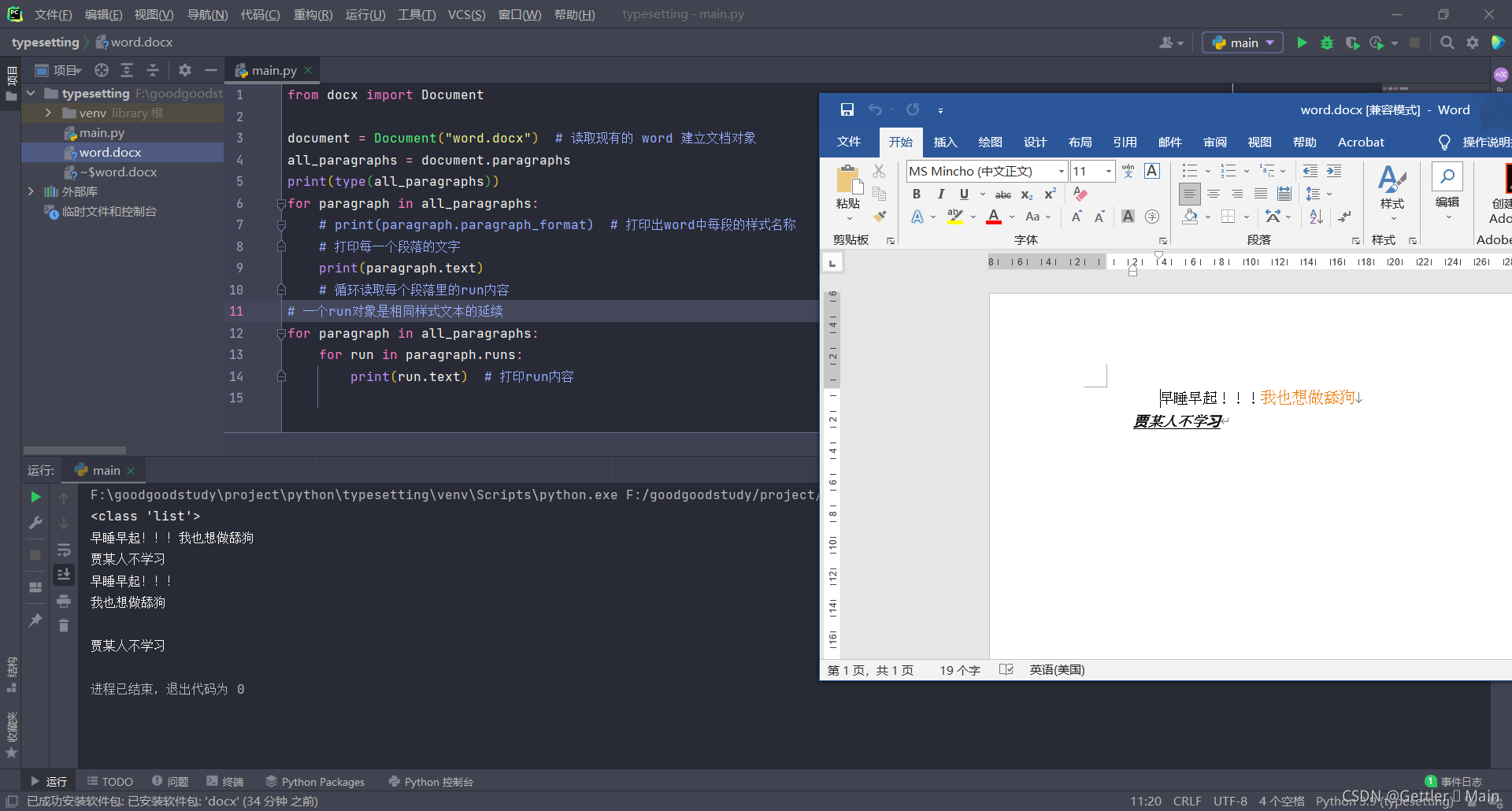
Word 调整样式
from docx import Document
from docx.shared import Pt, RGBColor
document = Document() # 读取现有的 word 建立文档对象
# 二、写入内容
# 段落
p1 = document.add_paragraph("早睡早起!!!")
format_p1 = p1.paragraph_format
# 左右缩进
format_p1.left_indent = Pt(20)
format_p1.right_indent = Pt(20)
# 首行缩进
format_p1.first_line_indent = Pt(20)
# 行间距
format_p1.line_spacing = 1
# 追加
# 一个run对象是相同样式文本的延续
run = p1.add_run("我也想做舔狗\n")
# 字体,字号,文字颜色
run.font.size = Pt(12)
run.font.name = "微软雅黑"
run.font.color.rgb = RGBColor(235, 123, 10)
run1 = p1.add_run("贾某人不学习")
# 加粗,下划线,斜体
run1.bold = True
run1.font.underline = True
run1.font.italic = True
# # 三、保存文件
document.save("word.docx")
all_paragraphs = document.paragraphs
# print(type(all_paragraphs))
# <class 'list'>,打印后发现是列表
# 是列表就开始循环读取d
for paragraph in all_paragraphs:
# print(paragraph.paragraph_format) # 打印出word中每段的样式名称
# 打印每一个段落的文字
print(paragraph.text)
# 循环读取每个段落里的run内容
# for run in paragraph.runs:
# print(run.text) # 打印run内容
- 1
- 2
- 3
- 4
- 5
- 6
- 7
- 8
- 9
- 10
- 11
- 12
- 13
- 14
- 15
- 16
- 17
- 18
- 19
- 20
- 21
- 22
- 23
- 24
- 25
- 26
- 27
- 28
- 29
- 30
- 31
- 32
- 33
- 34
- 35
- 36
- 37
- 38
- 39
- 40
- 41
- 42
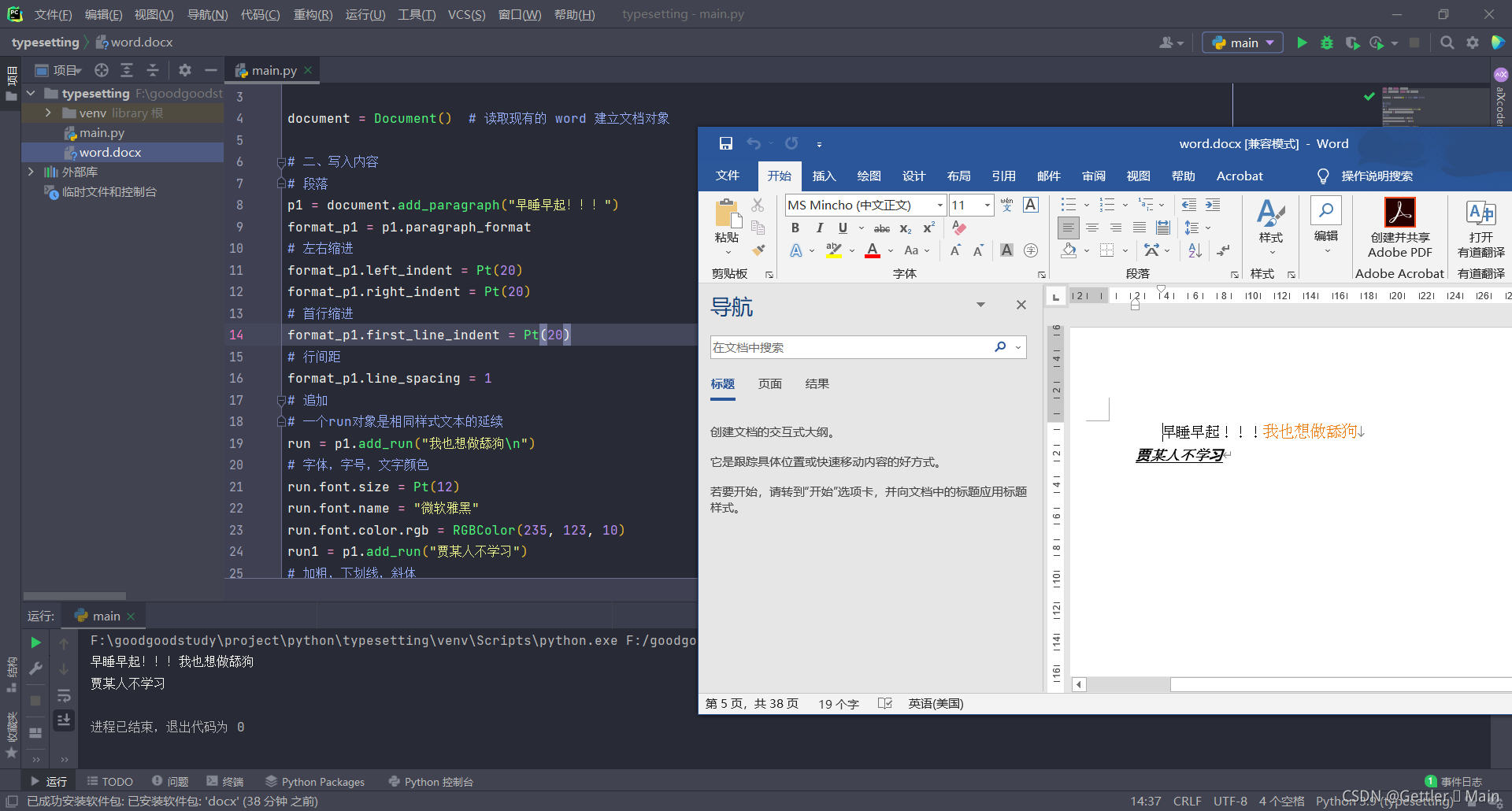
Word 写入操作
from docx import Document
from docx.shared import Pt, RGBColor
document = Document() # 读取现有的 word 建立文档对象
# 二、写入内容
document.add_heading("python 操作 Word")
# 段落
p1 = document.add_paragraph("早睡早起!!!")
p1.insert_paragraph_before("Power!!!")
format_p1 = p1.paragraph_format
# 左右缩进
format_p1.left_indent = Pt(20)
format_p1.right_indent = Pt(20)
# 首行缩进
format_p1.first_line_indent = Pt(20)
# 行间距
format_p1.line_spacing = 1
# 追加
# 一个run对象是相同样式文本的延续
run = p1.add_run("我也想做舔狗\n")
# 字体,字号,文字颜色
run.font.size = Pt(12)
run.font.name = "微软雅黑"
run.font.color.rgb = RGBColor(235, 123, 10)
run1 = p1.add_run("贾某人不学习")
# 加粗,下划线,斜体
run1.bold = True
run1.font.underline = True
run1.font.italic = True
# # 三、保存文件
document.save("word.docx")
all_paragraphs = document.paragraphs
# print(type(all_paragraphs))
# <class 'list'>,打印后发现是列表
# 是列表就开始循环读取d
for paragraph in all_paragraphs:
# print(paragraph.paragraph_format) # 打印出word中每段的样式名称
# 打印每一个段落的文字
print(paragraph.text)
# 循环读取每个段落里的run内容
# for run in paragraph.runs:
# print(run.text) # 打印run内容
- 1
- 2
- 3
- 4
- 5
- 6
- 7
- 8
- 9
- 10
- 11
- 12
- 13
- 14
- 15
- 16
- 17
- 18
- 19
- 20
- 21
- 22
- 23
- 24
- 25
- 26
- 27
- 28
- 29
- 30
- 31
- 32
- 33
- 34
- 35
- 36
- 37
- 38
- 39
- 40
- 41
- 42
- 43
- 44
- 45
- 46
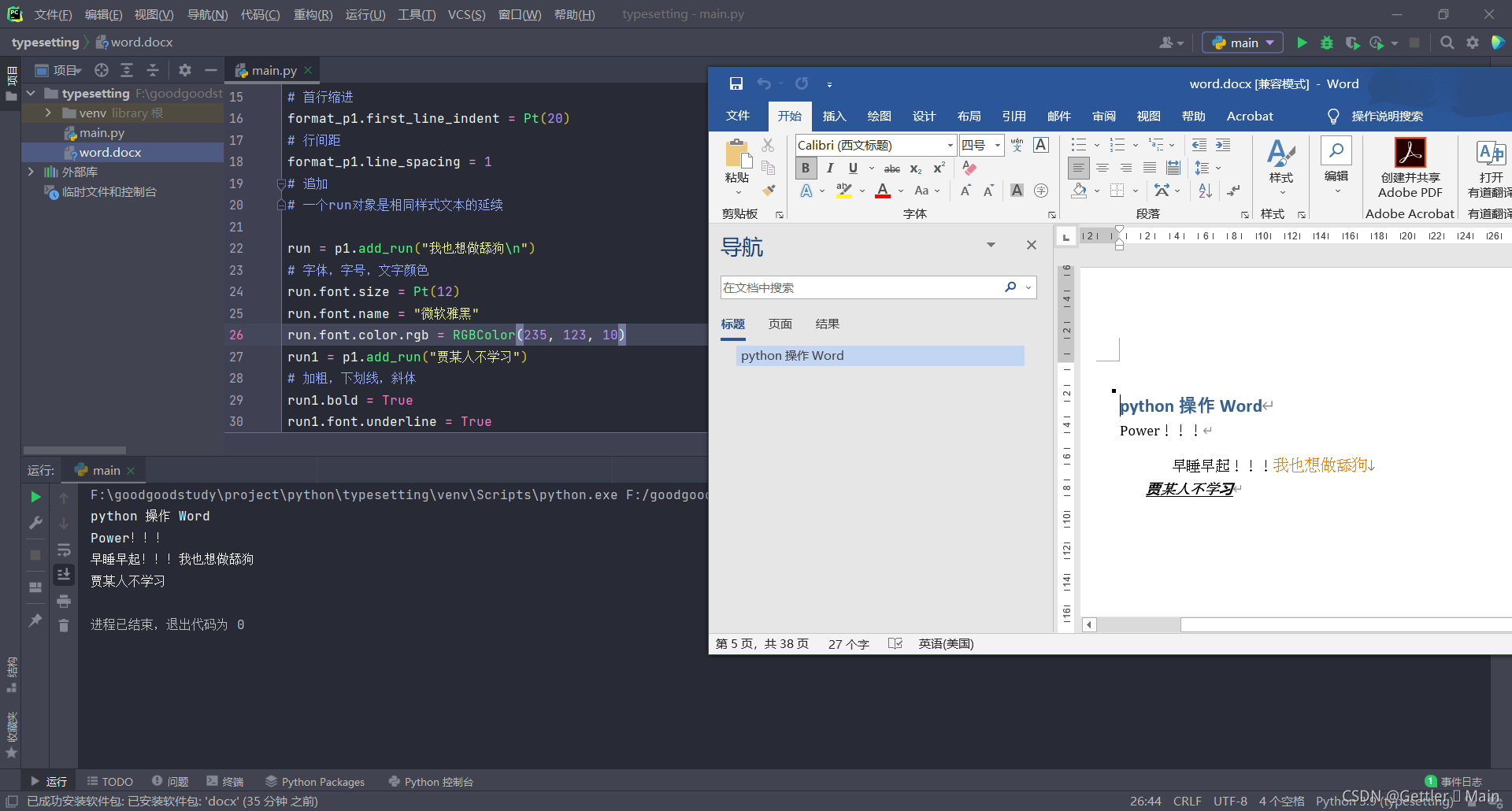
声明:本文内容由网友自发贡献,不代表【wpsshop博客】立场,版权归原作者所有,本站不承担相应法律责任。如您发现有侵权的内容,请联系我们。转载请注明出处:https://www.wpsshop.cn/w/我家自动化/article/detail/661042
推荐阅读
相关标签



