- 1CNN 与 Transformer 的强强联合!谷歌最新开源 BoTNet,ImageNet 达 84.7%准确率_cnn和transformer结合的网络
- 2Docker--compose概述与部署_docker-compose
- 3c语言扫雷(递归算法)_扫雷c语言用的什么算法
- 4SSM网上商城购物系统(前台+后台)_基于ssm的线上商城系统(前台+后台)
- 5PostgreSQL Daily Maintenance - reindex_reindex需要多久
- 6Xilinx 7系列FPGA PCB设计指导(一)_xilinx官网设计指导
- 72022消费人群_市场研报:Z世代/95后/新青年/单身(共108份)_饿了么&阿里研究院:2022年轻人过年新趋势洞察下载
- 8Verilog笔记:输出为X态红色信号的原因_verliog中led的输出为啥是xx
- 9工业异常检测AnomalyGPT-训练试跑及问题解决_valueerror: no slot '1' specified on host 'localho
- 10深度探索Apache NiFi:关键技术学习路径与实战指南_nifi中的租户具有独立的工作空间么
二、WEB安全 02——DIV、CSS基础_web中posistion:outside在div
赞
踩
二、WEB安全 02——DIV、CSS基础
1、DIV CSS基础 01——样式表类型、样式选择器
(1)DIV和CSS样式
层叠样式表(英文全称:Cascading Style Sheets)是一种用来表现HTML(标准通用标记语言的一个应用)或XML(标准通用标记语言的一个子集)等文件样式的计算机语言。CSS不仅可以静态地修饰网页,还可以配合各种脚本语言动态地对网页各元素进行格式化。
CSS 能够对网页中元素位置的排版进行像素级精确控制,支持几乎所有的字体字号样式,拥有对网页对象和模型样式编辑的能力。
DIV是html的一个标签(块级元素),CSS是一个样式表(层叠样式表)。
(2)样式表类型
嵌入样式表示例:
demo1.html的内容: <!DOCTYPE html> <html> <head> <meta charset="UTF-8"> <title></title> <style> .demo1{ color: deeppink; width: 230px; height: 230px; background: greenyellow; } </style> </head> <body> <div class="demo1"> 嵌入样式表示例 </div> </body> </html>
- 1
- 2
- 3
- 4
- 5
- 6
- 7
- 8
- 9
- 10
- 11
- 12
- 13
- 14
- 15
- 16
- 17
- 18
- 19
- 20
- 21
- 22
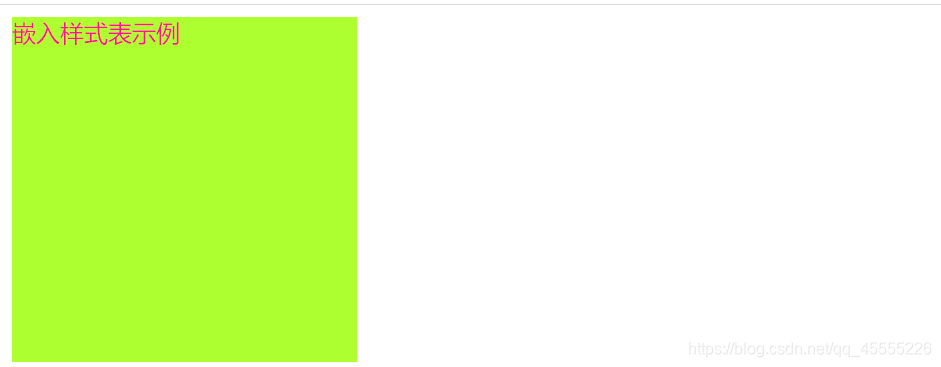
外部样式表示例:
demo2.html的内容: <!DOCTYPE html> <html> <head> <meta charset="UTF-8"> <title></title> <link rel="stylesheet" href="css/demo2.css" /> </head> <body> <div class="demo2"> 外部样式表示例 </div> </body> </html> css/global.css的内容: body{ background-color: deepskyblue; } css/demo2.css的内容: @import url("global.css"); .demo2{ color: hotpink; width: 230px; height: 230px; background-color: gray; }
- 1
- 2
- 3
- 4
- 5
- 6
- 7
- 8
- 9
- 10
- 11
- 12
- 13
- 14
- 15
- 16
- 17
- 18
- 19
- 20
- 21
- 22
- 23
- 24
- 25
- 26
- 27
- 28
- 29
- 30
- 31
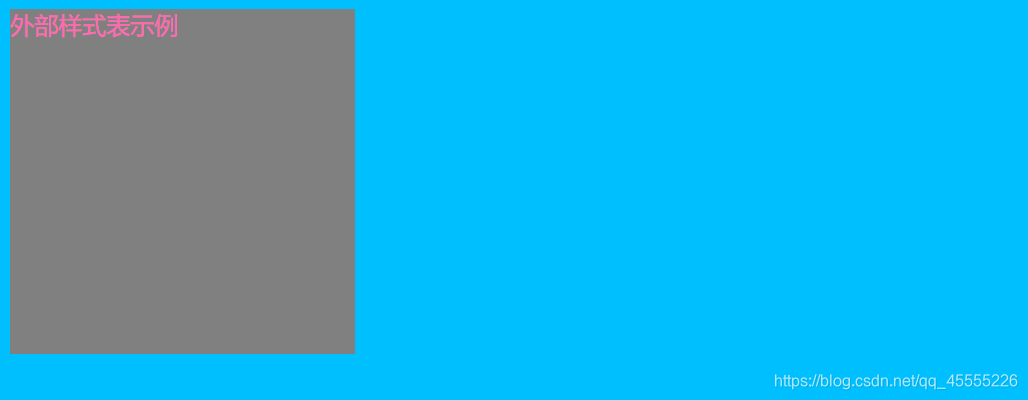
内联样式表示例:
demo3.html的内容:
<!DOCTYPE html>
<html>
<head>
<meta charset="UTF-8">
<title></title>
</head>
<body>
<div style="color:deeppink;width:230px;height:230px;background:darkmagenta;">
内联样式表示例
</div>
</body>
</html>
- 1
- 2
- 3
- 4
- 5
- 6
- 7
- 8
- 9
- 10
- 11
- 12
- 13
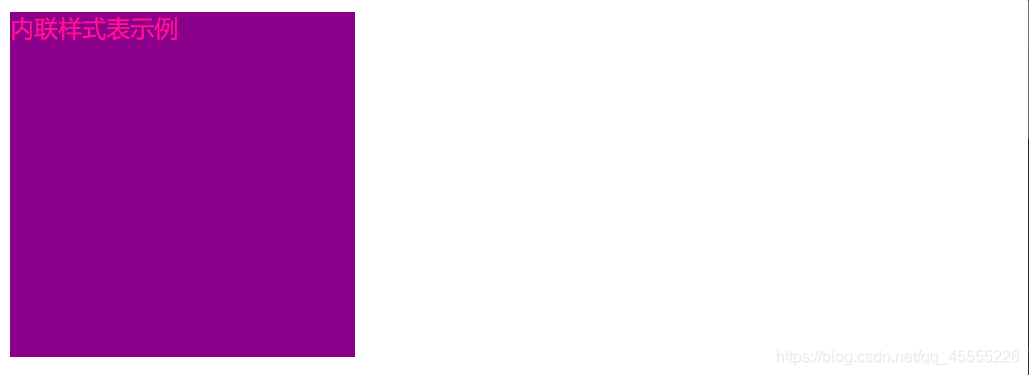
CSS的注释,其快捷键是:键盘键入Ctrl+/
/*这是一个CSS的注释,且可以多行注释*/
- 1
(3)样式选择器
元素选择器的格式:元素名{属性:值;}
demo4.html的内容:
<style>
div{
border: 10px solid black;
}
</style>
<div>
元素选择器示例
</div>
- 1
- 2
- 3
- 4
- 5
- 6
- 7
- 8
- 9
- 10

id选择器的格式: #id名{属性:值;}
demo5.html的内容:
<style>
#id1{
color: deeppink;
background-color: deepskyblue;
}
</style>
<div id="demo5">
id选择器的示例
</div>
- 1
- 2
- 3
- 4
- 5
- 6
- 7
- 8
- 9
- 10
- 11

class类选择器的格式: .类名{属性:值;}
demo6.html的内容:
<style>
.demo6{
color: deepskyblue;
background-color: deeppink;
}
</style>
<div class="demo6">
class类选择器的示例
</div>
- 1
- 2
- 3
- 4
- 5
- 6
- 7
- 8
- 9
- 10
- 11
- 12

子选择器的格式: 父元素名/父元素选择器 空格 子元素名/子元素选择器{属性:值;}
demo7.html的内容:
<style>
.demo7 p{
color: hotpink;
}
</style>
<div class="demo7">
<h1>子选择器的示例</h1>
<p>子选择器的示例</p>
</div>
- 1
- 2
- 3
- 4
- 5
- 6
- 7
- 8
- 9
- 10
- 11

后代选择器的格式: 父元素名/父元素选择器 > 子元素名/子元素选择器{属性:值;}
demo8.html的内容:
<style>
.class2 > p{
color: hotpink;
}
</style>
<div class="demo8">
<p>qwsn</p>
<p>后代选择器的示例</p>
</div>
- 1
- 2
- 3
- 4
- 5
- 6
- 7
- 8
- 9
- 10
- 11

属性选择器的格式: 元素[属性]{属性:属性值;}
略
- 1
通配符选择器的格式: *{属性:值;}
demo9.html的内容:
<style>
*{
margin:0px;
padding:0px;
}
</style>
<div>
统配符选择器示例
<p>通配符选择器示例</p>
</div>
- 1
- 2
- 3
- 4
- 5
- 6
- 7
- 8
- 9
- 10
- 11
- 12

群组选择器的格式:某种选择器,某种选择器{属性:值;}
demo10.html的内容: <style> .demo10,#demo10{ width: 130px; height: 130px; } .demo10{ color: deeppink; background-color: deepskyblue; } #demo10{ color: deepskyblue; background-color: deeppink; } </style> <div class="demo10"> 群组选择器的示例 </div> <div id="demo10"> 群组选择器的示例 </div>
- 1
- 2
- 3
- 4
- 5
- 6
- 7
- 8
- 9
- 10
- 11
- 12
- 13
- 14
- 15
- 16
- 17
- 18
- 19
- 20
- 21
- 22
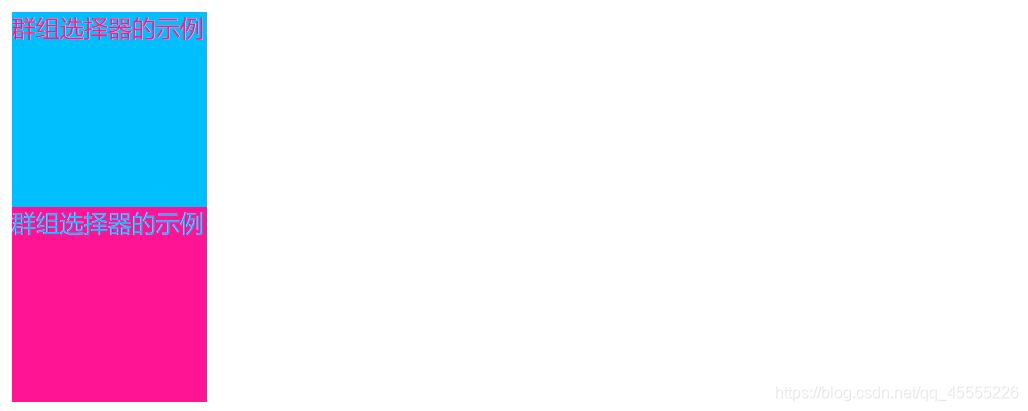
2、DIV CSS基础 02——背景、边框
(1)背景
背景的属性:
background-color 规定要使用的背景颜色。
background-image 规定要使用的背景图像。
background-repeat 规定如何重复背景图像。
background-attachment 规定背景图像是否固定或者随着页面的其余部分滚动。
background-position 规定背景图像的位置。
background-size 规定背景图像的尺寸。
background-origin 规定背景图像的定位区域。
background-clip 规定背景的绘制区域。
- 1
- 2
- 3
- 4
- 5
- 6
- 7
- 8
background-repeat的属性值:
background-repeat:repeat; 默认。背景图像将在垂直方向和水平方向重复。
background-repeat:repeat-x; 背景图像将在水平方向重复。
background-repeat:repeat-y; 背景图像将在垂直方向重复。
background-repeat:no-repeat; 背景图像将仅显示一次。
background-repeat:inherit; 规定应该从父元素继承 background-repeat 属性的设置。
- 1
- 2
- 3
- 4
- 5
background-attachment属性的值:
background-attachment:fixed; 固定,不随内容的滚动而滚动
background-attachment:scroll; 滚动,随内容的滚动而滚动
- 1
- 2
background-position属性的值:
background-position:left top;
background-position:left center;
background-position:left bottom;
background-position:right top;
background-position:right center;
background-position:right bottom;
background-position:center top;
background-position:center center;
background-position:center bottom;
- 1
- 2
- 3
- 4
- 5
- 6
- 7
- 8
- 9
背景简写:
background: url(images/bg.gif) no-repeat fixed right top
- 1
背景示例:
demo11.html的内容:
<style>
body{
/*background-color:#FFC0CB;*/
/*background-image: url(../web01/img/logo.jpg);*/
/*background-repeat:no-repeat;*/
/*background-repeat:repeat-y ;*/
/*background-repeat:repeat-x ;*/
/*background-attachment: fixed;*/
/*background-attachment: scroll;*/
background: url(../web01/img/logo.jpg) no-repeat fixed right top;
}
</style>
- 1
- 2
- 3
- 4
- 5
- 6
- 7
- 8
- 9
- 10
- 11
- 12
- 13

(2)边框
边框的属性:
border-top 设置上边框,一般单独设置上边框样式使用。
border-right 设置右边框,一般单独设置右边框样式使用。
border-bottom 设置下边框,一般单独设置下边框样式使用,有时可将下边框样式作为css下划线效果应用。
border-left 设置左边框,一般单独设置左边框样式使用。
border-color 边框颜色
border-width 边框宽度
border-style 边框样式
- 1
- 2
- 3
- 4
- 5
- 6
- 7
边框样式属性值:
border-style:none; 无边框。与任何指定的border-width值无关
border-style:hidden; 隐藏边框。IE不支持
border-style:dotted; 在MAC平台上IE4+与WINDOWS和UNIX平台上IE5.5+为点线。否则为实线(常用)
border-style:dashed; 在MAC平台上IE4+与WINDOWS和UNIX平台上IE5.5+为虚线。否则为实线(常用)
border-style:solid; 实线边框(常用)
border-style:double; 双线边框。两条单线与其间隔的和等于指定的border-width值
- 1
- 2
- 3
- 4
- 5
- 6
边框简写:
border:5px solid red; (上右下左)
- 1
边框示例:
demo12.html的n内容: <style> .class1{ width: 120px; height: 120px ; /*border-width: 2px; border-style: solid; border-color: red; */ border: 1px solid red; } .class2{ margin-top: 20px; width: 150px; height: 150px ; border-width: 5px; border-top: solid; border-right: dashed; border-bottom: double; border-left: dotted; border-color: pink; } </style> <div class="class1"> 边框的示例1 </div> <div class="class2"> 边框的示例2 </div>
- 1
- 2
- 3
- 4
- 5
- 6
- 7
- 8
- 9
- 10
- 11
- 12
- 13
- 14
- 15
- 16
- 17
- 18
- 19
- 20
- 21
- 22
- 23
- 24
- 25
- 26
- 27
- 28
- 29
- 30
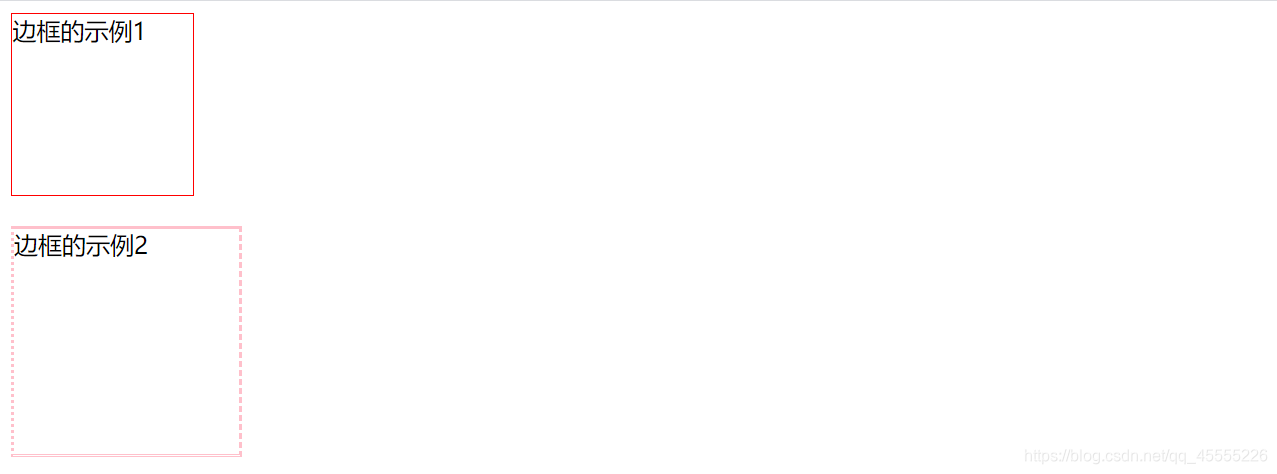
3、DIV CSS基础 03——文字、文本的属性
(1)文字属性
文字的属性:
color:red; 文字颜色(#ffeeees)
font-size:12px; 文字大小
font-weight:bolds 文字粗细(bold/normal)
font-family:”宋体” 文字字体
font-variant:small-caps 小写字母以大写字母显示
- 1
- 2
- 3
- 4
- 5
文字的属性示例:
demo13.html的内容:
<style>
body{
color: #FF1493;
font-family: "微软雅黑";
font-size: 23px;
/*font-weight: bold;*/
font-variant: small-caps;
}
</style>
<div class="div1">
<p class="p1"> 某公司的<span style="font-weight: bold;">技术部门</span>需要添加Samba服务器作为文件服务器,工作组名为Workgroup,发布共享目录/share/tech,共享名为tech,这个共享目录允许技术部所有员工访问,允许浏览,允许读写,不允许匿名服务。</p>
</div>
- 1
- 2
- 3
- 4
- 5
- 6
- 7
- 8
- 9
- 10
- 11
- 12
- 13
- 14
- 15

(2)文本属性
文本的属性:
text-align:center; 文本对齐(right/left/center)
line-height:10px; 行间距(可通过它实现文本的垂直居中)
text-indent:20px; 首行缩进
text-decoration:none; 文本线(none/underline/overline/line-through)
letter-spacing: 字间距
underline/overline/line-through; 定义文本上的下划线/上划线/中划线
- 1
- 2
- 3
- 4
- 5
- 6
- 7
文本的属性示例:
demo14.html的内容: <style> body{ color: #FF69B4; font-family: "微软雅黑"; font-size: 23px; /*font-weight: bold;*/ font-variant: small-caps; line-height: 40px; } .p1{ text-indent: 20px; } a{ text-decoration: none; } .demo14{ text-align: center; } </style> <div class="demo14"> demo14 </div> <div class="div1"> <p class="p1">某公司的<span style="font-weight: bold;">技术部门</span>需要添加Samba服务器作为文件服务器,工作组名为Workgroup,发布共享目录/share/tech,共享名为tech,这个共享目录允许技术部所有员工访问,允许浏览,允许读写,不允许匿名服务。<a href="https://blog.csdn.net/qq_45555226">点击了解</a></p> </div>
- 1
- 2
- 3
- 4
- 5
- 6
- 7
- 8
- 9
- 10
- 11
- 12
- 13
- 14
- 15
- 16
- 17
- 18
- 19
- 20
- 21
- 22
- 23
- 24
- 25
- 26
- 27

4、DIV CSS基础 04——列表样式、伪类超链接
(1)列表样式
列表标签的常用样式属性:
list-style-type 设置列表项目符号的类型。
list-style-position 设置在何处放置列表项目符号。
list-style-image 使用图像来替换列表项目符号。
inherit 规定应该从父元素继承 list-style 属性的值。
- 1
- 2
- 3
- 4
- 5
list-style-type列表样式类型属性的值:
list-style-type的取值: disc | circle | square | decimal | decimal-leading-zero | lower-roman | upper-roman | lower-greek | lower-latin | upper-latin | armenian | georgian | lower-alpha | upper-alpha | none | inherit 释意: disc: 点 circle: 圆圈 square: 正方形 decimal: 数字 decimal-leading-zero: 十进制数,不足两位的补齐前导0,例如: 01, 02, 03, ..., 98, 99 lower-roman: 小写罗马文字,例如: i, ii, iii, iv, v, ... upper-roman: 大写罗马文字,例如: I, II, III, IV, V, ... lower-greek: 小写希腊字母,例如: α(alpha), β(beta), γ(gamma), ... lower-latin: 小写拉丁文,例如: a, b, c, ... z upper-latin: 大写拉丁文,例如: A, B, C, ... Z armenian: 亚美尼亚数字 georgian: 乔治亚数字,例如: an, ban, gan, ..., he, tan, in, in-an, ... lower-alpha: 小写拉丁文,例如: a, b, c, ... z upper-alpha: 大写拉丁文,例如: A, B, C, ... Z none: 无(取消所有的list样式) inherit:继承
- 1
- 2
- 3
- 4
- 5
- 6
- 7
- 8
- 9
- 10
- 11
- 12
- 13
- 14
- 15
- 16
- 17
- 18
- 19
list-style-position列表样式位置属性的值:
list-style-position可能值:
inside | outside
释意:
inside:列表项目标记放置在文本以内,且环绕文本根据标记对齐。
outside:默认值。保持标记位于文本的左侧。列表项目标记放置在文本以外,且环绕文本不根据标记对齐。
- 1
- 2
- 3
- 4
- 5
- 6
列表样式属性的简写:
list-style: square inside ;
list-style: url('/i/arrow.gif') inside ;
- 1
- 2
列表样式示例:
demo15.html的内容: <style> .demo15{ /*list-style-type: decimal;*/ /*list-style-image: url('../web01/img/logo.jpg'); list-style-position: inside;*/ list-style: url('../web01/img/logo.jpg') inside; } a{ color: #000000; text-decoration: none; } </style> <ul class="demo15"> <li><a href="https://blog.csdn.net/qq_45555226">qwsn的博客</a></li> <li><a href="https://blog.csdn.net/qq_45555226">qwsn的博客</a></li> <li><a href="https://blog.csdn.net/qq_45555226">qwsn的博客</a></li> <li><a href="https://blog.csdn.net/qq_45555226">qwsn的博客</a></li> <li><a href="https://blog.csdn.net/qq_45555226">qwsn的博客</a></li> <li><a href="https://blog.csdn.net/qq_45555226">qwsn的博客</a></li> <li><a href="https://blog.csdn.net/qq_45555226">qwsn的博客</a></li> <li><a href="https://blog.csdn.net/qq_45555226">qwsn的博客</a></li> <li><a href="https://blog.csdn.net/qq_45555226">qwsn的博客</a></li> </ul>
- 1
- 2
- 3
- 4
- 5
- 6
- 7
- 8
- 9
- 10
- 11
- 12
- 13
- 14
- 15
- 16
- 17
- 18
- 19
- 20
- 21
- 22
- 23
- 24
- 25
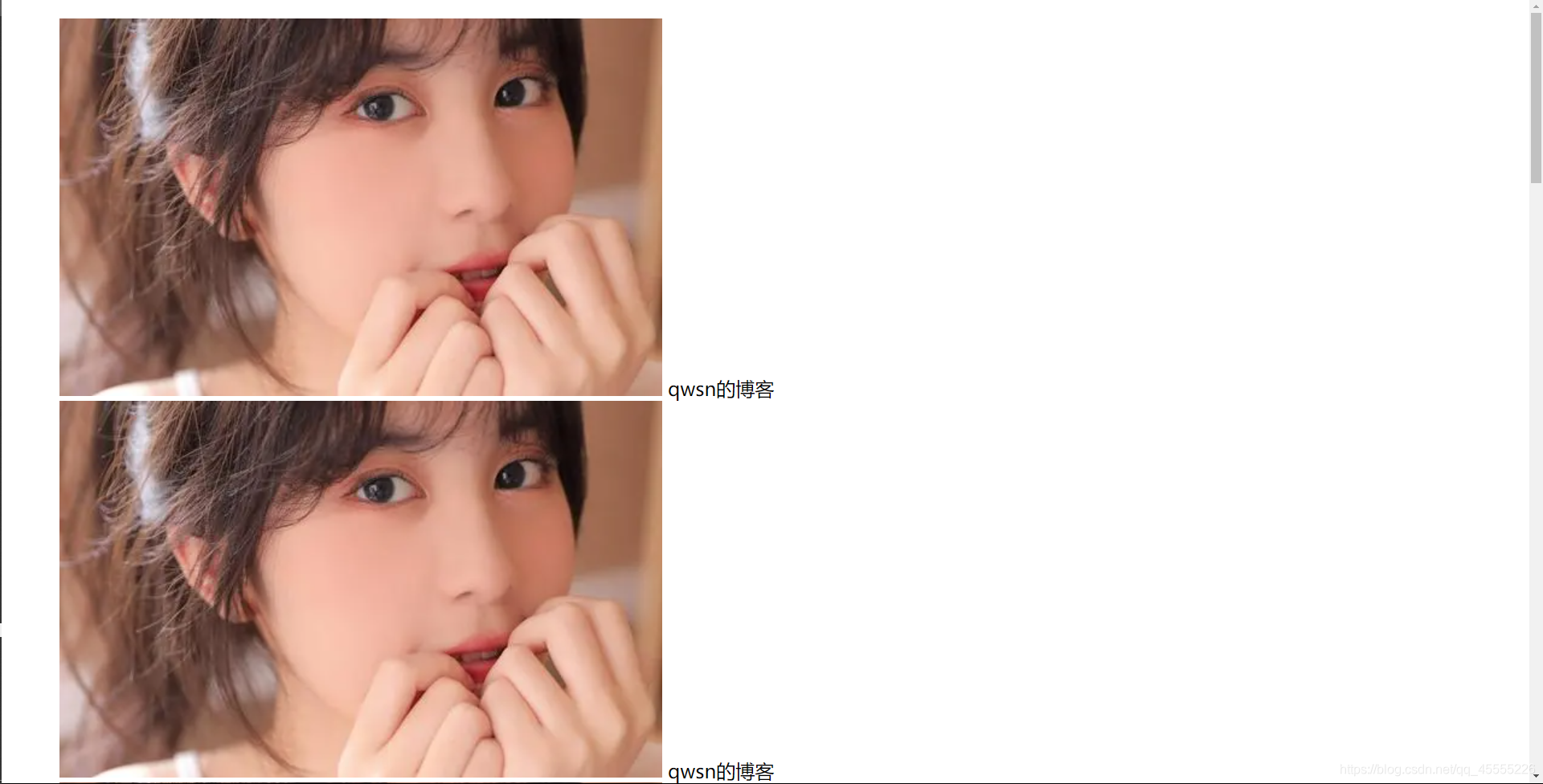
(2)伪超链接
伪超链接:
a{text-decoration: none;} /*去除默认的下划线*/
a:link {color:#FF0000;} /* 未访问的链接 */
a:visited {color:#00FF00;} /* 已访问的链接 */
a:hover {color:#FF00FF;} /* 鼠标划过链接 */
a:active {color:#0000FF;} /* 已选中的链接 */
- 1
- 2
- 3
- 4
- 5
伪超链接示例:
demo16.html的内容: <style> a{ /*color: #000000;*/ text-decoration: none; } a:link{ color: black; } a:visited{ color: red; } a:hover{ color: pink; } a:active{ color: greenyellow; } </style> <a href="https://blog.csdn.net/qq_45555226">qwsn的博客</a>
- 1
- 2
- 3
- 4
- 5
- 6
- 7
- 8
- 9
- 10
- 11
- 12
- 13
- 14
- 15
- 16
- 17
- 18
- 19
- 20
- 21




5、DIV CSS基础 05——盒子模型、边框、外边距、内边距
(1)盒子模型
盒子模型的组成部分:四个属性
外边距(margin)
边框(border)
内边距(padding)
内容(content)
- 1
- 2
- 3
- 4
盒子模型的内容content的宽高属性:width、height
width:230px; /*content内容宽为230px*/
height:230px; /*content内容高为230px*/
- 1
- 2
盒子模型图:
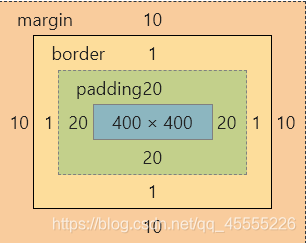
以上盒子模型图对应的代码:
demo17.html的内容:
<style>
.demo17{
margin: 10px;
border: 1px solid pink;
padding: 20px;
width: 400px;
height: 400px;
}
</style>
<div class="demo17">
demo17
</div>
- 1
- 2
- 3
- 4
- 5
- 6
- 7
- 8
- 9
- 10
- 11
- 12
- 13
- 14
- 15
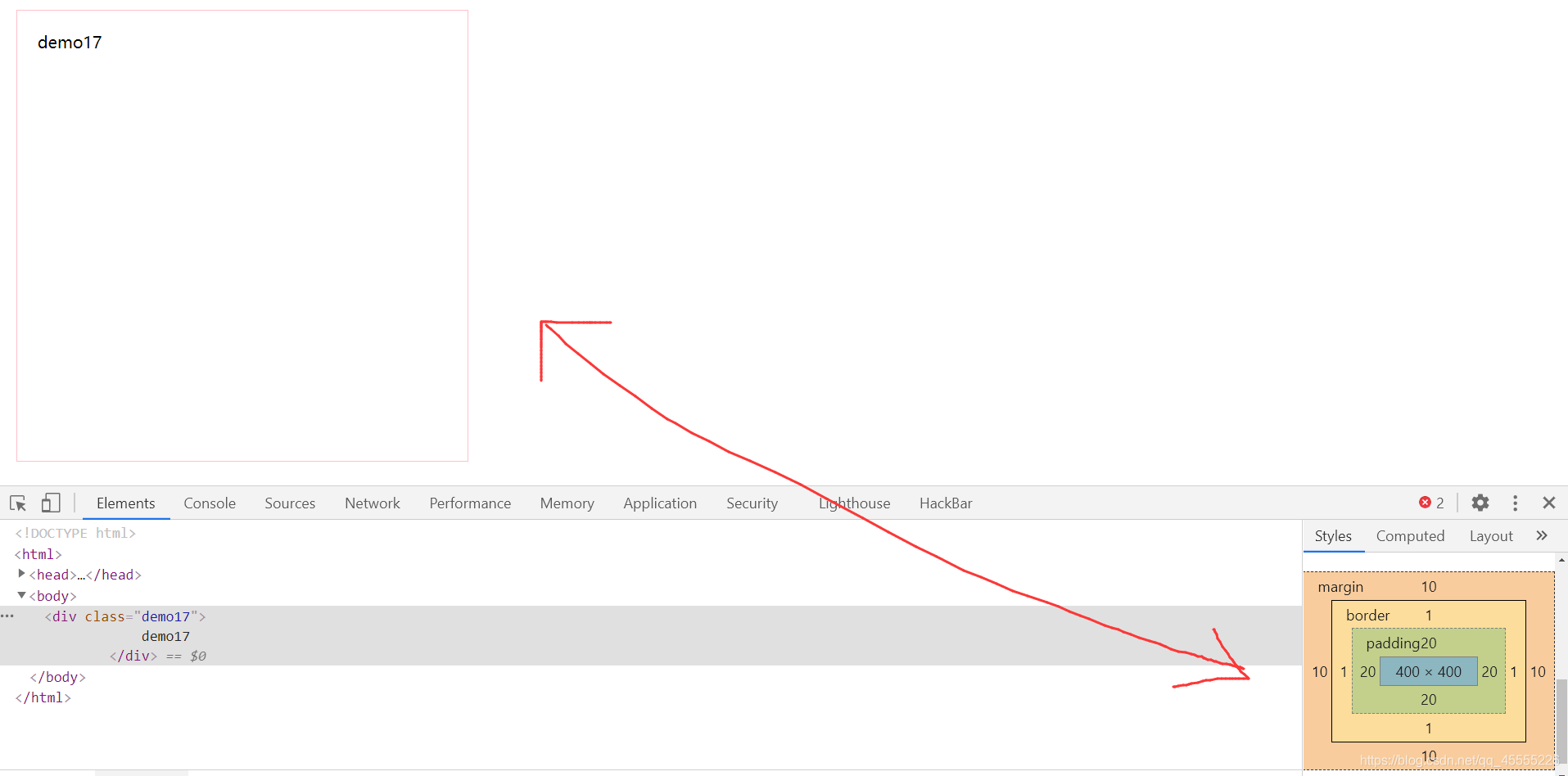
(2)边框
边框的属性:
border-width:2px /*边框的宽度*/
border-style: solid /*边框的样式*/
border-color: red /*边框的颜色*/
- 1
- 2
- 3
边框的样式属性的值:
border-style:dotted; /*点状虚线*/
border-style:dashed; /*虚线*/
border-style:solid; /*实线*/
border-style:double; /*双实线*/
- 1
- 2
- 3
- 4
边框的属性简写:
border:1px solid #000000;
- 1
边框的属性示例:
demo18.html的内容: <style> .demo18{ width: 400px; /*content内容的宽*/ height: 400px; /*content内容的高*/ /*border: 1px solid red;*/ border-width: 10px; /*border-style: dotted;*/ border-color: pink; border-top-style: dotted; border-right-style: dashed; border-bottom-style: double; border-left-style: solid; } } </style> <div class="demo18"> 边框的属性示例 </div>
- 1
- 2
- 3
- 4
- 5
- 6
- 7
- 8
- 9
- 10
- 11
- 12
- 13
- 14
- 15
- 16
- 17
- 18
- 19

(3)外边距
margin是外边距,它的值是像素/厘米等长度单位、百分比。若两个盒子同时设置了外边距,会进行一个外边距合并。
margin的属性:
margin-top:10px;
margin-right:10px;
margin-bottom:10px;
margin-left:10px;
- 1
- 2
- 3
- 4
margin属性的值:
margin:10px; 上下左右
margin:10px 10px; 上下 左右
margin:10px 10px 10px; 上 左右 下
margin:10px 10px 10px 10px; 上 右 下 左(设置4个点-->顺时针方向)
- 1
- 2
- 3
- 4
margin属性的特殊值:
margin: 0px auto; /*盒子居中*/
text-align: center; /*内容居中*/
- 1
- 2
(4)内边距
padding是内边距,它的值是像素/厘米等长度单位、百分比。当设置内边距的时候会把盒子撑大,为了保持盒子原来的大小,应该高度和宽度进行减小,根据width和height减小。
padding的属性:
padding-top:10px;
padding-right:10px;
padding-bottom:10px;
padding-left:10px;
- 1
- 2
- 3
- 4
padding的属性值:
padding:10px; 上下左右
padding:10px 10px; 上下 左右
padding:10px 10px 10px; 上 左右 下
padding:10px 10px 10px 10px; 上 右 下 左(设置4个点-->顺时针方向)
- 1
- 2
- 3
- 4
6、DIV CSS基础 06——float属性、块级元素、行内元素、溢出处理
(1)float文档流浮动属性
float文档流浮动属性的值:
float:left; /*元素向左浮动*/ /*从左边开始排*/
float:right; /*元素向右浮动*/ /*从右边开始排*/
- 1
- 2
清除浮动的方法:使用clear属性
clear: both/left/right;
- 1
float文档流浮动、clear清除浮动的示例:
demo19.html的内容: <style> div{ width: 200px; height: 200px; border: 2px solid deeppink; } .div1,.div2{ float: left; /*div1和div2左浮动,且div2紧跟div1*/ } .div3{ float: right; } .div4{ width: 400px; height: 400px; border: 2px solid blue; clear: both; /*若没有该浮动,则自动浮到最左上角*/ } </style> <div class="div1"> div1 </div> <div class="div2"> div2 </div> <div class="div3"> div3 </div> <div class="div4"> div4 </div>
- 1
- 2
- 3
- 4
- 5
- 6
- 7
- 8
- 9
- 10
- 11
- 12
- 13
- 14
- 15
- 16
- 17
- 18
- 19
- 20
- 21
- 22
- 23
- 24
- 25
- 26
- 27
- 28
- 29
- 30
- 31
- 32
- 33
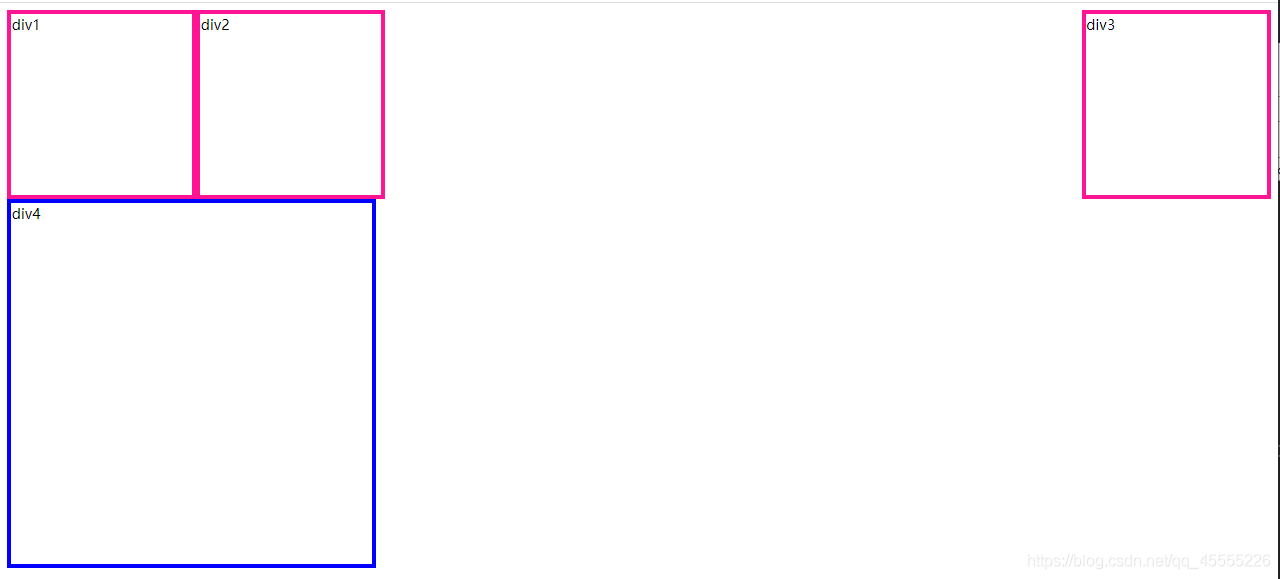
(2)块级元素(block element)
他会独占一行,在默认情况下,其宽度自动填满其父元素的宽度;块级元素可以设置width、height属性;块级元素即使设置了宽度也是独占一行,块级元素可以设置margin、padding属性。
块级元素有哪些:
address 地址
center 举中对齐块
div 常用块级容易
dl 定义列表
form 交互表单 (只能用来容纳其它块元素)
hn 标题标签
hr 水平分隔线
ol 无序列表
ul 有序列表
p 段落
pre 格式化文本
- 1
- 2
- 3
- 4
- 5
- 6
- 7
- 8
- 9
- 10
- 11
(3)行内元素
行内元素不会独占一行,相邻的行内元素会排列在同一行里,直到行排不下,就自动换行,其宽度随内容而变化;行内元素的width、height属性则无效;行内元素的margin、padding属性很奇怪,水平方向的padding-left、padding-rigtht、margin-left、padding-right都会产生边距效果,但是竖直方向的padding-top、padding-bottom、margin-top、margin-bottom却不产生边距效果。
行内元素有哪些:
a - 锚点
b - 粗体(不推荐)
br- 换行
code - 计算机代码(在引用源码的时候需要)
em - 强调
i - 斜体
img - 图片(特殊的内联元素,同时是内联替换元素,替换元素可以设置宽高)
当图片和DIV在一起时,图片周围会出现margin现象,即元素不重合贴在一起,为了解决这个问题, 设置img的css为{margin:0;display:block;border:0px}
input - 输入框
label - 表格标签
select - 项目选择
strong - 粗体强调
textarea - 多行文本输入框
u - 下划线
var - 定义变量
- 1
- 2
- 3
- 4
- 5
- 6
- 7
- 8
- 9
- 10
- 11
- 12
- 13
- 14
- 15
块级元素与行内元素的示例:
demo20.html的内容:
<style>
.demo20,h1,form{ /*块级元素可以设置宽度和高度、可以设置上下的内外边距*/
border: 3px solid red;
width: 100px;
height: 100px;
}
</style>
<div class="demo20">块级元素</div>
<h1>块级元素</h1>
<form>块级元素</form>
<a href="https://blog.csdn.net/qq_45555226">这是行内元素(qwsn的博客)</a>
<lable>行内元素:</lable><input type="text"/>
- 1
- 2
- 3
- 4
- 5
- 6
- 7
- 8
- 9
- 10
- 11
- 12
- 13
- 14
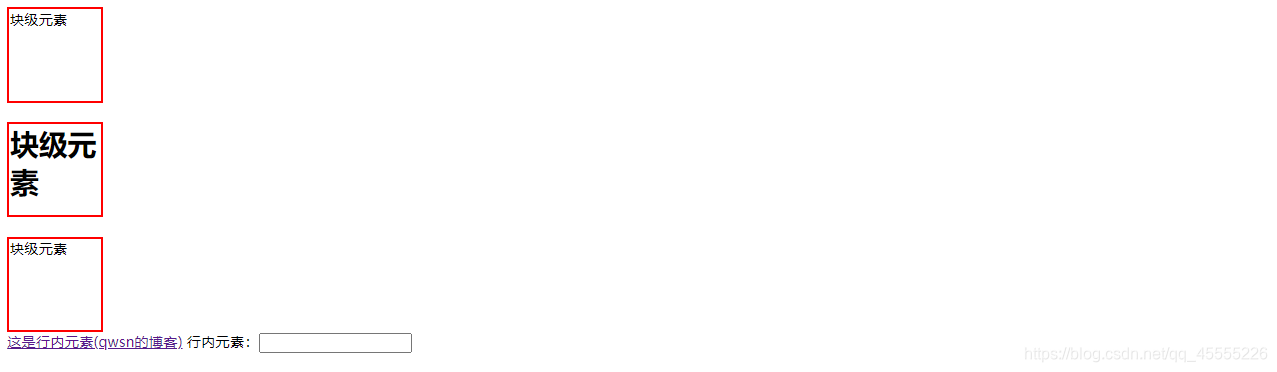
块级元素与行内元素转换:使用display属性
display:none; 不显示
display:block; 变成块级元素
display:inline; 变成行内元素
display:inline-block; 以块级元素样式展示,以行级元素样式排列
- 1
- 2
- 3
- 4
示例:以块级元素样式显示,以行级元素样式排列
demo21.html的内容:
<style>
.div11,.div22,.div33{
border: 3px solid deeppink;
width: 400px;
height: 100px;
display: inline-block;
}
</style>
<div class="div11">以块级元素样式显示,以行级元素样式排列</div>
<div class="div22">以块级元素样式显示,以行级元素样式排列</div>
<div class="div33">以块级元素样式显示,以行级元素样式排列</div>
- 1
- 2
- 3
- 4
- 5
- 6
- 7
- 8
- 9
- 10
- 11
- 12
- 13

注意: 我们知道块级元素可以设置宽(height)高(weight),行内元素却不能设置宽和高,但这其中有一些行内元素,如img,是可以设置宽高的,这就跟之前说的相违背了,由此引出了替换元素和非替换元素。、
替换元素:
替换元素,就是浏览器根据其标签的元素属性来判断显示具体的内容的元素,且元素一般拥有固定的尺寸(宽高或宽高比)。
举例说明:img标签我们在审查元素的时候是看不到实体图片的,看到的只是它的src,浏览器根据src来显示内容;再如input标签,浏览器根据input的type值来选择显示输入框还是选择框或者其他类型。
在html中像这样的元素有img, input, textarea, select, object,这些都是替换元素,这些元素都没有实际的内容。
- 1
- 2
- 3
非替换元素:
非替换元素:html中大多数都是非替换元素,他们直接将内容告诉浏览器,直接显示出来。
举例说明:p标签,浏览器会直接显示p标签里的内容。
替换元素和非替换元素不仅是在行内元素中有,块级元素也有替换和非替换之分,比如嵌入的文档iframe,audio,canvas在某些情况下也为替换元素。
- 1
- 2
- 3
(4)溢出处理
overflow属性:规定当内容溢出元素框时发生的事情。
overflow: visible; 默认值。内容不会被修剪,会呈现在元素框之外。
overflow: hidden; 内容会被修剪,并且其余内容是不可见的。
overflow: scroll; 内容会被修剪,但是浏览器会显示滚动条以便查看其余的内容。
overflow: auto; 如果内容被修剪,则浏览器会显示滚动条以便查看其余的内容。
overflow: inherit; 规定应该从父元素继承 overflow 属性的值。
- 1
- 2
- 3
- 4
- 5
demo22.html的内容:
<style>
.demo22{
fond-size: 5px;
width: 400px;
height: 400px;
border: 3px solid deeppink;
/*overflow: hidden;*/
}
</style>
<div class="demo22">demo15xxxxxxxxxxxxxxxxxxxxxxxxxxxxxxxxxx</div>
- 1
- 2
- 3
- 4
- 5
- 6
- 7
- 8
- 9
- 10
- 11
- 12
溢出现象:
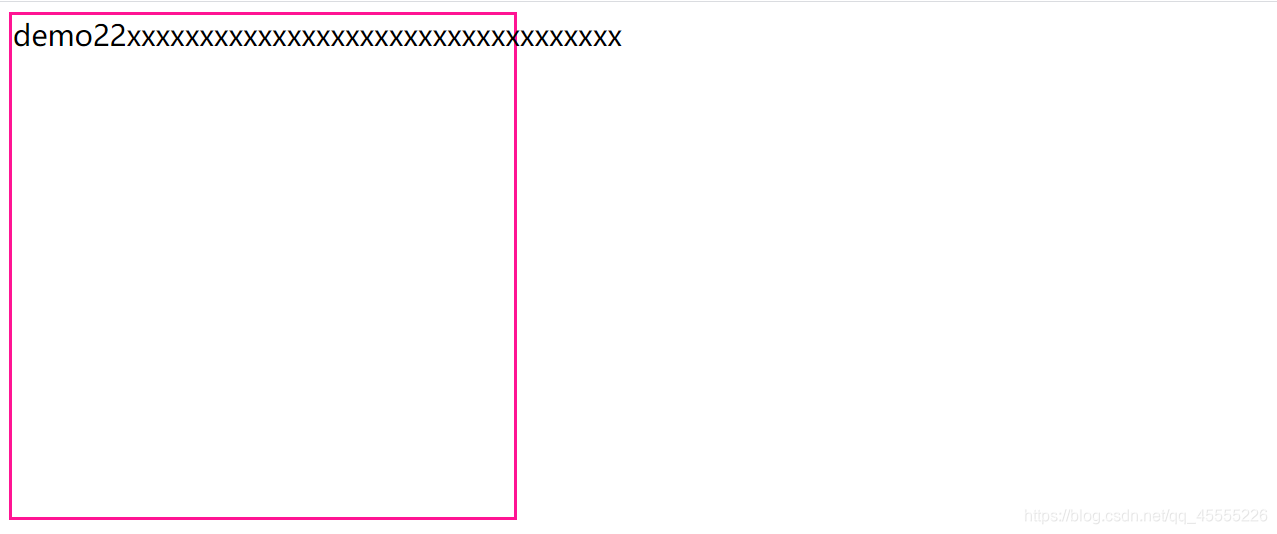
溢出隐藏:
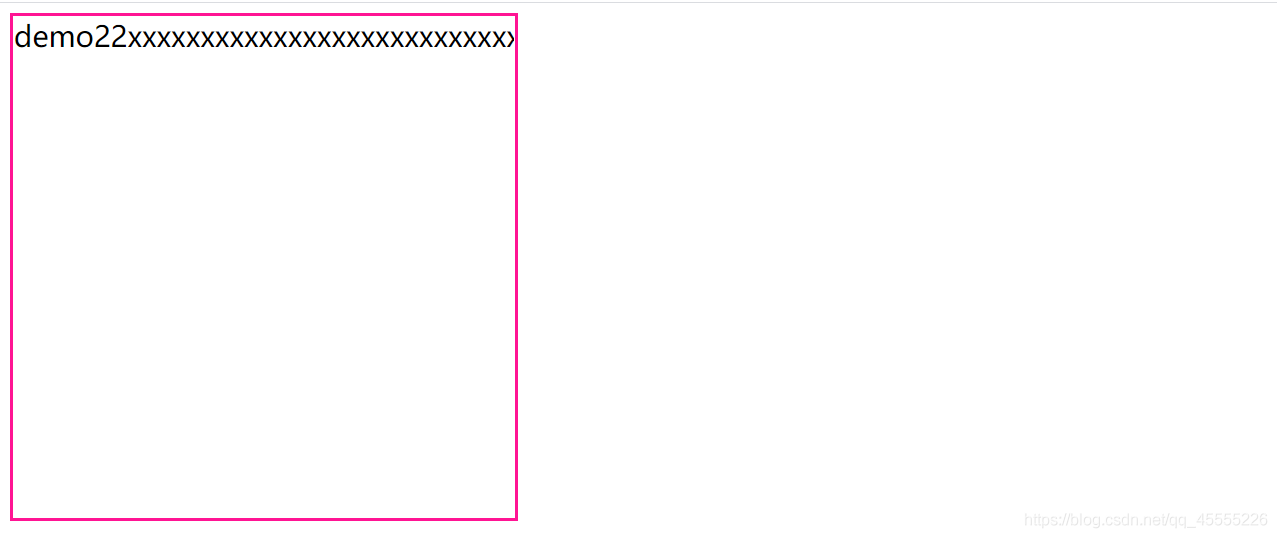
7、DIV CSS基础 07——position四种定位、z-index堆叠顺序
(1)position属性的四种定位
position:static; 静态定位(不对它的位置进行改变,在哪里就在那里)默认值。没有定位,元素出现在 正常的流中(忽略 top,bottom, left, right 或者z-index 声明)。
position:fixed; 固定定位(参照物--浏览器窗口)---做弹窗广告用到。生成固定定位的元素,相对于 浏览器窗口进行定位。 元素的位置通过 "left", "top", "right"以及"bottom"属性进行 规定。
position:relative; 相对定位(参照物以他本身)生成相对定位的元素,相对于其正常位置进行定位。
position:absolute; 绝对定位(除了static都可以,找到参照物-->与它最近的已经有定位的父元素进行定位)生成 绝对定位的元素,相对于 static 定位以外的第一个父元素进行定位。元素的位置通过 "left", "top", "right" 以及 "bottom" 属性进行规定
- 1
- 2
- 3
- 4
- 5
- 6
- 7
position属性的四种定位示例:
demo23.html的内容: <style> div{ width: 300px; height: 300px; } .div111{ background: red; } .div222{ width: 500px; height: 500px; background: blue; /*position: static;*/ /*position: fixed;*/ position: relative; left: 40px; top: 50px; } .div333{ background: green; } .div444{ width: 150px; height: 150px; background: yellow; position: absolute; top:100px; left: 100px; } .div555{ width: 150px; height: 150px; background: black; position: absolute; top:120px; left: 120px; } </style> <div class="div111"></div> <div class="div222"> <div class="div444"></div> <div class="div555"></div> </div> <div class="div333"></div>
- 1
- 2
- 3
- 4
- 5
- 6
- 7
- 8
- 9
- 10
- 11
- 12
- 13
- 14
- 15
- 16
- 17
- 18
- 19
- 20
- 21
- 22
- 23
- 24
- 25
- 26
- 27
- 28
- 29
- 30
- 31
- 32
- 33
- 34
- 35
- 36
- 37
- 38
- 39
- 40
- 41
- 42
- 43
- 44
- 45
- 46
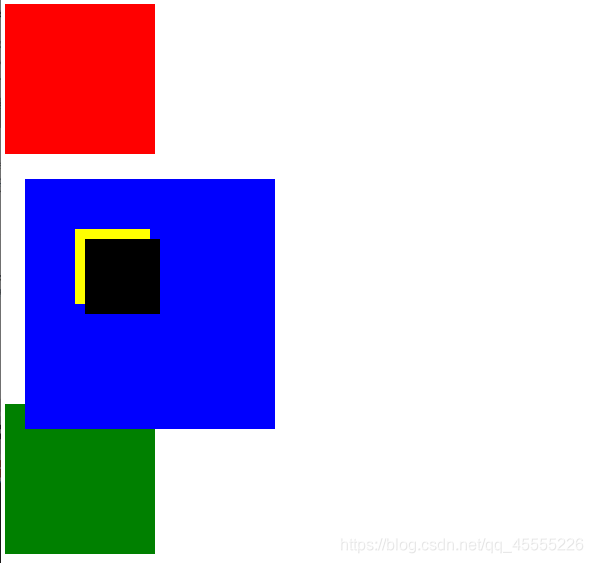
(2)堆叠顺序
z-index 属性设置元素的堆叠顺序。拥有更高堆叠顺序的元素总是会处于堆叠顺序较低的元素的前面。
定位的基本思想: 它允许你定义元素框相对于其正常位置应该出现的位置,或者相对于父元素、另一个元素甚至浏览器窗口本身的位置。
z-index属性的堆叠示例1:谁大谁就在上面
在demo23.html中添加:
.div444{
z-index: 2; /*2>1,所以黄色在前面*/
/*background: yellow;*/
}
.div555{
z-index: 1; /*1<2,所以黑色在后面*/
/*background: black;*/
}
- 1
- 2
- 3
- 4
- 5
- 6
- 7
- 8
- 9
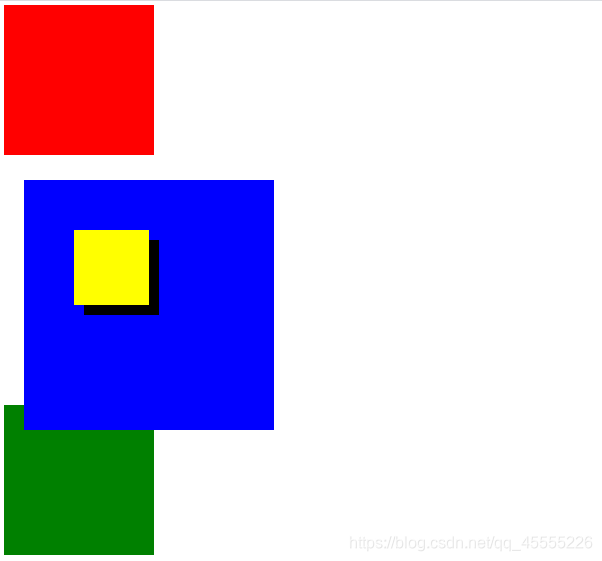
z-index属性的堆叠示例2:-1表示在最下面
在demo23.html中修改:
.div444{
z-index: -1; /*最小值为-1,作用是把该div藏在最下面*/
/*background: yellow;*/
}
- 1
- 2
- 3
- 4
- 5

2021年7月1日
2021年7月6日



