热门标签
热门文章
- 1mysql常用方案 重置密码 修改密码 免密登录 远程登录_修改mysql用户密码 不要localhost
- 2大数据分析基础导论_大学大数据基础
- 3前端调取接口格式vue_前端network里的接口变成了collect,该怎样转变回正常网址
- 4阿里云服务器默认禁用25邮件端口_阿里云禁用了25端口吗
- 5python做小游戏代码可复制,python做小游戏代码300行_小游戏代码大全可复制
- 6算法打卡 Day14(二叉树)-理论基础 + 递归遍历 + 迭代遍历 + 统一迭代
- 7接口安全设计之防篡改和防重放_数据防篡改
- 8【保研】2015计算机类保研夏令营感悟2(中科院计算机网络信息中心)_中科院计算机网络中心保研容易进吗
- 9博科光纤交换机配置及管理 CLI篇_博科g610默认管理地址
- 10CScout: A Refactoring Browser for C
当前位置: article > 正文
基于OpenCV的图像处理案例之图像矫正(Python)_python 图片矫正
作者:煮酒与君饮 | 2024-06-25 21:16:22
赞
踩
python 图片矫正
写在前面
本文通过一个案例介绍如何使用OpenCV将倾斜的扫描文档图像进行水平矫正。
解决思路
因为扫描图像中的大部分文字倾斜后,同一行文字也在同一条直线,所以可以通过拟合直线来计算文本倾斜角度,接着对这些倾斜角度进行排序,选择其中值作为最终的旋转角度,通过旋转来实现倾斜图像的水平矫正1。本文在参考文档的基础上,进行了中值筛选,从而更好地对倾斜图像进行矫正。
废话不多说,直接上代码:
import numpy as np import os import cv2 import math from scipy import misc, ndimage def getMedianAngle(lines): angles = [] for line in lines: x1, y1, x2, y2 = line[0] # 计算直线的斜率 if x1 != x2: # 避免除以零错误 slope = (y2 - y1) / (x2 - x1) # 计算斜率对应的角度 angle = np.degrees(math.atan(slope)) angles.append(angle) # 计算角度的中位数 median_angle = np.median(angles) return median_angle def rotate(image, angle, center=None, scale=1.0): (w, h) = image.shape[0:2] if center is None: center = (w // 2, h // 2) wrapMat = cv2.getRotationMatrix2D(center, angle, scale) return cv2.warpAffine(image, wrapMat, (h, w)) # 使用霍夫变换 def getCorrect2(): # 读取图片,灰度化 src = cv2.imread('./text_correct/640.png') showAndWaitKey("src", src) gray = cv2.cvtColor(src, cv2.COLOR_BGR2GRAY) showAndWaitKey("gray", gray) # 腐蚀、膨胀 kernel = np.ones((5, 5), np.uint8) erode_Img = cv2.erode(gray, kernel) eroDil = cv2.dilate(erode_Img, kernel) showAndWaitKey("eroDil", eroDil) # 边缘检测 canny = cv2.Canny(eroDil, 50, 150) showAndWaitKey("canny", canny) # 霍夫变换得到线条 lines = cv2.HoughLinesP(canny, 0.8, np.pi / 180, 90, minLineLength=100, maxLineGap=10) # 求得拟合图像倾斜角度的中位数 median_angle = getMedianAngle(lines) print("Median Angle:", median_angle) drawing = np.zeros(src.shape[:], dtype=np.uint8) # 画出线条 for line in lines: x1, y1, x2, y2 = line[0] cv2.line(drawing, (x1, y1), (x2, y2), (0, 255, 0), 1, lineType=cv2.LINE_AA) showAndWaitKey("houghP", drawing) """ 旋转角度大于0,则逆时针旋转,否则顺时针旋转 """ rotateImg = rotate(src, median_angle) cv2.imshow("rotateImg", rotateImg) cv2.waitKey() cv2.destroyAllWindows() cv2.imwrite('./text_correct/result.jpg', rotateImg) def showAndWaitKey(winName, img): cv2.imshow(winName, img) cv2.waitKey() if __name__ == "__main__": getCorrect2()
- 1
- 2
- 3
- 4
- 5
- 6
- 7
- 8
- 9
- 10
- 11
- 12
- 13
- 14
- 15
- 16
- 17
- 18
- 19
- 20
- 21
- 22
- 23
- 24
- 25
- 26
- 27
- 28
- 29
- 30
- 31
- 32
- 33
- 34
- 35
- 36
- 37
- 38
- 39
- 40
- 41
- 42
- 43
- 44
- 45
- 46
- 47
- 48
- 49
- 50
- 51
- 52
- 53
- 54
- 55
- 56
- 57
- 58
- 59
- 60
- 61
- 62
- 63
- 64
- 65
- 66
- 67
- 68
- 69
- 70
- 71
- 72
- 73
- 74
- 75
- 76
原图和结果图分别如下:
原图
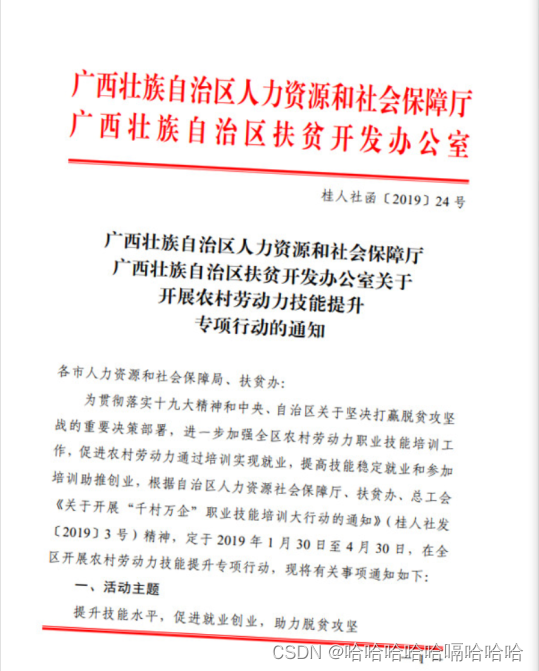
矫正后的图像
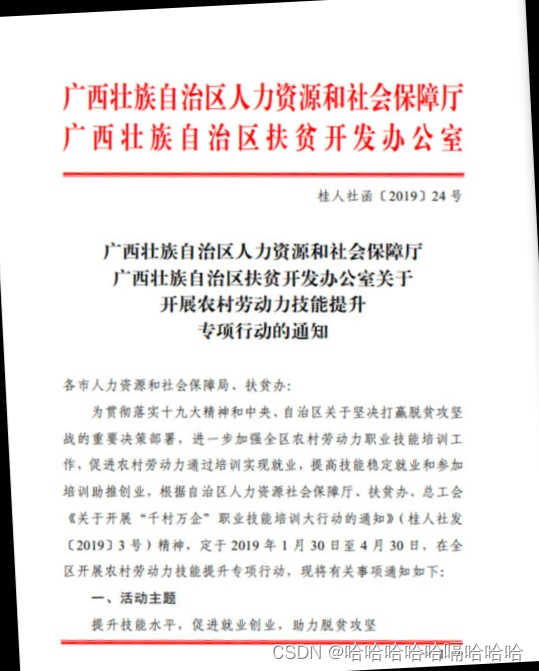
如果我的这篇文章帮助到了你,那我也会感到很高兴,一个人能走多远,在于与谁同行。
参考
声明:本文内容由网友自发贡献,不代表【wpsshop博客】立场,版权归原作者所有,本站不承担相应法律责任。如您发现有侵权的内容,请联系我们。转载请注明出处:https://www.wpsshop.cn/w/煮酒与君饮/article/detail/757393
推荐阅读
相关标签



