- 1linux 使用FIO测试磁盘iops_fio does not have enough space. current left space
- 2【C/C++】轻量级跨平台 开源串口库 CSerialPort
- 3解決 yum update錯誤:[Errno -1] Metadata file does not match checksum
- 4vue3 + element-plus 修改 el-table 鼠标悬停背景、斑马纹颜色、表头颜色_el-table鼠标悬浮单元格改变背景色
- 5C语言-顺序表
- 6python常用方法_python 方法
- 7使用 LlamaIndex + Eleasticsearch ,进行 RAG 检索增强生成_llamaindex+es
- 8构建Dockerfile时打印RUN命令的输出_docker run ls
- 9Sequoiadb 测试体验系列之四 – Java 开发_sequoiadb java 开发
- 10联想拯救者Y9000-ubuntu-无线网卡无效_联想笔记本y9000无线网不能用
ECharts 数据可视化大屏项目学习_用ucharts制作大屏
赞
踩
ECharts 数据可视化大屏项目学习
可视化大屏项目b站学习视频https://www.bilibili.com/video/BV1yu411E7cm?p=2&vd_source=75e802e2bcd560c954f9ac55668a5935
一、步骤
1、创建一个文件夹存放该项目的代码文件,打开VScode,点击打开文件夹,打开刚刚创建的文件夹。

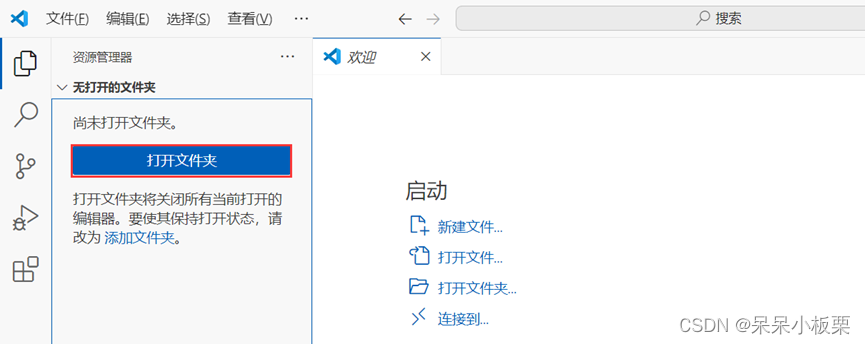
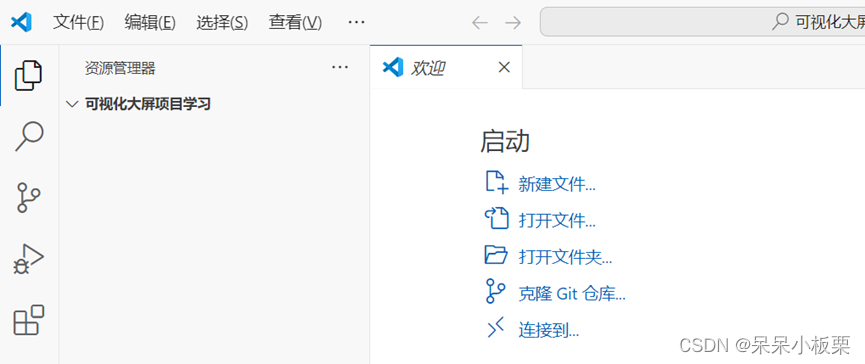
2、打开终端(快捷键ctrl+`)
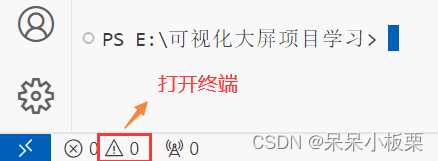
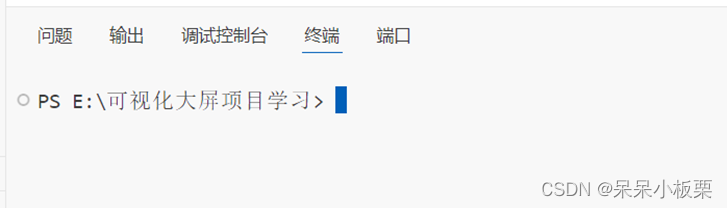
3、创建项目
npm create vite@latest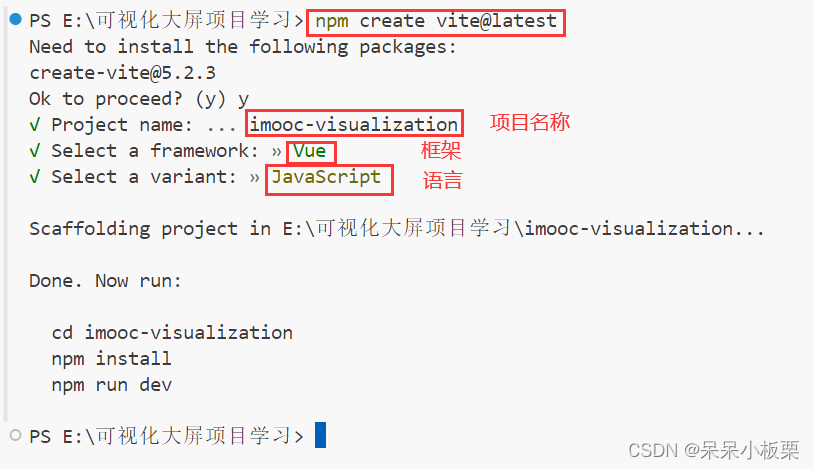
4、安装依赖
npm i
5、运行程序,打开网页,查看效果
npm run dev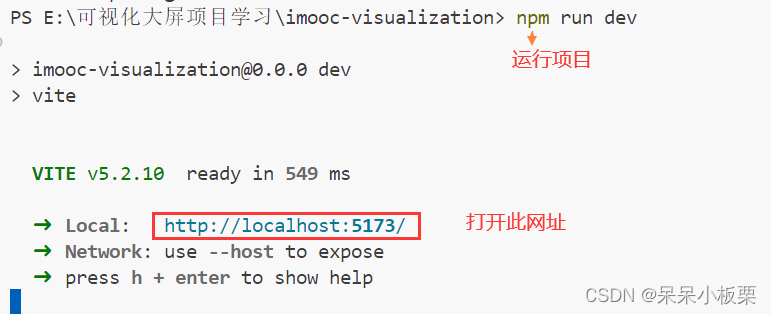
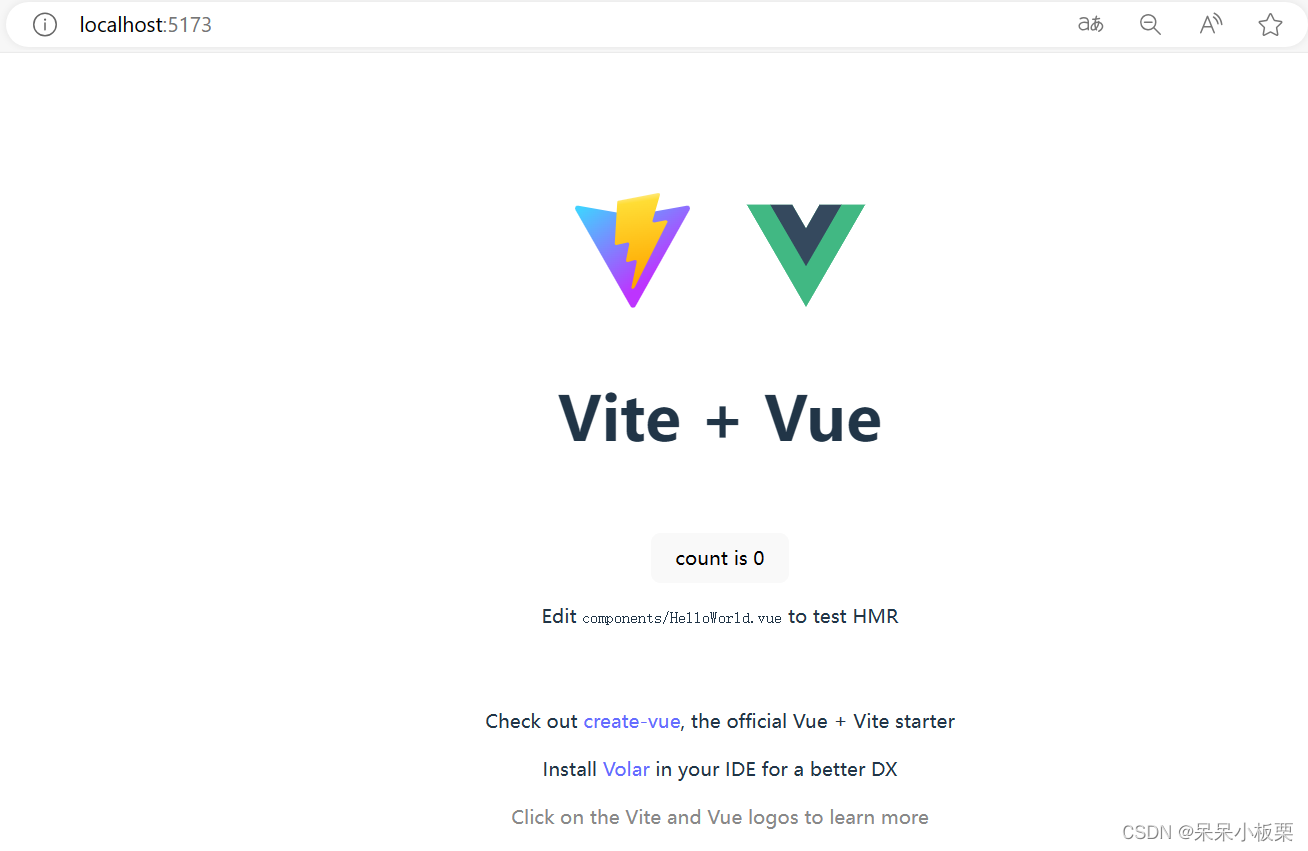
6、查看tailwindcss教程,导入tailwindcss
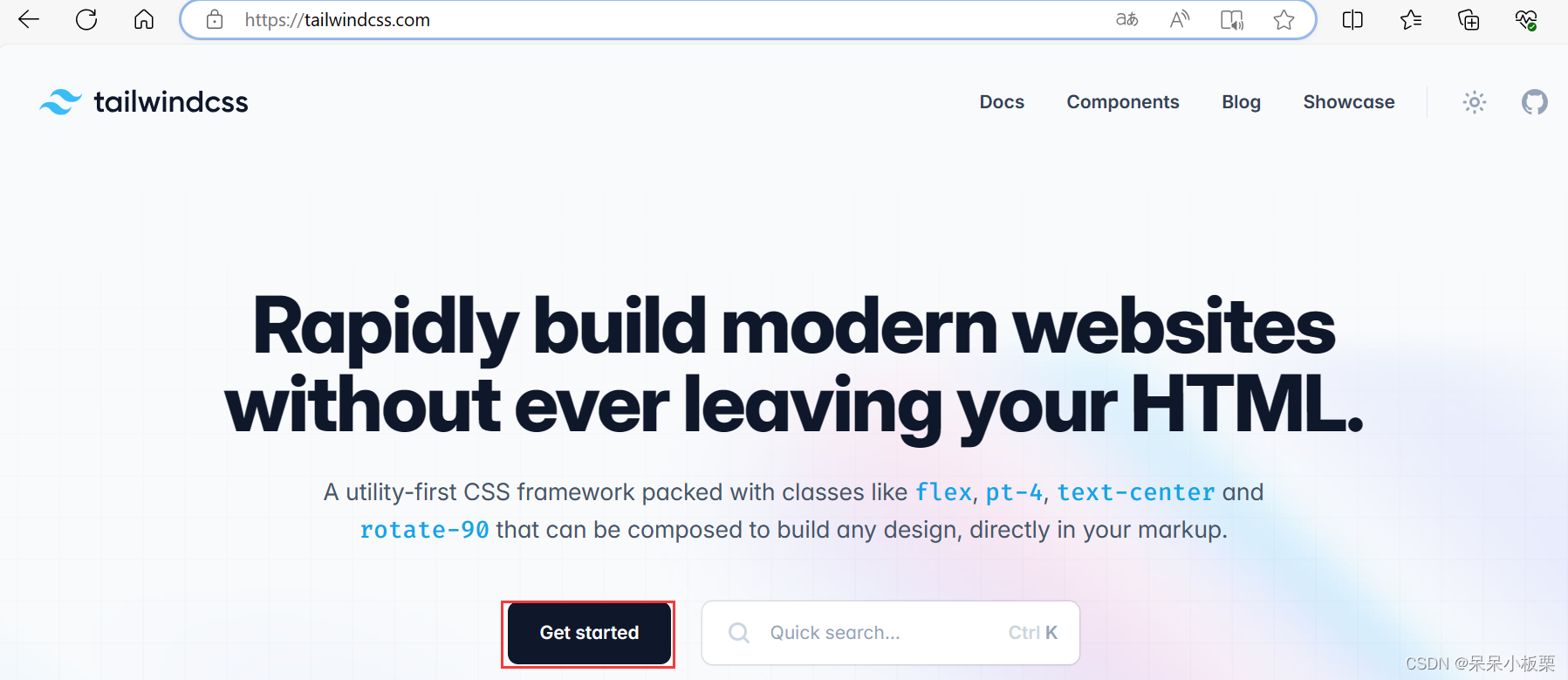
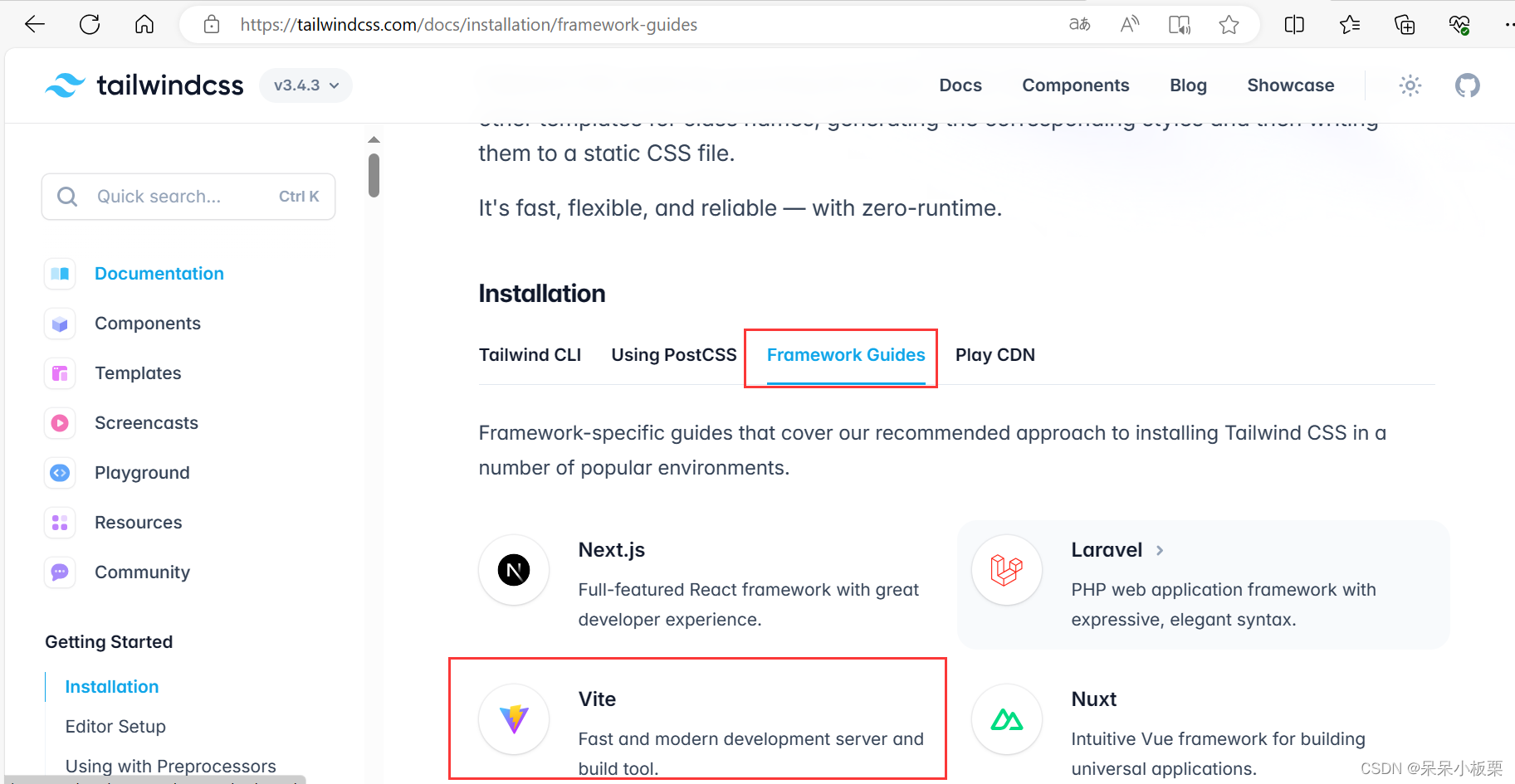
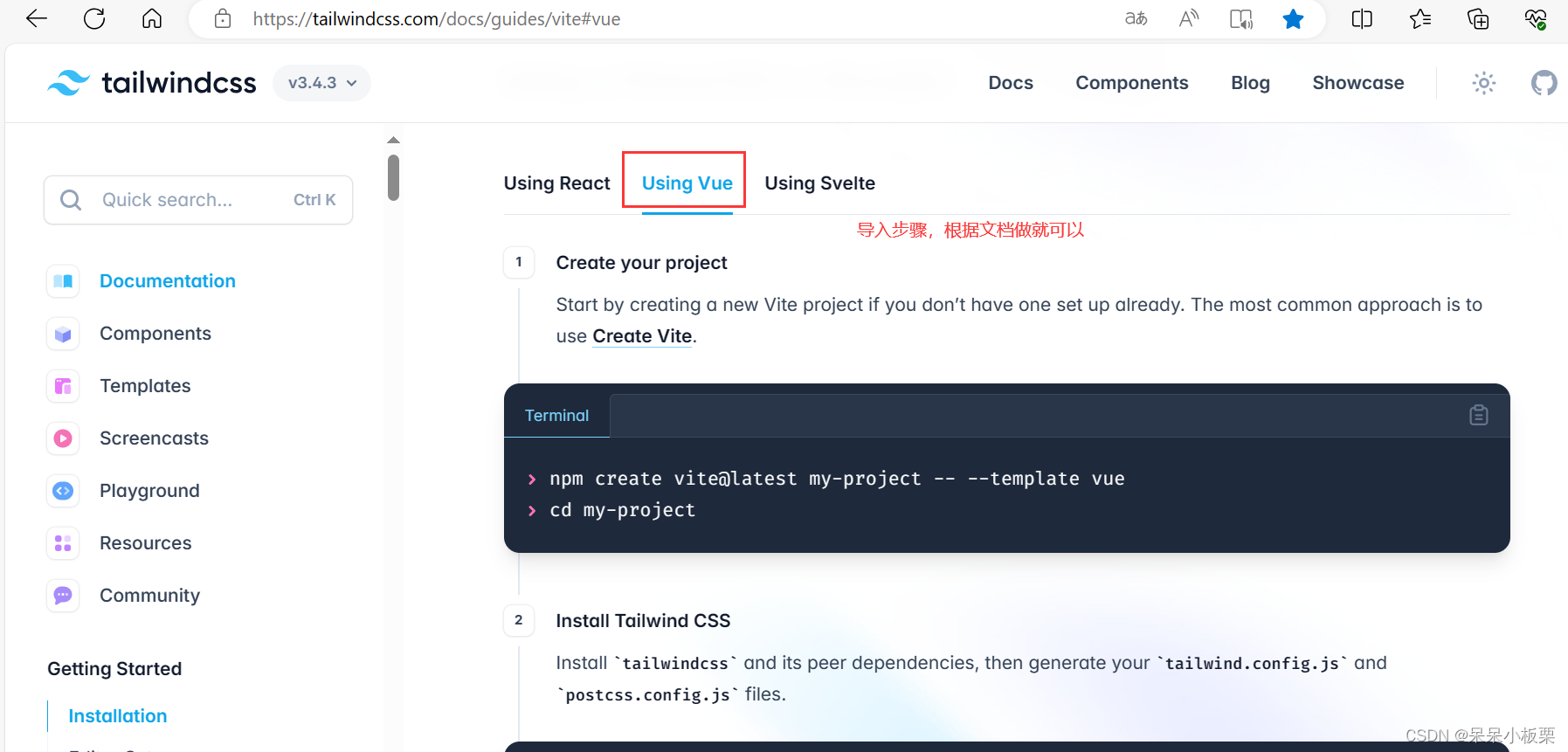
ctrl+c关掉终端的运行项目,输入命令,导入tailwindcss
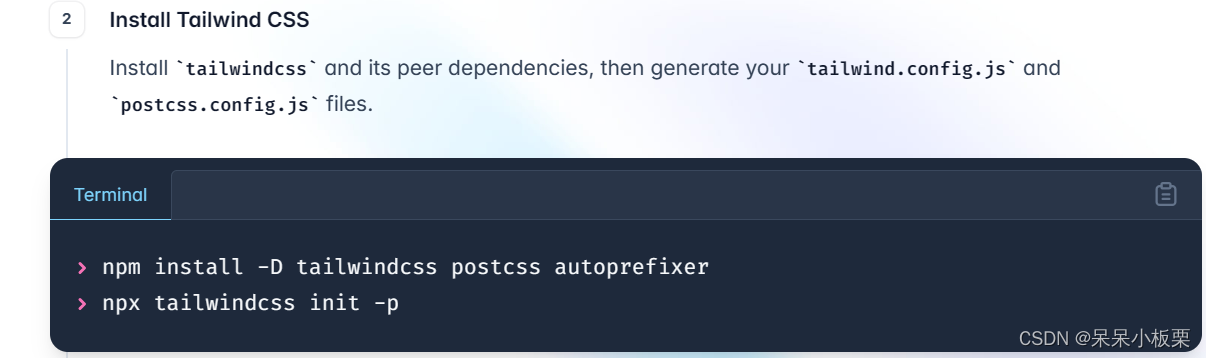
- npm install -D tailwindcss postcss autoprefixer
- npx tailwindcss init -p
![]()
![]()
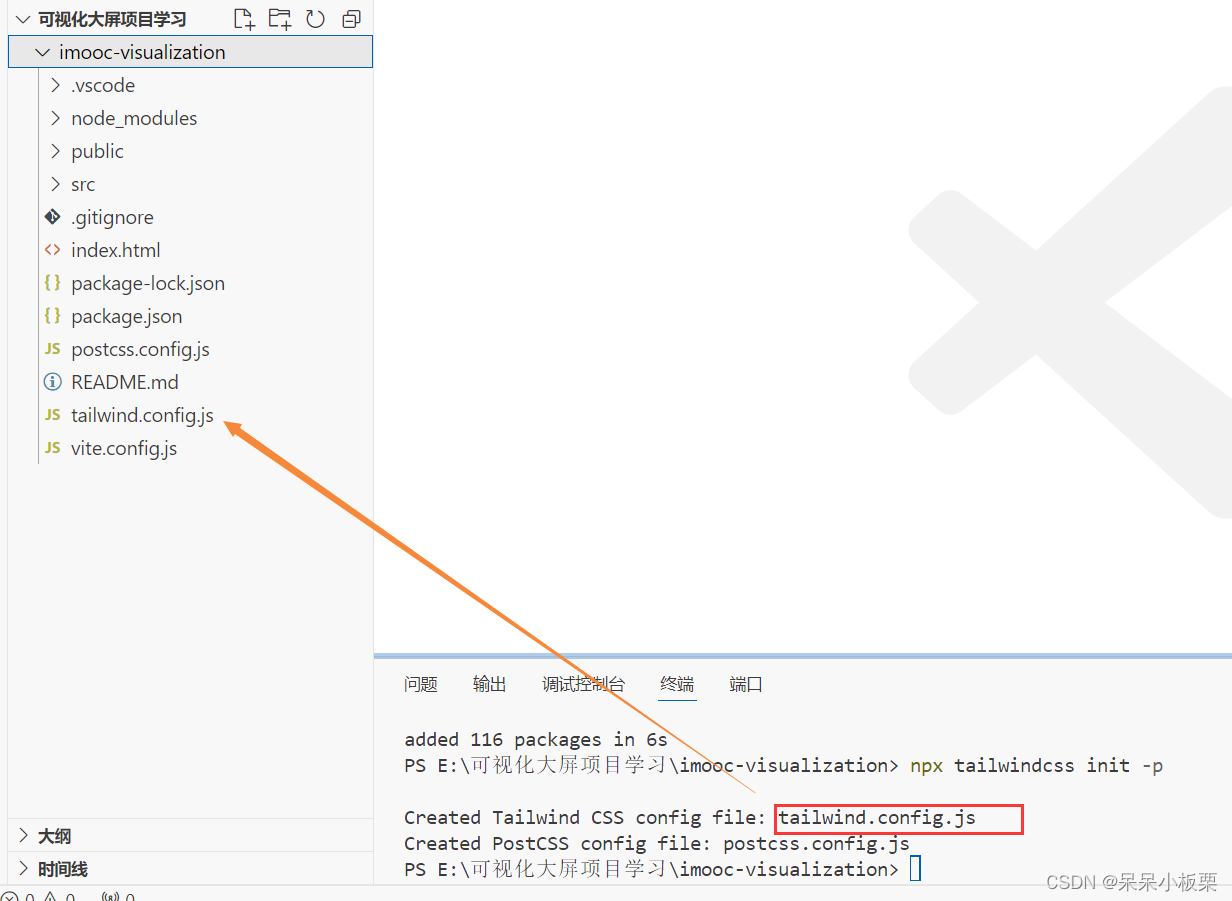
7、修改tailwind.config.js
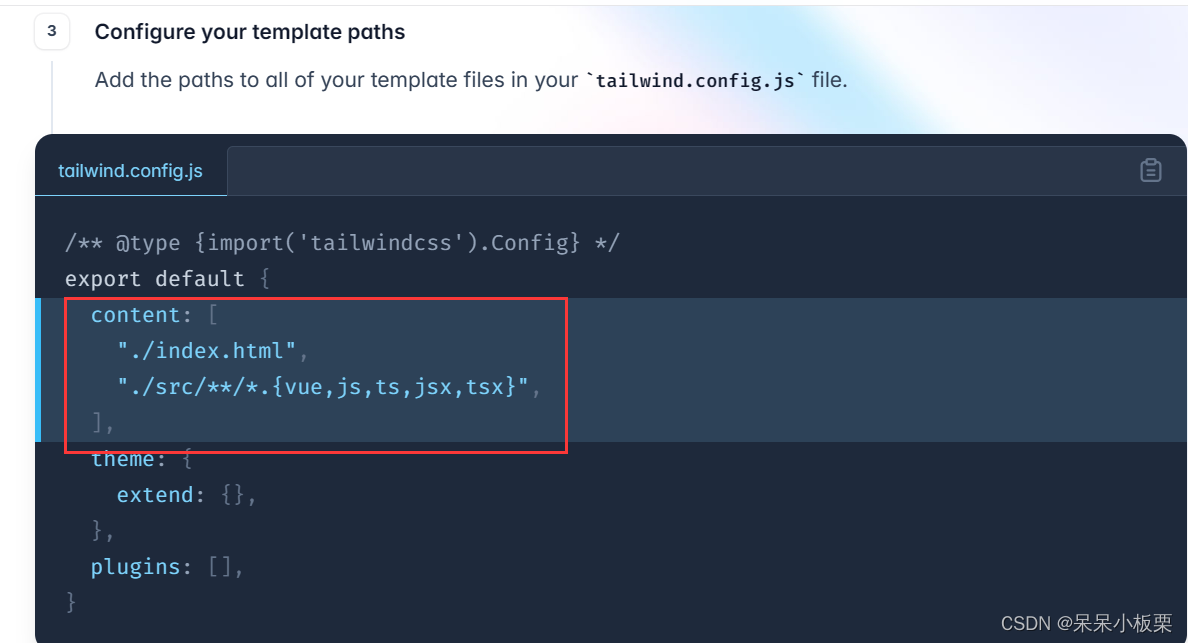
- content: [
- "./index.html",
- "./src/**/*.{vue,js,ts,jsx,tsx}",
- ],
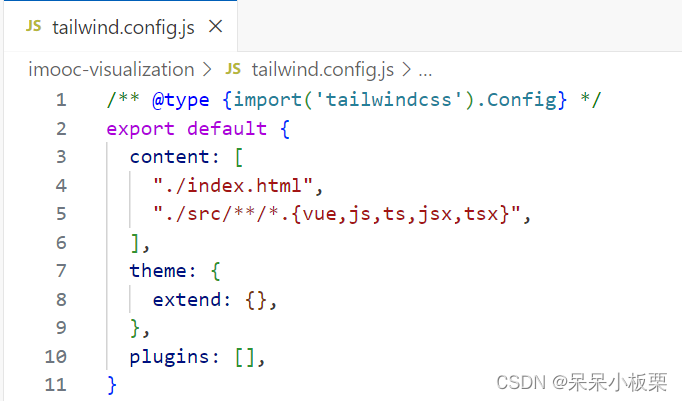
8、修改style.css
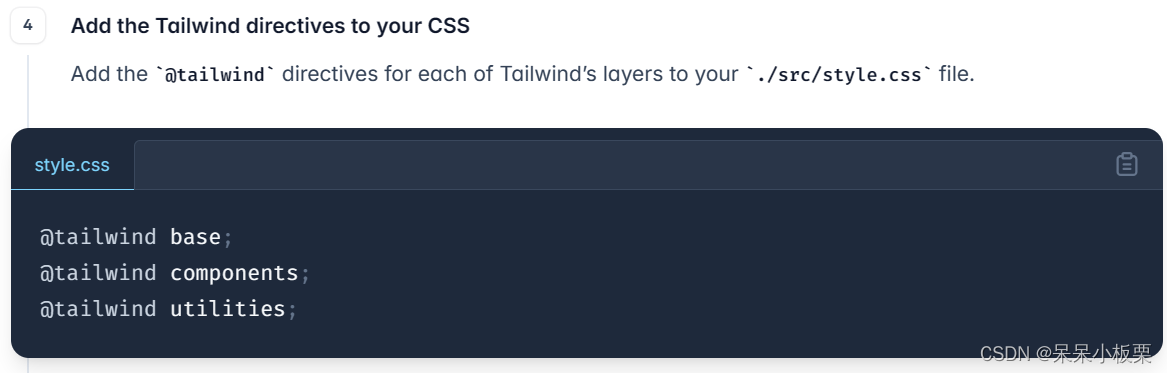
- @tailwind base;
- @tailwind components;
- @tailwind utilities;
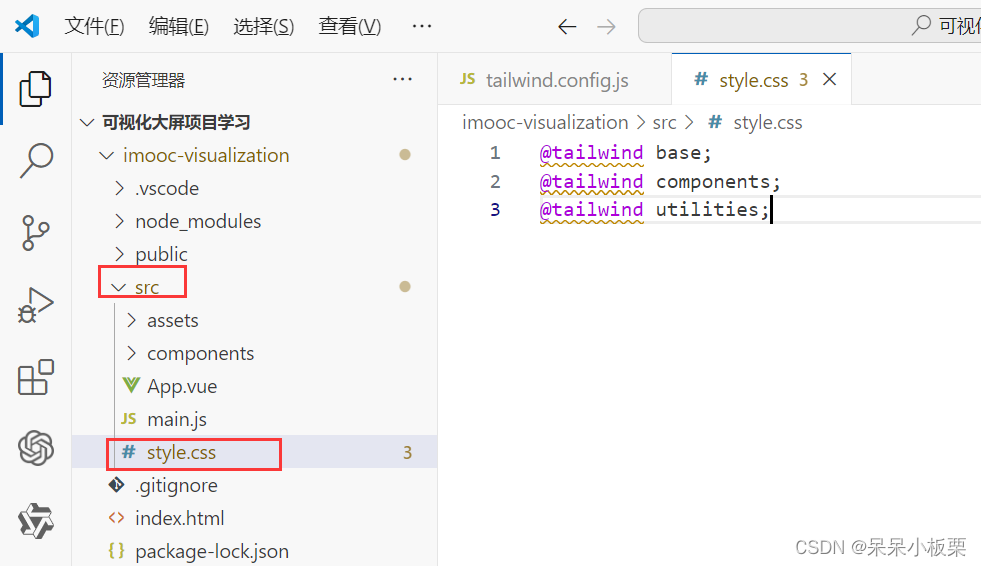
9、修改App.vue
- <template>
- <div class="text-red-600 text-3xl">hello tailwind</div>
- </template>
- <script setup></script>
-
- <style lang="scss" scoped></style>
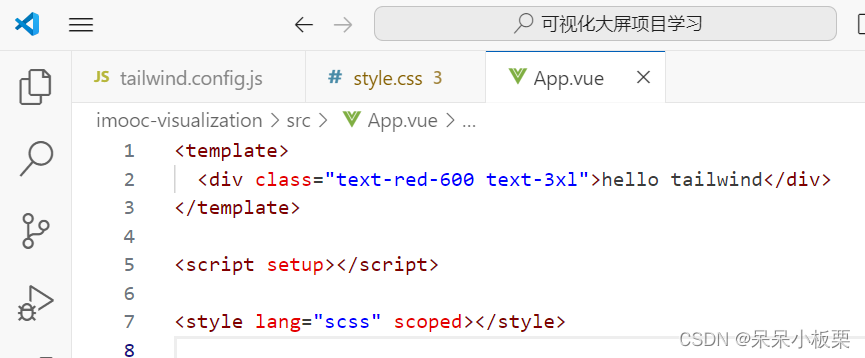
![]()

成功导入tailwindcss
10、导入项目所需的资料
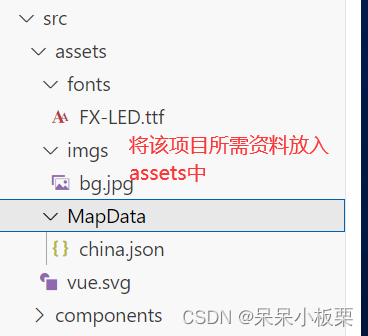
11、修改App.vue
- <template>
- <div>
- <!-- 自定义背景,背景bg,[]中放置图片路径 -->
- <div class="bg-[url('assets/imgs/bg.jpg')] bg-cover bg-center h-screen text-white p-5 flex overflow-hidden">
- <!-- 左 -->
- <div class="flex-1 mr-5 bg-opacity-50 bg-slate-800 p-3 flex flex-col">
-
- </div>
- <!-- 中 -->
- <div class="w-1/2 mr-5 flex flex-col">
-
- </div>
- <!-- 右 -->
- <div class="flex-1 bg-opacity-50 bg-slate-800 p-3 flex flex-col">
-
- </div>
- </div>
-
- </div>
- </template>
- <script setup>
-
- </script>
- <style lang="scss" scoped>
- </style>

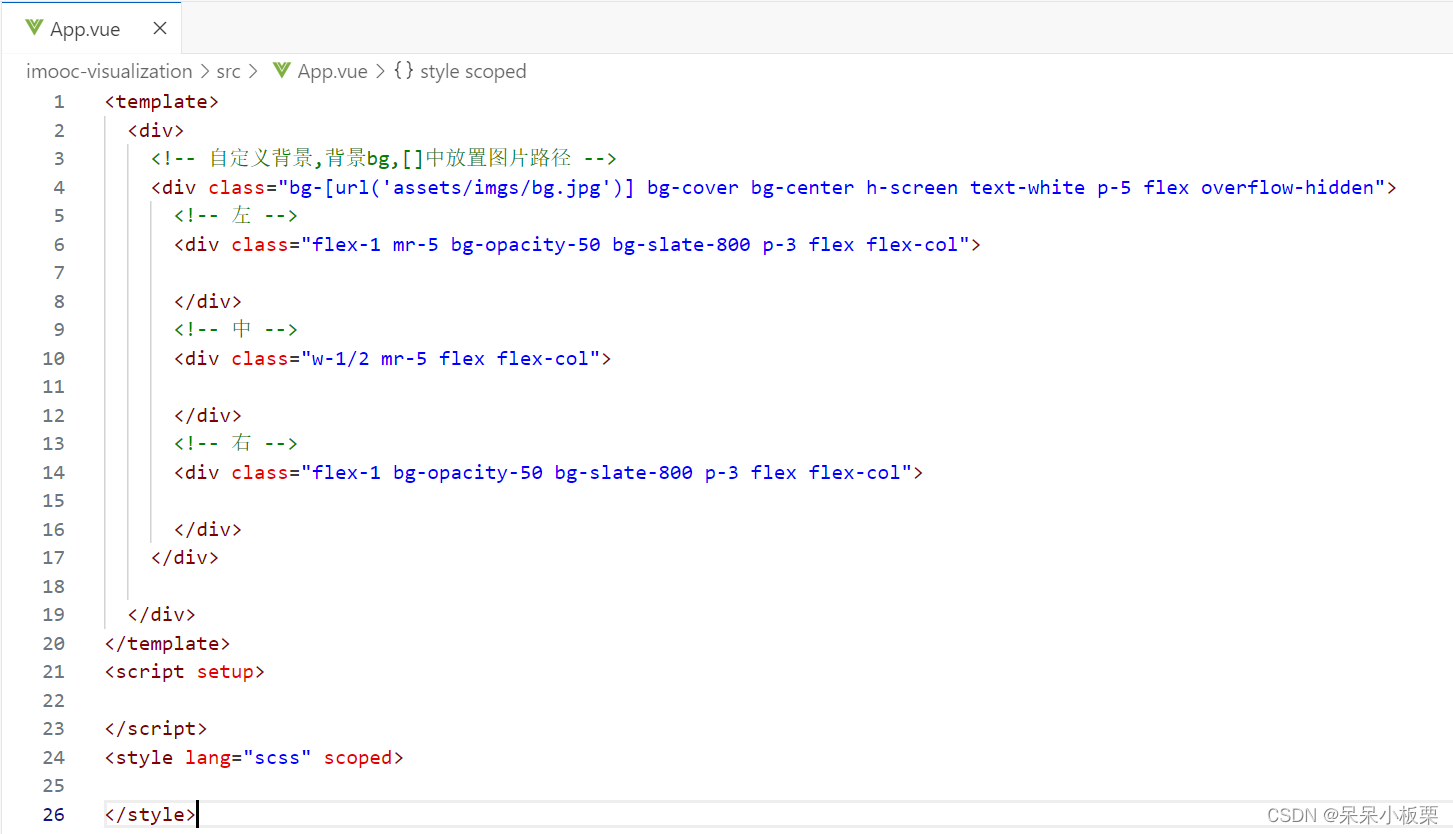
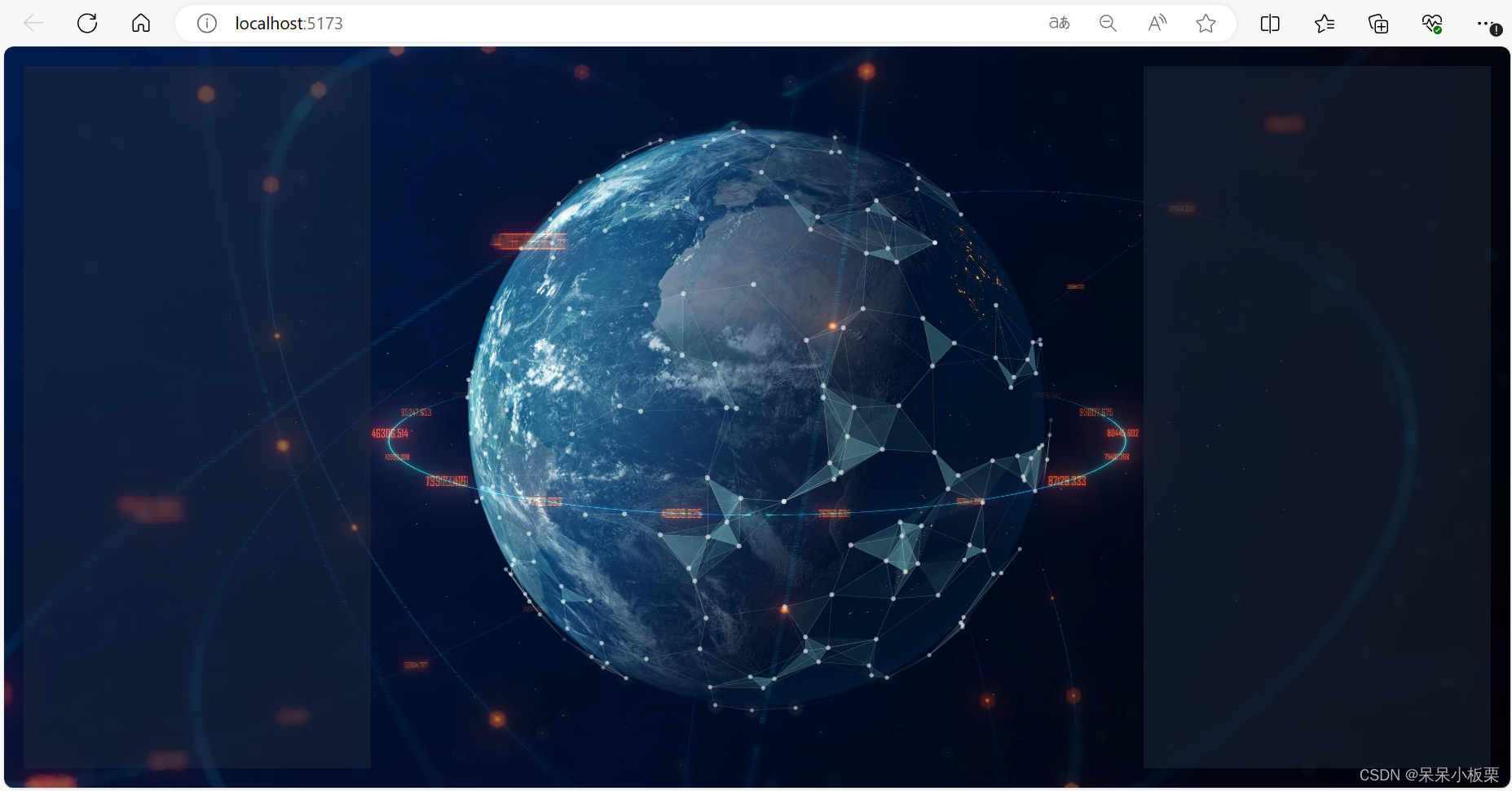
- <template>
- <div>
- <!-- 自定义背景,背景bg,[]中放置图片路径 -->
- <div class="bg-[url('assets/imgs/bg.jpg')] bg-cover bg-center h-screen text-white p-5 flex overflow-hidden">
- <!-- 左 -->
- <div class="flex-1 mr-5 bg-opacity-50 bg-slate-800 p-3 flex flex-col">
- <!-- 横向柱状图 -->
- <HorizontalBar/>
- <!-- 雷达图 -->
- <RadarBar/>
- <!-- 关系图 -->
- <Relation class="h-1/3"/>
- </div>
- <!-- 中 -->
- <div class="w-1/2 mr-5 flex flex-col">
- <!-- 数据总览图 -->
- <ToatlData/>
- <!-- 地图可视化 -->
- <MapChart/>
- </div>
- <!-- 右 -->
- <div class="flex-1 bg-opacity-50 bg-slate-800 p-3 flex flex-col">
- <!-- 竖向柱状图 -->
- <VerticalBar/>
- <!-- 环形图 -->
- <RingBar/>
- <!-- 文档云图 -->
- <WordCloud/>
- </div>
- </div>
-
- </div>
- </template>
- <script setup>
- import HorizontalBar from './components/HorizontalBar.vue';
- import RadarBar from './components/RadarBar.vue';
- import Relation from './components/Relation.vue';
- import ToatlData from './components/TotalData.vue';
- import MapChart from './components/MapChart.vue';
- import VerticalBar from './components/VerticalBar.vue';
- import RingBar from './components/RingBar.vue';
- import WordCloud from './components/WordCloud.vue';
- </script>
- <style lang="scss" scoped>
- </style>

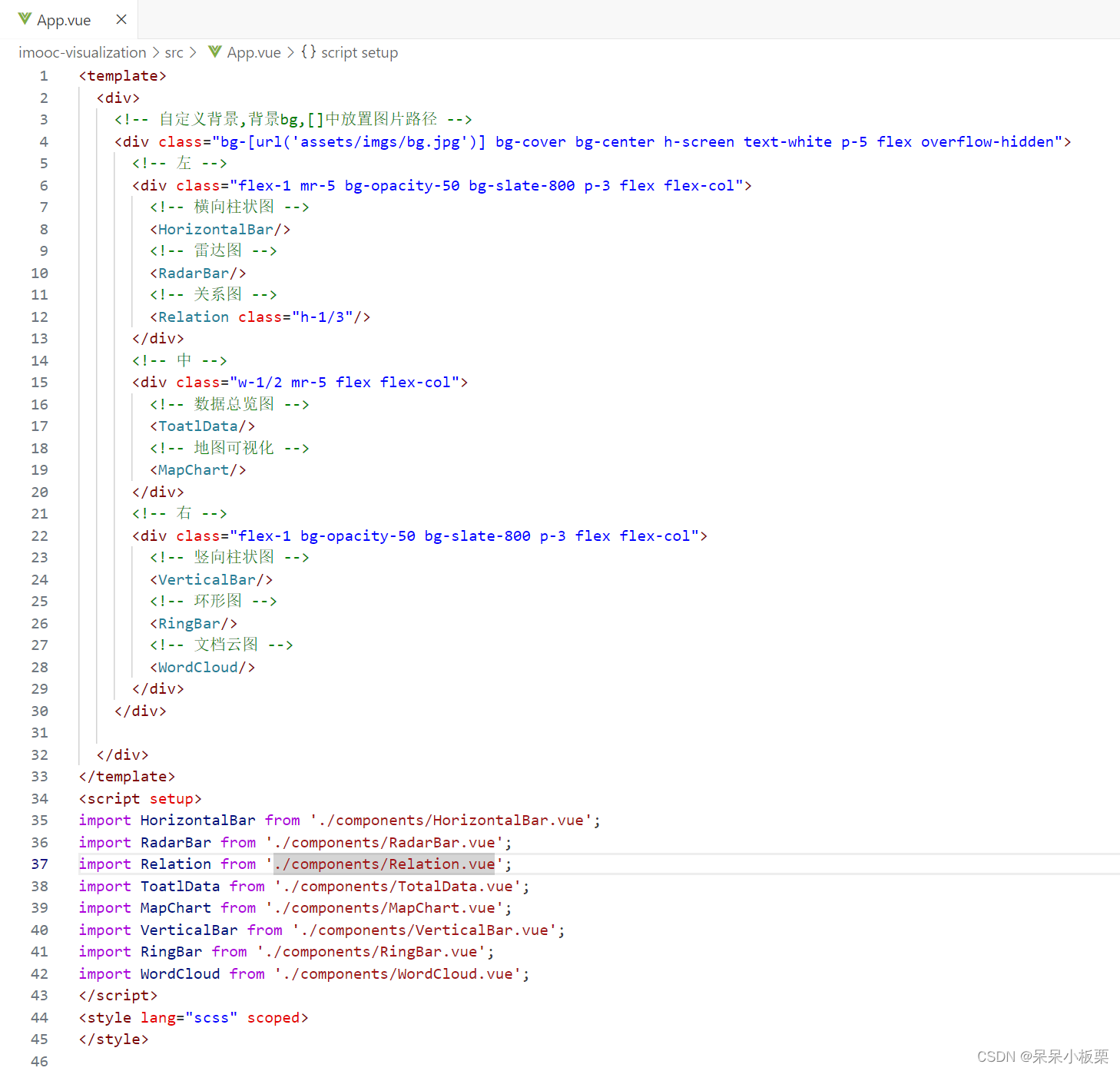
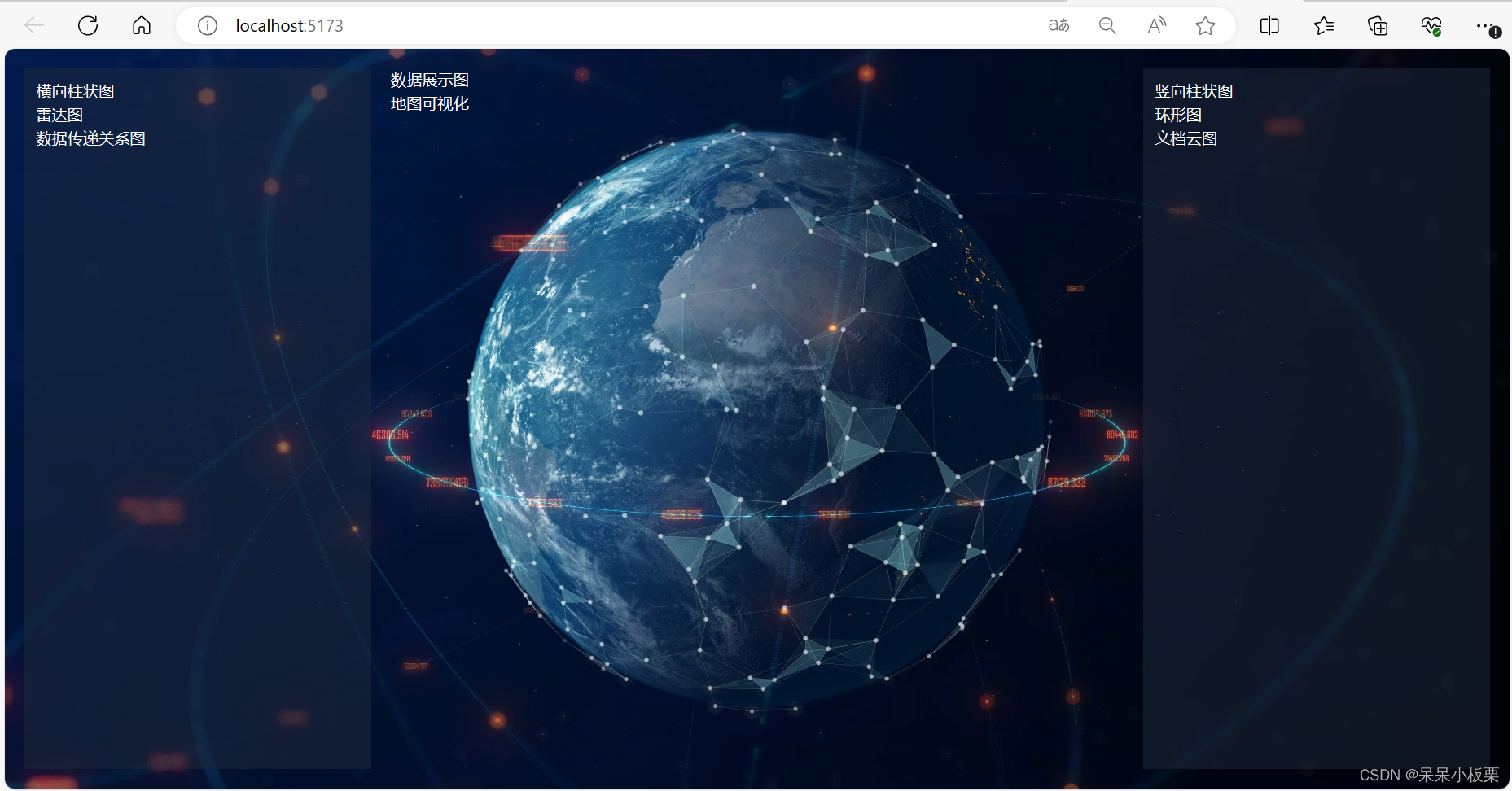
- <template>
- <div>
- <!-- 自定义背景,背景bg,[]中放置图片路径 -->
- <div class="bg-[url('assets/imgs/bg.jpg')] bg-cover bg-center h-screen text-white p-5 flex overflow-hidden">
- <!-- 左 -->
- <div class="flex-1 mr-5 bg-opacity-50 bg-slate-800 p-3 flex flex-col">
- <!-- 横向柱状图 -->
- <HorizontalBar class="h-1/3 box-border pb-4"/>
- <!-- 雷达图 -->
- <RadarBar class="h-1/3 box-border pb-4"/>
- <!-- 关系图 -->
- <Relation class="h-1/3"/>
- </div>
- <!-- 中 -->
- <div class="w-1/2 mr-5 flex flex-col">
- <!-- 数据总览图 -->
- <ToatlData class="bg-opacity-50 bg-slate-800 p-3"/>
- <!-- 地图可视化 -->
- <MapChart class="bg-opacity-50 bg-slate-800 p-3 mt-4 flex-1"/>
- </div>
- <!-- 右 -->
- <div class="flex-1 bg-opacity-50 bg-slate-800 p-3 flex flex-col">
- <!-- 竖向柱状图 -->
- <VerticalBar class="h-1/3 box-border pb-4"/>
- <!-- 环形图 -->
- <RingBar class="h-1/3 box-border pb-4"/>
- <!-- 文档云图 -->
- <WordCloud class="h-1/3"/>
- </div>
- </div>
-
- </div>
- </template>
- <script setup>
- import HorizontalBar from './components/HorizontalBar.vue';
- import RadarBar from './components/RadarBar.vue';
- import Relation from './components/Relation.vue';
- import ToatlData from './components/TotalData.vue';
- import MapChart from './components/MapChart.vue';
- import VerticalBar from './components/VerticalBar.vue';
- import RingBar from './components/RingBar.vue';
- import WordCloud from './components/WordCloud.vue';
- </script>
- <style lang="scss" scoped>
- </style>

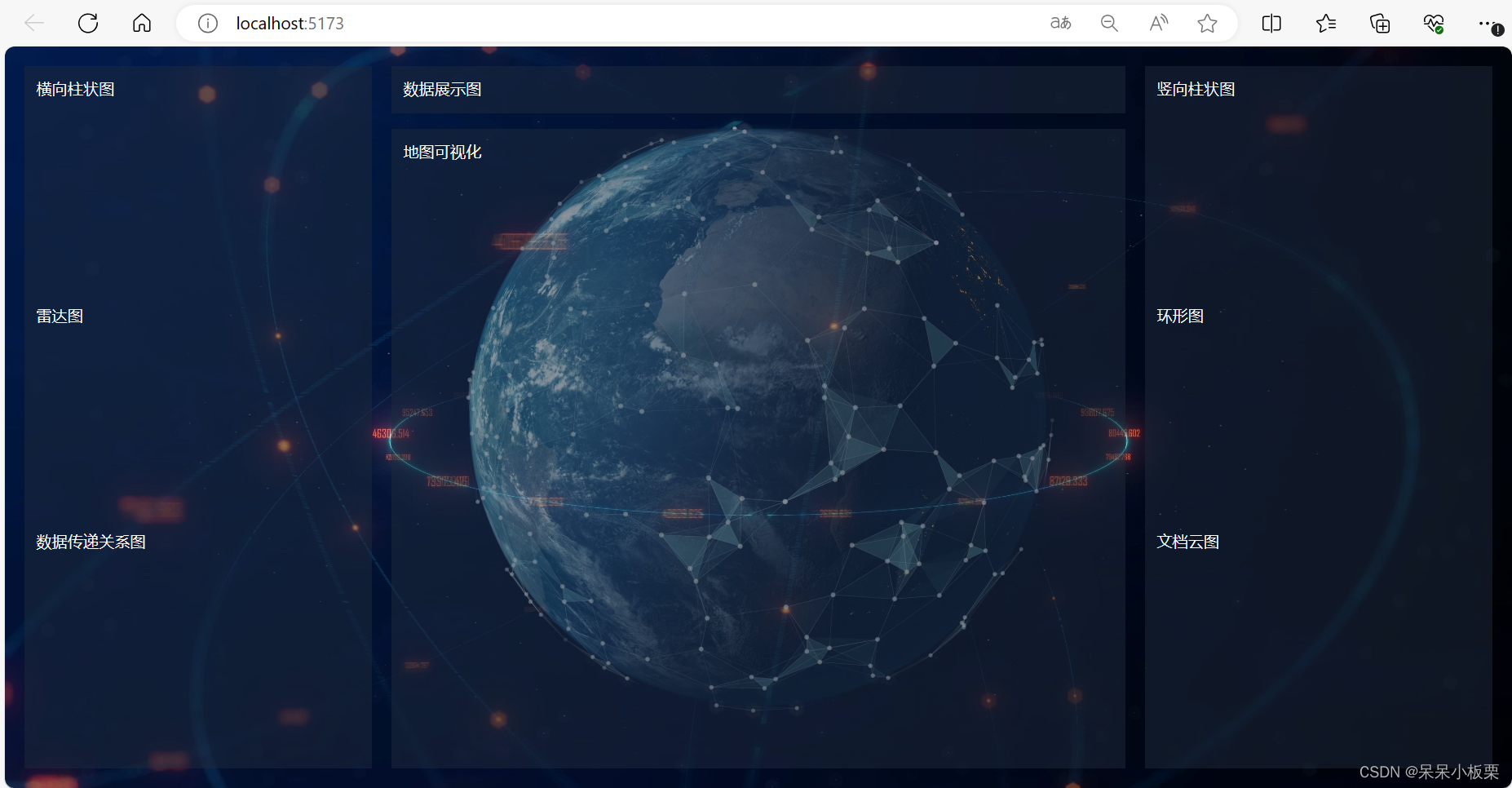
12、定时获取数据
安装axios
npm i --save axios@1.4.0 echarts@5.4.2![]()
创建文件夹
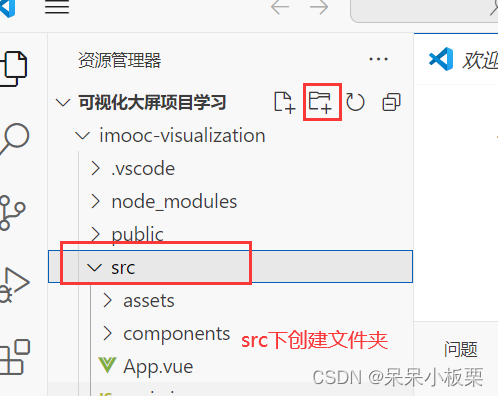
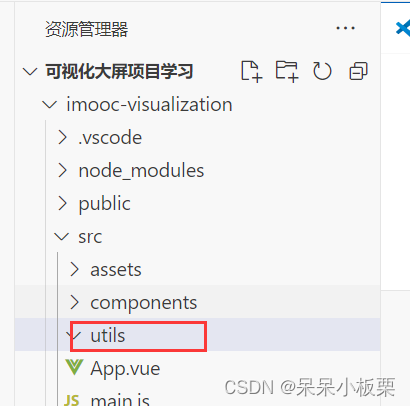
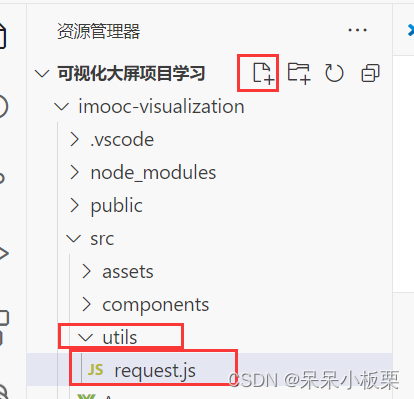
创建request.js
- import axios from 'axios'
-
- const service = axios.create({
- baseURL: 'https://api.imooc-web.lgdsunday.club/api',
- timeout: 5000
- })
-
- // 请求拦截器
- service.interceptors.request.use(
- (config) => {
- config.headers.icode = 'input you icode'
- return config // 必须返回配置
- },
- (error) => {
- return Promise.reject(error)
- }
- )
-
- // 响应拦截器
- service.interceptors.response.use((response) => {
- const { success, message, data } = response.data
- // 要根据success的成功与否决定下面的操作
- if (success) {
- return data
- } else {
- return Promise.reject(new Error(message))
- }
- })
-
- export default service

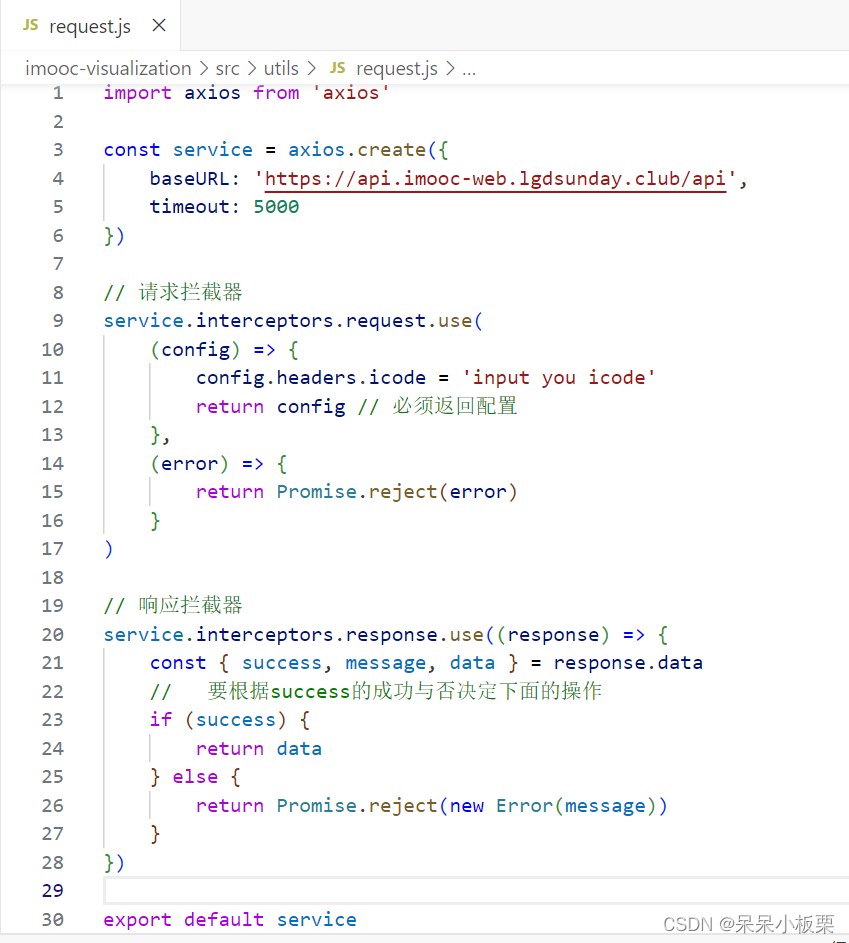
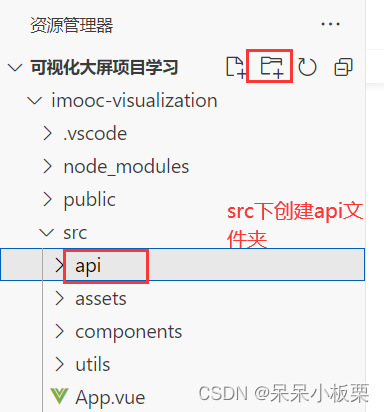
13、创建visualization.js定义请求接口,数据请求模块
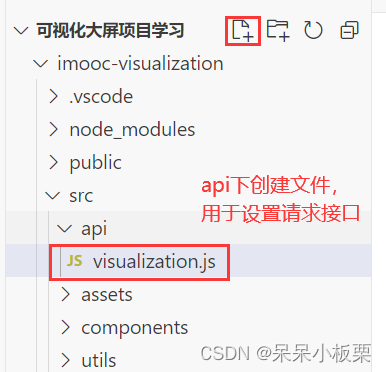
import request from '@/utils/request.js'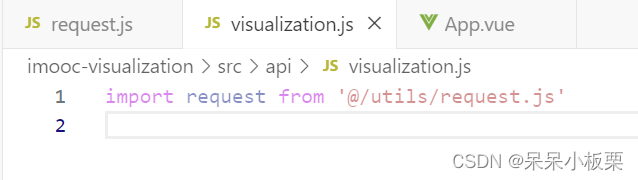
import './api/visualization.js'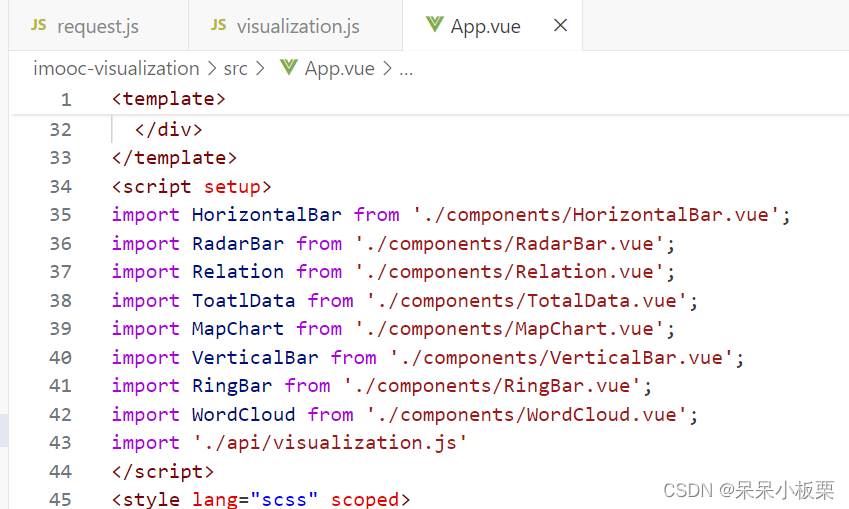
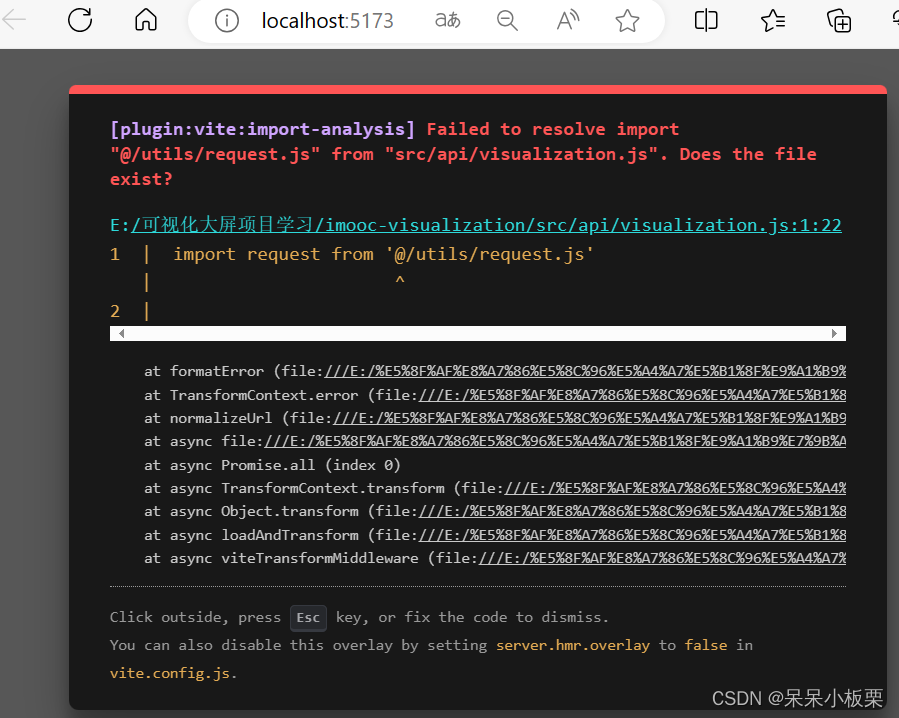
14、修改vite.config.js
- resolve: {
- alias: {
- '@': '/src'
- }
- },
- server: {
- hmr: true
- }
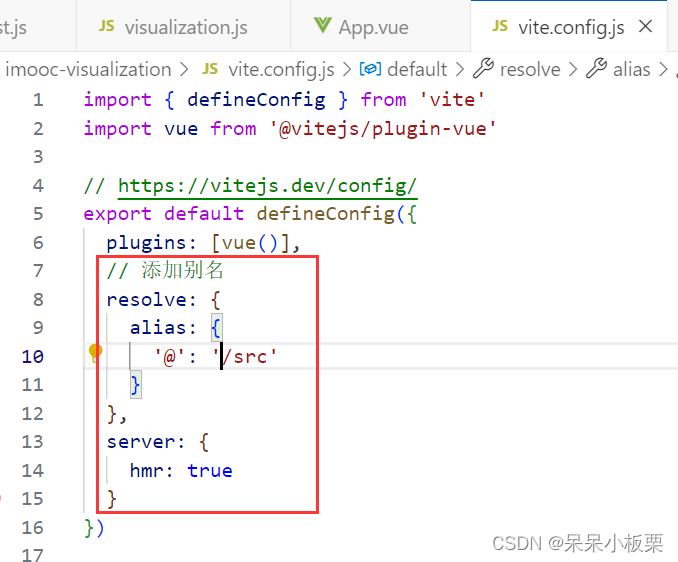
修改visualization.js
- export const getVisualization = () => {
- return request({
- url: '/visualization'
- })
- }
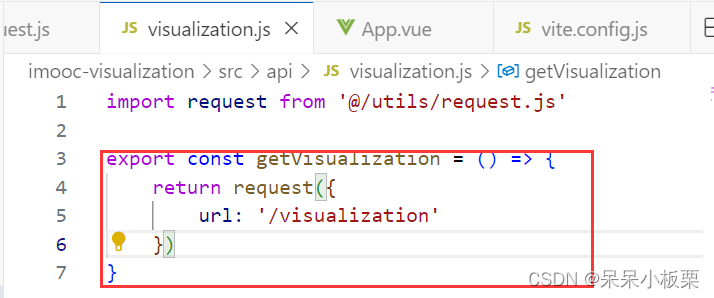
修改App.vue
import { getVisualization } from './api/visualization.js'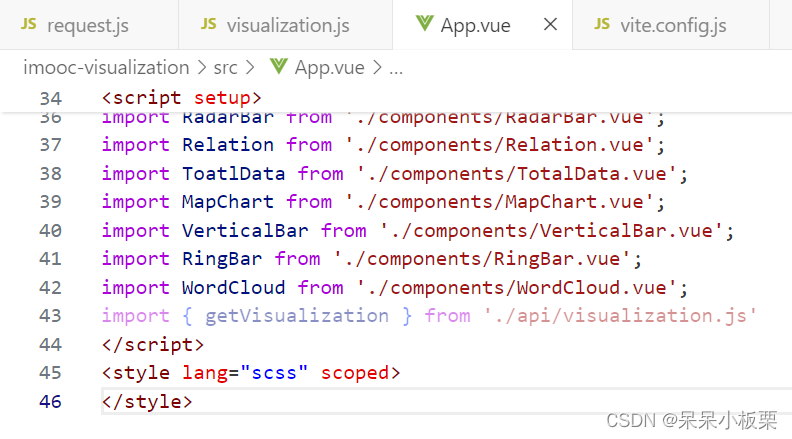
- import { ref } from 'vue'
- // 获取数据
- const data = ref(null)
- // 定义方法
- const loadData = async () => {
- // 触发方法
- data.value = await getVisualization()
- // 打印
- console.log(data.value)
- }
- // 调用
- loadData()
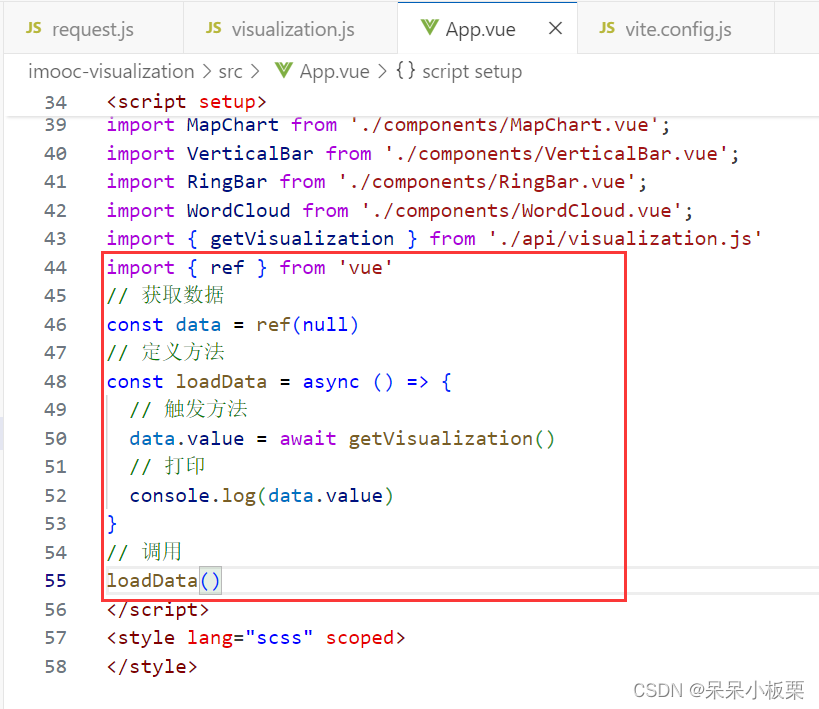

15、数据动态变化,获取数据
- setInterval(() => {
- loadData()
- }, 3000)
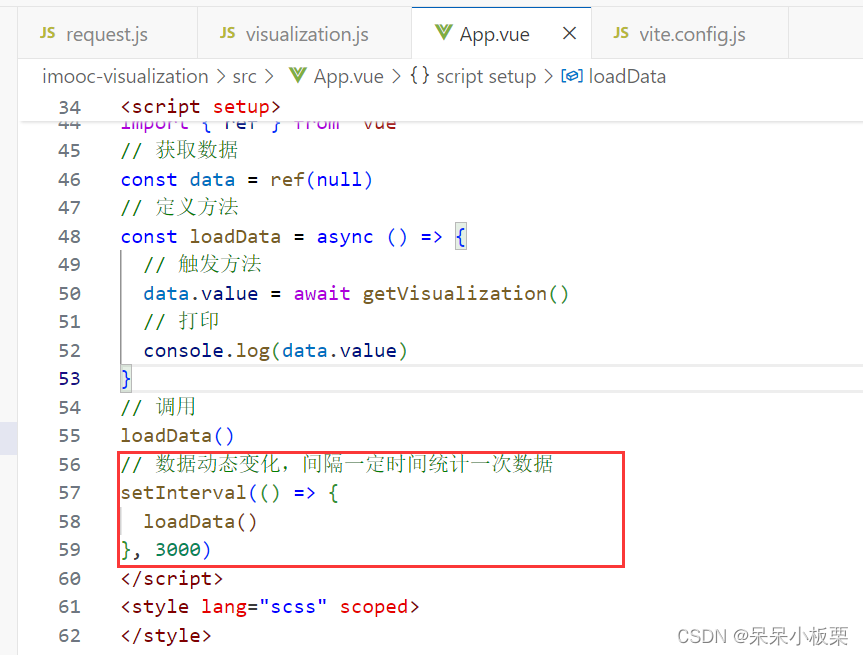
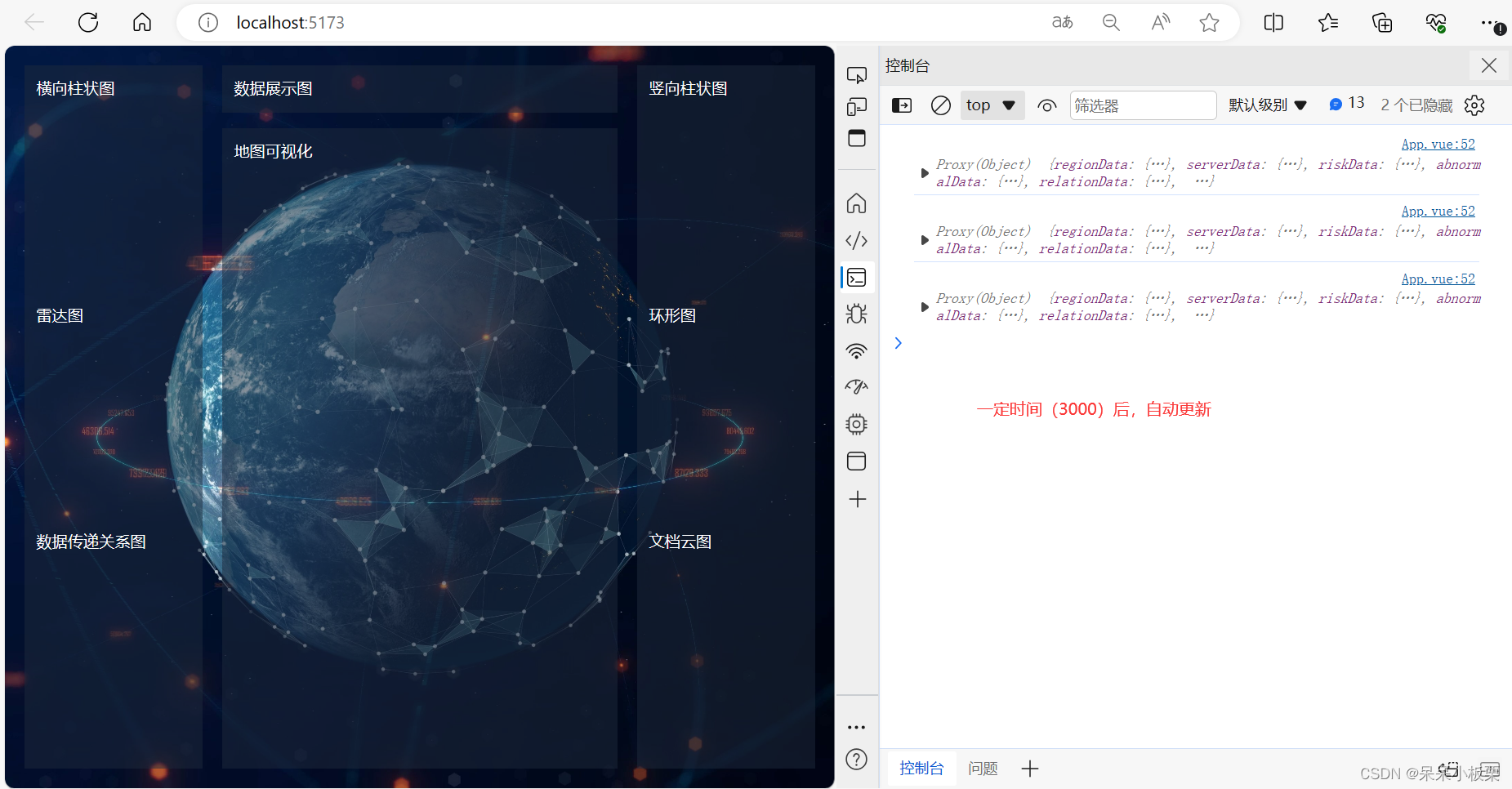


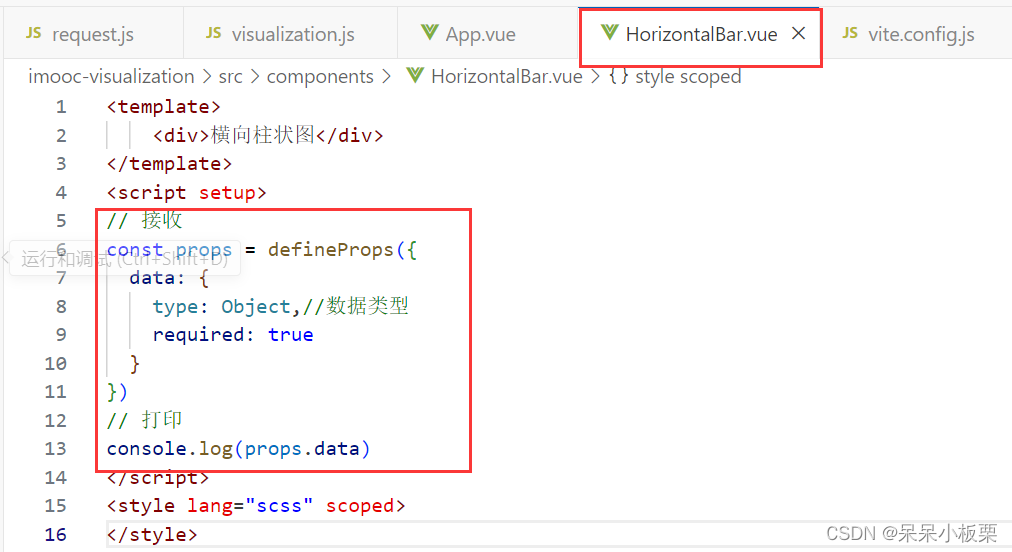
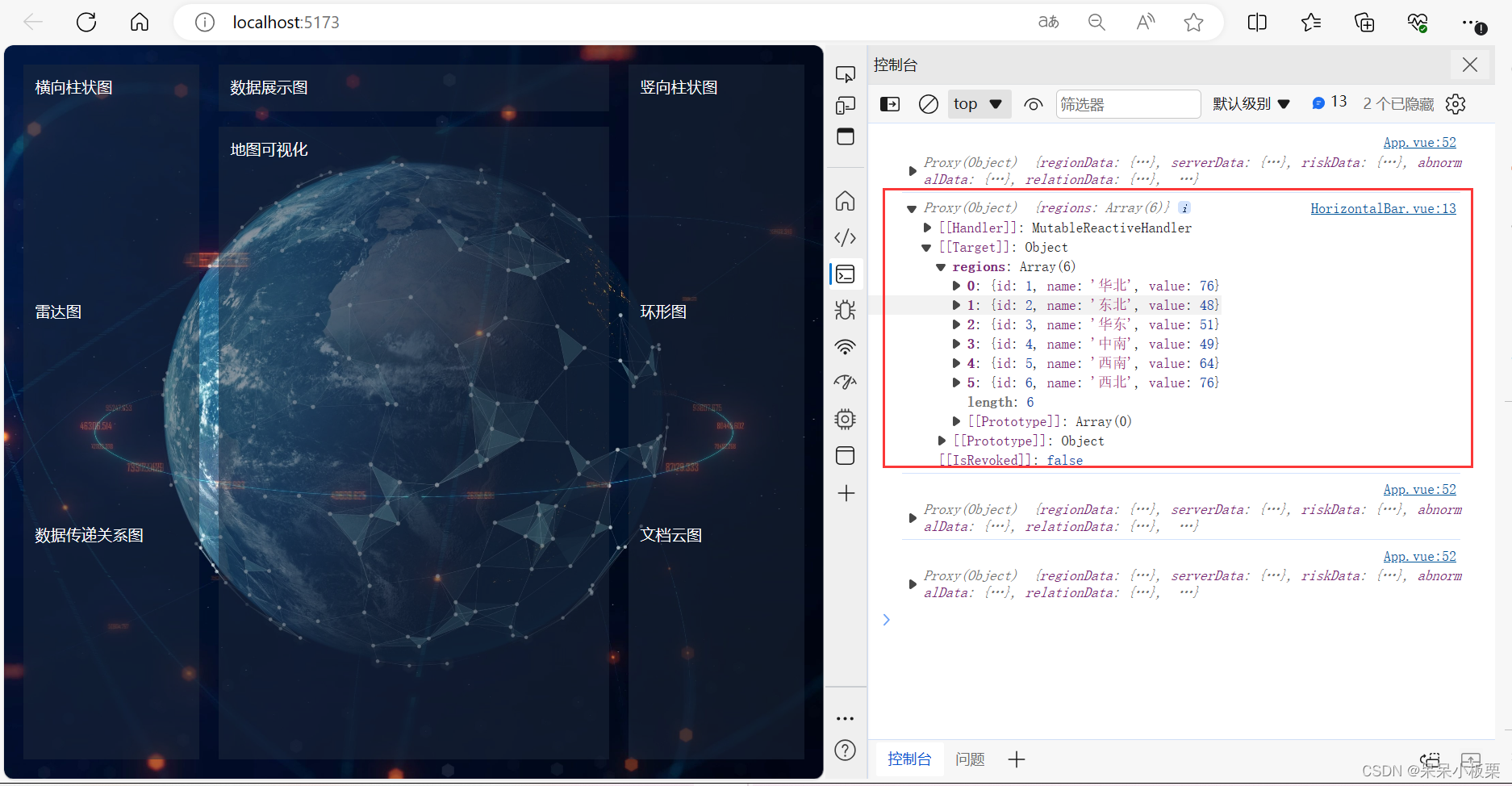
此时,以获取到数据
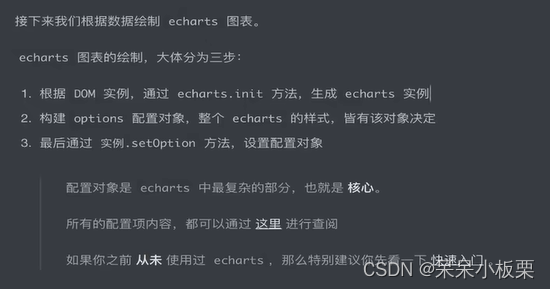
16、echarts的使用
https://echarts.apache.org/handbook/zh/get-started/
echarts使用的基本结构

17、绘制图
词云图需安装wordcloud
npm i --save echarts-wordcloud@2.1.0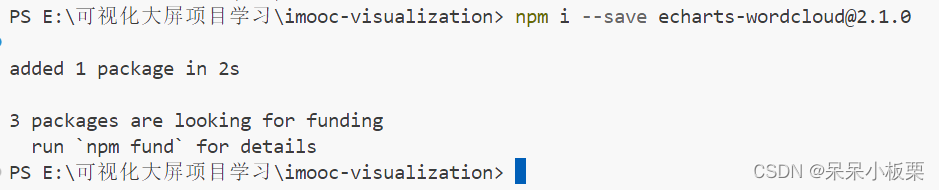
数据展示图需安装countup.js
npm i --save countup.js@2.6.2
二、代码
App.vue
- <template>
- <div>
- <!-- 自定义背景,背景bg,[]中放置图片路径 -->
- <div class="bg-[url('assets/imgs/bg.jpg')] bg-cover bg-center h-screen text-white p-5 flex overflow-hidden" v-if="data">
- <!-- 左 -->
- <div class="flex-1 mr-5 bg-opacity-50 bg-slate-800 p-3 flex flex-col">
- <!-- 横向柱状图 -->
- <HorizontalBar class="h-1/3 box-border pb-4" :data="data.regionData"/>
- <!-- 雷达图 -->
- <RadarBar class="h-1/3 box-border pb-4" :data="data.riskData"/>
- <!-- 关系图 -->
- <Relation class="h-1/3" :data="data.relationData"/>
- </div>
- <!-- 中 -->
- <div class="w-1/2 mr-5 flex flex-col">
- <!-- 数据总览图 -->
- <ToatlData class="bg-opacity-50 bg-slate-800 p-3" :data="data.totalData"/>
- <!-- 地图可视化 -->
- <MapChart class="bg-opacity-50 bg-slate-800 p-3 mt-4 flex-1" :data="data.mapData"/>
- </div>
- <!-- 右 -->
- <div class="flex-1 bg-opacity-50 bg-slate-800 p-3 flex flex-col">
- <!-- 竖向柱状图 -->
- <VerticalBar class="h-1/3 box-border pb-4" :data="data.serverData"/>
- <!-- 环形图 -->
- <RingBar class="h-1/3 box-border pb-4" :data="data.abnormalData"/>
- <!-- 文档云图 -->
- <WordCloud class="h-1/3" :data="data.wordCloudData"/>
- </div>
- </div>
-
- </div>
- </template>
- <script setup>
- import HorizontalBar from './components/HorizontalBar.vue';
- import RadarBar from './components/RadarBar.vue';
- import Relation from './components/Relation.vue';
- import ToatlData from './components/TotalData.vue';
- import MapChart from './components/MapChart.vue';
- import VerticalBar from './components/VerticalBar.vue';
- import RingBar from './components/RingBar.vue';
- import WordCloud from './components/WordCloud.vue';
- import { getVisualization } from './api/visualization.js'
- import { ref } from 'vue'
- // 获取数据
- const data = ref(null)
- // 定义方法
- const loadData = async () => {
- // 触发方法
- data.value = await getVisualization()
- // 打印
- console.log(data.value)
- }
- // 调用
- loadData()
- // 数据动态变化,间隔一定时间统计一次数据
- setInterval(() => {
- loadData()
- }, 3000)
- </script>
- <style lang="scss" scoped>
- </style>

HorizontalBar.vue
- <template>
- <!-- 承载当前echarts的容器 -->
- <div>
- <div>【大区数据信息】</div>
- <div ref="target" class="w-full h-full"></div>
- </div>
- </template>
- <script setup>
- import { onMounted, ref, watch } from 'vue'
- import * as echarts from 'echarts'
- // 接收
- const props = defineProps({
- data: {
- type: Object,//数据类型
- required: true
- }
- })
- // 打印
- console.log(props.data)
- // 1.初始化echarts实例
- // 获取 dom 实例
- const target = ref(null)
-
- // echarts 实例变量
- let mChart = null
- // 在 mounted 生命周期之后,实例化 echarts
- onMounted(() => {
- mChart = echarts.init(target.value)
- // 渲染 echarts
- renderChart()
- })
- // 渲染图表
- const renderChart = () => {
- const options = {
- // 添加属性
- // X 轴展示数据
- xAxis: {
- // 数据展示
- type: 'value',
- // 不显示轴
- show: false,
- // 最大值(防止触顶)
- max: function (value) {
- // 取整
- return parseInt(value.max * 1.2)
- }
- },
- // Y 轴展示选项
- yAxis: {
- type: 'category',
- // 根据根据服务端数据筛选
- data: props.data.regions.map((item) => item.name),
- // 反向展示
- inverse: true,
- // 不展示轴线
- axisLine: {
- show: false
- },
- // 不展示刻度
- axisTick: {
- show: false // 取消 Y 轴刻度
- },
- // 文字色值
- axisLabel: {
- color: '#9EB1C8'
- }
- },
- // echarts 网格绘制的位置,对应 上、右、下、左
- grid: {
- top: 0,
- right: 0,
- bottom: 0,
- left: 0,
- // 计算边距时,包含标签
- containLabel: true
- },
- // 柱形图核心配置
- series: [
- {
- // 图表类型
- type: 'bar',
- // 数据筛选
- data: props.data.regions.map((item) => ({
- name: item.name,
- value: item.value
- })),
- // 显示背景
- showBackground: true,
- // 背景色
- backgroundStyle: {
- color: 'rgba(180, 180, 180, 0.2)'
- },
- // 每个轴的样式
- itemStyle: {
- color: '#479AD3', // 设置柱子的颜色
- barBorderRadius: 5, // 设置柱子的圆角
- shadowColor: 'rgba(0, 0, 0, 0.3)', // 设置柱子的阴影颜色
- shadowBlur: 5 // 设置柱子的阴影模糊大小
- },
- // 轴宽度
- barWidth: 12,
- // 轴上的字体
- label: {
- show: true,
- // 设置标签位置为右侧
- position: 'right',
- textStyle: {
- // 设置标签文本颜色
- color: '#fff'
- }
- }
- }
- ]
- }
-
- mChart.setOption(options)
- }
-
- // 监听数据的变化,重新渲染图表
- watch(
- () => props.data,
- () => {
- renderChart()
- }
- )
- </script>
- <style lang="scss" scoped>
- </style>

MapChart.vue
- <template>
- <div>
- <div ref="target" class="w-full h-full"></div>
- </div>
- </template>
-
- <script setup>
- import { onMounted, ref } from 'vue'
- import * as echarts from 'echarts'
- import mapJson from '@/assets/MapData/china.json'
-
- const props = defineProps({
- data: {
- type: Object,
- required: true
- }
- })
-
- const target = ref(null)
- let mChart = null
- onMounted(() => {
- mChart = echarts.init(target.value)
- renderChart()
- })
-
- const renderChart = () => {
- // echarts 渲染
- echarts.registerMap('china', mapJson)
-
- let options = {
- // 时间线,提供了在多个 ECharts option 间进行切换
- timeline: {
- // 数据
- data: props.data.voltageLevel,
- // 类目轴
- axisType: 'category',
- // 自动切换
- autoPlay: true,
- // 间隔时间
- playInterval: 3000,
- // 位置
- left: '10%',
- right: '10%',
- bottom: '0%',
- width: '80%',
- // 轴的文本标签
- label: {
- // 默认状态
- normal: {
- textStyle: {
- color: '#ddd'
- }
- },
- // 高亮状态
- emphasis: {
- textStyle: {
- color: '#fff'
- }
- }
- },
- // 文字大小
- symbolSize: 10,
- // 线的样式
- lineStyle: {
- color: '#555'
- },
- // 选中点的样式
- checkpointStyle: {
- borderColor: '#888',
- borderWidth: 2
- },
- // 控件样式
- controlStyle: {
- // 上一步按钮
- showNextBtn: true,
- // 下一步按钮
- showPrevBtn: true,
- // 默认样式
- normal: {
- color: '#666',
- borderColor: '#666'
- },
- // 高亮样式
- emphasis: {
- color: '#aaa',
- borderColor: '#aaa'
- }
- }
- },
- // 柱形图右侧展示
- baseOption: {
- grid: {
- right: '2%',
- top: '15%',
- bottom: '10%',
- width: '20%'
- },
-
- // 中国地图
- geo: {
- // 展示
- show: true,
- // 中国地图
- map: 'china',
- // 开启缩放
- roam: true,
- // 初始缩放
- zoom: 0.8,
- // 中心点
- center: [113.83531246, 34.0267395887],
- // 默认状态的省份样式
- itemStyle: {
- normal: {
- // 边框色值
- borderColor: 'rgba(147, 235, 248, 1)',
- // 边框宽度
- borderWidth: 1,
- // 区域颜色
- areaColor: {
- // 经向色值
- type: 'radial',
- x: 0.5,
- y: 0.5,
- r: 0.5,
- colorStops: [
- // 0% 处的颜色
- {
- offset: 0,
- color: 'rgba(147, 235, 248, 0)'
- },
- // 100% 处的颜色
- {
- offset: 1,
- color: 'rgba(147, 235, 248, .2)'
- }
- ],
- // 缺省为 false
- globalCoord: false
- }
- },
- // 鼠标移入的色值
- emphasis: {
- areaColor: '#389BB7',
- borderWidth: 0
- }
- }
- }
- },
- // 绑定时间轴的多个图表
- options: []
- }
-
- // 为每一年度的图表添加数据
- props.data.voltageLevel.forEach((item, index) => {
- options.options.push({
- // 背景色
- backgroundColor: '#142037',
- title: [
- // 主标题,对应地图
- {
- text: '2019-2023 年度数据统计',
- left: '0%',
- top: '0',
- textStyle: {
- color: '#ccc',
- fontSize: 30
- }
- },
- // 副标题,对应柱形图
- {
- id: 'statistic',
- text: item + '年数据统计情况',
- right: '0%',
- top: '4%',
- textStyle: {
- color: '#ccc',
- fontSize: 20
- }
- }
- ],
- // X 轴配置
- xAxis: {
- // 数据轴
- type: 'value',
- // 脱离 0 值比例
- scale: true,
- // 位置
- position: 'top',
- // 不显示分割线
- splitLine: {
- show: false
- },
- // 不显示轴线
- axisLine: {
- show: false
- },
- // 不显示刻度尺
- axisTick: {
- show: false
- },
- // 类别文字
- axisLabel: {
- margin: 2,
- textStyle: {
- color: '#aaa'
- }
- }
- },
- // Y 轴
- yAxis: {
- // 选项轴
- type: 'category',
- // 轴线
- axisLine: {
- show: true,
- lineStyle: {
- color: '#ddd'
- }
- },
- // 轴刻度
- axisTick: {
- show: false,
- lineStyle: {
- color: '#ddd'
- }
- },
- // 轴标签
- axisLabel: {
- interval: 0,
- textStyle: {
- color: '#ddd'
- }
- },
- // 根据年份,获取对应数据
- data: props.data.categoryData[item].map((item) => item.name)
- },
- // 核心配置
- series: [
- // 柱形图
- {
- zlevel: 1.5,
- // 柱形图
- type: 'bar',
- // 每个柱子的色值
- itemStyle: {
- normal: {
- color: props.data.colors[index]
- }
- },
- // 根据年份,获取对应数据
- data: props.data.categoryData[item].map((item) => item.value)
- },
- // 散点图
- {
- // 散点(气泡)图
- type: 'effectScatter',
- // 使用地理坐标系
- coordinateSystem: 'geo',
- // 数据
- data: props.data.topData[item],
- // 标记大小
- symbolSize: function (val) {
- return val[2] / 4
- },
- // 绘制完成后显示特效
- showEffectOn: 'render',
- // 展示涟漪特效
- rippleEffect: {
- brushType: 'stroke'
- },
- // 文字
- label: {
- normal: {
- formatter: '{b}',
- position: 'right',
- show: true
- }
- },
- // 每一项的配置
- itemStyle: {
- normal: {
- color: props.data.colors[index],
- // 阴影配置
- shadowBlur: 5,
- shadowColor: props.data.colors[index]
- }
- },
- zlevel: 1
- }
- ]
- })
- })
-
- mChart.setOption(options)
- }
- </script>
-
- <style lang="scss" scoped></style>

RadarBar.vue
- <template>
- <div>
- <div>【云端报警风险】</div>
- <div ref="target" class="w-full h-full"></div>
- </div>
- </template>
-
- <script setup>
- import { onMounted, ref, watch } from 'vue'
- import * as echarts from 'echarts'
-
- const props = defineProps({
- data: {
- type: Object,
- required: true
- }
- })
-
- const target = ref(null)
- let mChart = null
- onMounted(() => {
- mChart = echarts.init(target.value)
- renderChart()
- })
-
- const renderChart = () => {
- const options = {
- // 雷达图坐标系配置
- radar: {
- // 坐标系名
- name: {
- textStyle: {
- color: '#05D5FF',
- fontSize: 14
- }
- },
- // 雷达绘制类型。polygon 多边形
- shape: 'polygon',
- // 居中
- center: ['50%', '50%'],
- // 边境
- radius: '80%',
- // 开始的角度(可以避免绘制到边框之外)
- startAngle: 120,
- // 轴线配置
- axisLine: {
- lineStyle: {
- color: 'rgba(5, 213, 255, .8)'
- }
- },
- // 网格线配置
- splitLine: {
- show: true,
- lineStyle: {
- width: 1,
- color: 'rgba(5, 213, 255, .8)' // 设置网格的颜色
- }
- },
- // 指示器文字
- indicator: props.data.risks.map((item) => ({
- name: item.name,
- max: 100
- })),
- // 不展示拆分区域
- splitArea: {
- show: false
- }
- },
- // 坐标居中
- polar: {
- center: ['50%', '50%'], // 默认全局居中
- radius: '0%'
- },
- // 坐标角度
- angleAxis: {
- // 坐标轴刻度最小值
- min: 0,
- // 坐标轴分割间隔
- interval: 5,
- // 刻度增长逆时针
- clockwise: false,
- // 不显示坐标轴刻度
- axisTick: {
- show: false
- },
- // 不显示坐标轴文字
- axisLabel: {
- show: false
- },
- // 不显示坐标轴线
- axisLine: {
- show: false
- },
- // 不显示分割线
- splitLine: {
- show: false
- }
- },
- // 径向轴
- radiusAxis: {
- // 最小值
- min: 0,
- // 间隔
- interval: 20,
- // 不显示分割线
- splitLine: {
- show: true
- }
- },
- // 图表核心配置
- series: [
- {
- // 雷达图
- type: 'radar',
- // 拐点的样式,还可以取值'rect','angle'等
- symbol: 'circle',
- // 拐点的大小
- symbolSize: 10,
- // 折线拐点标志的样式
- itemStyle: {
- normal: {
- color: '#05D5FF'
- }
- },
- // 区域填充样式
- areaStyle: {
- normal: {
- color: '#05D5FF',
- opacity: 0.5
- }
- },
- // 线条样式
- lineStyle: {
- width: 2,
- color: '#05D5FF'
- },
- // 图形上的文本标签
- label: {
- normal: {
- show: true,
- formatter: (params) => {
- return params.value
- },
- color: '#fff'
- }
- },
- // 数据
- data: [
- {
- value: props.data.risks.map((item) => item.value)
- }
- ]
- }
- ]
- }
-
- mChart.setOption(options)
- }
-
- // 监听数据的变化,重新渲染图表
- watch(
- () => props.data,
- () => {
- renderChart()
- }
- )
- </script>

Relation.vue
- <template>
- <div>
- <div>【数据传递信息】</div>
- <div ref="target" class="w-full h-full"></div>
- </div>
- </template>
-
- <script setup>
- import { onMounted, ref, watch } from 'vue'
- import * as echarts from 'echarts'
-
- const props = defineProps({
- data: {
- type: Object,
- required: true
- }
- })
-
- // 获取 dom 实例
- const target = ref(null)
-
- // echarts 实例变量
- let mChart = null
- // 在 mounted 生命周期之后,实例化 echarts
- onMounted(() => {
- mChart = echarts.init(target.value)
- // 渲染 echarts
- renderChart()
- })
-
- // 渲染图表
- const renderChart = () => {
- const options = {
- // X 轴不需要展示
- xAxis: {
- show: false,
- type: 'value'
- },
- // X 轴不需要展示
- yAxis: {
- show: false,
- type: 'value'
- },
- // 核心数据配置
- series: [
- {
- // 用于展现节点以及节点之间的关系数据
- type: 'graph',
- // 不采用任何布局
- layout: 'none',
- // 使用二维的直角坐标系
- coordinateSystem: 'cartesian2d',
- // 节点标记的大小
- symbolSize: 26,
- // z-index
- z: 3,
- // 边界标签(线条文字)
- edgeLabel: {
- normal: {
- show: true,
- color: '#fff',
- textStyle: {
- fontSize: 14
- },
- formatter: function (params) {
- let txt = ''
- if (params.data.speed !== undefined) {
- txt = params.data.speed
- }
- return txt
- }
- }
- },
- // 圆饼下文字
- label: {
- normal: {
- show: true,
- position: 'bottom',
- color: '#5e5e5e'
- }
- },
- // 边两端的标记类型
- edgeSymbol: ['none', 'arrow'],
- // 边两端的标记大小
- edgeSymbolSize: 8,
- // 圆数据
- data: props.data.relations.map((item) => {
- // id 为 0 ,表示数据中心,数据中心单独设置
- if (item.id !== 0) {
- return {
- name: item.name,
- category: 0,
- active: true,
- speed: `${item.speed}kb/s`,
- // 位置
- value: item.value
- }
- } else {
- return {
- name: item.name,
- // 位置
- value: item.value,
- // 数据中心圆的大小
- symbolSize: 100,
- // 圆的样式
- itemStyle: {
- normal: {
- // 渐变色
- color: {
- colorStops: [
- { offset: 0, color: '#157eff' },
- { offset: 1, color: '#35c2ff' }
- ]
- }
- }
- },
- // 字体
- label: { normal: { fontSize: '14' } }
- }
- }
- }),
- // 线
- links: props.data.relations.map((item, index) => ({
- // 方向
- source: item.source,
- target: item.target,
- // 线上的文字
- speed: `${item.speed}kb/s`,
- // 线的样式
- lineStyle: { normal: { color: '#12b5d0', curveness: 0.2 } },
- // 文字位置
- label: {
- show: true,
- position: 'middle',
- offset: [10, 0]
- }
- }))
- },
- {
- // 用于带有起点和终点信息的线数据的绘制
- type: 'lines',
- // 使用二维的直角坐标系
- coordinateSystem: 'cartesian2d',
- // z-index
- z: 1,
- // 线特效的配置
- effect: {
- show: true,
- smooth: false,
- trailLength: 0,
- symbol: 'arrow',
- color: 'rgba(55,155,255,0.5)',
- symbolSize: 12
- },
- // 线的样式
- lineStyle: {
- normal: {
- curveness: 0.2
- }
- },
- // 线的数据级,前后线需要重合。数据固定
- data: [
- [{ coord: [0, 300] }, { coord: [50, 200] }],
- [{ coord: [0, 100] }, { coord: [50, 200] }],
- [{ coord: [50, 200] }, { coord: [100, 100] }],
- [{ coord: [50, 200] }, { coord: [100, 300] }]
- ]
- }
- ]
- }
-
- mChart.setOption(options)
- }
-
- // 监听数据的变化,重新渲染图表
- watch(
- () => props.data,
- () => {
- renderChart()
- }
- )
- </script>
-
- <style lang="scss" scoped></style>

RingBar.vue
- <template>
- <div>
- <div>【大区异常处理】</div>
- <div ref="target" class="w-full h-full"></div>
- </div>
- </template>
-
- <script setup>
- import { onMounted, ref, watch } from 'vue'
- import * as echarts from 'echarts'
-
- const props = defineProps({
- data: {
- type: Object,
- required: true
- }
- })
-
- const target = ref(null)
- let mChart = null
- onMounted(() => {
- mChart = echarts.init(target.value)
- renderChart()
- })
-
- /**
- * 双环形图绘制原理:
- * 1. 环形图通过饼图绘制。内外边距的距离减小,即为环形。环形中心点需要不断改变,否则会重叠
- * 2. 环形图绘制分为 上层和底层 两部分。上层作为绘制进度,底层作为背景图
- * 3. 依据 getSeriesData 生成对应的 上层和底层 series 数据,进行渲染
- */
- const getSeriesData = () => {
- const series = []
-
- props.data.abnormals.forEach((item, index) => {
- // 上层环形绘制
- series.push({
- name: item.name,
- // 使用饼图绘制,减少饼图宽度即为环形图
- type: 'pie',
- // 逆时针排布
- clockWise: false,
- // 不展示鼠标移入动画
- hoverAnimation: false,
- // 半径位置,需要依次递减,否则会重复在一处进行展示
- radius: [73 - index * 15 + '%', 68 - index * 15 + '%'],
- // 中心点
- center: ['55%', '55%'],
- // 不展示 label
- label: { show: false },
- // 数据配置
- data: [
- // 设置数据与名称
- { value: item.value, name: item.name },
- // 最大数据,展示比例
- {
- value: 1000,
- name: '',
- itemStyle: { color: 'rgba(0,0,0,0)', borderWidth: 0 },
- tooltip: { show: false },
- hoverAnimation: false
- }
- ]
- })
-
- // 底层图
- series.push({
- name: item.name,
- type: 'pie',
- // 图形不响应事件
- silent: true,
- // z-index: 置于底层
- z: 1,
- // 逆时针排布
- clockWise: false,
- // 不展示鼠标移入动画
- hoverAnimation: false,
- // 半径位置,需要依次递减,否则会重复在一处进行展示
- radius: [73 - index * 15 + '%', 68 - index * 15 + '%'],
- // 中心点
- center: ['55%', '55%'],
- // 不展示 label
- label: { show: false },
- // 数据
- data: [
- // 绘制底线 75%
- {
- value: 7.5,
- itemStyle: { color: 'rgb(3, 31, 62)', borderWidth: 0 },
- tooltip: { show: false },
- hoverAnimation: false
- },
- // 绘制底线 25% 透明区域
- {
- value: 2.5,
- name: '',
- itemStyle: { color: 'rgba(0,0,0,0)', borderWidth: 0 },
- tooltip: { show: false },
- hoverAnimation: false
- }
- ]
- })
- })
-
- return series
- }
-
- const renderChart = () => {
- const options = {
- // 图例配置
- legend: {
- show: true,
- // 图例色块
- icon: 'circle',
- // 位置
- top: '14%',
- left: '60%',
- // 展示数据
- data: props.data.abnormals.map((item) => item.name),
- // 总宽度(一列)
- width: -5,
- // 每个色块的宽
- itemWidth: 10,
- // 每个色块的高度
- itemHeight: 10,
- // item 间距
- itemGap: 6,
- // 展示内容
- formatter: function (name) {
- return '{title|' + name + '}'
- },
- // 字体配置
- textStyle: {
- rich: {
- title: {
- fontSize: 12,
- lineHeight: 5,
- color: 'rgba(255,255,255,0.8)'
- }
- }
- }
- },
- // 提示层
- tooltip: {
- show: true,
- trigger: 'item',
- formatter: '{a}<br>{b}:{c}({d}%)'
- },
- // Y 轴展示选项
- yAxis: [
- {
- type: 'category',
- // 反向展示
- inverse: true,
- // 不展示轴线
- axisLine: {
- show: false
- },
- // 不展示刻度
- axisTick: {
- show: false
- }
- }
- ],
- // X 轴不展示
- xAxis: [
- {
- show: false
- }
- ],
- // 每两个标记一条线
- series: getSeriesData()
- }
-
- mChart.setOption(options)
- }
-
- // 监听数据的变化,重新渲染图表
- watch(
- () => props.data,
- () => {
- renderChart()
- }
- )
- </script>
-
- <style lang="scss" scoped></style>

TotalData.vue
- <template>
- <div class="p-6">
- <div class="text-slate-300 text-center">
- 数据总量:
- <span
- ref="totalCountTarget"
- class="text-7xl ml-2 mr-2 font-bold font-[Electronic] text-gradient"
- >
- 679,473,929
- </span>
- 条记录
- </div>
- <div class="mt-3 flex flex-wrap">
- <div class="w-1/3 text-center text-slate-400 text-sm">
- 华北:
- <span ref="city1" class="text-[#5DC5EF] text-3xl font-[Electronic]">
- 8,778,988
- </span>
- </div>
- <div class="w-1/3 text-center text-slate-400 text-sm">
- 东北:<span
- ref="city2"
- class="text-[#5DC5EF] text-3xl font-[Electronic]"
- >8,778,988</span
- >
- </div>
- <div class="w-1/3 text-center text-slate-400 text-sm">
- 华东:<span
- ref="city3"
- class="text-[#5DC5EF] text-3xl font-[Electronic]"
- >8,778,988</span
- >
- </div>
- <div class="w-1/3 text-center text-slate-400 text-sm">
- 中南:<span
- ref="city4"
- class="text-[#5DC5EF] text-3xl font-[Electronic]"
- >8,778,988</span
- >
- </div>
- <div class="w-1/3 text-center text-slate-400 text-sm">
- 西南:<span
- ref="city5"
- class="text-[#5DC5EF] text-3xl font-[Electronic]"
- >8,778,988</span
- >
- </div>
- <div class="w-1/3 text-center text-slate-400 text-sm">
- 西北:<span
- ref="city6"
- class="text-[#5DC5EF] text-3xl font-[Electronic]"
- >8,778,988</span
- >
- </div>
- </div>
- </div>
- </template>
-
- <script setup>
- import { onMounted, ref } from 'vue'
- import { CountUp } from 'countup.js'
-
- const props = defineProps({
- data: {
- type: Object,
- required: true
- }
- })
-
- const totalCountTarget = ref(null)
- const city1 = ref(null)
- const city2 = ref(null)
- const city3 = ref(null)
- const city4 = ref(null)
- const city5 = ref(null)
- const city6 = ref(null)
-
- onMounted(() => {
- new CountUp(totalCountTarget.value, props.data.total).start()
- new CountUp(city1.value, props.data.hb).start()
- new CountUp(city2.value, props.data.db).start()
- new CountUp(city3.value, props.data.hd).start()
- new CountUp(city4.value, props.data.zn).start()
- new CountUp(city5.value, props.data.xn).start()
- new CountUp(city6.value, props.data.xb).start()
- })
- </script>
-
- <style lang="scss" scoped></style>

VerticalBar.vue
- <template>
- <div>
- <div>【服务资源占用比】</div>
- <div ref="target" class="w-full h-full"></div>
- </div>
- </template>
-
- <script setup>
- import { onMounted, ref, watch } from 'vue'
- import * as echarts from 'echarts'
-
- const props = defineProps({
- data: {
- type: Object,
- required: true
- }
- })
-
- const target = ref(null)
- let mChart = null
- onMounted(() => {
- mChart = echarts.init(target.value)
- renderChart()
- })
-
- const renderChart = () => {
- const options = {
- // X 轴展示选项
- xAxis: {
- type: 'category',
- // 根据根据服务端数据筛选
- data: props.data.servers.map((item) => item.name),
- // 文字色值
- axisLabel: {
- color: '#9EB1C8'
- }
- },
- // Y 轴展示数据
- yAxis: {
- // 数据展示
- type: 'value',
- // 不显示轴
- show: false,
- // 最大值(防止触顶)
- max: function (value) {
- // 取整
- return parseInt(value.max * 1.2)
- }
- },
- // echarts 网格绘制的位置,对应 上、右、下、左
- grid: {
- top: 16,
- right: 0,
- bottom: 26,
- left: -26,
- // 计算边距时,包含标签
- containLabel: true
- },
- // 柱形图核心配置
- series: {
- // 柱形图
- type: 'bar',
- // 数据筛选
- data: props.data.servers.map((item) => ({
- name: item.name,
- value: item.value
- })),
- // 每个轴的样式
- itemStyle: {
- color: '#479AD3', // 设置柱子的颜色
- barBorderRadius: 5, // 设置柱子的圆角
- shadowColor: 'rgba(0, 0, 0, 0.3)', // 设置柱子的阴影颜色
- shadowBlur: 5 // 设置柱子的阴影模糊大小
- },
- // 柱子宽度
- barWidth: 12,
- // 文本
- label: {
- show: true,
- // 设置标签位置为右侧
- position: 'top',
- textStyle: {
- // 设置标签文本颜色
- color: '#fff'
- },
- formatter: '{c}%'
- }
- }
- }
-
- mChart.setOption(options)
- }
-
- // 监听数据的变化,重新渲染图表
- watch(
- () => props.data,
- () => {
- renderChart()
- }
- )
- </script>
-
- <style lang="scss" scoped></style>

WordCloud.vue
- <template>
- <div>
- <div>【关键词条】</div>
- <div ref="target" class="w-full h-full"></div>
- </div>
- </template>
-
- <script setup>
- import { onMounted, ref, watch } from 'vue'
- import * as echarts from 'echarts'
- import 'echarts-wordcloud'
-
- const props = defineProps({
- data: {
- type: Object,
- required: true
- }
- })
-
- // 获取 dom 实例
- const target = ref(null)
-
- // echarts 实例变量
- let mChart = null
- // 在 mounted 生命周期之后,实例化 echarts
- onMounted(() => {
- mChart = echarts.init(target.value)
- // 渲染 echarts
- renderChart()
- })
-
- /**
- * 生成随机色值
- */
- const randomRGB = () => {
- const r = Math.floor(Math.random() * 255)
- const g = Math.floor(Math.random() * 255)
- const b = Math.floor(Math.random() * 255)
- return `rgb(${r}, ${g}, ${b})`
- }
-
- // 渲染图表
- const renderChart = () => {
- const options = {
- series: [
- {
- // 类型
- type: 'wordCloud',
- // 数据映射文本的大小范围
- sizeRange: [8, 46],
- // 文字旋转范围
- rotationRange: [0, 0],
- // 单词之间的间距
- gridSize: 0,
- // 渲染动画
- layoutAnimation: true,
- // 字体
- textStyle: {
- // 随机色值
- color: randomRGB
- },
- // 高亮字体
- emphasis: {
- textStyle: {
- fontWeight: 'bold',
- color: '#000'
- }
- },
- // 数据
- data: props.data.datas
- }
- ]
- }
-
- mChart.setOption(options)
- }
-
- // 监听数据的变化,重新渲染图表
- watch(
- () => props.data,
- () => {
- renderChart()
- }
- )
- </script>
-
- <style lang="scss" scoped></style>

api/visualization.js
- import request from '@/utils/request.js'
- // 默认不支持@,需配置vite.config.js
- export const getVisualization = () => {
- return request({
- url: '/visualization'
- })
- }
utils/request.js
- import axios from 'axios'
-
- const service = axios.create({
- baseURL: 'https://api.imooc-web.lgdsunday.club/api',
- timeout: 5000
- })
-
- // 请求拦截器
- service.interceptors.request.use(
- (config) => {
- config.headers.icode = 'input you icode'
- return config // 必须返回配置
- },
- (error) => {
- return Promise.reject(error)
- }
- )
-
- // 响应拦截器
- service.interceptors.response.use((response) => {
- const { success, message, data } = response.data
- // 要根据success的成功与否决定下面的操作
- if (success) {
- return data
- } else {
- return Promise.reject(new Error(message))
- }
- })
-
- export default service

style.css
- @tailwind base;
- @tailwind components;
- @tailwind utilities;
- @font-face {
- font-family: 'Electronic';
- src: url('./assets/fonts/FX-LED.ttf') format('truetype');
- }
-
- .text-gradient {
- /* 背景渐变 */
- background-image: linear-gradient(to bottom, #e5e4ea, #5EA8F2);
- /* 元素背景延伸到文本 */
- -webkit-background-clip: text;
- /* 文本字符填充颜色透明 */
- -webkit-text-fill-color: transparent;
- }

tailwind.config.js
- /** @type {import('tailwindcss').Config} */
- export default {
- content: [
- "./index.html",
- "./src/**/*.{vue,js,ts,jsx,tsx}",
- ],
- theme: {
- extend: {},
- },
- plugins: [],
- }
-
vite.config.js
- import { defineConfig } from 'vite'
- import vue from '@vitejs/plugin-vue'
-
- // https://vitejs.dev/config/
- export default defineConfig({
- plugins: [vue()],
- // visualizaation.js中用到了@,因此这里需要配置
- // 添加别名
- resolve: {
- alias: {
- '@': '/src'
- }
- },
- server: {
- hmr: true
- }
- })

三、效果



