- 1基于Python的情感极性判断(基于规则、基于逻辑回归、基于朴素贝叶斯)_情感词语极性判断包括2个研究方向:基于____进行判断、基于____进行判断。
- 2flstudio_win64_21.2.30.3842正式发布啦,支持 Cloud 在线采样和 AI 编曲_flstudio21.2
- 3idea多个module项目添加到git管理_idea子模块无法使用git
- 4maven项目以jar形式引用外部sdk_lib jar 被classfinal-maven-plugin加密后 作为sdk被其它项目依赖
- 5一起学Go之计时器(Timer/Tick)_go 计时
- 6开机进系统后自动重启,然后死机【解决办法】
- 7k8s之hostport
- 8IT行业职场走向,哪些方向更有就业前景?——IT行业的发展现状及趋势探析_对于it的发展历程和机遇的看法
- 9一文看懂自然语言生成 - NLG(6个实现步骤+3个典型应用)_nlp实现步骤
- 10分布式唯一ID方案
解决ubuntu 22.04新内核6.5.0-15无法编译NVIDIA显卡驱动_ubuntu22.04 the nvidia kernel module was not creat
赞
踩
这里的新内核应该包括6.5.*系列的
遇到的问题:
今天我在安装NVIDIA显卡驱动发现了一个问题,主要日志如下所示:
make[3]: *** [scripts/Makefile.build:251: /tmp/selfgz1310041/NVIDIA-Linux-x86_64-550.54.14/kernel/nvidia/nvlink_linux.o] Error 1
make[3]: Target '/tmp/selfgz1310041/NVIDIA-Linux-x86_64-550.54.14/kernel/' not remade because of errors.
make[2]: *** [/usr/src/linux-headers-6.5.0-15-generic/Makefile:2037: /tmp/selfgz1310041/NVIDIA-Linux-x86_64-550.54.14/kernel] Error 2
make[2]: Target 'modules' not remade because of errors.
make[1]: *** [Makefile:234: __sub-make] Error 2
make[1]: Target 'modules' not remade because of errors.
make[1]: Leaving directory '/usr/src/linux-headers-6.5.0-15-generic'
make: *** [Makefile:85: modules] Error 2
ERROR: The nvidia kernel module was not created.
ERROR: Installation has failed. Please see the file '/var/log/nvidia-installer.log' for details. You may find suggestions on fixing installation problems in the README available on the Linux driver download page at www.nvidia.com.
- 1
- 2
- 3
- 4
- 5
- 6
- 7
- 8
- 9
- 10
从这个日志可以发现,他与内核冲突了。于是借助魔法搜到了ubuntuforums.org的多种方法,一个是换内核版本,有人说切换到6.2系列就好了,但我实在不行破坏内核,万一改了内核其它功能炸了。在我的不断努力之下,终于找到一个偷渡方法,但直接用这个方法我还是无法安装成功,结果我死马当活马医重新覆盖的时候,我在新内核下安装成功了!
出现问题原因在于当前内核下的GCC版本在编译现在的NVIDIA显卡内核(我下载的是550.54.14)不兼容。
我使用gcc --version | grep -e 'gcc'观察到我的GCC版本是11,而推荐的版本是12。然后没办法,我们就自己安装个gcc-12吧。
sudo apt update
sudo apt install gcc-12 g++-12
- 1
- 2
然后把现有的2个版本添加到 update-alternatives 组:
sudo update-alternatives --install /usr/bin/gcc gcc /usr/bin/gcc-11 11 --slave /usr/bin/g++ g++ /usr/bin/g++-11 --slave /usr/bin/gcov gcov /usr/bin/gcov-11
sudo update-alternatives --install /usr/bin/gcc gcc /usr/bin/gcc-12 12 --slave /usr/bin/g++ g++ /usr/bin/g++-12 --slave /usr/bin/gcov gcov /usr/bin/gcov-12
- 1
- 2
暂时默认选择gcc-12:
$ sudo update-alternatives --config gcc
There are 2 choices for the alternative gcc (providing /usr/bin/gcc).
Selection Path Priority Status
------------------------------------------------------------
* 0 /usr/bin/gcc-12 12 auto mode
1 /usr/bin/gcc-11 11 manual mode
2 /usr/bin/gcc-12 12 manual mode
Press <enter> to keep the current choice[*], or type selection number: 2
- 1
- 2
- 3
- 4
- 5
- 6
- 7
- 8
- 9
- 10
我感觉这里的意思是,我们还是切换成手动模式保险,保不齐编译时候突然变成gcc-11了。
接下来安装驱动程序:sudo apt install --yes nvidia-driver-535 nvidia-dkms-535 nvidia-cuda-toolkit
到这里教程就说成功了,就当我激动得输入nvidia-smi时候,又报错了:NVIDIA-SMI has failed because it couldn't communicate with the NVIDIA driver. Make sure that the latest NVIDIA driver is installed and running.
好好好,那我就再执行sudo bash NVIDIA-Linux-x86_64-550.54.14.run安装一下,其实这里我感觉是gcc-12那选定版本之后直接安装run文件就好了。但我没有试,因为我已经安装成功了!
最后附上成功的结果,证明我教程的可行性:

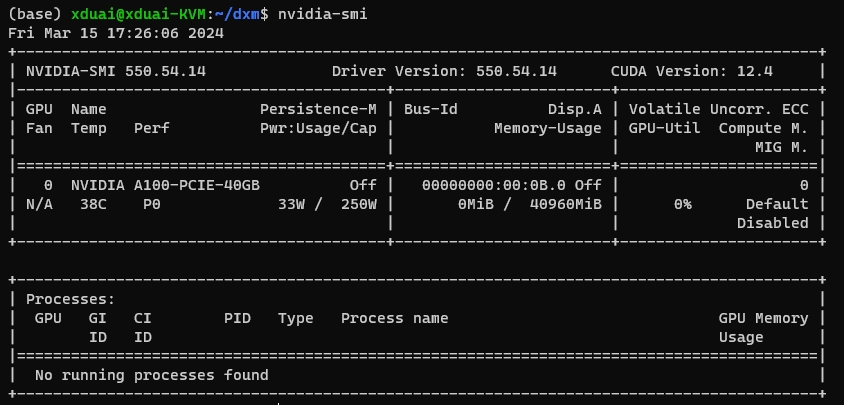
转载于染念的个人博客
参考:
- https://ubuntuforums.org/showthread.php?t=2494273&page=3&p=14176039#post14176039


