热门标签
热门文章
- 1内网穿透的应用-使用Docker本地部署可编辑导航页结合内网穿透实现远程访问
- 20021-0022:华为OD机考:消耗资源总数-数组合并_od 有三种资源(任务?)a,b,c。他们消耗的时间
- 3云计算时代的运维: 职业发展方向与岗位选择
- 4在CentOS上使用Docker搭建Halo博客并实现远程访问的详细指南
- 5Axure RP 9 动态面板_axure9动态面板的使用流程
- 6Python在字符串中查找子字符串_从字符串中查找子字符串
- 7PyTorch-Kaldi工具箱简介及核心代码注解
- 8幻兽帕鲁云服务器搭建教程 拒绝麻烦 秒搭建 超简单!!寒假和小伙伴马上冲!!_format error.example:127.0.0.1:7777
- 9VSCode 1.35 稳定版使用全新图标,支持远程开发_vscode从哪个版本开始图标就变了
- 10学习Java,必须要看的书!
当前位置: article > 正文
【linux系统体验】-ubuntu简易折腾
作者:知新_RL | 2024-02-19 20:21:44
赞
踩
【linux系统体验】-ubuntu简易折腾
以后看不看不重要,咱就是想记点儿东西。
- 1
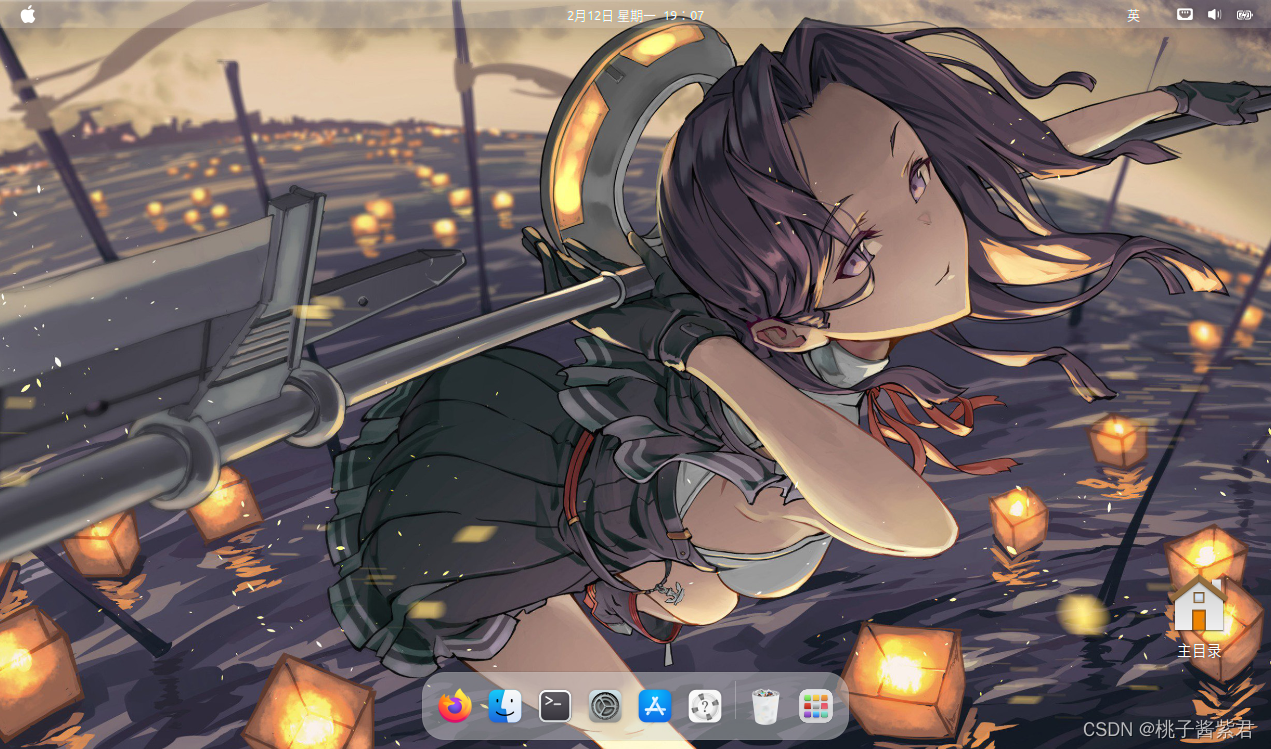
一、终端美化
安装oh my posh,参考链接:Linux 终端美化
1、安装字体
oh my posh美化工具可以使用合适的字体,如Agave Nerd Font。安装后配置到终端,如果不使用该字体,可能有些图标无法显示。
安装方法:解压后将.ttf文件放入~/.fonts下即可。
2、可执行文件oh-my-posh
//下载
wget https://github.com/JanDeDobbeleer/oh-my-posh/releases/latest/download/posh-linux-amd64 -O /usr/local/bin/oh-my-posh
//记得赋予可执行权限
chmod +x /usr/local/bin/oh-my-posh
- 1
- 2
- 3
- 4
3、配置oh-my-posh主题
//下载解压到.poshthemes
mkdir ~/.poshthemes
wget https://github.com/JanDeDobbeleer/oh-my-posh/releases/latest/download/themes.zip -O ~/.poshthemes/themes.zip
unzip ~/.poshthemes/themes.zip -d ~/.poshthemes
chmod u+rw ~/.poshthemes/*.json
//配置到用户环境变量~/.bashrc,推荐主题 1_shell M365Princess montys
eval "$(oh-my-posh init bash --config ~/.poshthemes/M365Princess.omp.json)"
- 1
- 2
- 3
- 4
- 5
- 6
- 7
4、配置oh-my-posh字体颜色
//下载解压到.poshdircolors
git clone https://gitee.com/wq870406/dircolors-solarized.git
//配置到用户环境变量~/.bashrc
eval `dircolors ~/.poshdircolors/dircolors.ansi-light`
- 1
- 2
- 3
- 4
5、更新环境变量
. .bashrc
- 1
二、桌面美化
2.1 插件安装
- tweaks/优化
sudo apt install gnome-tweaks gnome-shell-extensions -y
- 1
- User Themes 插件
浏览器进入插件官网:https://extensions.gnome.org/,根据提示安装浏览器插件,再安装User Themes插件。
2.2 主题和图标
- 主题,该主题是基于上述插件的。下载链接:WhiteSur-gtk-theme WhiteSur-gtk-theme-github
//下载
git clone https://github.com/vinceliuice/WhiteSur-gtk-theme.git
//进入目录安装
./install.sh -t all -N glassy -s 220
- 1
- 2
- 3
- 4
- 图标,下载链接:Mkos-Big-Sur,也可以选择其他心仪的图标。
将压缩包解压到~/.icons目录下,
2.3 美化配置
- 搜索打开
tweaks / 美化应用,主要调整Icons / 图标、Shell、Legacy Applications等 - 设置-
外观,调整Dock栏。
三、常用命令
声明:本文内容由网友自发贡献,不代表【wpsshop博客】立场,版权归原作者所有,本站不承担相应法律责任。如您发现有侵权的内容,请联系我们。转载请注明出处:https://www.wpsshop.cn/w/知新_RL/article/detail/116638
推荐阅读
相关标签


