- 1【微服务】springboot整合kafka-stream使用详解_springboot集成kafka-streams
- 2dos打开控制面板各项
- 3【Java编程】04_多线程_一个应用程序中有多条并发执行的线索,每条线索都被称作一个______,它们会交替执行
- 4一网打尽!每个程序猿都该了解的黑客技术大汇总_黑客hook
- 5python 多线程伪_Python 多线程学习笔记
- 6STM32课程学习心得_学习stm32思想素质上有什么收获
- 7Zabbix监控文件说明
- 8java 方法可变参数,java 可变参数详解及实例
- 9pip更改为国内源_pip换国内源
- 10如何下载android最新源码,如何下载android源码与android内核源码
Chaos Mesh 实战分享丨通过混沌工程验证 GreatDB 分布式部署模式的稳定性_混沌实验怎么测试部署在几个服务器上的项目
赞
踩
Chaos Mesh 最初作为开源分布式数据库 TiDB 的测试平台而创建,是一个多功能混沌工程平台,通过混沌测试验证分布式系统的稳定性。本文以万里安全数据库软件 GreatDB 分布式部署模式为例,介绍了通过 Chaos Mesh 进行混沌测试的全流程。
需求背景与 GreatDB 介绍
需求背景
混沌测试是检测分布式系统不确定性、建立系统弹性信心的一种非常好的方式,因此我们采用开源工具 Chaos Mesh 来做 GreatDB 分布式集群的混沌测试。
GreatDB 分布式部署模式介绍
万里安全数据库软件 GreatDB 是一款关系型数据库软件,同时支持集中式和分布式的部署方式,本文涉及的是分布式部署方式。
分布式部署模式采用 shared-nothing 架构;通过数据冗余与副本管理确保数据库无单点故障;数据 sharding 与分布式并行计算实现数据库系统高性能;可无限制动态扩展数据节点,满足业务需要。
整体架构如下图所示:
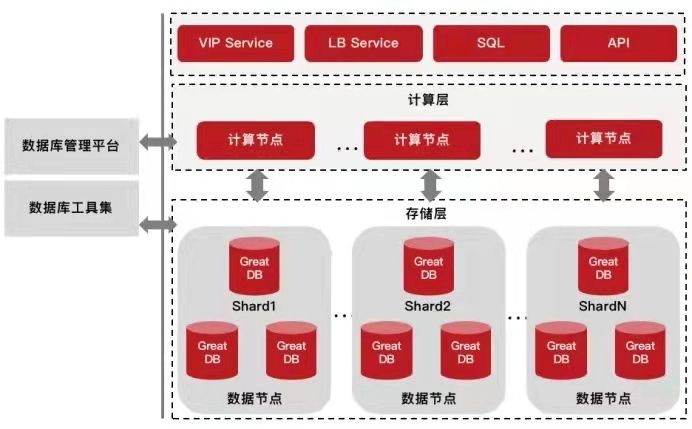
环境准备
Chaos Mesh 安装
在安装 Chaos Mesh 之前请确保已经预先安装了 helm,docker,并准备好了一个 kubernetes 环境。
- 使用 Helm 安装
1)在 Helm 仓库中添加 Chaos Mesh 仓库:
helm repo add chaos-mesh https://charts.chaos-mesh.org
- 1
2)查看可以安装的 Chaos Mesh 版本:
helm search repo chaos-mesh
- 1
3)创建安装 Chaos Mesh 的命名空间:
kubectl create ns chaos-testing
- 1
4)在 docker 环境下安装 Chaos Mesh:
helm install chaos-mesh chaos-mesh/chaos-mesh -n=chaos-testing
- 1
- 验证安装
执行以下命令查看 Chaos Mesh 的运行情况:
kubectl get pod -n chaos-testing
下面是预期输出:
NAME READY STATUS RESTARTS AGE
chaos-controller-manager-d7bc9ccb5-dbccq 1/1 Running 0 26d
chaos-daemon-pzxc7 1/1 Running 0 26d
chaos-dashboard-5887f7559b-kgz46 1/1 Running 1 26d
- 1
- 2
- 3
- 4
- 5
- 6
- 7
如果 3 个 pod 的状态都是 Running,表示 Chaos Mesh 已经成功安装。
准备测试需要的镜像
准备 MySQL 镜像
一般情况下,MySQL 使用官方 5.7 版本的镜像,MySQL 监控采集器使用的是 mysqld-exporter,也可以直接从 docker hub 下载:
docker pull mysql:5.7
docker pull prom/mysqld-exporter
- 1
- 2
- 3
准备 ZooKeeper 镜像
ZooKeeper 使用的是官方 3.5.5 版本镜像,ZooKeeper 组件涉及的监控有 jmx-prometheus-exporter 和 zookeeper-exporter,均从 docker hub 下载:
docker pull zookeeper:3.5.5
docker pull sscaling/jmx-prometheus-exporter
docker pull josdotso/zookeeper-exporter
- 1
- 2
- 3
- 4
- 5
- 6
准备 GreatDB 镜像
选择一个 GreatDB 的 tar 包,将其解压得到一个 ./greatdb 目录,再将 greatdb-service-docker.sh 文件拷贝到这个解压出来的./greatdb 目录里:
cp greatdb-service-docker.sh ./greatdb/
- 1
将 greatdb Dockerfile 放到./greatdb 文件夹的同级目录下,然后执行以下命令构建 GreatDB 镜像:
docker build -t greatdb/greatdb:tag2021 .
- 1
- 2
准备 GreatDB 分布式集群部署/清理的镜像
下载集群部署脚本 cluster-setup,集群初始化脚本 init-zk 以及集群 helm charts 包(可咨询 4.0 开发/测试组获取)
将上述材料放在同一目录下,编写如下 Dockerfile:
FROM debian:buster-slim as init-zk COPY ./init-zk /root/init-zk RUN chmod +x /root/init-zk FROM debian:buster-slim as cluster-setup \*# Set aliyun repo for speed* RUN sed -i 's/deb.debian.org/mirrors.aliyun.com/g' /etc/apt/sources.list && \ sed -i 's/security.debian.org/mirrors.aliyun.com/g' /etc/apt/sources.list RUN apt-get -y update && \ apt-get -y install \ curl \ wget RUN curl -L https://storage.googleapis.com/kubernetes-release/release/v1.20.1/bin/linux/amd64/kubectl -o /usr/local/bin/kubectl && \ chmod +x /usr/local/bin/kubectl && \ mkdir /root/.kube && \ wget https://get.helm.sh/helm-v3.5.3-linux-amd64.tar.gz && \ tar -zxvf helm-v3.5.3-linux-amd64.tar.gz && \ mv linux-amd64/helm /usr/local/bin/helm COPY ./config /root/.kube/ COPY ./helm /helm COPY ./cluster-setup /
- 1
- 2
- 3
- 4
- 5
- 6
- 7
- 8
- 9
- 10
- 11
- 12
- 13
- 14
- 15
- 16
- 17
- 18
- 19
- 20
- 21
- 22
- 23
- 24
- 25
- 26
- 27
- 28
- 29
- 30
- 31
- 32
- 33
- 34
- 35
- 36
- 37
- 38
- 39
- 40
- 41
- 42
- 43
- 44
- 45
- 46
- 47
- 48
- 49
- 50
执行以下命令构建所需镜像:
docker build --target init-zk -t greatdb/initzk:latest .
docker build --target cluster-setup -t greatdb/cluster-setup:v1 .
- 1
- 2
- 3
- 4
准备测试用例的镜像
目前测试支持的用例有:bank、bank2、pbank、tpcc、flashback 等,每个用例都是一个可执行文件。
以 flashback 测例为例构建测试用例的镜像,先将用例下载到本地,在用例的同一目录下编写如下内容的 Dockerfile:
FROM debian:buster-slim
COPY ./flashback /
RUN cd / && chmod +x ./flashback
- 1
- 2
- 3
- 4
- 5
执行以下命令构建测试用例镜像:
docker build -t greatdb/testsuite-flashback:v1 .
- 1
将准备好的镜像上传到私有仓库中
创建私有仓库和上传镜像操作请参考:https://zhuanlan.zhihu.com/p/78543733
Chaos Mesh 的使用
搭建 GreatDB 分布式集群
在上一章中 cluster-setup 目录下执行以下命令块去搭建测试集群:
./cluster-setup \ -clustername=c0 \ -namespace=test \ -enable-monitor=true \ -mysql-image=mysql:5.7 \ -mysql-replica=3 \ -mysql-auth=1 \ -mysql-normal=1 \ -mysql-global=1 \ -mysql-partition=1 \ -zookeeper-repository=zookeeper \ -zookeeper-tag=3.5.5 \ -zookeeper-replica=3 \ -greatdb-repository=greatdb/greatdb \ -greatdb-tag=tag202110 \ -greatdb-replica=3 \ -greatdb-serviceHost=172.16.70.249
- 1
- 2
- 3
- 4
- 5
- 6
- 7
- 8
- 9
- 10
- 11
- 12
- 13
- 14
- 15
- 16
- 17
- 18
- 19
- 20
- 21
- 22
- 23
- 24
- 25
- 26
- 27
- 28
- 29
- 30
- 31
- 32
- 33
输出信息:
liuxinle@liuxinle-OptiPlex-5060:~/k8s/cluster-setup$ ./cluster-setup \ \> -clustername=c0 \ \> -namespace=test \ \> -enable-monitor=true \ \> -mysql-image=mysql:5.7 \ \> -mysql-replica=3 \ \> -mysql-auth=1 \ \> -mysql-normal=1 \ \> -mysql-global=1 \ \> -mysql-partition=1 \ \> -zookeeper-repository=zookeeper \ \> -zookeeper-tag=3.5.5 \ \> -zookeeper-replica=3 \ \> -greatdb-repository=greatdb/greatdb \ \> -greatdb-tag=tag202110 \ \> -greatdb-replica=3 \ \> -greatdb-serviceHost=172.16.70.249 INFO[2021-10-14T10:41:52+08:00] SetUp the cluster ... NameSpace=test INFO[2021-10-14T10:41:52+08:00] create namespace ... INFO[2021-10-14T10:41:57+08:00] copy helm chart templates ... INFO[2021-10-14T10:41:57+08:00] setup ... Component=MySQL INFO[2021-10-14T10:41:57+08:00] exec helm install and update greatdb-cfg.yaml ... INFO[2021-10-14T10:42:00+08:00] waiting mysql pods running ... INFO[2021-10-14T10:44:27+08:00] setup ... Component=Zookeeper INFO[2021-10-14T10:44:28+08:00] waiting zookeeper pods running ... INFO[2021-10-14T10:46:59+08:00] update greatdb-cfg.yaml INFO[2021-10-14T10:46:59+08:00] setup ... Component=greatdb INFO[2021-10-14T10:47:00+08:00] waiting greatdb pods running ... INFO[2021-10-14T10:47:21+08:00] waiting cluster running ... INFO[2021-10-14T10:47:27+08:00] waiting prometheus server running... INFO[2021-10-14T10:47:27+08:00] Dump Cluster Info INFO[2021-10-14T10:47:27+08:00] SetUp success. ClusterName=c0 NameSpace=test
- 1
- 2
- 3
- 4
- 5
- 6
- 7
- 8
- 9
- 10
- 11
- 12
- 13
- 14
- 15
- 16
- 17
- 18
- 19
- 20
- 21
- 22
- 23
- 24
- 25
- 26
- 27
- 28
- 29
- 30
- 31
- 32
- 33
- 34
- 35
- 36
- 37
- 38
- 39
- 40
- 41
- 42
- 43
- 44
- 45
- 46
- 47
- 48
- 49
- 50
- 51
- 52
- 53
- 54
- 55
- 56
- 57
- 58
- 59
- 60
- 61
- 62
- 63
- 64
执行如下命令,查看集群 pod 状态:
kubectl get pod -n test -o wide
- 1
输出信息:
NAME READY STATUS RESTARTS AGE IP NODE NOMINATED NODE READINESS GATES c0-auth0-mysql-0 2/2 Running 0 10m 10.244.87.18 liuxinle-optiplex-5060 <none> <none> c0-auth0-mysql-1 2/2 Running 0 9m23s 10.244.87.54 liuxinle-optiplex-5060 <none> <none> c0-auth0-mysql-2 2/2 Running 0 8m39s 10.244.87.57 liuxinle-optiplex-5060 <none> <none> c0-greatdb-0 2/2 Running 1 5m3s 10.244.87.58 liuxinle-optiplex-5060 <none> <none> c0-greatdb-1 2/2 Running 0 4m57s 10.244.87.20 liuxinle-optiplex-5060 <none> <none> c0-greatdb-2 2/2 Running 0 4m50s 10.244.87.47 liuxinle-optiplex-5060 <none> <none> c0-glob0-mysql-0 2/2 Running 0 10m 10.244.87.51 liuxinle-optiplex-5060 <none> <none> c0-glob0-mysql-1 2/2 Running 0 9m23s 10.244.87.41 liuxinle-optiplex-5060 <none> <none> c0-glob0-mysql-2 2/2 Running 0 8m38s 10.244.87.60 liuxinle-optiplex-5060 <none> <none> c0-nor0-mysql-0 2/2 Running 0 10m 10.244.87.29 liuxinle-optiplex-5060 <none> <none> c0-nor0-mysql-1 2/2 Running 0 9m29s 10.244.87.4 liuxinle-optiplex-5060 <none> <none> c0-nor0-mysql-2 2/2 Running 0 8m45s 10.244.87.25 liuxinle-optiplex-5060 <none> <none> c0-par0-mysql-0 2/2 Running 0 10m 10.244.87.55 liuxinle-optiplex-5060 <none> <none> c0-par0-mysql-1 2/2 Running 0 9m26s 10.244.87.13 liuxinle-optiplex-5060 <none> <none> c0-par0-mysql-2 2/2 Running 0 8m42s 10.244.87.21 liuxinle-optiplex-5060 <none> <none> c0-prometheus-server-6697649b76-fkvh9 2/2 Running 0 4m36s 10.244.87.37 liuxinle-optiplex-5060 <none> <none> c0-zookeeper-0 1/1 Running 1 7m35s 10.244.87.44 liuxinle-optiplex-5060 <none> <none> c0-zookeeper-1 1/1 Running 0 6m41s 10.244.87.30 liuxinle-optiplex-5060 <none> <none> c0-zookeeper-2 1/1 Running 0 6m10s 10.244.87.49 liuxinle-optiplex-5060 <none> <none> c0-zookeeper-initzk-7hbfs 0/1 Completed 0 7m35s 10.244.87.17 liuxinle-optiplex-5060 <none> <none>
- 1
- 2
- 3
- 4
- 5
- 6
- 7
- 8
- 9
- 10
- 11
- 12
- 13
- 14
- 15
- 16
- 17
- 18
- 19
- 20
- 21
- 22
- 23
- 24
- 25
- 26
- 27
- 28
- 29
- 30
- 31
- 32
- 33
- 34
- 35
- 36
- 37
- 38
- 39
- 40
- 41
看到 c0-zookeeper-initzk-7hbfs 的状态是 Completed,其他 pod 的状态为 Running,表示集群搭建成功。
在 GreatDB 分布式集群中使用 Chaos Mesh 做混沌测试
Chaos Mesh 在 kubernetes 环境支持注入的故障类型包括:模拟 Pod 故障、模拟网络故障、模拟压力场景等,这里我们以模拟 Pod 故障中的 pod-kill 为例。
将实验配置写入到文件中 pod-kill.yaml,内容示例如下:
apiVersion: chaos-mesh.org/v1alpha1 kind: PodChaos *# 要注入的故障类型* metadata: name: pod-failure-example namespace: test *# 测试集群pod所在的namespace* spec: action: pod-kill *# 要注入的具体故障类型* mode: all *# 指定实验的运行方式,all(表示选出所有符合条件的 Pod)* duration: '30s' *# 指定实验的持续时间* selector: labelSelectors: "app.kubernetes.io/component": "greatdb" *# 指定注入故障目标pod的标签,通过kubectl describe pod c0-greatdb-1 -n test 命令返回结果中Labels后的内容得到*
- 1
- 2
- 3
- 4
- 5
- 6
- 7
- 8
- 9
- 10
- 11
- 12
- 13
- 14
- 15
- 16
- 17
- 18
- 19
- 20
- 21
- 22
- 23
创建故障实验,命令如下:
kubectl create -n test -f pod-kill.yaml
- 1
创建完故障实验之后,执行命令 kubectl get pod -n test -o wide 结果如下:
NAME READY STATUS RESTARTS AGE IP NODE NOMINATED NODE READINESS GATES c0-auth0-mysql-0 2/2 Running 0 14m 10.244.87.18 liuxinle-optiplex-5060 <none> <none> c0-auth0-mysql-1 2/2 Running 0 14m 10.244.87.54 liuxinle-optiplex-5060 <none> <none> c0-auth0-mysql-2 2/2 Running 0 13m 10.244.87.57 liuxinle-optiplex-5060 <none> <none> c0-greatdb-0 0/2 ContainerCreating 0 2s <none> liuxinle-optiplex-5060 <none> <none> c0-greatdb-1 0/2 ContainerCreating 0 2s <none> liuxinle-optiplex-5060 <none> <none> c0-glob0-mysql-0 2/2 Running 0 14m 10.244.87.51 liuxinle-optiplex-5060 <none> <none> c0-glob0-mysql-1 2/2 Running 0 14m 10.244.87.41 liuxinle-optiplex-5060 <none> <none> c0-glob0-mysql-2 2/2 Running 0 13m 10.244.87.60 liuxinle-optiplex-5060 <none> <none> c0-nor0-mysql-0 2/2 Running 0 14m 10.244.87.29 liuxinle-optiplex-5060 <none> <none> c0-nor0-mysql-1 2/2 Running 0 14m 10.244.87.4 liuxinle-optiplex-5060 <none> <none> c0-nor0-mysql-2 2/2 Running 0 13m 10.244.87.25 liuxinle-optiplex-5060 <none> <none> c0-par0-mysql-0 2/2 Running 0 14m 10.244.87.55 liuxinle-optiplex-5060 <none> <none> c0-par0-mysql-1 2/2 Running 0 14m 10.244.87.13 liuxinle-optiplex-5060 <none> <none> c0-par0-mysql-2 2/2 Running 0 13m 10.244.87.21 liuxinle-optiplex-5060 <none> <none> c0-prometheus-server-6697649b76-fkvh9 2/2 Running 0 9m24s 10.244.87.37 liuxinle-optiplex-5060 <none> <none> c0-zookeeper-0 1/1 Running 1 12m 10.244.87.44 liuxinle-optiplex-5060 <none> <none> c0-zookeeper-1 1/1 Running 0 11m 10.244.87.30 liuxinle-optiplex-5060 <none> <none> c0-zookeeper-2 1/1 Running 0 10m 10.244.87.49 liuxinle-optiplex-5060 <none> <none> c0-zookeeper-initzk-7hbfs 0/1 Completed 0 12m 10.244.87.17 liuxinle-optiplex-5060 <none> <none>
- 1
- 2
- 3
- 4
- 5
- 6
- 7
- 8
- 9
- 10
- 11
- 12
- 13
- 14
- 15
- 16
- 17
- 18
- 19
- 20
- 21
- 22
- 23
- 24
- 25
- 26
- 27
- 28
- 29
- 30
- 31
- 32
- 33
- 34
- 35
- 36
- 37
- 38
- 39
可以看到有带 greatdb 名字的 pod 正在被重启,说明注入故障成功。
在 Argo 中编排测试流程
Argo 是一个开源的容器本地工作流引擎,用于在 Kubernetes 上完成工作,可以将多步骤工作流建模为一系列任务,完成测试流程编排。
我们使用 argo 定义一个测试任务,基本的测试流程是固定的,如下所示:
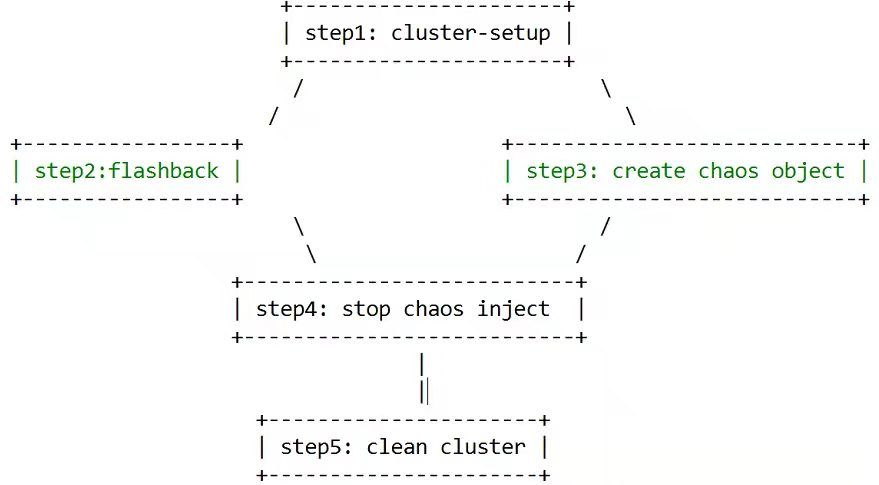
测试流程的 step1 是部署测试集群,接着开启两个并行任务,step2 跑测试用例,模拟业务场景,step3 同时使用 Chaos Mesh 注入故障,step2 的测试用例执行结束之后,step4 终止故障注入,最后 step5 清理集群环境。
用 Argo 编排一个混沌测试工作流(以 flashback 测试用例为例)
1)修改 cluster-setup.yaml 中的 image 信息,改成步骤“准备测试需要的镜像”中自己传上去的集群部署/清理镜像名和 tag
2)修改 testsuite-flashback.yaml 中的 image 信息,改成步骤“准备测试需要的镜像”中自己传上去的测试用例镜像名和 tag
3)将集群部署、测试用例和工具模板的 yaml 文件全部使用 kubectl apply -n argo -f xxx.yaml 命令创建资源 (这些文件定义了一些 argo template,方便用户写 workflow 时候使用)
kubectl apply -n argo -f cluster-setup.yaml
kubectl apply -n argo -f testsuite-flashback.yaml
kubectl apply -n argo -f tools-template.yaml
- 1
- 2
- 3
- 4
- 5
4)复制一份 workflow 模板文件 workflow-template.yaml,将模板文件中注释提示的部分修改为自己的设置即可,然后执行以下命令创建混沌测试工作流:
kubectl apply -n argo -f workflow-template.yaml
- 1
以下是一份 workflow 模板文件:
apiVersion: argoproj.io/v1alpha1 kind: Workflow metadata: generateName: chaostest-c0-0- name: chaostest-c0-0 namespace: argo spec: entrypoint: test-entry #测试入口,在这里传入测试参数,填写clustername、namespace、host、greatdb镜像名和tag名等基本信息 serviceAccountName: argo arguments: parameters: - name: clustername value: c0 - name: namespace value: test - name: host value: 172.16.70.249 - name: port value: 30901 - name: password value: Bgview@2020 - name: user value: root - name: run-time value: 10m - name: greatdb-repository value: greatdb/greatdb - name: greatdb-tag value: tag202110 - name: nemesis value: kill_mysql_normal_master,kill_mysql_normal_slave,kill_mysql_partition_master,kill_mysql_partition_slave,kill_mysql_auth_master,kill_mysql_auth_slave,kill_mysql_global_master,kill_mysql_global_slave,kill_mysql_master,kill_mysql_slave,net_partition_mysql_normal,net_partition_mysql_partition,net_partition_mysql_auth,net_partition_mysql_global - name: mysql-partition value: 1 - name: mysql-global value: 1 - name: mysql-auth value: 1 - name: mysql-normal value: 2 templates: - name: test-entry steps: - - name: setup-greatdb-cluster # step.1 集群部署. 请指定正确的参数,主要是mysql和zookeeper的镜像名、tag名 templateRef: name: cluster-setup-template template: cluster-setup arguments: parameters: - name: namespace value: "{{workflow.parameters.namespace}}" - name: clustername value: "{{workflow.parameters.clustername}}" - name: mysql-image value: mysql:5.7.34 - name: mysql-replica value: 3 - name: mysql-auth value: "{{workflow.parameters.mysql-auth}}" - name: mysql-normal value: "{{workflow.parameters.mysql-normal}}" - name: mysql-partition value: "{{workflow.parameters.mysql-partition}}" - name: mysql-global value: "{{workflow.parameters.mysql-global}}" - name: enable-monitor value: false - name: zookeeper-repository value: zookeeper - name: zookeeper-tag value: 3.5.5 - name: zookeeper-replica value: 3 - name: greatdb-repository value: "{{workflow.parameters.greatdb-repository}}" - name: greatdb-tag value: "{{workflow.parameters.greatdb-tag}}" - name: greatdb-replica value: 3 - name: greatdb-serviceHost value: "{{workflow.parameters.host}}" - name: greatdb-servicePort value: "{{workflow.parameters.port}}" - - name: run-flashbacktest # step.2 运行测试用例,请替换为你要运行的测试用例template并指定正确的参数,主要是测试使用的表个数和大小 templateRef: name: flashback-test-template template: flashback arguments: parameters: - name: user value: "{{workflow.parameters.user}}" - name: password value: "{{workflow.parameters.password}}" - name: host value: "{{workflow.parameters.host}}" - name: port value: "{{workflow.parameters.port}}" - name: concurrency value: 16 - name: size value: 10000 - name: tables value: 10 - name: run-time value: "{{workflow.parameters.run-time}}" - name: single-statement value: true - name: manage-statement value: true - name: invoke-chaos-for-flashabck-test # step.3 注入故障,请指定正确的参数,这里run-time和interval分别定义了故障注入的时间和频次,因此省略掉了终止故障注入步骤 templateRef: name: chaos-rto-template template: chaos-rto arguments: parameters: - name: user value: "{{workflow.parameters.user}}" - name: host value: "{{workflow.parameters.host}}" - name: password value: "{{workflow.parameters.password}}" - name: port value: "{{workflow.parameters.port}}" - name: k8s-config value: /root/.kube/config - name: namespace value: "{{workflow.parameters.namespace}}" - name: clustername value: "{{workflow.parameters.clustername}}" - name: prometheus value: '' - name: greatdb-job value: greatdb-monitor-greatdb - name: nemesis value: "{{workflow.parameters.nemesis}}" - name: nemesis-duration value: 1m - name: nemesis-mode value: default - name: wait-time value: 5m - name: check-time value: 5m - name: nemesis-scope value: 1 - name: nemesis-log value: true - name: enable-monitor value: false - name: run-time value: "{{workflow.parameters.run-time}}" - name: interval value: 1m - name: monitor-log value: false - name: enable-rto value: false - name: rto-qps value: 0.1 - name: rto-warm value: 5m - name: rto-time value: 1m - name: log-level value: debug - - name: flashbacktest-output # 输出测试用例是否通过的结果 templateRef: name: tools-template template: output-result arguments: parameters: - name: info value: "flashback test pass, with nemesis: {{workflow.parameters.nemesis}}" - - name: clean-greatdb-cluster # step.4 清理测试集群,这里的参数和step.1的参数一致 templateRef: name: cluster-setup-template template: cluster-setup arguments: parameters: - name: namespace value: "{{workflow.parameters.namespace}}" - name: clustername value: "{{workflow.parameters.clustername}}" - name: mysql-image value: mysql:5.7 - name: mysql-replica value: 3 - name: mysql-auth value: "{{workflow.parameters.mysql-auth}}" - name: mysql-normal value: "{{workflow.parameters.mysql-normal}}" - name: mysql-partition value: "{{workflow.parameters.mysql-partition}}" - name: mysql-global value: "{{workflow.parameters.mysql-global}}" - name: enable-monitor value: false - name: zookeeper-repository value: zookeeper - name: zookeeper-tag value: 3.5.5 - name: zookeeper-replica value: 3 - name: greatdb-repository value: "{{workflow.parameters.greatdb-repository}}" - name: greatdb-tag value: "{{workflow.parameters.greatdb-tag}}" - name: greatdb-replica value: 3 - name: greatdb-serviceHost value: "{{workflow.parameters.host}}" - name: greatdb-servicePort value: "{{workflow.parameters.port}}" - name: clean value: true - - name: echo-result templateRef: name: tools-template template: echo arguments: parameters: - name: info value: "{{item}}" withItems: - "{{steps.flashbacktest-output.outputs.parameters.result}}"
- 1
- 2
- 3
- 4
- 5
- 6
- 7
- 8
- 9
- 10
- 11
- 12
- 13
- 14
- 15
- 16
- 17
- 18
- 19
- 20
- 21
- 22
- 23
- 24
- 25
- 26
- 27
- 28
- 29
- 30
- 31
- 32
- 33
- 34
- 35
- 36
- 37
- 38
- 39
- 40
- 41
- 42
- 43
- 44
- 45
- 46
- 47
- 48
- 49
- 50
- 51
- 52
- 53
- 54
- 55
- 56
- 57
- 58
- 59
- 60
- 61
- 62
- 63
- 64
- 65
- 66
- 67
- 68
- 69
- 70
- 71
- 72
- 73
- 74
- 75
- 76
- 77
- 78
- 79
- 80
- 81
- 82
- 83
- 84
- 85
- 86
- 87
- 88
- 89
- 90
- 91
- 92
- 93
- 94
- 95
- 96
- 97
- 98
- 99
- 100
- 101
- 102
- 103
- 104
- 105
- 106
- 107
- 108
- 109
- 110
- 111
- 112
- 113
- 114
- 115
- 116
- 117
- 118
- 119
- 120
- 121
- 122
- 123
- 124
- 125
- 126
- 127
- 128
- 129
- 130
- 131
- 132
- 133
- 134
- 135
- 136
- 137
- 138
- 139
- 140
- 141
- 142
- 143
- 144
- 145
- 146
- 147
- 148
- 149
- 150
- 151
- 152
- 153
- 154
- 155
- 156
- 157
- 158
- 159
- 160
- 161
- 162
- 163
- 164
- 165
- 166
- 167
- 168
- 169
- 170
- 171
- 172
- 173
- 174
- 175
- 176
- 177
- 178
- 179
- 180
- 181
- 182
- 183
- 184
- 185
- 186
- 187
- 188
- 189
- 190
- 191
- 192
- 193
- 194
- 195
- 196
- 197
- 198
- 199
- 200
- 201
- 202
- 203
- 204
- 205
- 206
- 207
- 208
- 209
- 210
- 211
- 212
- 213
- 214
- 215
- 216
- 217
- 218
- 219
- 220
- 221
- 222
- 223
- 224
至此,你已经成功使用 Chaos Mesh 进行了一次混沌测试,并成功验证了分布式系统的稳定性。
Now enjoy GreatSQL, and enjoy Chaos Mesh
Copyright © 2003-2013 www.wpsshop.cn 版权所有,并保留所有权利。



