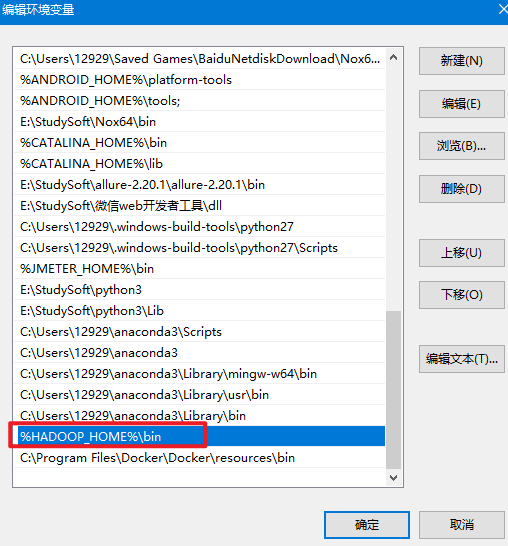- 1openstack私有云布署实践【14.2 登录页dashboard-controller(办公网环境)】
- 2pandas处理较大数据量级的方法 - chunk,hdf,pkl
- 3数据结构 第7章(查找)_长度为70的线性表采用顺序存储结构进行存储,并采用折半查找,则查找长度为7的元素
- 4day1. 嵌入式系统的基本概念_ieee定义的嵌入式系统
- 515个Kimichat提示词案例:让你的日常工作轻松又高效
- 6Java高频面试题(2024最新版)_2024java面试题
- 7windows系统漏洞修复CVE-2016-2183,CVE-2013-2566,CVE-2015-2808_ssl/tls协议信息泄露漏洞(cve-2016-2183)ssl/tls 受诫礼(bar-mitz
- 8教程篇(7.0) 12. FortiGate安全 & SSL安全隧道 ❀ Fortinet 网络安全专家 NSE 4_nse4
- 9C++中的long long和__int64类型_c++中_int64什么意思
- 10【建模】MOLAP 建模方法
【在Windows 10下的Docker Desktop安装Hbase, 并使用SpringBoot进行连接】_spring boot docker hbase
赞
踩
在Windows 10下的Docker安装Hbase, 并使用SpringBoot进行连接
一、安装Hbse
①拉取镜像
如果是Windows 的Docker DeskTop版, 可以打开Windows PowerShell命令窗口界面, 输入下面指令
docker pull harisekhon/hbase
- 1
②创建容器
参考:[Docker 安装Hbase开发环境] #Docker #Hbase (github.com)
docker run -d -h base-server
-p 2181:2181
-p 8080:8080
-p 8085:8085
-p 9090:9090
-p 9000:9000
-p 9095:9095
-p 16000:16000
-p 16010:16010
-p 16201:16201
-p 16301:16301
-p 16020:16020
--name hbase
harisekhon/hbase
- 1
- 2
- 3
- 4
- 5
- 6
- 7
- 8
- 9
- 10
- 11
- 12
- 13
- 14
-d 表示后台运行
-h 该容器的host为docker-hbase
-p 宿主机端口:容器端口
--name 该容器的名字
- 1
- 2
- 3
- 4
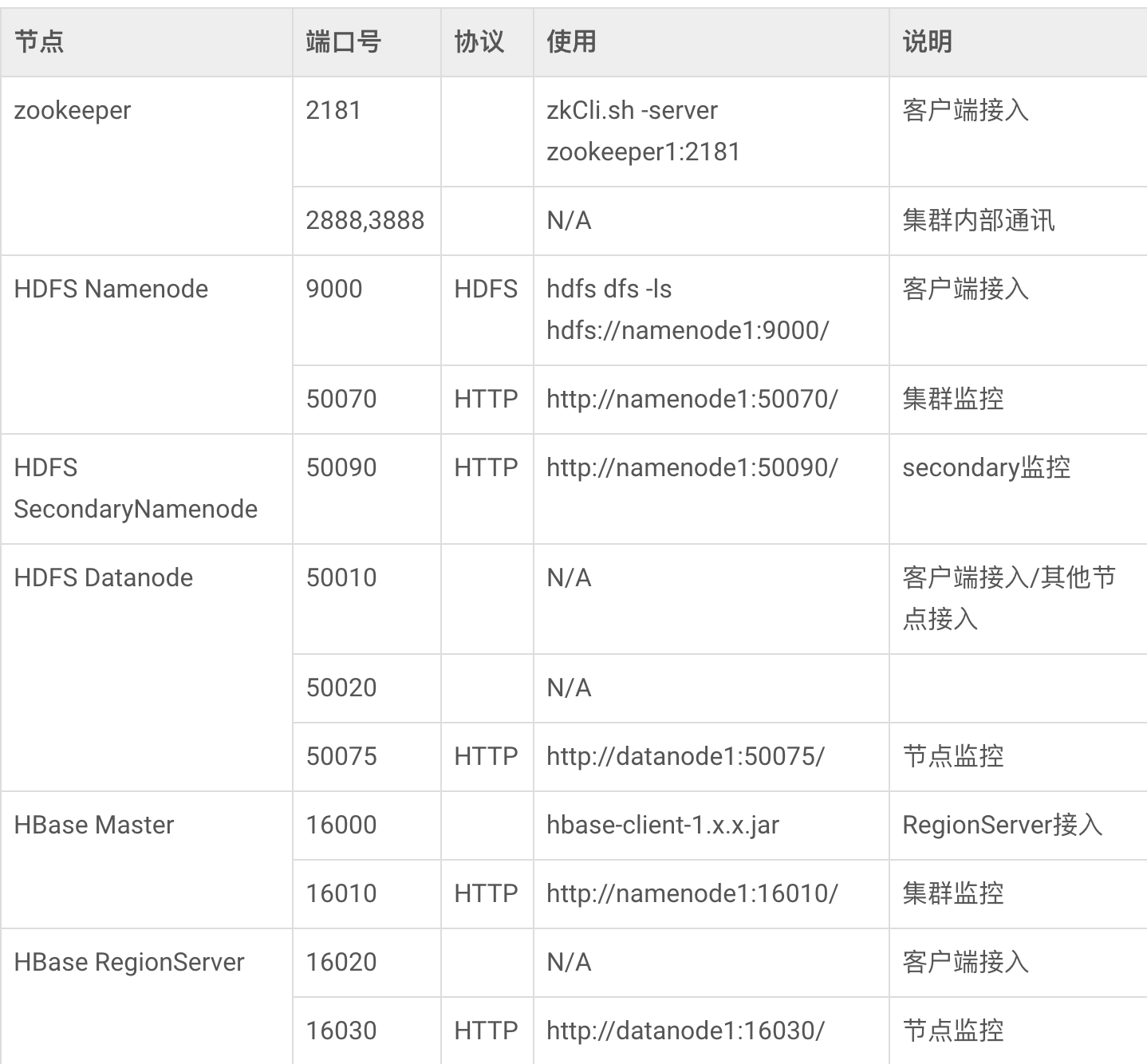
将容器跑起来后可以访问下面这个HBase的链接
http://localhost:16010/master-status
③设置Host
在C:\Windows\System32\drivers\etc目录下的hosts文件可以设置
127.0.0.1 base-server
- 1
二、使用SpringBoot连接HBase
①安装依赖
在SpringBoot项目的pom.xml文件中添加Hbase相关依赖
<!-- HBase client dependency -->
<dependency>
<groupId>org.apache.hbase</groupId>
<artifactId>hbase-client</artifactId>
<version>2.3.5</version>
</dependency>
- 1
- 2
- 3
- 4
- 5
- 6
②在配置文件添加配置信息
在 Spring Boot 应用程序的配置文件中添加 HBase 连接信息。例如,可以在 application.yml 文件中添加以下配置:
spring:
hbase:
zookeeper:
quorum: localhost:2181
client:
port: 16010
- 1
- 2
- 3
- 4
- 5
- 6
③添加HBase配置类
在您的 Spring Boot 项目中,创建一个配置类,用于配置 HBase 连接。以下是一个示例 HBaseConfig 类,用于配置 HBase 连接:
import org.apache.hadoop.hbase.HBaseConfiguration; import org.apache.hadoop.hbase.client.Connection; import org.apache.hadoop.hbase.client.ConnectionFactory; import org.springframework.beans.factory.annotation.Value; import org.springframework.context.annotation.Bean; import org.springframework.context.annotation.Configuration; import java.io.IOException; @Configuration public class HbaseConfig { @Value("${spring.hbase.zookeeper.quorum}") private String zookeeperQuorum; @Value("${spring.hbase.client.port}") private String hbaseClientPort; @Bean public Connection hbaseConnection() throws IOException { org.apache.hadoop.conf.Configuration config = HBaseConfiguration.create(); config.set("hbase.zookeeper.quorum", zookeeperQuorum); config.set("hbase.client.port", hbaseClientPort); return ConnectionFactory.createConnection(config); } }
- 1
- 2
- 3
- 4
- 5
- 6
- 7
- 8
- 9
- 10
- 11
- 12
- 13
- 14
- 15
- 16
- 17
- 18
- 19
- 20
- 21
- 22
- 23
- 24
- 25
- 26
在这个配置类中,我们使用 @Value 注解读取 HBase ZooKeeper 的地址,并创建一个 HBase 连接。请确保在 application.yml文件中设置了 spring.hbase.zookeeper.quorum 属性,以指定 HBase ZooKeeper 的地址。
④使用 HBase API 操作数据
在您的 Spring Boot 项目中,您可以使用 HBase 的 Java API 来操作数据。以下是一个示例 HBaseService 类,用于插入和获取数据
@Service public class HBaseService { @Autowired private Connection hbaseConnection; public void putHBaseData() throws IOException { Table table = hbaseConnection.getTable(TableName.valueOf("mytable")); Put put = new Put(Bytes.toBytes("myrow")); put.addColumn(Bytes.toBytes("mycf"), Bytes.toBytes("mycolumn"), Bytes.toBytes("myvalue")); table.put(put); table.close(); } public String getHBaseData() throws IOException { Table table = hbaseConnection.getTable(TableName.valueOf("mytable")); Get get = new Get(Bytes.toBytes("myrow")); Result result = table.get(get); byte[] valueBytes = result.getValue(Bytes.toBytes("mycf"), Bytes.toBytes("mycolumn")); String value = Bytes.toString(valueBytes); table.close(); return value; } }
- 1
- 2
- 3
- 4
- 5
- 6
- 7
- 8
- 9
- 10
- 11
- 12
- 13
- 14
- 15
- 16
- 17
- 18
- 19
- 20
- 21
- 22
- 23
- 24
在这个服务类中,我们使用注入的 HBase Connection 对象来获取 HBase 表,并使用 Put 和 Get 对象来插入和获取数据。
三、开始测试连接HBase成功与否
①创建一个HBase表
方法一:
可以在容器的终端窗口进入Hbase shell
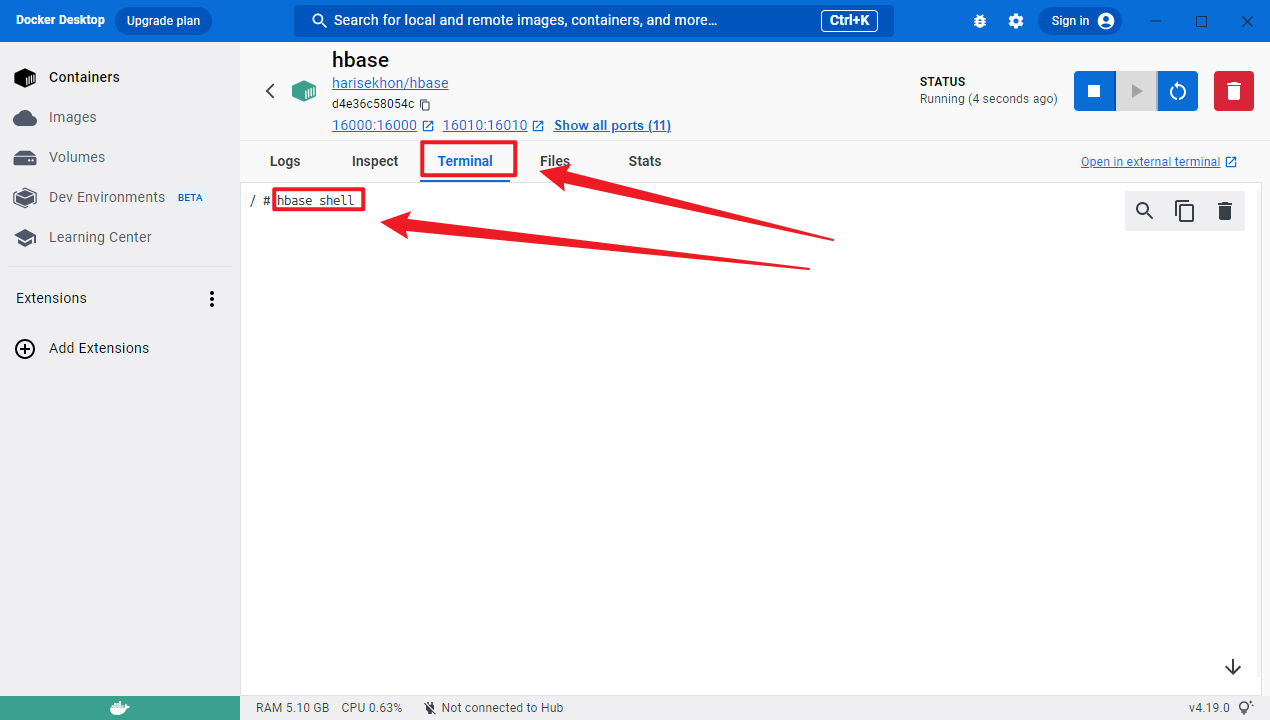
在 HBase shell 中,使用以下命令创建一个名为 mytable 的表:
create 'mytable', 'mycf'
- 1
此命令将创建一个名为 mytable 的表,该表具有一个名为 mycf 的列族。
方法二:
在Windows PowerShell命令窗口下输入下面命令进入容器的shell
docker exec -it hbase bash
- 1
在容器的 shell 中,可以使用以下命令启动 HBase shell:
hbase shell
- 1
在 HBase shell 中,使用以下命令创建一个名为 mytable 的表:
create 'mytable', 'mycf'
- 1
此命令将创建一个名为 mytable 的表,该表具有一个名为 mycf 的列族。
②插入数据和读取数据
在您的 Spring Boot 应用程序中,可以使用 HBaseService 类中的 putHBaseData 方法来插入数据。以下是一个简单的示例:
@Service
public class MyHBaseService {
@Autowired
private HBaseService hbaseService;
public void insertData() throws IOException {
hbaseService.putHBaseData();
}
public String getData() throws IOException {
return hbaseService.getHBaseData();
}
}
- 1
- 2
- 3
- 4
- 5
- 6
- 7
- 8
- 9
- 10
- 11
- 12
- 13
- 14
③编写测试类
在测试包下进行测试
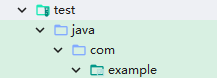
import com.example.service.HBaseService; import org.junit.jupiter.api.Test; import org.junit.runner.RunWith; import org.springframework.beans.factory.annotation.Autowired; import org.springframework.boot.test.context.SpringBootTest; import org.springframework.test.context.junit4.SpringJUnit4ClassRunner; import java.io.IOException; import static org.junit.jupiter.api.Assertions.assertEquals; @SpringBootTest(classes = PriceAnalysisOfAgriculturalProductsApplication.class) @RunWith(SpringJUnit4ClassRunner.class) class PriceAnalysisOfAgriculturalProductsApplicationTests { @Autowired private HBaseService hbaseService; @Test public void testPutAndGetHBaseData() throws IOException { // 插入数据 hbaseService.putHBaseData(); // 读取数据 String value = hbaseService.getHBaseData(); assertEquals("myvalue", value); } }
- 1
- 2
- 3
- 4
- 5
- 6
- 7
- 8
- 9
- 10
- 11
- 12
- 13
- 14
- 15
- 16
- 17
- 18
- 19
- 20
- 21
- 22
- 23
- 24
- 25
- 26
运行完成后,如果成功的话,在Hbase shell界面中输入scan 'mytable'查看表中所有的数据,就会发现插入数据成功, 如下图所示。

四、运行失败的情况
Caused by: java.io.FileNotFoundException: java.io.FileNotFoundException: HADOOP_HOME and hadoop.home.dir are unset. -see https://wiki.apache.org/hadoop/WindowsProblems
问题分析:
出现上面异常是因为没有设置 HADOOP_HOME 和 hadoop.home.dir 两项。而这两项就是配置在本地环境变量中的 Hadoop 地址,也就是需要我们在本地搭建Hadoop环境
解决方法:
下载winutils文件,然后配置环境变量,最后再把hadoop.dll文件放到 C:/windows/system32 下就可以了
解决步骤:
①下载winutils
点进下面链接进行下载,下载压缩包。
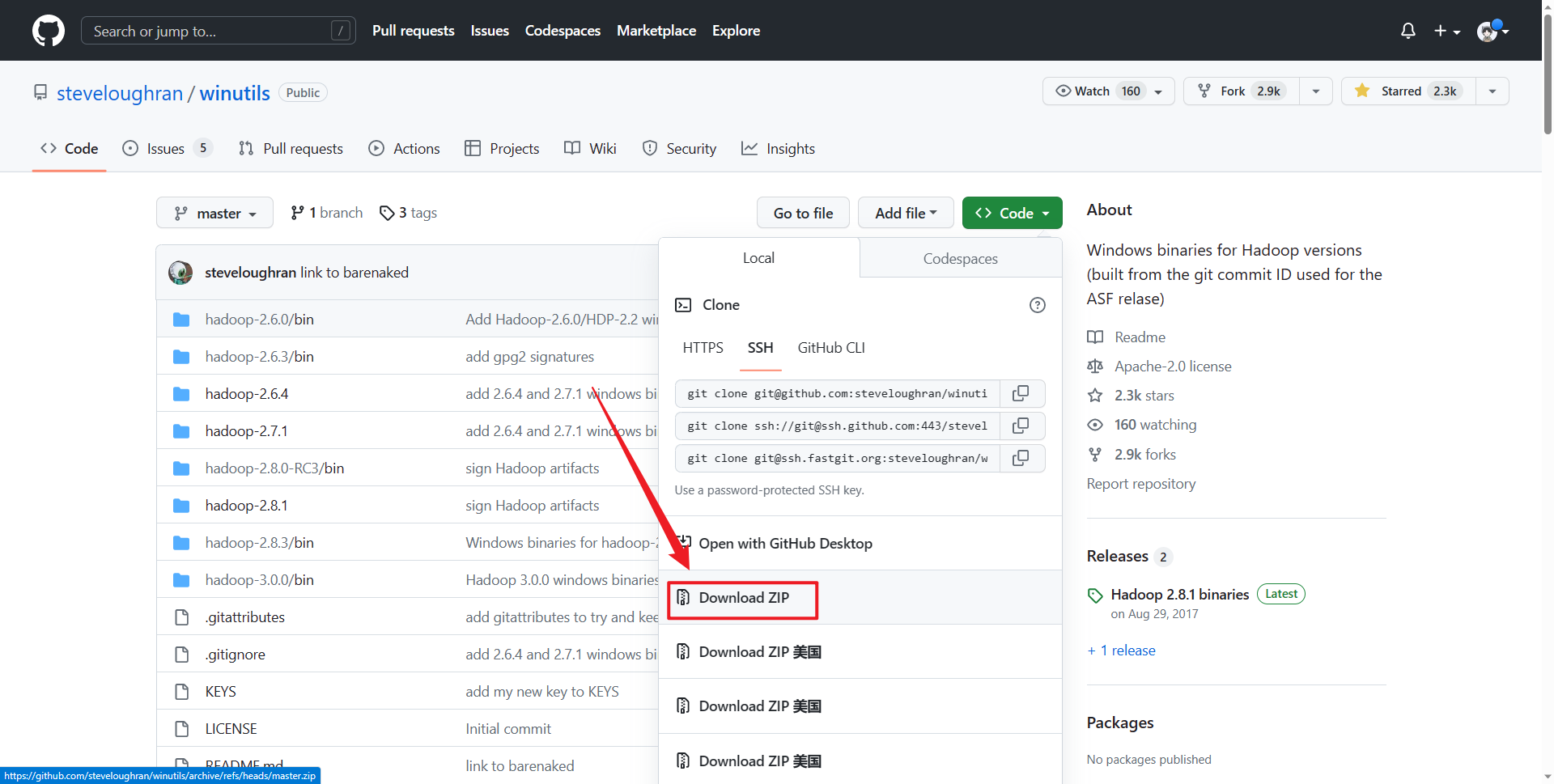
②选择版本
解压压缩包后,可以看到里面有很多个Hadoop的版本,选一个接近你Hadoop版本的即可,
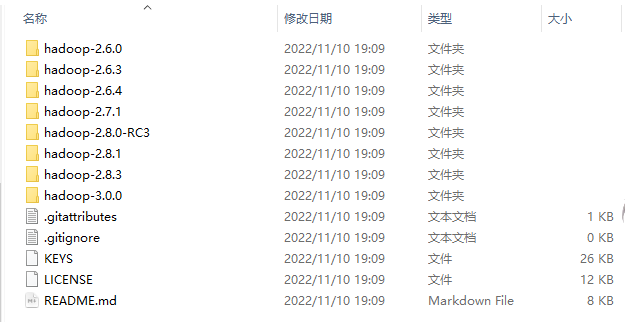
③配置环境变量
在系统变量中新建一个,变量名填HADOOP_HOME,变量值就填你选择的版本文件夹位置
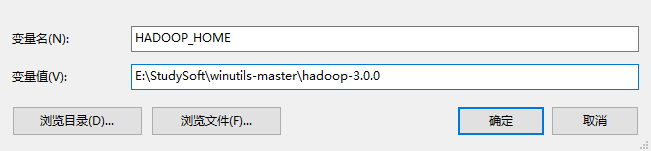
接着在Path中新增 变量值:%HADOOP_HOME%\bin