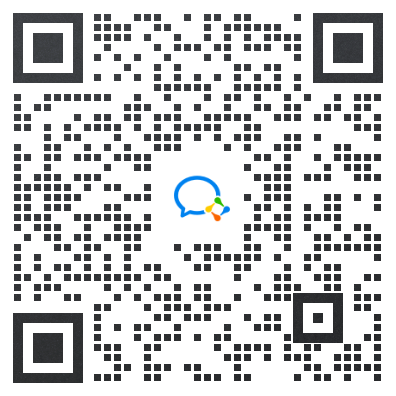- 1从业,学习web前端,迷茫怎么办?_迷茫前端
- 2Java求数组所有子数组的两种方法_java 求数组的所有子集
- 3在 Vim 编辑器中,如果某个单词被意外地高亮显示,使用:noh可以取消高亮显示_linux vim高亮了某一个
- 4盘点国内热门AI大模型_mindspore微调千问
- 5electron选择加载本地资源【图片、视频、音频】_electron加载本地图片
- 6使用naive-ui做一个标签页展示列表_ntabs、ntabpane
- 7Unity_C#_射线检测_Bug小结_unity3d c# 射线检测失效
- 8牛客暑期多校5简单题解_点到直线的距离公式推导
- 9【Unity3D】安卓平台上Physics.Raycast射线检测物体问题_unity手机上射线检测失效
- 10[读论文]Transformers are SSMs_transformers are ssms: generalized models and effi
鸿蒙应用开发-应用状态存储(LocalStorage、AppStorage..)_鸿蒙开发appstorage
赞
踩
1. UIAbility内状态-LocalStorage
LocalStorage是页面级的UI状态存储,通过@Entry装饰器接收的参数可以在页面内共享同一个LocalStorage实例。LocalStorage也可以在UIAbility内,页面间共享状态。
1)页面内共享
- 创建
LocalStorage实例:const storage = new LocalStorage({ key: value }) - 单向
@LocalStorageProp('user')组件内可变 - 双向
@LocalStorageLink('user')全局均可变
class User { name?: string age?: number } const storage = new LocalStorage({ user: { name: 'jack', age: 18 } }) @Entry(storage) @Component struct Index { @LocalStorageProp('user') user: User = {} build() { Column({ space: 15 }){ Text('Index:') Text(this.user.name + this.user.age) Divider() ChildA() Divider() ChildB() } .width('100%') .height('100%') .justifyContent(FlexAlign.Center) } } @Component struct ChildA { @LocalStorageProp('user') user: User = {} build() { Column({ space: 15 }){ Text('ChildA:') Text(this.user.name + this.user.age) .onClick(()=>{ this.user.age ++ }) } } } @Component struct ChildB { @LocalStorageLink('user') user: User = {} build() { Column({ space: 15 }){ Text('ChildB:') Text(this.user.name + this.user.age) .onClick(()=>{ this.user.age ++ }) } } }
- 1
- 2
- 3
- 4
- 5
- 6
- 7
- 8
- 9
- 10
- 11
- 12
- 13
- 14
- 15
- 16
- 17
- 18
- 19
- 20
- 21
- 22
- 23
- 24
- 25
- 26
- 27
- 28
- 29
- 30
- 31
- 32
- 33
- 34
- 35
- 36
- 37
- 38
- 39
- 40
- 41
- 42
- 43
- 44
- 45
- 46
- 47
- 48
- 49
- 50
- 51
- 52
- 53
- 54
- 55
- 56
- 57
- 58
- 59
- 60
- 61
2)页面间共享
- 在
UIAbility创建LocalStorage通过loadContent提供给加载的窗口
在页面使用 const storage = LocalStorage.GetShared() 得到实例,通过 @Entry(storage) 传入页面
entryAbility/EntryAbility.ts
+ storage = new LocalStorage({ + user: { name: 'jack', age: 18 } + }) onWindowStageCreate(windowStage: window.WindowStage) { // Main window is created, set main page for this ability hilog.info(0x0000, 'testTag', '%{public}s', 'Ability onWindowStageCreate'); + windowStage.loadContent('pages/Index', this.storage , (err, data) => { if (err.code) { hilog.error(0x0000, 'testTag', 'Failed to load the content. Cause: %{public}s', JSON.stringify(err) ?? ''); return; } hilog.info(0x0000, 'testTag', 'Succeeded in loading the content. Data: %{public}s', JSON.stringify(data) ?? ''); }); }
- 1
- 2
- 3
- 4
- 5
- 6
- 7
- 8
- 9
- 10
- 11
- 12
- 13
- 14
- 15
- 16
- 17
- 18
models/index.ets
export class User {
name?: string
age?: number
}
- 1
- 2
- 3
- 4
- 5
pages/Index.ets
import { User } from '../models' const storage = LocalStorage.GetShared() @Entry(storage) @Component struct Index { @LocalStorageProp('user') user: User = {} build() { Column({ space: 15 }) { Text('Index:') Text(this.user.name + this.user.age) .onClick(()=>{ this.user.age ++ }) Navigator({ target: 'pages/OtherPage' }){ Text('Go Other Page') } } .width('100%') .height('100%') .justifyContent(FlexAlign.Center) } }
- 1
- 2
- 3
- 4
- 5
- 6
- 7
- 8
- 9
- 10
- 11
- 12
- 13
- 14
- 15
- 16
- 17
- 18
- 19
- 20
- 21
- 22
- 23
- 24
- 25
- 26
pages/OtherPage.ets
import { User } from '../models' const storage = LocalStorage.GetShared() @Entry(storage) @Component struct OtherPage { @LocalStorageLink('user') user: User = {} build() { Column({ space: 15 }) { Text('OtherPage:') Text(this.user.name + this.user.age) .onClick(()=>{ this.user.age ++ }) } .width('100%') .height('100%') .justifyContent(FlexAlign.Center) } }
- 1
- 2
- 3
- 4
- 5
- 6
- 7
- 8
- 9
- 10
- 11
- 12
- 13
- 14
- 15
- 16
- 17
- 18
- 19
- 20
- 21
- 22
- 23
注意
- 页面间共享需要要模拟器测试
- 应用逻辑中使用参考 链接
2. 应用状态-AppStorage
AppStorage是应用全局的UI状态存储,是和应用的进程绑定的,由UI框架在应用程序启动时创建,为应用程序UI状态属性提供中央存储。
如果是初始化使用 AppStorage.SetOrCreate(key,value)
单向 @StorageProp('user') 组件内可变
双向 @StorageLink('user') 全局均可变
1)通过UI装饰器使用
import { User } from '../models' AppStorage.SetOrCreate<User>('user', { name: 'jack', age: 18 }) @Entry @Component struct Index { @StorageProp('user') // 可忽略,编辑器类型错误 user: User = {} build() { Column({ space: 15 }) { Text('Index:') Text(this.user.name + this.user.age) .onClick(() => { this.user.age++ }) Divider() ChildA() } .width('100%') .height('100%') .justifyContent(FlexAlign.Center) } } @Component struct ChildA { @StorageLink('user') user: User = {} build() { Column({ space: 15 }){ Text('ChildA:') Text(this.user.name + this.user.age) .onClick(()=>{ this.user.age ++ }) } } }
- 1
- 2
- 3
- 4
- 5
- 6
- 7
- 8
- 9
- 10
- 11
- 12
- 13
- 14
- 15
- 16
- 17
- 18
- 19
- 20
- 21
- 22
- 23
- 24
- 25
- 26
- 27
- 28
- 29
- 30
- 31
- 32
- 33
- 34
- 35
- 36
- 37
- 38
- 39
- 40
- 41
- 42
- 43
2)通过逻辑使用
AppStorage.Get<ValueType>(key)获取数据AppStorage.Set<ValueType>(key,value)覆盖数据const link: SubscribedAbstractProperty<ValueType> = AppStorage.Link(key)覆盖数据link.set(value)修改link.get()获取
import promptAction from '@ohos.promptAction' import { User } from '../models' AppStorage.SetOrCreate<User>('user', { name: 'jack', age: 18 }) @Entry @Component struct Index { @StorageLink('user') user: User = {} build() { Column({ space: 15 }) { Text('Index:') Text(this.user.name + this.user.age) .onClick(() => { this.user.age++ }) Divider() Text('Get()') .onClick(() => { // 仅获取 const user = AppStorage.Get<User>('user') promptAction.showToast({ message: JSON.stringify(user) }) }) Text('Set()') .onClick(() => { // 直接设置 AppStorage.Set<User>('user', { name: 'tom', age: 100 }) // 观察页面更新没 }) Text('Link()') .onClick(() => { // 获取user的prop const user: SubscribedAbstractProperty<User> = AppStorage.Link('user') user.set({ name: user.get().name, // 获取后修改 age: user.get().age + 1 }) }) } .width('100%') .height('100%') .justifyContent(FlexAlign.Center) } }
- 1
- 2
- 3
- 4
- 5
- 6
- 7
- 8
- 9
- 10
- 11
- 12
- 13
- 14
- 15
- 16
- 17
- 18
- 19
- 20
- 21
- 22
- 23
- 24
- 25
- 26
- 27
- 28
- 29
- 30
- 31
- 32
- 33
- 34
- 35
- 36
- 37
- 38
- 39
- 40
- 41
- 42
- 43
- 44
- 45
- 46
- 47
- 48
- 49
- 50
- 51
- 52
- 53
3. 状态持久化-PersistentStorage
PersistentStorage 将选定的 AppStorage 属性保留在设备磁盘上。
DETAILS
UI和业务逻辑不直接访问PersistentStorage中的属性,所有属性访问都是对AppStorage的访问,AppStorage中的更改会自动同步到PersistentStorage。
WARNING
- 支持:
number,string,boolean,enum等简单类型; - 如果:要支持对象类型,可以转换成json字符串
- 持久化变量最好是小于
2kb的数据,如果开发者需要存储大量的数据,建议使用数据库api。
1)简单数据类型的持久化,和获取和修改
import { User } from '../models' PersistentStorage.PersistProp('count', 100) @Entry @Component struct Index { @StorageLink('count') count: number = 0 build() { Column({ space: 15 }) { Text(this.count.toString()) .onClick(() => { this.count++ }) } .width('100%') .height('100%') .justifyContent(FlexAlign.Center) } }
- 1
- 2
- 3
- 4
- 5
- 6
- 7
- 8
- 9
- 10
- 11
- 12
- 13
- 14
- 15
- 16
- 17
- 18
- 19
- 20
- 21
- 22
- 23
2)复杂数据类型的持久化,和获取和修改
import promptAction from '@ohos.promptAction' import { User } from '../models' PersistentStorage.PersistProp('userJson', `{ "name": "jack", "age": 18 }`) @Entry @Component struct Index { @StorageProp('userJson') @Watch('onUpdateUser') userJson: string = '{}' @State user: User = JSON.parse(this.userJson) onUpdateUser() { this.user = JSON.parse(this.userJson) } build() { Column({ space: 15 }) { Text('Index:') Text(this.user.name + this.user.age) .onClick(() => { this.user.age++ // 修改 AppStorage.Set('userJson', JSON.stringify(this.user)) }) Divider() Text('Get()') .onClick(() => { // 获取 const user = AppStorage.Get<string>('userJson') promptAction.showToast({ message: user }) }) } .width('100%') .height('100%') .justifyContent(FlexAlign.Center) } }
- 1
- 2
- 3
- 4
- 5
- 6
- 7
- 8
- 9
- 10
- 11
- 12
- 13
- 14
- 15
- 16
- 17
- 18
- 19
- 20
- 21
- 22
- 23
- 24
- 25
- 26
- 27
- 28
- 29
- 30
- 31
- 32
- 33
- 34
- 35
- 36
- 37
- 38
- 39
- 40
- 41
4. 设备环境-Environment
开发者如果需要应用程序运行的设备的环境参数,以此来作出不同的场景判断,比如多语言,暗黑模式等,需要用到
Environment设备环境查询。
Environment的所有属性都是不可变的(即应用不可写入),所有的属性都是简单类型。
最后资料分享
如果你还没有掌握鸿蒙,现在想要在最短的时间吃透它,大家可以参考一下这份鸿蒙学习路线图以及《鸿蒙(HarmonyOS)开发学习笔记》,内容包含ArkTS、ArkUI、Web开发、应用模型、资源分类…等知识点。
【扫描下方二维码即可免费领取!!】
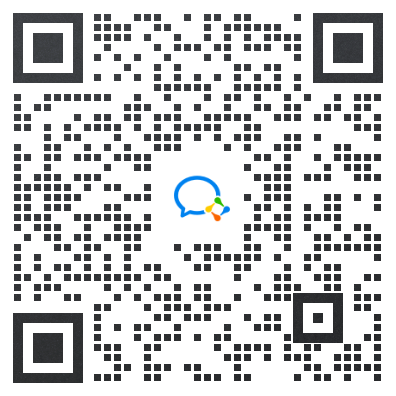

快速入门
- 开发准备
- 构建第一个ArkTS应用(Stage模型)
- 构建第一个ArkTS应用(FA模型)
- 构建第一个JS应用(FA模型)

开发基础知识
- 应用程序包基础知识
- 应用配置文件(Stage模型)
- 应用配置文件概述(FA模型)

资源分类与访问
- 资源分类与访问
- 创建资源目录和资源文件
- 资源访问

学习ArkTs语言
- 初识ArkTS语言
- 基本语法
- 状态管理
- 其他状态管理
- 渲染控制

基于ArkTS声明式开发范式
- UI开发(ArkTS声明式开发范式)概述
- 开发布局
- 添加组件
- 显示图片
- 使用动画
- 支持交互事件
- 性能提升的推荐方法

兼容JS的类Web开发范式
- 概述
- 框架说明
- 构建用户界面
- 常见组件开发指导
- 动效开发指导
- 自定义组件

Web组件
- 概述
- 设置基本属性和事件
- 并发
- 窗口管理
- WebGL
- 媒体
- 安全
- 网络与连接
- 电话服务
- 数据管理
- …

应用模型
- 概述
- Stage模型开发指导
- FA模型开发指导

有需要完整鸿蒙学习资料的朋友,扫描下方二维码即可免费领取!!!