- 1微信小程序 实现蓝牙打印条形码,文字等_微信小程序蓝牙打印
- 2Docker启动异常_error creating default "bridge" network: cannot cr
- 3解密 Python 的 staticmethod 函数:静态方法的全面解析!_python static method
- 4Spring Boot 2+MyBatis+Docker+Elasticsearch微服务商城源码分享
- 5docker拉取镜像超时解决_docker 拉取镜像超时
- 6渗透测试:DC-9靶机
- 7TensorFlow GPU不可用,WSL2安装_tensorflow wsl2
- 8基于python的分类预测_机器学习算法(五): 基于支持向量机的分类预测
- 9CrossOver代替KeyGen Runner运行exe注册机的方法_crossover注册码生成器
- 10压缩SQL Server数据库_sql压缩数据库命令
基于openstack安装部署私有云详细图文教程_openstack有哪些部署方法 请详细阐述一种私有云系统openstack的部署过程和方_私有云部署
赞
踩



既有适合小白学习的零基础资料,也有适合3年以上经验的小伙伴深入学习提升的进阶课程,涵盖了95%以上软件测试知识点,真正体系化!
由于文件比较多,这里只是将部分目录截图出来,全套包含大厂面经、学习笔记、源码讲义、实战项目、大纲路线、讲解视频,并且后续会持续更新
在keystone上创建用户:
keystone user-create --name=glance --pass=GLANCE_PASS --email=glance@example.com
$ keystone user-role-add --user=glance --tenant=service --role=admin
- 1
- 2
- 3
配置授权服务:
openstack-config --set /etc/glance/glance-api.conf keystone_authtoken \ auth_uri http://controller:5000 openstack-config --set /etc/glance/glance-api.conf keystone_authtoken \ auth_host controller openstack-config --set /etc/glance/glance-api.conf keystone_authtoken \ auth_port 35357 openstack-config --set /etc/glance/glance-api.conf keystone_authtoken \ auth_protocol http openstack-config --set /etc/glance/glance-api.conf keystone_authtoken \ admin_tenant_name service openstack-config --set /etc/glance/glance-api.conf keystone_authtoken \ admin_user glance openstack-config --set /etc/glance/glance-api.conf keystone_authtoken \ admin_password GLANCE_PASS openstack-config --set /etc/glance/glance-api.conf paste_deploy \ flavor keystone openstack-config --set /etc/glance/glance-registry.conf keystone_authtoken \ auth_uri http://controller:5000 openstack-config --set /etc/glance/glance-registry.conf keystone_authtoken \ auth_host controller openstack-config --set /etc/glance/glance-registry.conf keystone_authtoken \ auth_port 35357 openstack-config --set /etc/glance/glance-registry.conf keystone_authtoken \ auth_protocol http openstack-config --set /etc/glance/glance-registry.conf keystone_authtoken \ admin_tenant_name service openstack-config --set /etc/glance/glance-registry.conf keystone_authtoken \ admin_user glance openstack-config --set /etc/glance/glance-registry.conf keystone_authtoken \ admin_password GLANCE_PASS openstack-config --set /etc/glance/glance-registry.conf paste_deploy \ flavor keystone
- 1
- 2
- 3
- 4
- 5
- 6
- 7
- 8
- 9
- 10
- 11
- 12
- 13
- 14
- 15
- 16
- 17
- 18
- 19
- 20
- 21
- 22
- 23
- 24
- 25
- 26
- 27
- 28
- 29
- 30
- 31
- 32
- 33
启动服务:
service openstack-glance-api start
# service openstack-glance-registry start
# chkconfig openstack-glance-api on
# chkconfig openstack-glance-registry on
- 1
- 2
- 3
- 4
- 5
创建服务:
$ keystone service-create --name=glance --type=image \ --description="OpenStack Image Service" $ keystone endpoint-create \ --service-id=$(keystone service-list | awk '/ image / {print $2}') \ --publicurl=http://controller:9292 \ --internalurl=http://controller:9292 \ --adminurl=http://controller:9292 [root@controller ~]# keystone service-create --name=glance --type=image \ > --description="OpenStack Image Service" /usr/lib64/python2.6/site-packages/Crypto/Util/number.py:57: PowmInsecureWarning: Not using mpz_powm_sec. You should rebuild using libgmp >= 5 to avoid timing attack vulnerability. _warn("Not using mpz_powm_sec. You should rebuild using libgmp >= 5 to avoid timing attack vulnerability.", PowmInsecureWarning) +-------------+----------------------------------+ | Property | Value | +-------------+----------------------------------+ | description | OpenStack Image Service | | enabled | True | | id | a45f77cfc12c42d19a45a6ea12cdfc51 | | name| glance | | type| image | +-------------+----------------------------------+ [root@controller ~]# keystone endpoint-create \ > --service-id=$(keystone service-list | awk '/ image / {print $2}') \ > --publicurl=http://controller:9292 \ > --internalurl=http://controller:9292 \ > --adminurl=http://controller:9292 +-------------+----------------------------------+ | Property | Value | +-------------+----------------------------------+ | adminurl | http://controller:9292 | | id | 75deb2d2f85e4b7b88fe18bf5fca1a87 | | internalurl | http://controller:9292 | | publicurl | http://controller:9292 | |region |regionOne | | service_id | a45f77cfc12c42d19a45a6ea12cdfc51 | +-------------+----------------------------------+
- 1
- 2
- 3
- 4
- 5
- 6
- 7
- 8
- 9
- 10
- 11
- 12
- 13
- 14
- 15
- 16
- 17
- 18
- 19
- 20
- 21
- 22
- 23
- 24
- 25
- 26
- 27
- 28
- 29
- 30
- 31
- 32
- 33
- 34
- 35
- 36
- 37
- 38
- 39
- 40
创建镜像,先将下载好的cirros-0.3.2-x86_64-disk.img放置在/root目录下,然后执行下面的命令:
复制代码 代码如下:
glance image-create --name “cirros-0.3.2-x86_64” --disk-format qcow2 \
–container-format bare --is-public True --progress < cirros-0.3.2-x86_64-disk.img
查看镜像列表:
glance image-list
- 1
- 2

在前面我们已经对kvm虚拟化有所了解,所以我们现在知道qcow2就是一个镜像文件。
服务器管理(Nova)
对于虚拟机管理我们需要从controller和computer01进行配置。
先来看controller的配置:
yum install openstack-nova-api openstack-nova-cert openstack-nova-conductor \ openstack-nova-console openstack-nova-novncproxy openstack-nova-scheduler \ python-novaclient $ mysql -u root -p mysql> CREATE DATABASE nova; mysql> GRANT ALL PRIVILEGES ON nova.* TO 'nova'@'localhost' \ IDENTIFIED BY 'NOVA_DBPASS'; mysql> GRANT ALL PRIVILEGES ON nova.* TO 'nova'@'%' \ IDENTIFIED BY 'NOVA_DBPASS'; openstack-config --set /etc/nova/nova.conf database connection mysql://nova:NOVA_DBPASS@controller/nova openstack-config --set /etc/nova/nova.conf DEFAULT rpc_backend qpid openstack-config --set /etc/nova/nova.conf DEFAULT qpid_hostname controller openstack-config --set /etc/nova/nova.conf DEFAULT my_ip 192.168.44.147 openstack-config --set /etc/nova/nova.conf DEFAULT vncserver_listen 192.168.216.210 openstack-config --set /etc/nova/nova.conf DEFAULT vncserver_proxyclient_address 192.168.44.147 openstack-config --set /etc/nova/nova.conf DEFAULT auth_strategy keystone openstack-config --set /etc/nova/nova.conf keystone_authtoken auth_uri http://controller:5000 openstack-config --set /etc/nova/nova.conf keystone_authtoken auth_host controller openstack-config --set /etc/nova/nova.conf keystone_authtoken auth_protocol http openstack-config --set /etc/nova/nova.conf keystone_authtoken auth_port 35357 openstack-config --set /etc/nova/nova.conf keystone_authtoken admin_user nova openstack-config --set /etc/nova/nova.conf keystone_authtoken admin_tenant_name service openstack-config --set /etc/nova/nova.conf keystone_authtoken admin_password NOVA_PASS $ keystone user-create --name=nova --pass=NOVA_PASS --email=nova@example.com $ keystone user-role-add --user=nova --tenant=service --role=admin $ keystone service-create --name=nova --type=compute \ --description="OpenStack Compute" $ keystone endpoint-create \ --service-id=$(keystone service-list | awk '/ compute / {print $2}') \ --publicurl=http://controller:8774/v2/%\(tenant_id\)s \ --internalurl=http://controller:8774/v2/%\(tenant_id\)s \ --adminurl=http://controller:8774/v2/%\(tenant_id\)s
- 1
- 2
- 3
- 4
- 5
- 6
- 7
- 8
- 9
- 10
- 11
- 12
- 13
- 14
- 15
- 16
- 17
- 18
- 19
- 20
- 21
- 22
- 23
- 24
- 25
- 26
- 27
- 28
- 29
- 30
- 31
- 32
- 33
- 34
- 35
- 36
- 37
- 38
- 39
- 40
- 41
- 42
- 43
- 44
然后是computer01的配置:
yum install openstack-nova-compute openstack-config --set /etc/nova/nova.conf database connection mysql://nova:NOVA_DBPASS@controller/nova openstack-config --set /etc/nova/nova.conf DEFAULT auth_strategy keystone openstack-config --set /etc/nova/nova.conf keystone_authtoken auth_uri http://controller:5000 openstack-config --set /etc/nova/nova.conf keystone_authtoken auth_host controller openstack-config --set /etc/nova/nova.conf keystone_authtoken auth_protocol http openstack-config --set /etc/nova/nova.conf keystone_authtoken auth_port 35357 openstack-config --set /etc/nova/nova.conf keystone_authtoken admin_user nova openstack-config --set /etc/nova/nova.conf keystone_authtoken admin_tenant_name service openstack-config --set /etc/nova/nova.conf keystone_authtoken admin_password NOVA_PASS openstack-config --set /etc/nova/nova.conf DEFAULT rpc_backend qpid openstack-config --set /etc/nova/nova.conf DEFAULT qpid_hostname controller openstack-config --set /etc/nova/nova.conf DEFAULT my_ip 192.168.44.148 openstack-config --set /etc/nova/nova.conf DEFAULT vnc_enabled True openstack-config --set /etc/nova/nova.conf DEFAULT vncserver_listen 0.0.0.0 openstack-config --set /etc/nova/nova.conf DEFAULT vncserver_proxyclient_address 192.168.44.148 openstack-config --set /etc/nova/nova.conf DEFAULT novncproxy_base_url http://controller:6080/vnc_auto.html openstack-config --set /etc/nova/nova.conf DEFAULT glance_host controller openstack-config --set /etc/nova/nova.conf libvirt virt_type kvm
- 1
- 2
- 3
- 4
- 5
- 6
- 7
- 8
- 9
- 10
- 11
- 12
- 13
- 14
- 15
- 16
- 17
- 18
- 19
- 20
- 21
- 22
- 23
- 24
- 25
- 26
- 27
启动服务:
service libvirtd start
service messagebus start
service openstack-nova-compute start
chkconfig libvirtd on
chkconfig messagebus on
chkconfig openstack-nova-compute on
- 1
- 2
- 3
- 4
- 5
- 6
- 7
网络服务配置
在controller端:
openstack-config --set /etc/nova/nova.conf DEFAULT \
network_api_class nova.network.api.API
openstack-config --set /etc/nova/nova.conf DEFAULT \
security_group_api nova
- 1
- 2
- 3
- 4
- 5
- 6
在computer01端:
yum install openstack-nova-network openstack-nova-api # openstack-config --set /etc/nova/nova.conf DEFAULT \ network_api_class nova.network.api.API # openstack-config --set /etc/nova/nova.conf DEFAULT \ security_group_api nova # openstack-config --set /etc/nova/nova.conf DEFAULT \ network_manager nova.network.manager.FlatDHCPManager # openstack-config --set /etc/nova/nova.conf DEFAULT \ firewall_driver nova.virt.libvirt.firewall.IptablesFirewallDriver # openstack-config --set /etc/nova/nova.conf DEFAULT \ network_size 254 # openstack-config --set /etc/nova/nova.conf DEFAULT \ allow_same_net_traffic False # openstack-config --set /etc/nova/nova.conf DEFAULT \ multi_host True # openstack-config --set /etc/nova/nova.conf DEFAULT \ send_arp_for_ha True # openstack-config --set /etc/nova/nova.conf DEFAULT \ share_dhcp_address True # openstack-config --set /etc/nova/nova.conf DEFAULT \ force_dhcp_release True # openstack-config --set /etc/nova/nova.conf DEFAULT \ flat_network_bridge br100 # openstack-config --set /etc/nova/nova.conf DEFAULT \ flat_interface eth1 # openstack-config --set /etc/nova/nova.conf DEFAULT \ public_interface eth0
- 1
- 2
- 3
- 4
- 5
- 6
- 7
- 8
- 9
- 10
- 11
- 12
- 13
- 14
- 15
- 16
- 17
- 18
- 19
- 20
- 21
- 22
- 23
- 24
- 25
- 26
- 27
- 28
- 29
- 30
- 31
- 32
nova network-create demo-net –bridge br100 –multi-host T \
–fixed-range-v4 88.8.8.16/28
然后使用nova net-list来查看:

创建虚拟机
1、配置ssh密码登录:
ssh-keygen
- 1
- 2
2、增加公钥到openstack环境中:
nova keypair-add --pub-key ~/.ssh/id_rsa.pub demo-key
- 1
- 2
3、验证是否配置成功:
nova keypair-list
nova flavor-list
- 1
- 2
- 3
- 4
- 5
4、创建实例:
复制代码 代码如下:
nova boot --flavor m1.tiny --image cirros-0.3.2-x86_64 --nic netid=DEMO_NET_ID\
–security-group default --key-name demo-key demo-instance1
说明:
DEMO_NET_ID:指的是nova net-list的ID。
demo-instance1指的是虚拟机的名字。
例如我的成功执行如下:
nova boot --flavor m1.tiny --image cirros-0.3.2-x86_64 --nic net-id=55fc305f-570f-4d4f-89d0-ce303e589f20 \
--security-group default --key-name demo-key tfjt
- 1
- 2
5、使用nova list进行查看。

从这里我们看到我这上面有一个ip地址192.168.44.17.这个地址就是浮动IP。
6、配置浮动IP
浮动ip
nova-manage floating create --ip_range=192.168.44.16/28
- 1
- 2
查看可用地址
nova-manage floating list
- 1
- 2
nova floating-ip-create
给创建的虚拟机绑定浮动ip,这个7bc0086…就是我之前创建的虚拟机的ID。后面接上IP地址即可。
nova add-floating-ip 7bc00086-1870-4367-9f05-666d5067ccff 192.168.44.17
- 1
- 2
监听
cpdump -n -i eth0 icmp
在controller上:
nova secgroup-add-rule default icmp -1 -1 0.0.0.0/0
nova secgroup-add-rule default tcp 22 22 0.0.0.0/0
7、使用下面的命令可以输出一个url地址:
nova get-vnc-console tfjt novnc
- 1
- 2

8、我们可以在浏览器中进行访问。

到这里为止,我们的云服务器就算完成了。可以在浏览器上访问我们的云服务器,怎么样是不是很激动。
界面服务(dashboard)
上面我们可以看到很多操作是在终端进行的,那么肯定是有界面版的,所以我们在computer02中进行配置。
1、安装服务
yum install memcached python-memcached mod_wsgi openstack-dashboard
- 1
2、文件配置。
在controller中
配置/etc/openstack-dashboard/local_settings。修改为如下内容。
ALLOWED_HOSTS = ['*']
CACHES = {
'default': {
'BACKEND' : 'django.core.cache.backends.memcached.MemcachedCache',
'LOCATION' : '127.0.0.1:11211'
}
}
OPENSTACK_HOST = "controller"
- 1
- 2
- 3
- 4
- 5
- 6
- 7
- 8
- 9
- 10
- 11
- 12
3、连接
setsebool -P httpd_can_network_connect on
service httpd start
# service memcached start
# chkconfig httpd on
# chkconfig memcached on
- 1
- 2
- 3
- 4
- 5
- 6
- 7
4、浏览器中访问。
http://192.168.44.147/dashboard/project/
- 1
- 2

用户名就是我们之前配置的admin,密码是ADMIN_PASS
在这个界面版里面的各种操作我这里就不细说了,可以自己去体验。

在这里可以看到我们的云服务器实例。

云硬盘服务(cinder)
了解过阿里云或者腾讯云的就知道,里面都有一个云硬盘服务,可以给我们的机器增加磁盘。
在controller端:
yum stall openstack-cinde
openstack-config --set /etc/cinder/cinder.conf \
database connection mysql://cinder:CINDER_DBPASS@controller/cinder
mysql> CREATE DATABASE cinder;
mysql> GRANT ALL PRIVILEGES ON cinder.* TO 'cinder'@'localhost' \
IDENTIFIED BY 'CINDER_DBPASS';
mysql> GRANT ALL PRIVILEGES ON cinder.* TO 'cinder'@'%' \
IDENTIFIED BY 'CINDER_DBPASS';
- 1
- 2
- 3
- 4
- 5
- 6
- 7
- 8
- 9
- 10
- 11
创建数据库表:
# su -s /bin/sh -c "cinder-manage db sync" cinder
- 1
- 2
创建用户并赋予角色:
$ keystone user-create --name=cinder --pass=CINDER_PASS--email=cinder@example.com
$ keystone user-role-add --user=cinder --tenant=service --role=admin
- 1
- 2
- 3
权限控制配置:
# openstack-config --set /etc/cinder/cinder.conf DEFAULT \ auth_strategy keystone # openstack-config --set /etc/cinder/cinder.conf keystone_authtoken \ auth_uri http://controller:5000 # openstack-config --set /etc/cinder/cinder.conf keystone_authtoken \ auth_host controller # openstack-config --set /etc/cinder/cinder.conf keystone_authtoken \ auth_protocol http # openstack-config --set /etc/cinder/cinder.conf keystone_authtoken \ auth_port 35357 # openstack-config --set /etc/cinder/cinder.conf keystone_authtoken \ admin_user cinder # openstack-config --set /etc/cinder/cinder.conf keystone_authtoken \ admin_tenant_name service # openstack-config --set /etc/cinder/cinder.conf keystone_authtoken \ admin_password CINDER_PASS
- 1
- 2
- 3
- 4
- 5
- 6
- 7
- 8
- 9
- 10
- 11
- 12
- 13
- 14
- 15
- 16
- 17
消息队列配置:
# openstack-config --set /etc/cinder/cinder.conf \ DEFAULT rpc_backend qpid # openstack-config --set /etc/cinder/cinder.conf \ DEFAULT qpid_hostname controller $ keystone service-create --name=cinder --type=volume --description="OpenStack Block Storage" $ keystone endpoint-create \ --service-id=$(keystone service-list | awk '/ volume / {print $2}') \ --publicurl=http://controller:8776/v1/%\(tenant_id\)s \ --internalurl=http://controller:8776/v1/%\(tenant_id\)s \ --adminurl=http://controller:8776/v1/%\(tenant_id\)s $ keystone service-create --name=cinderv2 --type=volumev2 --description="OpenStack Block Storage v2" $ keystone endpoint-create \ --service-id=$(keystone service-list | awk '/ volumev2 / {print $2}') \ --publicurl=http://controller:8776/v2/%\(tenant_id\)s \ --internalurl=http://controller:8776/v2/%\(tenant_id\)s \ --adminurl=http://controller:8776/v2/%\(tenant_id\)s service openstack-cinder-api start # service openstack-cinder-scheduler start # chkconfig openstack-cinder-api on # chkconfig openstack-cinder-scheduler on cinder service-list openstack-config --set /etc/cinder/cinder.conf \ DEFAULT qpid_hostname controller cinder --debug list keystone user-create --name=cinder --pass=CINDER_PASS --email=cinder@example.com openstack-config --set /etc/cinder/cinder.conf \ DEFAULT my_ip 192.168.44.147
- 1
- 2
- 3
- 4
- 5
- 6
- 7
- 8
- 9
- 10
- 11
- 12
- 13
- 14
- 15
- 16
- 17
- 18
- 19
- 20
- 21
- 22
- 23
- 24
- 25
- 26
- 27
- 28
- 29
- 30
- 31
- 32
- 33
- 34
- 35
- 36
- 37
- 38
- 39
- 40
- 41
在node端(computer02)
pvcreate /dev/sdb # vgcreate cinder-volumes /dev/sdb yum install openstack-cinder scsi-target-utils # openstack-config --set /etc/cinder/cinder.conf DEFAULT \ auth_strategy keystone # openstack-config --set /etc/cinder/cinder.conf keystone_authtoken \ auth_uri http://controller:5000 # openstack-config --set /etc/cinder/cinder.conf keystone_authtoken \ auth_host controller # openstack-config --set /etc/cinder/cinder.conf keystone_authtoken \ auth_protocol http # openstack-config --set /etc/cinder/cinder.conf keystone_authtoken \ auth_port 35357 # openstack-config --set /etc/cinder/cinder.conf keystone_authtoken \ admin_user cinder # openstack-config --set /etc/cinder/cinder.conf keystone_authtoken \ admin_tenant_name service # openstack-config --set /etc/cinder/cinder.conf keystone_authtoken \ admin_password CINDER_PASS # openstack-config --set /etc/cinder/cinder.conf \ DEFAULT rpc_backend qpid # openstack-config --set /etc/cinder/cinder.conf \ DEFAULT qpid_hostname controller # openstack-config --set /etc/cinder/cinder.conf \ database connection mysql://cinder:CINDER_DBPASS@controller/cinde # openstack-config --set /etc/cinder/cinder.conf \ DEFAULT my_ip MANAGEMENT_INTERFACE_IP_ADDRESS # openstack-config --set /etc/cinder/cinder.conf \ DEFAULT glance_host controller # openstack-config --set /etc/cinder/cinder.conf \ DEFAULT iscsi_helper tgtadm
- 1
- 2
- 3
- 4
- 5
- 6
- 7
- 8
- 9
- 10
- 11
- 12
- 13
- 14
- 15
- 16
- 17
- 18
- 19
- 20
- 21
- 22
- 23
- 24
- 25
- 26
- 27
- 28
- 29
- 30
- 31
- 32
- 33
- 34
- 35
- 36
- 37
- 38
- 39
- 40
- 41
- 42
- 43
- 44
配置文件中:
vi /etc/tgt/targets.conf
include /etc/cinder/volumes/*
- 1
- 2
启动服务:
# service openstack-cinder-volume start
# service tgtd start
# chkconfig openstack-cinder-volume on
# chkconfig tgtd on
- 1
- 2
- 3
- 4
- 5
创建磁盘:
cinder create --display-name myVolume 1
- 1
- 2
查看磁盘列表:
cinder list
- 1
- 2
然后再界面端查看云硬盘的配置并进行挂载:

在云服务器上挂载磁盘:
$ mkfs.ext3 /dev/vdb1 $ mkdir /mnt/test $ mount /dev/vdb1 /mnt/test 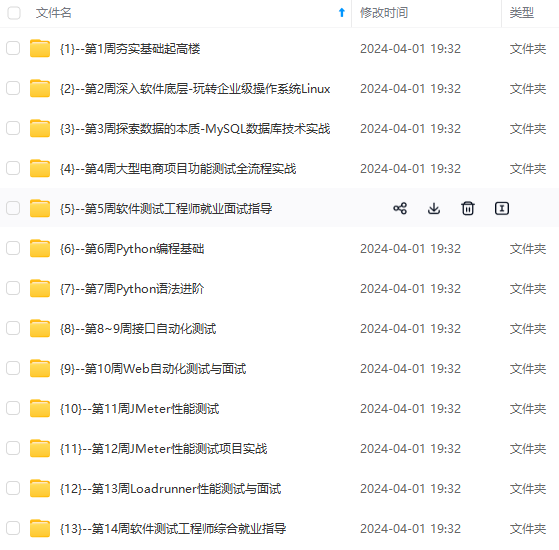 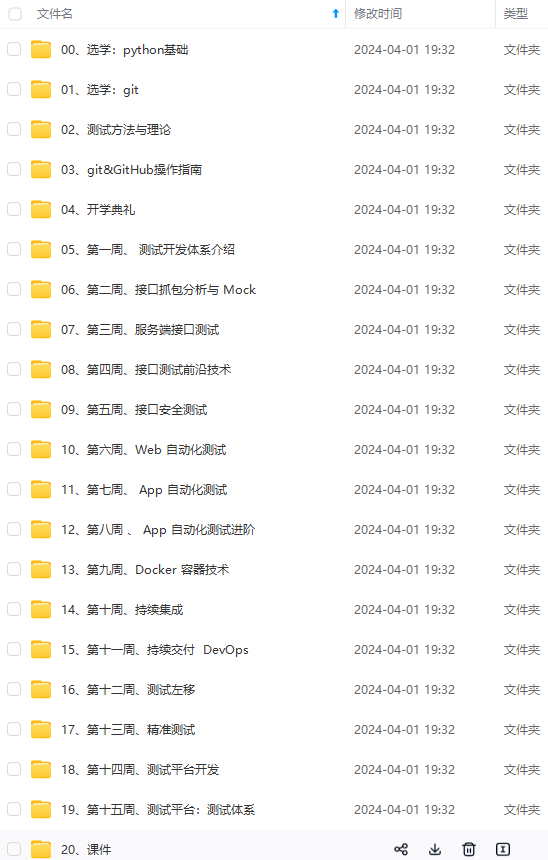 **网上学习资料一大堆,但如果学到的知识不成体系,遇到问题时只是浅尝辄止,不再深入研究,那么很难做到真正的技术提升。** **[需要这份系统化的资料的朋友,可以戳这里获取](https://bbs.csdn.net/topics/618608311)** **一个人可以走的很快,但一群人才能走的更远!不论你是正从事IT行业的老鸟或是对IT行业感兴趣的新人,都欢迎加入我们的的圈子(技术交流、学习资源、职场吐槽、大厂内推、面试辅导),让我们一起学习成长!** volumes/*
- 1
- 2
- 3
- 4
- 5
- 6
- 7
- 8
- 9
- 10
- 11
- 12
- 13
- 14
- 15
- 16
- 17
启动服务:
# service openstack-cinder-volume start
# service tgtd start
# chkconfig openstack-cinder-volume on
# chkconfig tgtd on
- 1
- 2
- 3
- 4
- 5
创建磁盘:
cinder create --display-name myVolume 1
- 1
- 2
查看磁盘列表:
cinder list
- 1
- 2
然后再界面端查看云硬盘的配置并进行挂载:
[外链图片转存中…(img-PuKi3rL5-1715079492248)]
在云服务器上挂载磁盘:
$ mkfs.ext3 /dev/vdb1
$ mkdir /mnt/test
$ mount /dev/vdb1 /mnt/test
[外链图片转存中...(img-l2DTed5U-1715079492248)]
[外链图片转存中...(img-8cQRmjwK-1715079492248)]
**网上学习资料一大堆,但如果学到的知识不成体系,遇到问题时只是浅尝辄止,不再深入研究,那么很难做到真正的技术提升。**
**[需要这份系统化的资料的朋友,可以戳这里获取](https://bbs.csdn.net/topics/618608311)**
**一个人可以走的很快,但一群人才能走的更远!不论你是正从事IT行业的老鸟或是对IT行业感兴趣的新人,都欢迎加入我们的的圈子(技术交流、学习资源、职场吐槽、大厂内推、面试辅导),让我们一起学习成长!**
- 1
- 2
- 3
- 4
- 5
- 6
- 7
- 8
- 9
- 10
- 11
- 12
- 13
- 14
- 15



