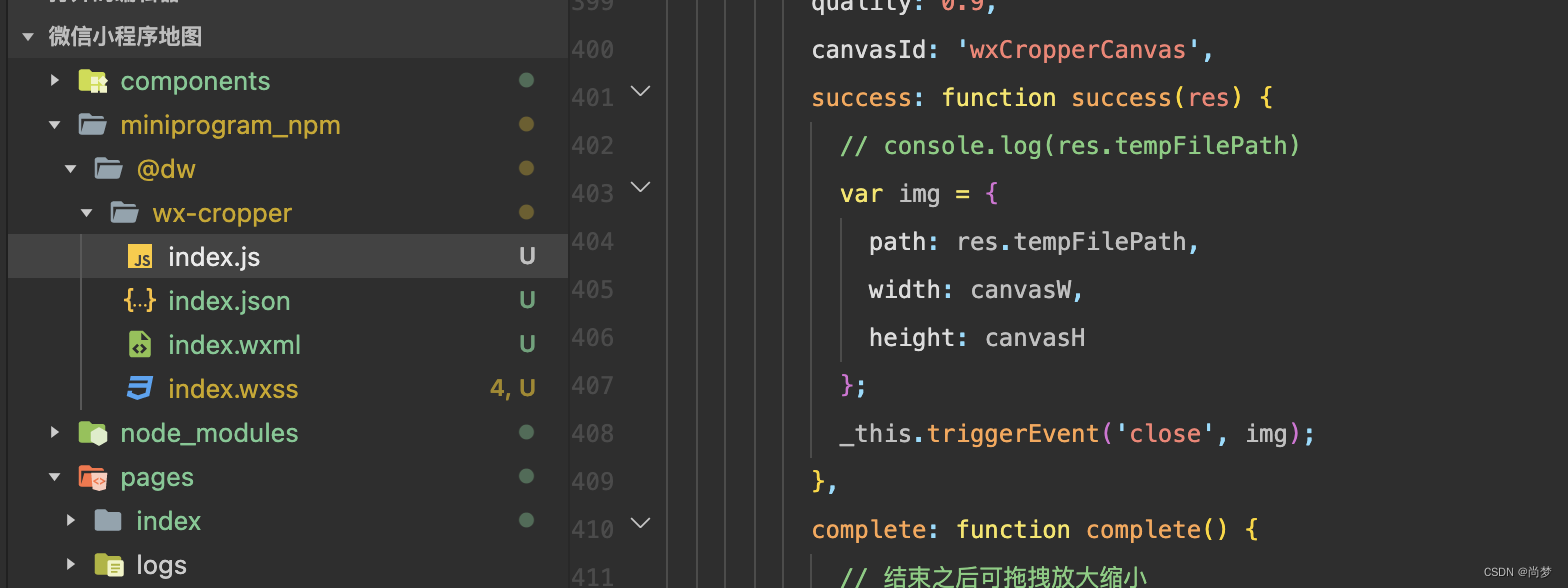热门标签
热门文章
- 1ZooKeeper集群启动失败案例总结_hadoop的zk起动不了
- 2�÷�: javac <options> <source files>_锟矫凤拷: javac
- 3非接触式红外测温MLX90614_mlx90614红外传感器
- 4探索AI4Bharat的IndicNLP Catalog:印度多语言处理的新里程碑
- 5谷歌Flan-T5诞生!1800种语言任务超大规模微调
- 6Hive DDL建表语句与内部表、外部表、分区表、分桶表_分区表建表语句
- 7如何在eclipse中安装angularjs插件取解决js代码提示问题_angularjs eclipse 提示js错误信息
- 8市场活动经理求职简历
- 9STM32 PM2.5(GP2Y1014AU0F)空气质量 传感器_gp2y1014au csdn
- 10【深入浅出 Yarn 架构与实现】 Yarn 三种调度器_yarn调度器
当前位置: article > 正文
微信小程序 实现上传图片前裁剪功能_微信小程序剪裁
作者:笔触狂放9 | 2024-05-13 19:45:19
赞
踩
微信小程序剪裁
前言
技术支持: wx-cropper 裁剪
总体思路是:安装完wx-cropper之后就它当成组件使用。在使用页面的地方引入组件就行。上传图片的逻辑不变,在 通过wx.chooseMedia() Api 拿到图片之后传递给子组件,子组件在拿到图片进行裁剪处理等操作之后,在把图片传递给父组件,父组件在拿到处理之后的图片,在进行自己之后的逻辑操作。简单来说就是------父组件上传图片-->子组件拿到图片进行处理-->处理的图片给父组件-->自己的逻辑操作
一. 引入wx-cropper
npm i @dw/wx-cropper安装wx-cropper之后构建npm

二. 在需要使用的页面上引入
- {
- "usingComponents": {
- "my-cropper": "@dw/wx-cropper"
- }
- }
三. 示例
1. wxml代码
- <button catchtap="handleuploadimg">上传图片</button>
-
- <block wx:for="{{ fileList }}" wx:key="*this">
- <image src="{{ item }}" mode=""/>
- </block>
-
- <view class="layers" wx:if="{{cjtp}}">
- <my-cropper bind:close="hideCut" cutRatio="{{cutRatio}}" imageSrc="{{imageSrc}}" />
- </view>
2. wxss样式
这个是需要把裁剪功能组件覆盖到当前页面上
- /* pages/upload/upload.wxss */
- .layers{
- width: 100vw;
- height: 100vh;
- background-color: #00000080;
- position: absolute;
- top: 0;
- left: 0;
- right: 0;
- bottom: 0;
- z-index: 10000000;
- }
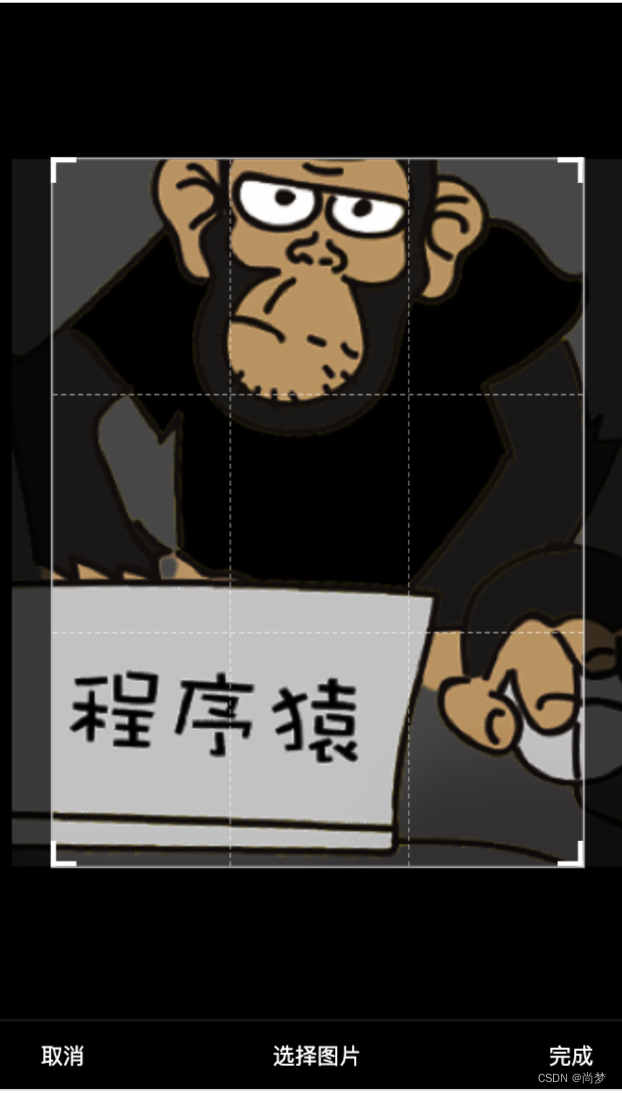
3. js代码
当选择完图片时,显示裁剪功能,以及把上传的图片传给组件。当用户裁剪完图片之后,会通过组件getImageInfo方法处理图片之后,在通过子组件向父组件传值的方法,把裁剪处理完之后图片传递给父组件 _this.triggerEvent('close', img);
- // pages/upload/upload.js
- Page({
-
- /**
- * 页面的初始数据
- */
- data: {
- fileList: [], //上传图片集合
- base64List: [], //base64集合
- delFileArr:[], //删除的附件集合
- imgWidthslot: 0,
- imgHeightslot: 0,
- //裁剪信息
- cjtp: false, //裁剪信息 这个控制裁剪功能的现实和隐藏
- cutRatio:0.75, //裁剪比例
- imageSrc:'', //个人图片
- },
-
- /**
- * 生命周期函数--监听页面加载
- */
- onLoad(options) {
-
- },
- // 上传图片
- handleuploadimg() {
- wx.chooseMedia({
- count: 1,
- mediaType: ['image'],
- sourceType: ['camera', 'album'],
- success: (res) => {
- // this.setData({
- // fileList: res.tempFiles
- // })
- var tempFilePaths = res.tempFiles;
- for (let i in tempFilePaths) {
- let imagePath = tempFilePaths[i].tempFilePath; //原图的路径
- let size = tempFilePaths[i].size; //原图大小
- //this.setData({
- // imageSrc:imagePath,
- //cjtp:true,
- //})
- //判断是否需要压缩
- if(size > this.data.size){
- this.setCanvasLoad(imagePath);
- }else{
- this.setData({
- imageSrc:imagePath,
- cjtp:true,
- })
- }
-
- }
- }
- })
- },
- // 压缩图片
- setCanvasLoad(obj){
- let imagePath = obj; //原图的路径
- const ctx = wx.createCanvasContext('myfirstCanvasSlot',this);
- let that = this;
- wx.showLoading({
- title: '图片压缩中...',
- mask: true
- }) //不需要你可以删掉
- // console.log(imagePath,'原图的路径')
- wx.getImageInfo({
- src:imagePath,
- success:(res)=>{
- // console.log(res,'获取图片的属性')
- // 图片原始尺寸
- let originWidth = res.width;
- let originHeight = res.height;
- // 最大尺寸限制,可通过设置宽高来实现图片压缩程度
- let maxWidth = 1920,
- maxHeight = 800;
- // 目标尺寸
- let targetWidth = originWidth,
- targetHeight = originHeight;
- // 图片尺寸超过200x150的限制
- if(originWidth > maxWidth || originHeight > maxHeight) {
- if(originWidth / originHeight > maxWidth / maxHeight) {
- // 更宽,按照宽度限定尺寸
- targetWidth = maxWidth;
- targetHeight = Math.round(maxWidth * (originHeight / originWidth));
- } else {
- targetHeight = maxHeight;
- targetWidth = Math.round(maxHeight * (originWidth / originHeight));
- }
- }
- // canvas对图片进行缩放
- this.setData({
- imgWidthslot: targetWidth,
- imgHeightslot: targetHeight
- })
-
- // 压缩图片(绘制图像到画布)
- ctx.drawImage(imagePath,0,0,targetWidth,targetHeight);
- console.log(this.data.imgWidth)
-
- ctx.draw(false, ()=>{
- setTimeout(()=>{
- // canvas导出为图片路径
- wx.canvasToTempFilePath({
- canvasId: 'myfirstCanvasSlot',
- fileType: 'png', //支持jpg或png
- quality: 0.92, //图片质量
- success:(res1)=> {
- wx.hideLoading();
- // console.log(targetWidth,targetHeight,'targetHeight')
- let compressedPath = res1.tempFilePath;
- //将图片转化为base64
- this.setData({
- imageSrc:compressedPath,
- cjtp:true,
- })
- },
- fail:(res1)=>{
- // console.log('图片压缩失败',res)
- wx.hideLoading()
- wx.showModal({
- content: '图片压缩失败',
- showCancel:false
- })
- }
- },that)
- },200)
-
- })
- },
- fail: (res) => {
- wx.hideLoading()
- // console.log(res,'获取图片的属性失败');
- wx.showModal({
- content: '图片压缩失败',
- showCancel:false
- })
- }
- })
- },
-
- //关闭裁剪
- hideCut(e){
- let obj = e.detail;
- let fileList = this.data.fileList;
- let base64List = this.data.base64List;
- //是否已经截取
- if(obj){
- console.log('------obj', obj)
- wx.showLoading({
- title: '裁剪中',
- })
- fileList = [ obj.path ]
- wx.getFileSystemManager().readFile({
- filePath: obj.path,
- encoding: "base64",
- success: (res) => {
-
- wx.hideLoading(); //不需要你可以删掉
- base64List = [res.data]
- this.setData({
- base64List: base64List,
- fileList: fileList,
- })
-
- console.log('-----res-----', this.data.base64List, this.data.fileList)
- },
- fail: (res) => {
-
- wx.hideLoading(); //不需要你可以删掉
- wx.showModal({
- content: '图片裁剪失败',
- showCancel:false
- })
- }
- })
- }
- this.setData({
- cjtp:false,
- })
- },
- /**
- * 生命周期函数--监听页面初次渲染完成
- */
- onReady() {
-
- },
-
- /**
- * 生命周期函数--监听页面显示
- */
- onShow() {
-
- },
-
- /**
- * 生命周期函数--监听页面隐藏
- */
- onHide() {
-
- },
-
- /**
- * 生命周期函数--监听页面卸载
- */
- onUnload() {
-
- },
-
- /**
- * 页面相关事件处理函数--监听用户下拉动作
- */
- onPullDownRefresh() {
-
- },
-
- /**
- * 页面上拉触底事件的处理函数
- */
- onReachBottom() {
-
- },
-
- /**
- * 用户点击右上角分享
- */
- onShareAppMessage() {
-
- }
- })
父组件会通过hideCut方法 来拿到子组件传递过来的图片,然后在回显到页面上。
声明:本文内容由网友自发贡献,不代表【wpsshop博客】立场,版权归原作者所有,本站不承担相应法律责任。如您发现有侵权的内容,请联系我们。转载请注明出处:https://www.wpsshop.cn/w/笔触狂放9/article/detail/565214
推荐阅读
相关标签