热门标签
热门文章
- 1二叉树的建立及其递归遍历(C语言实现)_树的建立和遍历
- 22023转行要趁早!盘点网络安全的岗位汇总_2023转行网络安全知乎
- 3pom
- 4感谢这几个公众号,已拿今日头条、蚂蚁金服Offer
- 5Codeforces Round 870 (Div. 2)(A-D)_trust nobody codefoces
- 6ValueError: Only supported for TrueType fonts,生成词云图时字体报错_python valueerror: only supported for truetype fon
- 7解决Git本地文件目录不显示提交状态的问题_项目public文件下的文件没有提示git提交
- 8NLP(10)--TFIDF优劣势及其应用Demo
- 9JAVA 蓝桥杯模拟 递增序列_蓝桥杯递增序列java
- 10macOS环境安装zsh的跌跌撞撞:vscode终端修改为zsh, zsh: command not found:npm_vscode zsh:1: command not found: npm
当前位置: article > 正文
git rebase 合并当前分支的多个commit记录
作者:笔触狂放9 | 2024-05-17 17:10:15
赞
踩
git rebase 合并当前分支的多个commit记录
git rebase 合并当前分支的多个commit记录
git rebase 相关的选项和用法
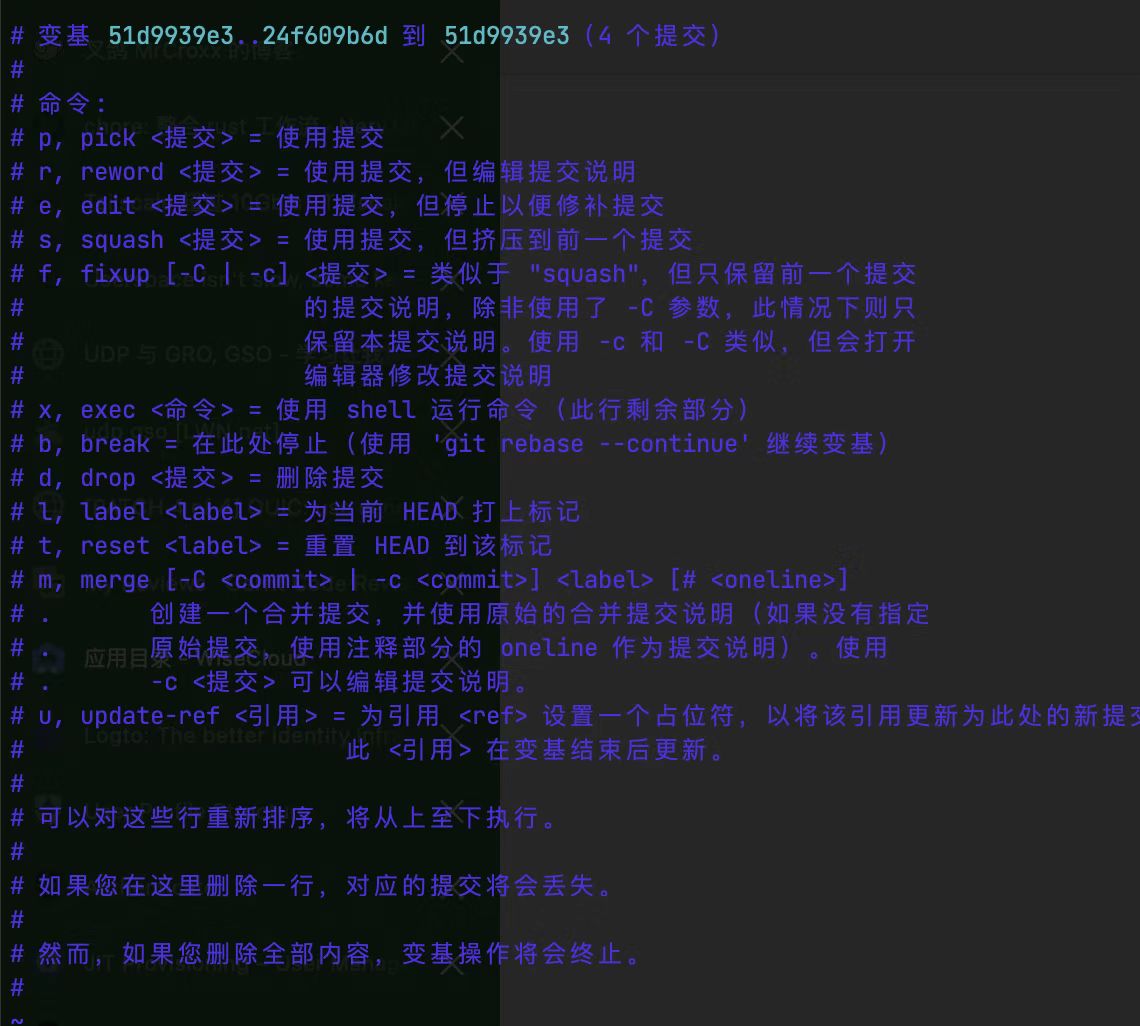
step1:找到想要合并的 commit
你可能出现过对同一处代码进行多次处理的场景。这会导致如下提交记录
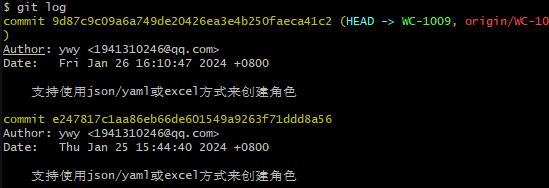
在gitee中也是两个同样的提交记录

其实,2次提交完全可以合并成一次 commit,这个时候 rebase 就很有用了。
step2. 使用 rebase -i
#git rebase -i HEAD~n
#这里的 n 是你想要合并的提交数量加一。例如,如果你想要合并最近的三个提交,就使用 HEAD~3。
git rebase -i HEAD~2
- 1
- 2
- 3
#退出交互式 rebase 状态
git rebase --abort
- 1
- 2
step3. 编辑提交历史:
执行上述命令后,会打开一个交互式编辑器,列出了你选择的提交。每个提交前面都有一个操作标记(通常是 pick)。将你想要合并的提交前的操作标记改为 squash 或 s(表示“合并”),这将把这个提交与前一个提交合并
打开交互编辑器如下:
pick e247817c1 支持使用json/yaml或excel方式来创建角色 pick 9d87c9c09 支持使用json/yaml或excel方式来创建角色 # Rebase 6b019ef89..9d87c9c09 onto 6b019ef89 (2 commands) # # Commands: # p, pick <commit> = use commit # r, reword <commit> = use commit, but edit the commit message # e, edit <commit> = use commit, but stop for amending # s, squash <commit> = use commit, but meld into previous commit # f, fixup <commit> = like "squash", but discard this commit's log message # x, exec <command> = run command (the rest of the line) using shell # b, break = stop here (continue rebase later with 'git rebase --continue') # d, drop <commit> = remove commit # l, label <label> = label current HEAD with a name # t, reset <label> = reset HEAD to a label # m, merge [-C <commit> | -c <commit>] <label> [# <oneline>] # . create a merge commit using the original merge commit's # . message (or the oneline, if no original merge commit was # . specified). Use -c <commit> to reword the commit message. #
- 1
- 2
- 3
- 4
- 5
- 6
- 7
- 8
- 9
- 10
- 11
- 12
- 13
- 14
- 15
- 16
- 17
- 18
- 19
- 20
- 21
- 22
step4.编辑合并后的提交信息
pick e247817c1 支持使用json/yaml或excel方式来创建角色
s 9d87c9c09 支持使用json/yaml或excel方式来创建角色
#修改内容 :wq保存
- 1
- 2
- 3
完成上述操作后,保存并关闭编辑器。Git 将会合并这些提交,并打开一个新的编辑器窗口,让你编辑合并后的提交信息。在这里你可以编辑合并后的提交信息,或者保持原样。
#支持使用json/yaml或excel方式来创建角色 这一行打开时是没有注释的,注释掉。
# This is a combination of 2 commits.
# This is the 1st commit message:
支持使用json/yaml或excel方式来创建角色
# This is the commit message #2:
#支持使用json/yaml或excel方式来创建角色
- 1
- 2
- 3
- 4
- 5
- 6
- 7
- 8
- 9
step5.完成 rebase 过程:
保存并关闭编辑器。Git 将会完成 rebase 过程,并应用你的修改。
step6.推送更新:
#如果你在一个公共分支上进行了 rebase 操作,需要使用 --force(或 -f)选项推送更新到远程仓库,
#因为 rebase 改写了提交历史,可能会导致远程仓库的提交历史与本地不一致。
#强行推送
git push -f origin WC-1009
- 1
- 2
- 3
- 4
- 5
step6.再次查看提交记录:

一些常用git 命令
#拉取 git pull origin WC-1071 git init: #说明: 在当前目录创建一个新的 Git 仓库。 #用法: git init [directory] #示例: git init(在当前目录初始化一个仓库)或 git init my_project(在名为 my_project 的目录中初始化一个仓库)。 git clone [url]: #说明: 从远程仓库克隆一个项目到本地。 #用法: git clone [url] [directory] #示例: git clone https://github.com/example/project.git(克隆名为 project 的仓库到当前目录)或 git clone https://github.com/example/project.git my_project(克隆到名为 my_project 的目录)。 git add [file]: #说明: 将文件添加到暂存区,准备提交。 #用法: git add [file] #示例: git add index.html(将 index.html 添加到暂存区)或 git add .(将当前目录下所有修改的文件添加到暂存区)。 git commit -m "message": #说明: 提交暂存区的文件到本地仓库,并附上一条说明信息。 #用法: git commit -m "message" #示例: git commit -m "Added login functionality"(提交并附上说明信息)。 git status: #说明: 显示工作区、暂存区和本地仓库的状态。 #用法: git status #示例: git status(显示当前状态)。 git diff: #说明: 显示工作区和暂存区的文件差异。 #用法: git diff #示例: git diff(显示工作区和暂存区的差异)。 git log: #说明: 显示本地仓库的提交历史。 #用法: git log #示例: git log(显示提交历史)。 git pull: #说明: 从远程仓库拉取最新的提交到本地,并尝试合并到当前分支。 #用法: git pull [remote] [branch] #示例: git pull origin master(从远程的 origin 仓库的 master 分支拉取最新提交并合并到当前分支)。 git push: #说明: 将本地仓库的提交推送到远程仓库。 #用法: git push [remote] [branch] #示例: git push origin master(将当前分支的提交推送到远程的 origin 仓库的 master 分支)。 git branch: #说明: 显示本地仓库的分支列表。 #用法: git branch #示例: git branch(显示分支列表 git checkout: #说明:切换分支 #用法: git checkout <branch> #示例: git checkout master #创建并切换到新的分支: git checkout -b <new_branch>
- 1
- 2
- 3
- 4
- 5
- 6
- 7
- 8
- 9
- 10
- 11
- 12
- 13
- 14
- 15
- 16
- 17
- 18
- 19
- 20
- 21
- 22
- 23
- 24
- 25
- 26
- 27
- 28
- 29
- 30
- 31
- 32
- 33
- 34
- 35
- 36
- 37
- 38
- 39
- 40
- 41
- 42
- 43
- 44
- 45
- 46
- 47
- 48
- 49
声明:本文内容由网友自发贡献,不代表【wpsshop博客】立场,版权归原作者所有,本站不承担相应法律责任。如您发现有侵权的内容,请联系我们。转载请注明出处:https://www.wpsshop.cn/w/笔触狂放9/article/detail/584476
推荐阅读
相关标签



