- 1Gradle多模块项目 gradle build打包失败问题、找不到符号问题_gradle 没有 build
- 2【抓包工具】win 10 / win 11:WireShark 下载、安装、使用_windows抓包工具
- 3渣渣二本的辛酸面试之路:从深圳到杭州,从外包到蚂蚁金服,4年小Android的心路历程_深圳去杭州找工作
- 4python 实现跳一跳自动化代码_跳一跳AI(wai gua)的实现原理详细介绍
- 5异常:java.lang.NoClassDefFoundError: net/sf/ezmorph/Morpher 解决办法
- 6【论文笔记】ECA-Net: Efficient Channel Attention for Deep Convolutional Neural Networks_eca-net的网络结构图
- 7AI之图像识别_虚拟ai图片识别
- 8android resource xml,Android resource
- 9Android Studio发布项目到Maven仓库_install.repositories.maveninstaller
- 10空指针异常出现的几种原因及解决方法
嵌入式QT开发复习笔记_qt嵌入式开发学习资料
赞
踩
一、简答题(30分)
1.1 Qt Designer设计一个对话框主要步骤
- ①创建窗体并在窗体中放置各种控件
- ②对窗体进行布局管理
- ③设置各空间的标签顺序
- ④创建信号和槽
- ⑤连接信号和槽
1.2 列举出信号和插槽有几种用法
-
一个信号可以连接多个槽:
connect(slider,SIGNAL(valuechanged(int)),spinBox,SLOT(setValue(int))) -
多个信号连接同一个槽
connect(lcd,SIGNAL(overflow(int))this,SLOT(handlMathError(int))) -
一个信号可以与另外一个信号相连接
connect(lineEdit,SIGNAL(textchanged(constQString&)),this,SLOT(updateRecord(constQString&))) -
连接可以被移除
disconnect(lcd,SIGNAL(overflow(int))this,SLOT(handlMathError(int)))
1.3 Qt中窗口对象的父子关系如何指定及指定父对象有什么作用及好处
父子关系:
- 一般通过构造函数中的
QWidget*parent参数指定窗口的父子关系
重要关系:
- 父对象
show的时候会递归调用其所有子对象,让它们都显示出来。 - 父对象被销毁时会递归销毁其所有的子对象,让内存管理更加简单。
1.4 QT中的文件流(QTextStream)和数据流(QDataStream)的区别
-
文件流 (
QTextStream)。操作轻量级数据(int,double,QString)数据写入文本件中以后以文本的方式呈现。 -
数据流 (
QDataStream)。通过数据流可以操作各种数据类型,包括对象,存储到文件中数据为二进制。 -
文件流,数据流都可以操作磁盘文件,也可以操作内存数据。通过流对象可以将对象打包到内存,进行数据的传输。
二、填空题(10分)
2.1 Connect有几种连接方式
- 直接连接
- 队列连接
- 自动连接
2.2 Qt中的常用标准对话框
FileDialogColorDialogFontDialog
2.3 Qt中常用的布局管理器
QHBoxLayoutQVBoxLayoutQGridLayout
2.4 Qt标准输入对话框提供了4种数据类型的输入
int类型的数据- 字符串
double类型- 下拉列表框的条目
2.5 Qt的GraphicsView框架结构主要包含了三个主要的类,分别是
QGraphicsSceneQGraphicsViewQGraphicsItem
三、判断选择题(30分)
-
使用
QTimer对象开始计时的方法start() -
设置
QLabel对象显示文本内容的方法是show() -
MVC的含义
MVC模式中的M代表Model,V代表View、C代表Controller -
事件处理方法的有重载
QApplication::notify()、QObject::event()、Qt基类事件处理函数。 -
窗口部件的父类包括
QWidget、Qframe、QScrollView -
定时器精度依赖于系统及硬件设计
-
槽是普通成员函数
-
Qt支持的图像格式是:PNG、BMP、XPM -
Q_OBJECT是宏定义,如果类里面用到了signal,必须要声明这个宏 -
FindDialog(QWidget*parent=0);父参数为NULL,说明没有父控件 -
槽可以是虚函数,可以是公有的,保护的,也可是私有的。
-
show()显示的对话框是无模式对话框。用exec()显示的对话框是模式对话框 -
当用户在窗口部件上放下一个对象时,就会调用
dropEvent() -
内部对字符集的处理采用
UNICODE标准 -
QT增加的特性有效的对象通信
signal和slot、可查询和可设计的对象、事件及事件过滤器 -
Qt可在多个平台的应用程序中完全应用模板
-
类的构造函数被自动调用执行的情况是在定义该类的对象时
-
new运算符的描述一般有:使用运算符new创建对象时,会调用类的构造函数;运算符
new可以用来动态创建对象和对象数组;使用new运算符创建的对象可以使用运算符delete删除 -
实现Qt多线程方式有:继承
QThread,实现多线程,继承QObject,使用moveToThread函数实现多线程,使用QThreadPool,搭配QRunnable -
QObject对象树是一个静态的QObjectList类对象object_trees -
使用定时器,可以用
QObject类的定时器 -
Q_OBJECT是宏定义,如果类里面用到了signal,必须要声明这个宏 -
Qt支持GIF格式图像,但无法实现存储 -
Qt中提供了QThread线程类 -
Qt的风格类的基类是QStyle类
四、编程题(30分)
4.1 button实现
效果:
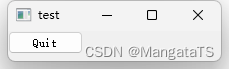
实现代码:
main.cpp
#include <QApplication>
#include<QWidget>
#include<QPushButton>
#include<QtGui>
int main(int argc, char *argv[])
{
QApplication a(argc, argv);
QWidget *pWidget=new QWidget;
QPushButton *button=new QPushButton("Quit", pWidget) ;
QObject::connect(button, SIGNAL(clicked() ) , pWidget, SLOT(close() ) ) ;
pWidget->show();
return a.exec();
}
- 1
- 2
- 3
- 4
- 5
- 6
- 7
- 8
- 9
- 10
- 11
- 12
- 13
- 14
- 15
4.2 对话框实现
效果:
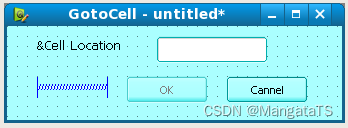
实现代码:
(假设UI的名字为gotocelldialog. Ui)
main.cpp
include <QApplication>
#include <QDialog>
#include "ui_gotocelldialog. h"
int main(int argc, char *argv[] )
{
QApplication app(argc, argv) ;
Ui: : GotoCellDialog ui;
QDialog *dialog = new QDialog;
ui. setupUi(dialog) ;
dialog->show() ;
return app. exec() ;
}
- 1
- 2
- 3
- 4
- 5
- 6
- 7
- 8
- 9
- 10
- 11
- 12
4.3 编写一个字符串处理的类
需求:
编写一个字符串处理的类,MyString,实现拷贝构造,‘=’号重载等基本函数:
实现代码:
MyString.h
#include <iostream> class MyString { char *str; public: MyString(char *s) { str=new char [strlen(s)+1]; strcpy(this->str,s); } MyString(const MyString &temp) { str=new char[strlen(temp.str)+1]; strcpy(str,temp.str); } ~MyString() { delete str; } MyString & operator = (const MyString &temp) { delete[] this->str; this->str=new char[strlen(temp.str)+1]; if(this->str) { strcpy(this->str,temp.str); } return *this; } };
- 1
- 2
- 3
- 4
- 5
- 6
- 7
- 8
- 9
- 10
- 11
- 12
- 13
- 14
- 15
- 16
- 17
- 18
- 19
- 20
- 21
- 22
- 23
- 24
- 25
- 26
- 27
- 28
- 29
- 30
4.4 滑动组件(slider)和旋转框(spinbox)
需求:
实现滑动组件(slider)和旋转框(spinbox)的用法
效果:
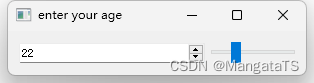
代码:
main.cpp
#include<QApplication> #include<QHBoxLayout> #include<QSpinBox> #include<QSlider> #include<QtGui> int main(int argc, char* argv[]) { QApplication app(argc, argv) ; //创建 app 的构造函数 QWidget *pWidget= new QWidget; //new 一个 Widget pWidget->setWindowTitle("enter your age") ; //设置 caption QSpinBox* spinbox = new QSpinBox; //new 一个 spinbox QSlider* slider = new QSlider(Qt:: Horizontal) ; //new 一个 slider spinbox->setRange(0, 130) ; //设置范围, ->符号 slider->setRange(0, 130) ; QObject:: connect(spinbox, SIGNAL(valueChanged(int) ) , slider, SLOT(se tValue(int) ) ) ; QObject:: connect(slider, SIGNAL(valueChanged(int) ) , spinbox, SLOT(se tValue(int) ) ) ; //信号和槽, (发送者, 信号, 接收者, 槽) . 第一个是 spinbox 发送给 slider 的 //第二个是 slider 发送给 spinbox 的 spinbox->setValue(23) ; //QHBoxLayout 是布局管理器, 即在水平方向上排列窗口部件 QHBoxLayout* layout = new QHBoxLayout; layout->addWidget(spinbox) ; layout->addWidget(slider) ; pWidget->setLayout(layout) ; pWidget->show() ; //窗体显示 return app. exec() ; }
- 1
- 2
- 3
- 4
- 5
- 6
- 7
- 8
- 9
- 10
- 11
- 12
- 13
- 14
- 15
- 16
- 17
- 18
- 19
- 20
- 21
- 22
- 23
- 24
- 25
- 26
- 27
- 28
- 29
4.5 QT文件操作
效果:
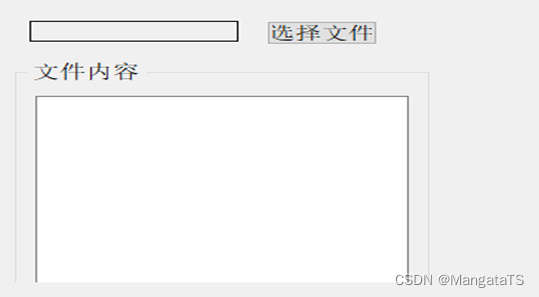
mainwindow.cpp:
#include "mainwindow.h" #include "ui_mainwindow.h" #include <QFile> #include <QFileDialog> #include <QDebug> #include <QPushButton> #include <QTextStream> #include <QFileInfo> #include <QDateTime> MainWindow::MainWindow(QWidget *parent) : QMainWindow(parent) , ui(new Ui::MainWindow) { ui->setupUi(this); connect(ui->pushButton,&QPushButton::clicked,[=](){ QString fileName = QFileDialog::getOpenFileName(this, tr("Open File"), "C:\\data"); ui->label->setText(fileName); QFile file(fileName); file.open(QIODevice::ReadOnly); QByteArray array; while(!file.atEnd()) { array += file.readLine(); } ui->textEdit->setText(array); file.close(); }); } MainWindow::~MainWindow() { delete ui; }
- 1
- 2
- 3
- 4
- 5
- 6
- 7
- 8
- 9
- 10
- 11
- 12
- 13
- 14
- 15
- 16
- 17
- 18
- 19
- 20
- 21
- 22
- 23
- 24
- 25
- 26
- 27
- 28
- 29
- 30
- 31
- 32
- 33
- 34
- 35
- 36



