热门标签
热门文章
- 1【毕业设计】大数据房价数据分析可视化 - python_爬取房屋信息可视化毕业设计
- 2Pytorch 训练模型
- 32021SCAU数据结构复习(实验1-实验3)_#include
#include struct tree { - 4解决diffusion部署时,无法从‘huggingface.co‘下载‘openai/clip-vit-large-patch14‘导致的报错_clip-vit-large-patch14 镜像
- 5Android Studio 中如何将kotlin文件转换成Java_androidstudio kotelin 转 java 需要安装插件吗
- 6目标检测网络---Anchor free系列_目标检测中anchor free网络有哪些
- 7嵌入式Linux-Qt环境搭建_linux qt
- 8深入理解Redis原理:哨兵模式_redis哨兵模式原理
- 9优选算法 ─── 双指针(1)
- 10Kali linux小白学习教程(从下载、安装到使用)_kali linux 新手教程
当前位置: article > 正文
部署Pritunl
作者:繁依Fanyi0 | 2024-06-19 13:38:33
赞
踩
部署pritunl
Pritunl简介
- #官方网站
- https://pritunl.com/
-
- #官方文档
- https://docs.pritunl.com/docs
-
- #Github项目地址
- https://github.com/pritunl/pritunl
-
- #客户端下载地址(也可以使用OpenVPN作为客户端)
- https://client.pritunl.com/#install
- https://openvpn.net/client
- https://openvpn.net/community-downloads
-
- #pritunl作用
- pritunl是使用OpenVPN协议构建的分布式企业VPN服务器、具备web管理界面(分布式需要购买企业许可)

Pritunl部署前准备
- #此博文适用于rhel7以上的操作系统
-
- #操作系统版本
- cat /etc/centos-release
- CentOS Linux release 7.9.2009 (Core)
-
- #epel、Base源、关闭防火墙和selinux
- bash <(curl -sSL https://drive.swireb.cn/d/Shell/main.sh)
-
- #rhel7系统pritunl、MongoDB源
- tee /etc/yum.repos.d/pritunl.repo << EOF
- [pritunl]
- name=Pritunl
- baseurl=https://repo.pritunl.com/stable/yum/centos/7/
- gpgcheck=0
- enabled=1
- [mongodb-4.4]
- name=MongoDB
- baseurl=https://repo.mongodb.org/yum/redhat/7/mongodb-org/4.4/x86_64/
- gpgcheck=0
- enabled=1
- EOF
-
- #rhel8系统pritunl、MongoDB源
- tee /etc/yum.repos.d/pritunl.repo << EOF
- [pritunl]
- name=Pritunl
- baseurl=https://repo.pritunl.com/stable/yum/oraclelinux/8/
- gpgcheck=0
- enabled=1
- [mongodb-4.4]
- name=MongoDB
- baseurl=https://repo.mongodb.org/yum/redhat/8/mongodb-org/4.4/x86_64/
- gpgcheck=0
- enabled=1
- EOF
-
- #建立YUM源缓存
- yum clean all && yum makecache

Pritunl部署
- #rhel7系统安装软件
- yum -y install pritunl mongodb-org
-
- #rhel8系统安装软件(指定mongodb的版本)
- yum install mongodb-org-4.4.18 mongodb-org-server-4.4.18 pritunl
-
- #启动服务
- systemctl start mongod pritunl
- systemctl enable mongod pritunl
-
- #初始化密钥
- pritunl setup-key
- 5306c12e4ffb4eb5b8affd0ce0da87b4
-
- #初始化用户
- pritunl default-password
- Administrator default password:
- username: "pritunl"
- password: "SLIsHNDDjr1l"

访问Pritunl
- #访问地址
- https://IP
-
- #用户名和密码
- pritunl
- SLIsHNDDjr1l
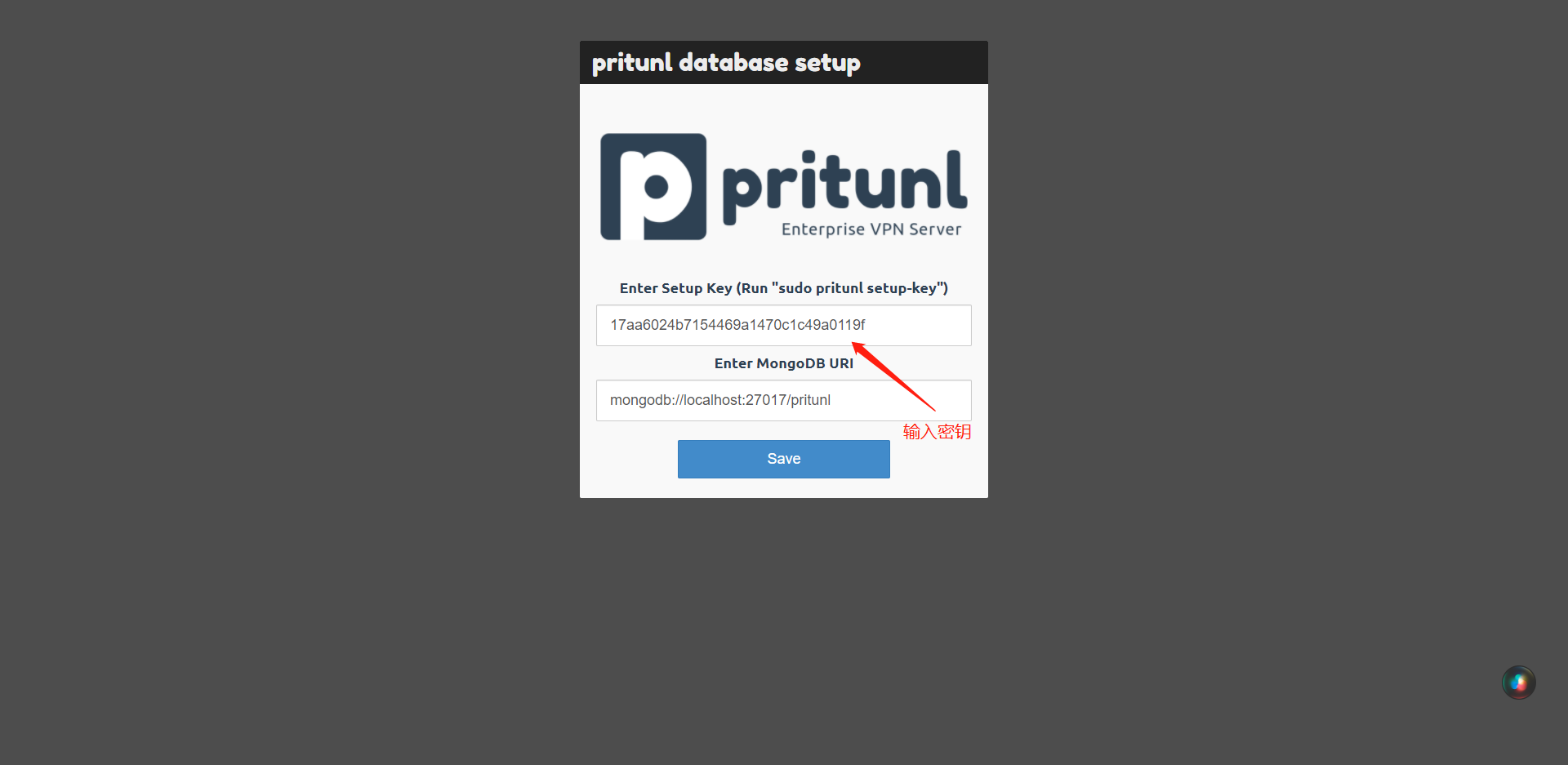
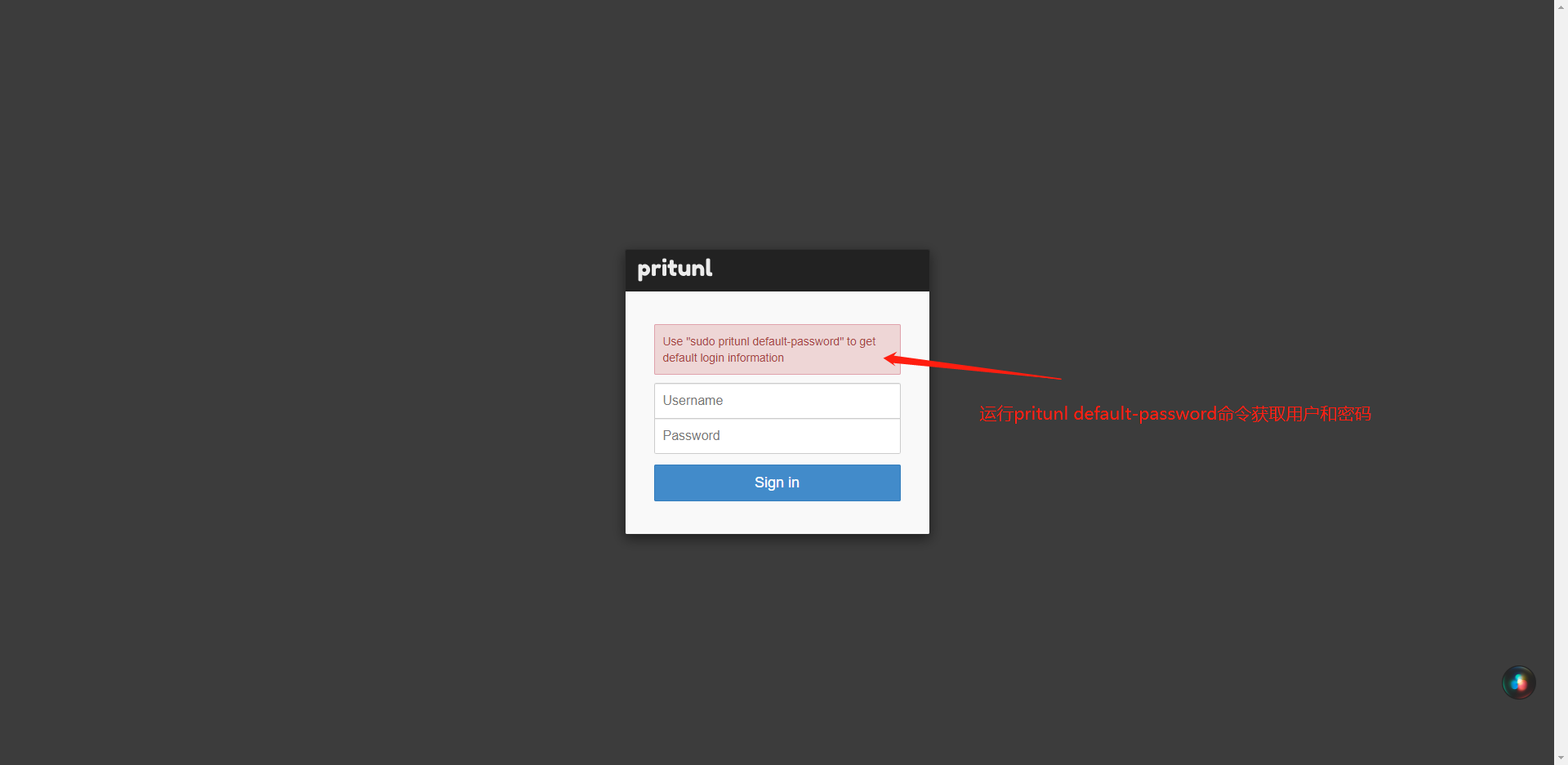
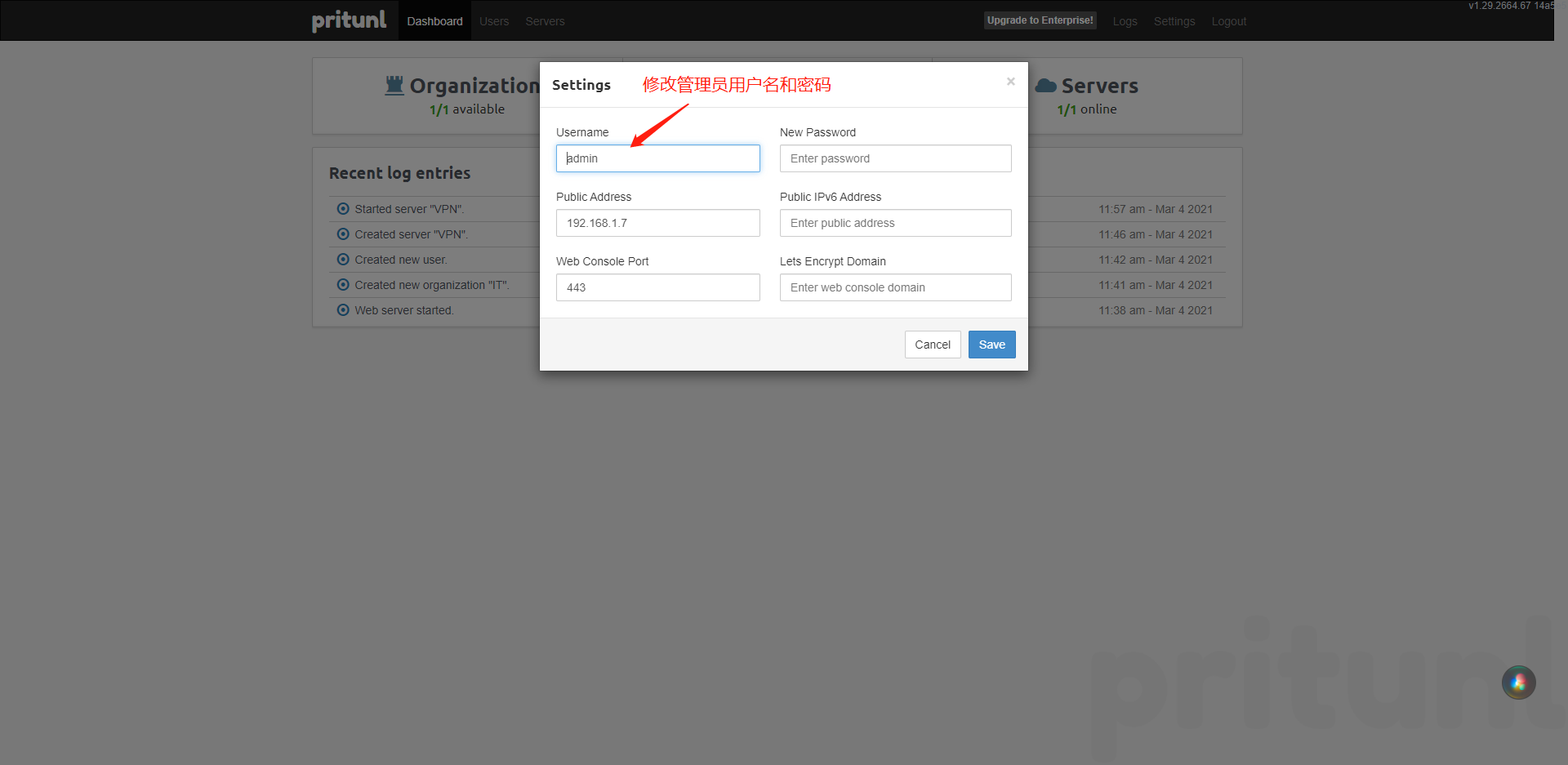
使用Pritunl
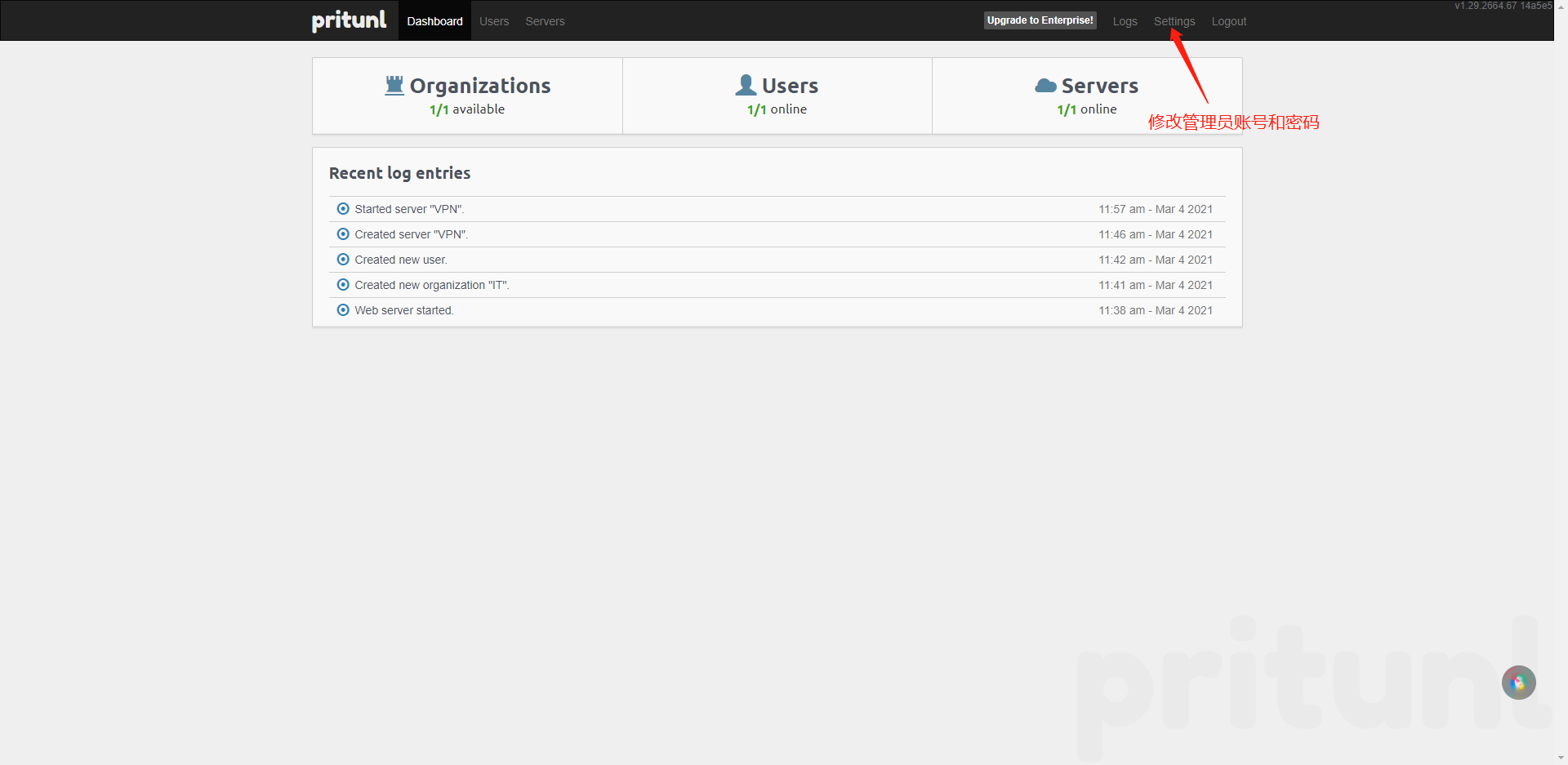
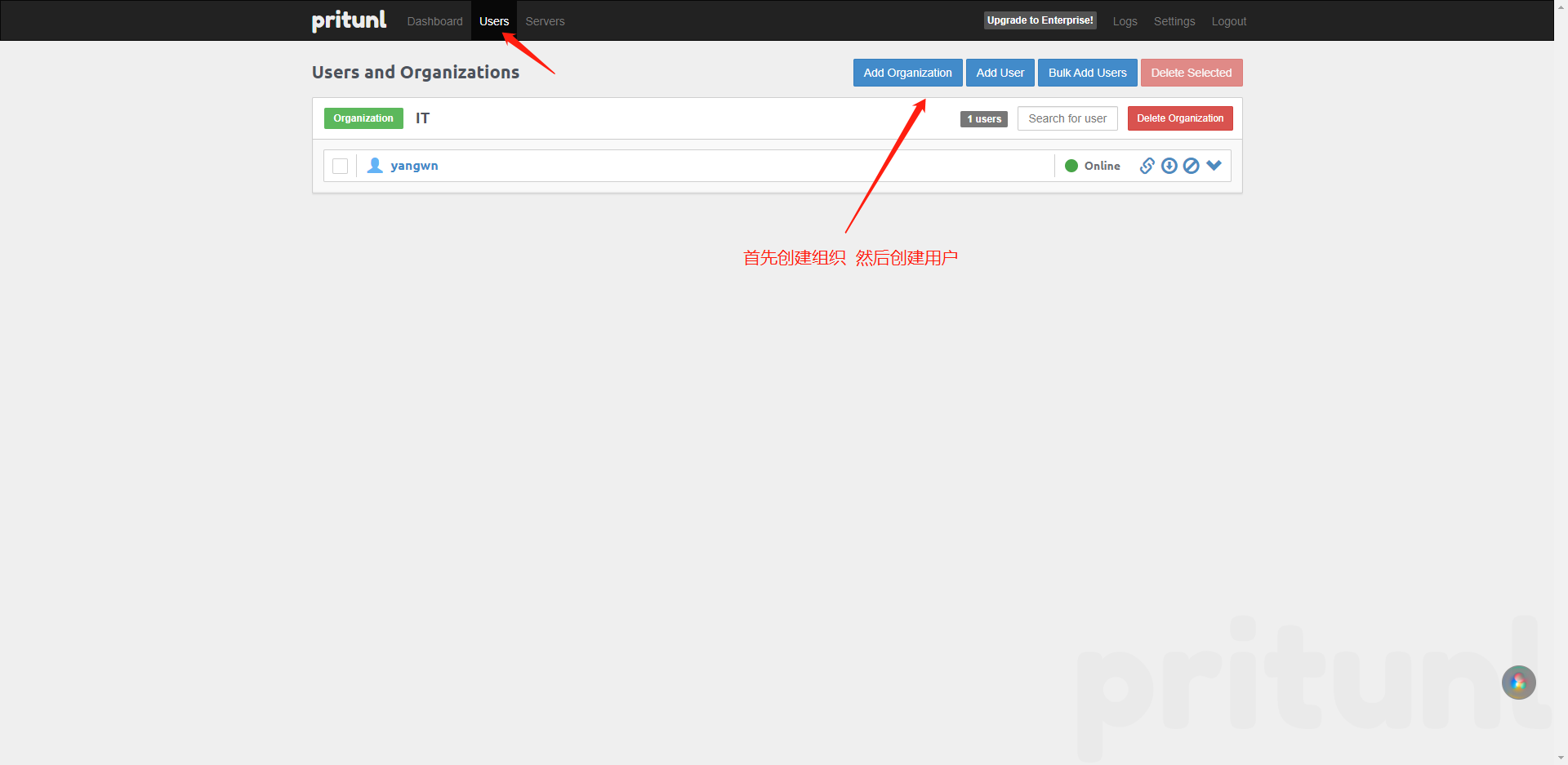
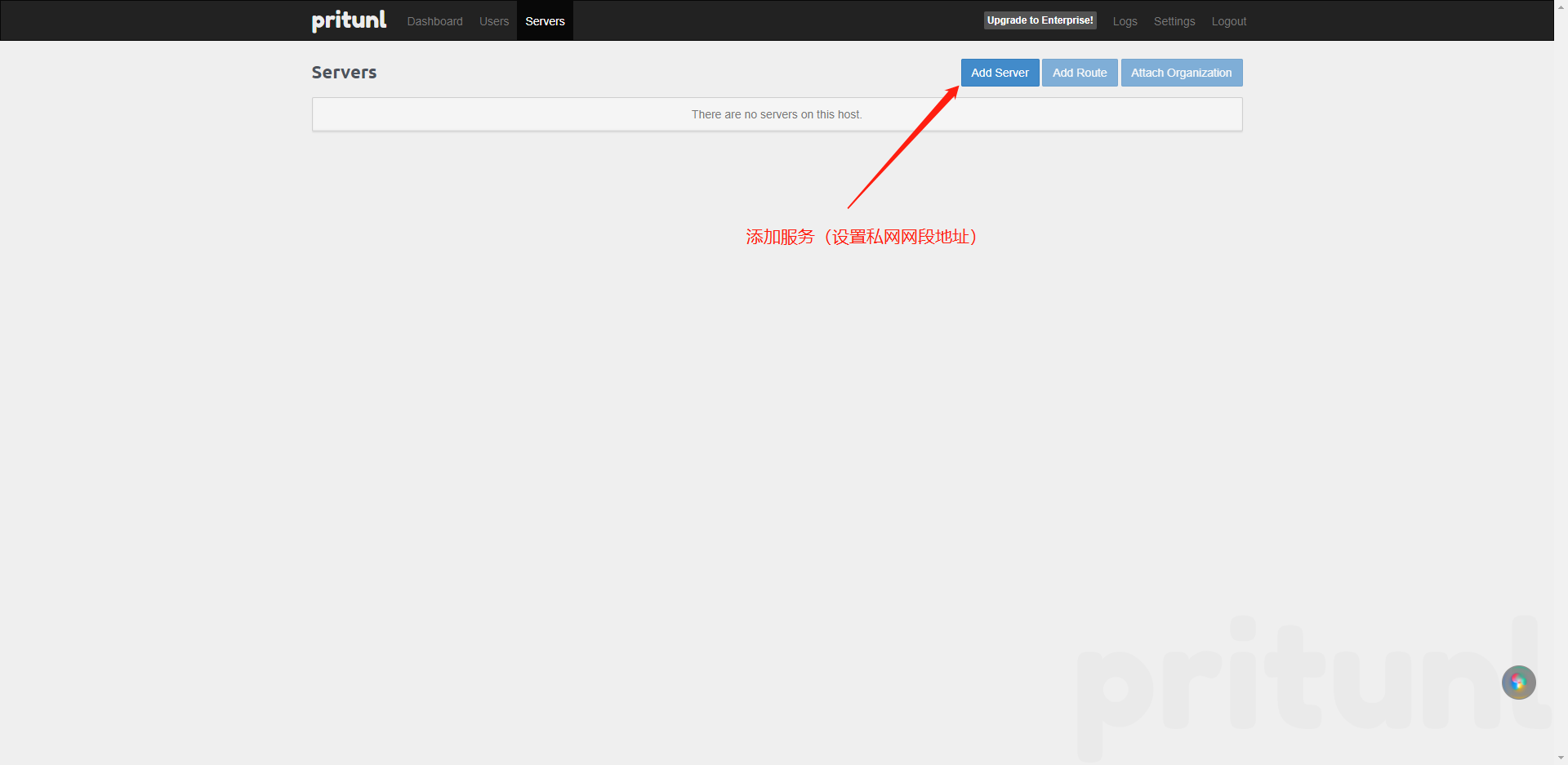
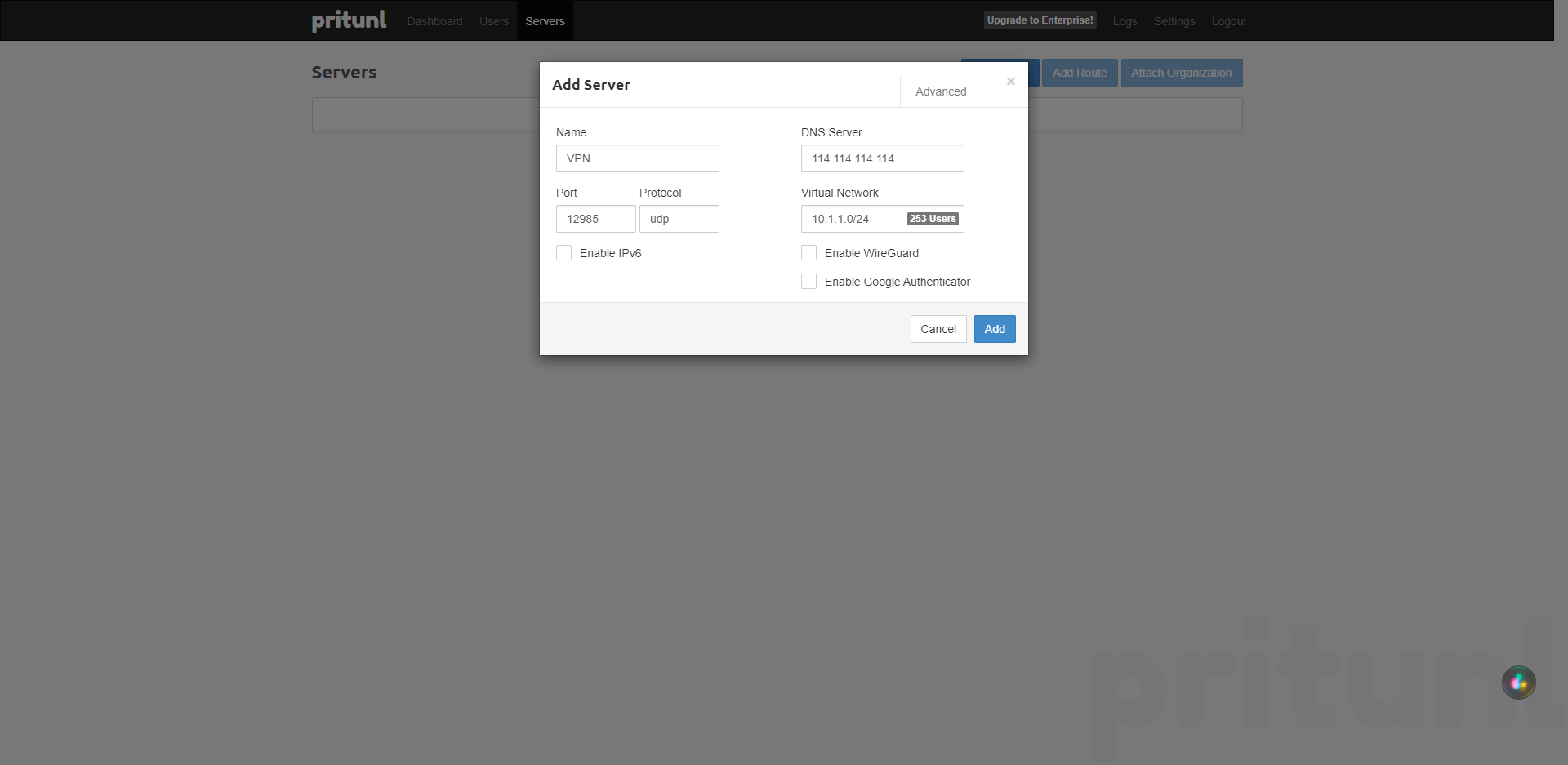
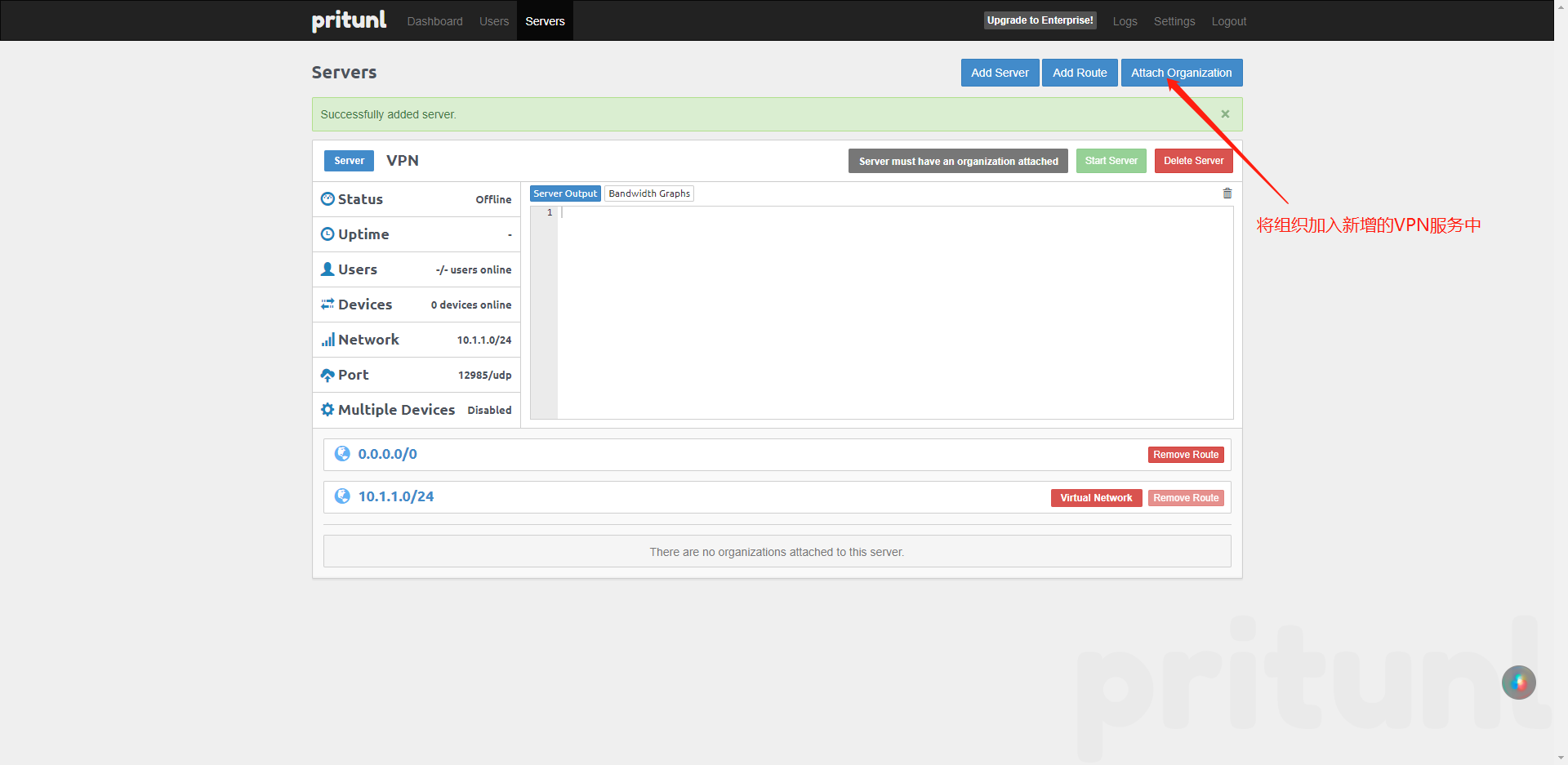
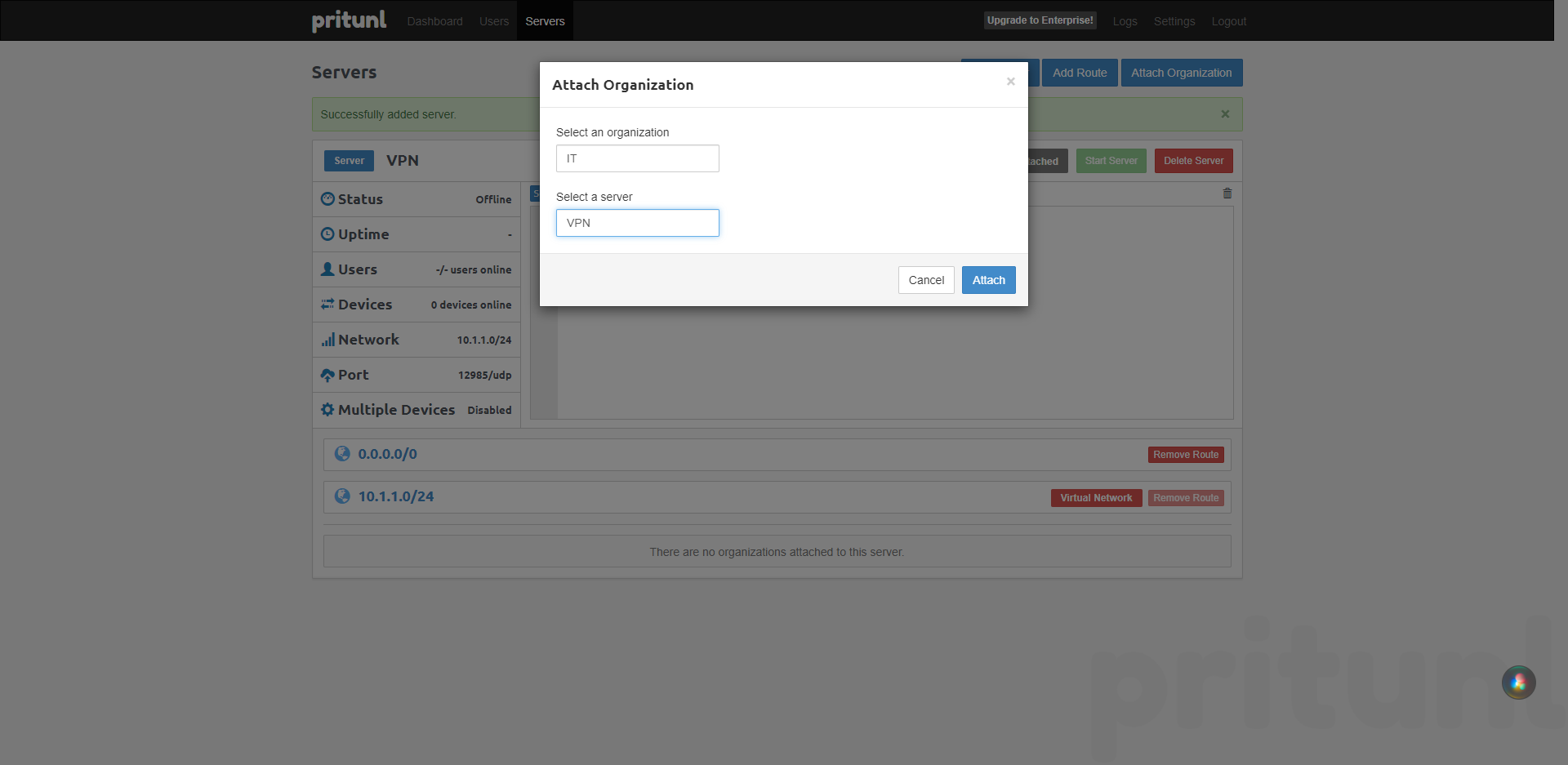
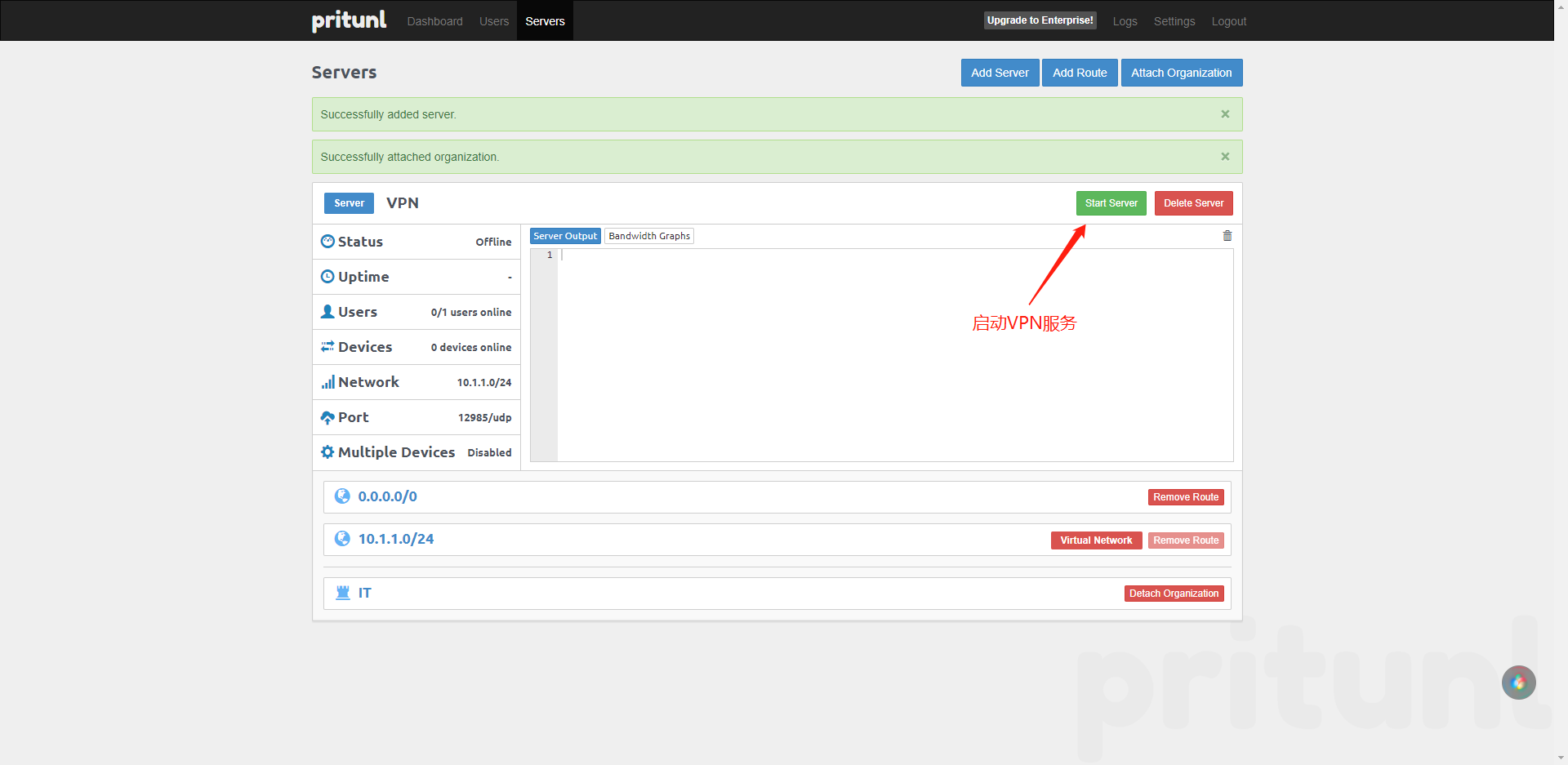
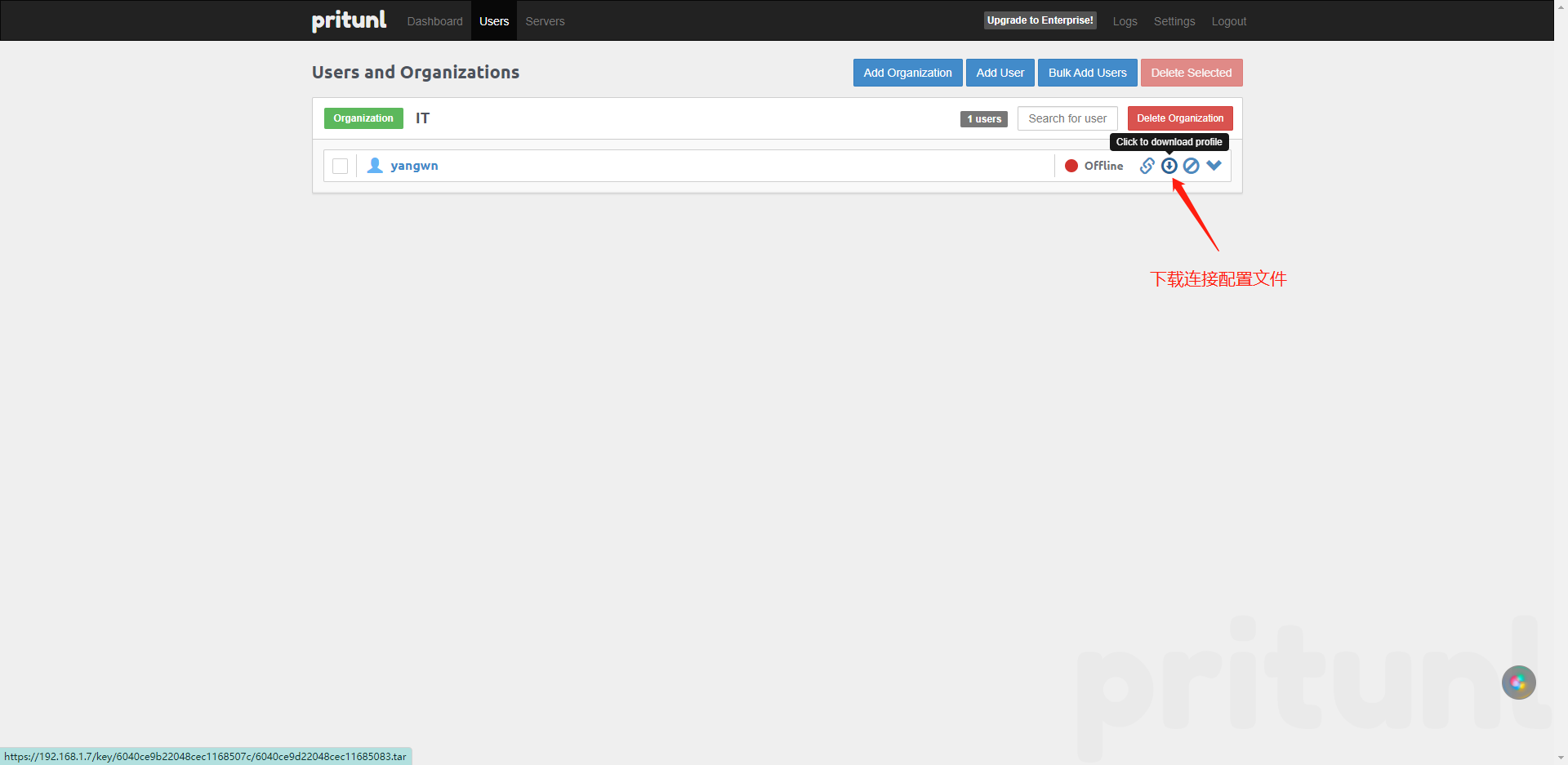
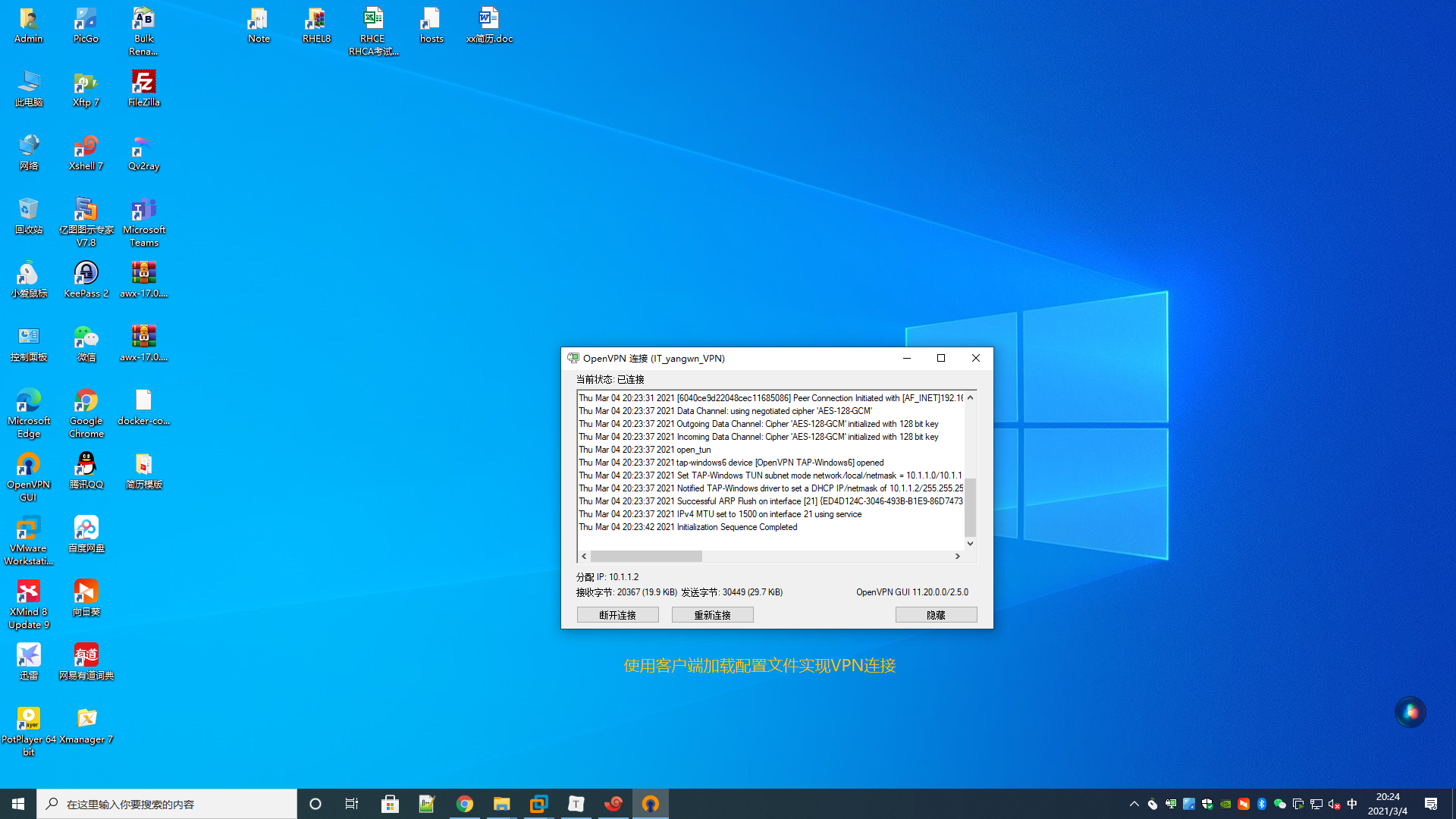
VPN服务器绑定3322动态域名
- #添加NAT记录
- 将VPN服务端口映射到外网上
- 将VPN主机设置为DME主机
-
- #创建VPN的脚本绑定3322动态域名
- vim /etc/3322/vpn.sh
- #!/bin/bash
- lynx -mime_header -auth=qq1415404105:1415404105 "http://members.3322.net/dyndns/update?system=dyndns&hostname=xiaojinvpn.f3322.net" >>/etc/3322/vpn.log
- lynx -mime_header -auth=ywn15220652179:Coke2021 "http://members.3322.net/dyndns/update?system=dyndns&hostname=jack-ywn.f3322.net"
-
- #设置定时任务执行VPN脚本
- crontab -e
- #3322
- */01 * * * * /usr/bin/sh /etc/3322/vpn.sh >/dev/null 2>&1 #绑定3322动态域名
- * * * * 7 /usr/bin/echo >/etc/3322/vpn.log >/dev/null 2>&1 #周期清理日志
声明:本文内容由网友自发贡献,不代表【wpsshop博客】立场,版权归原作者所有,本站不承担相应法律责任。如您发现有侵权的内容,请联系我们。转载请注明出处:https://www.wpsshop.cn/w/繁依Fanyi0/article/detail/736587
推荐阅读
相关标签



