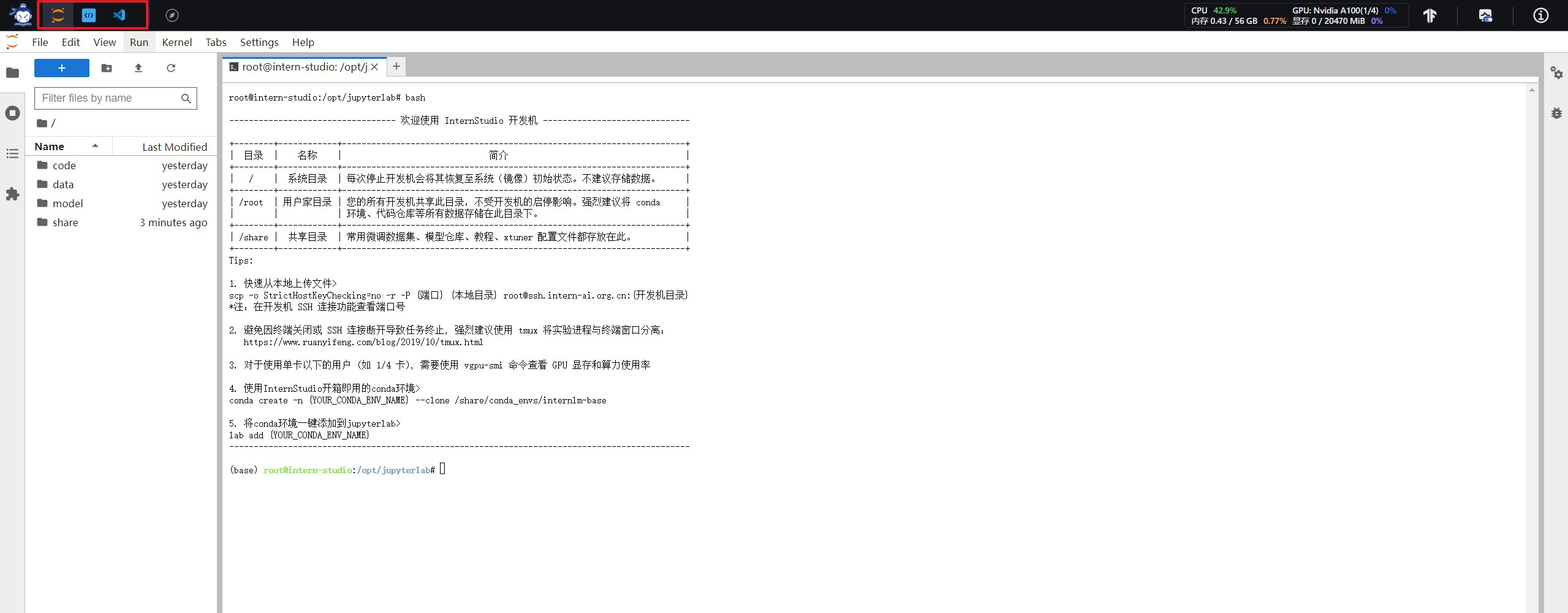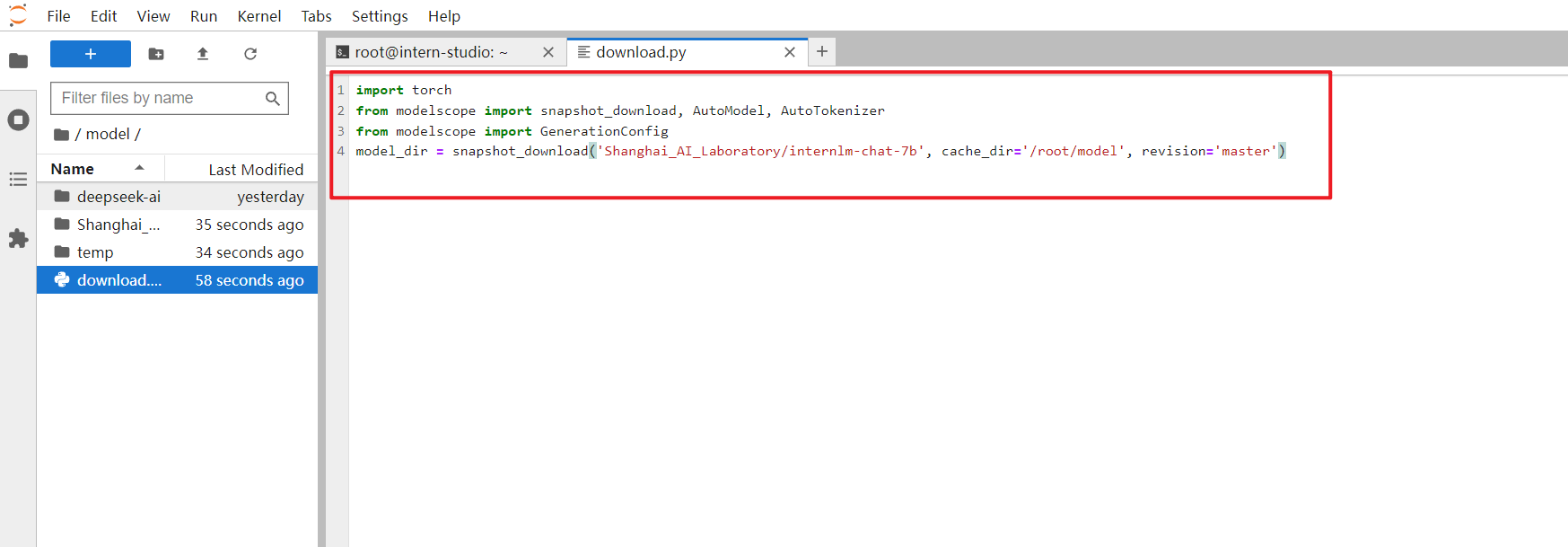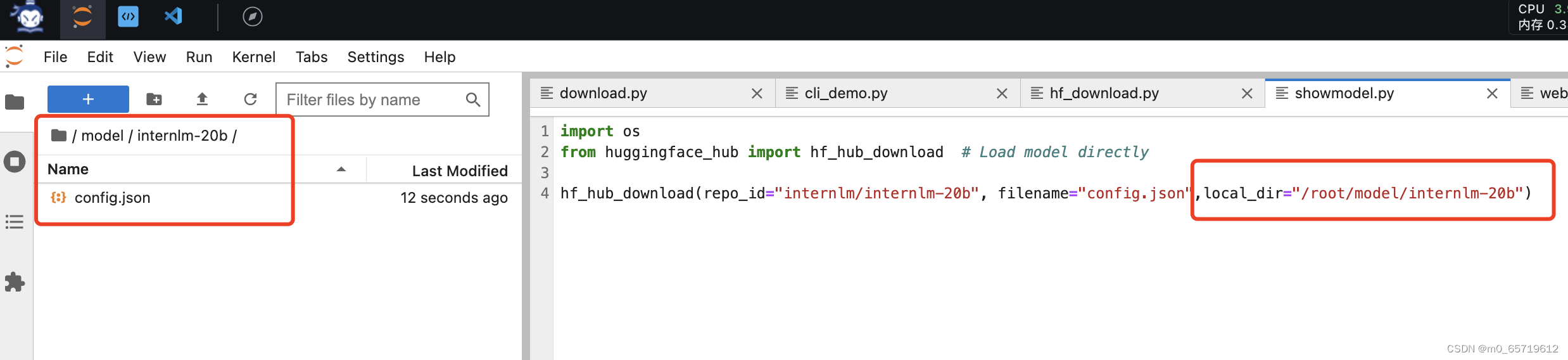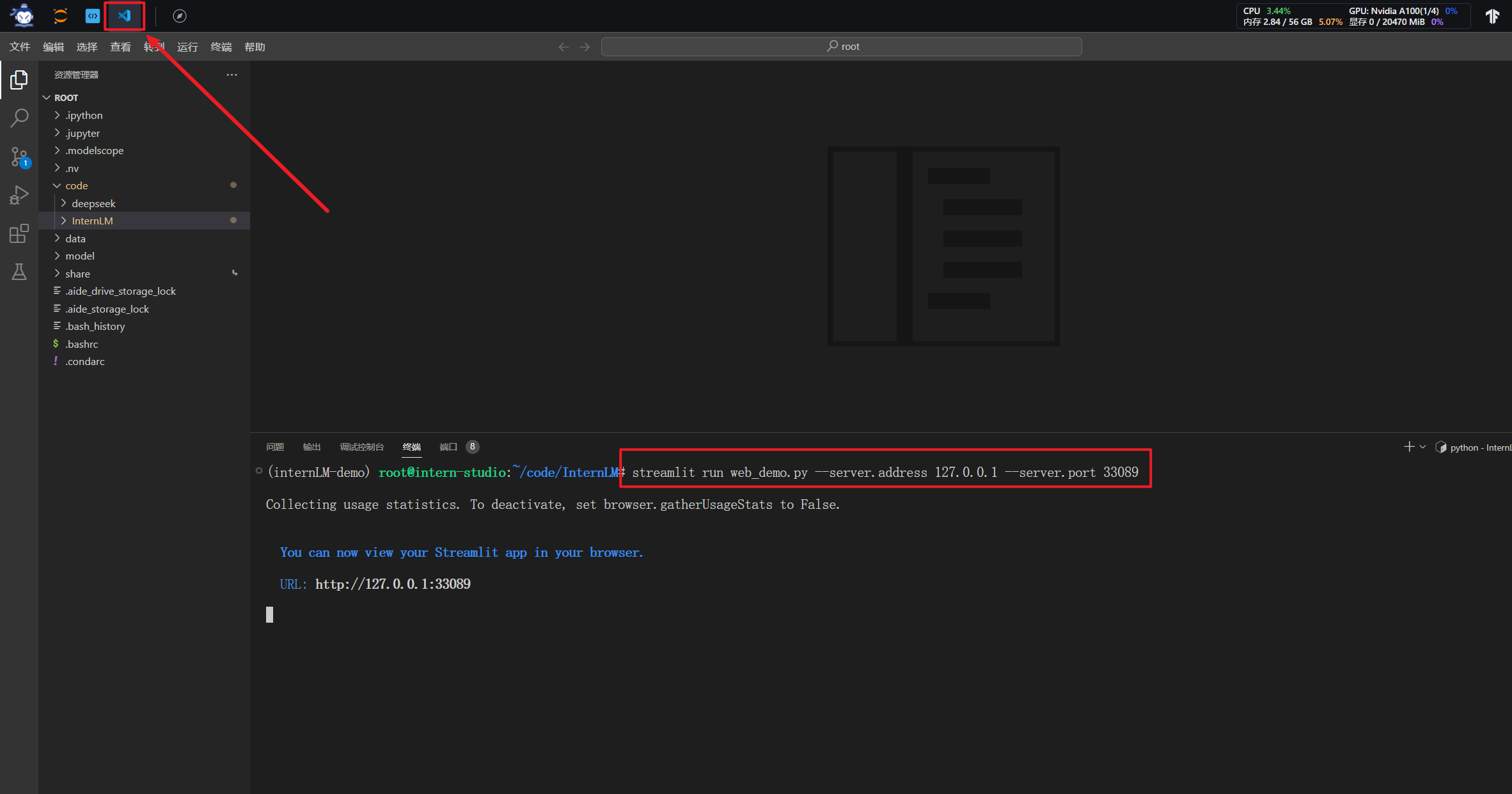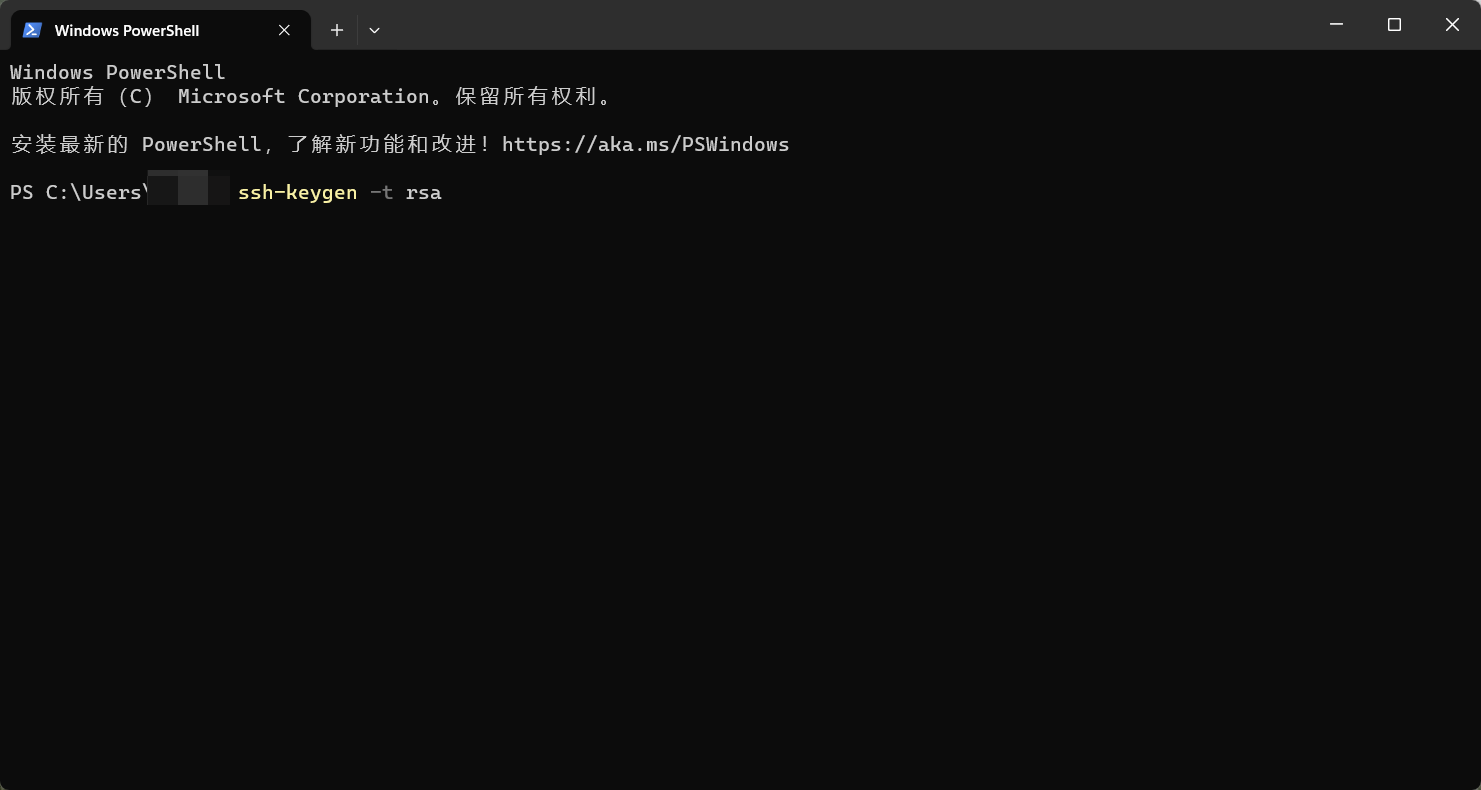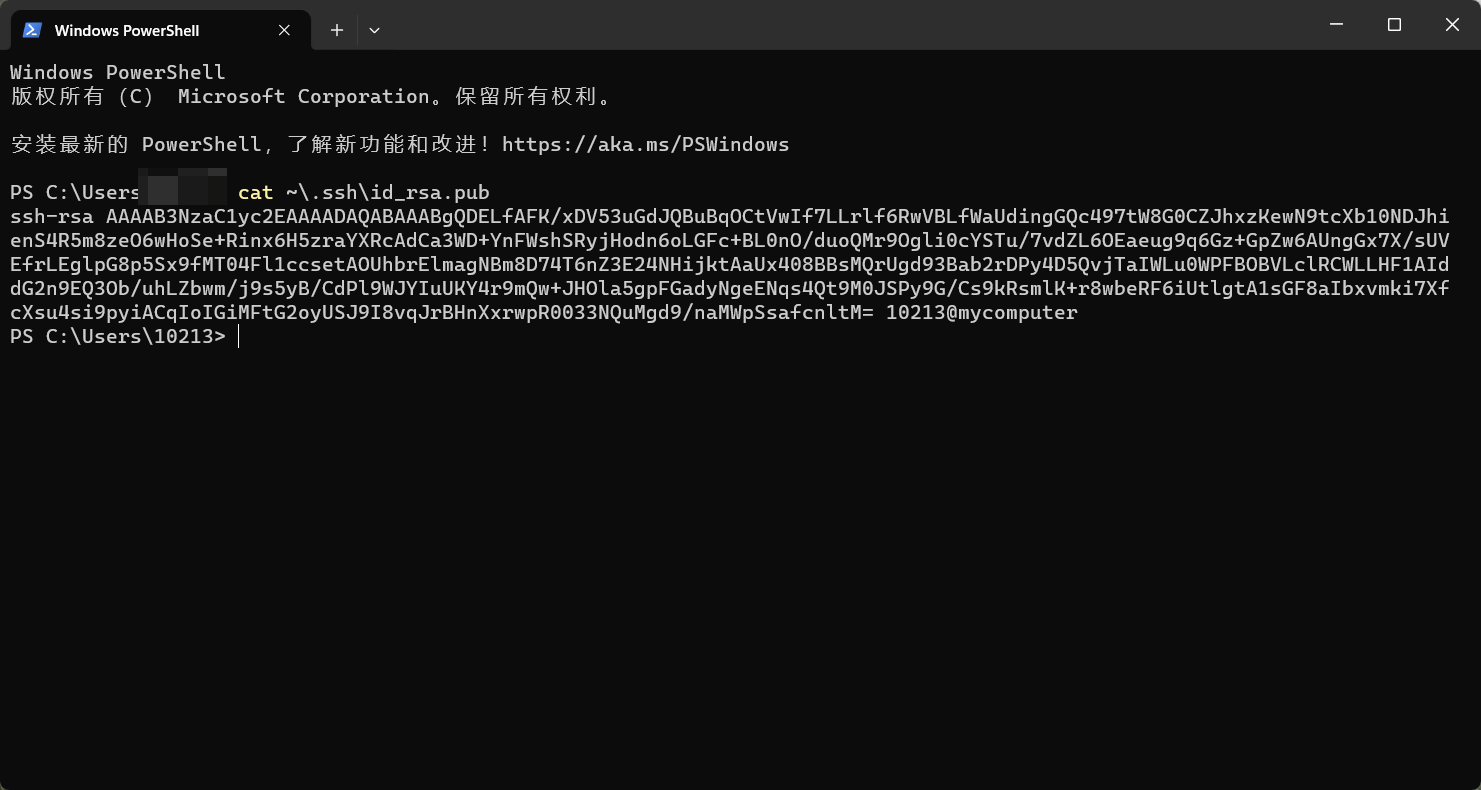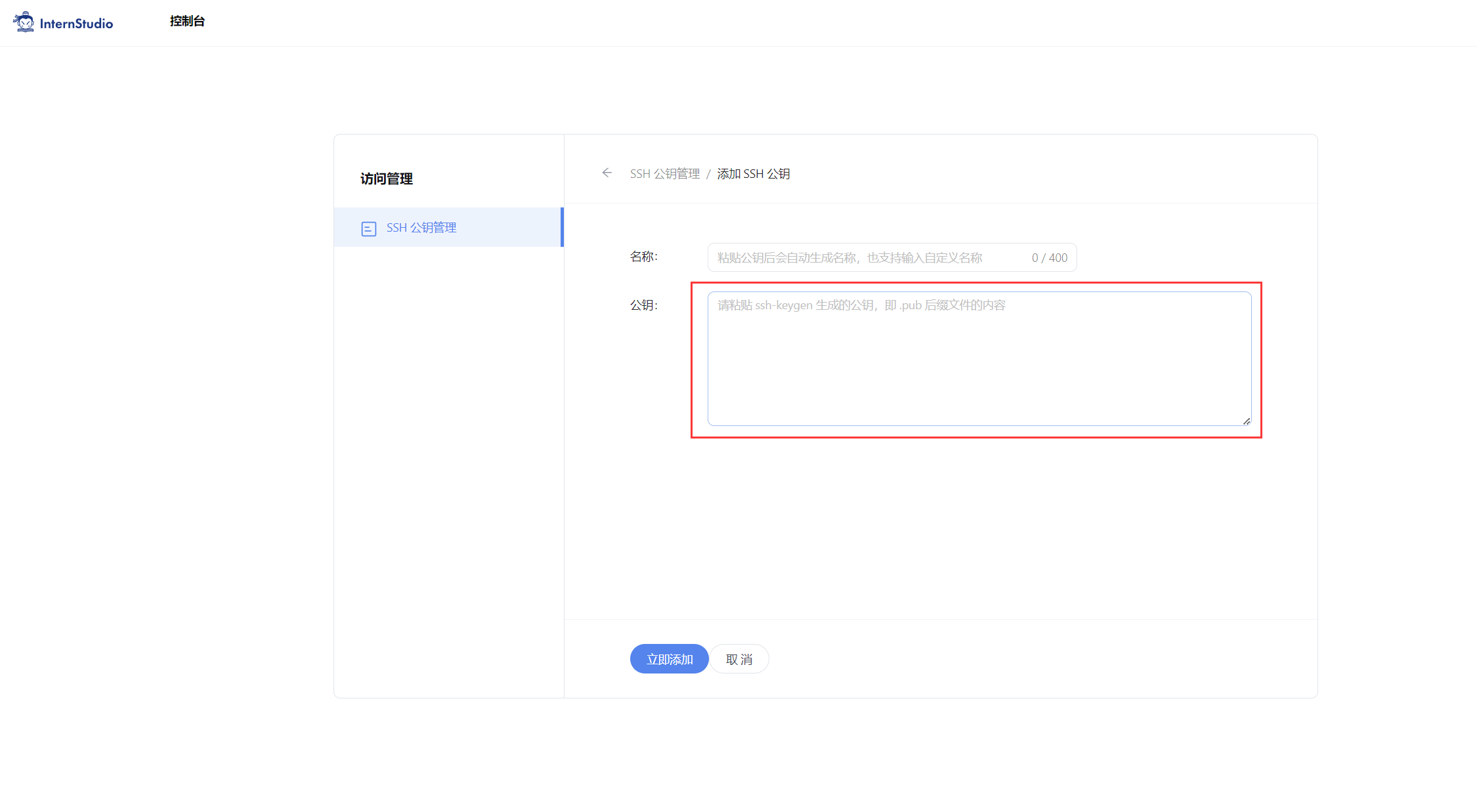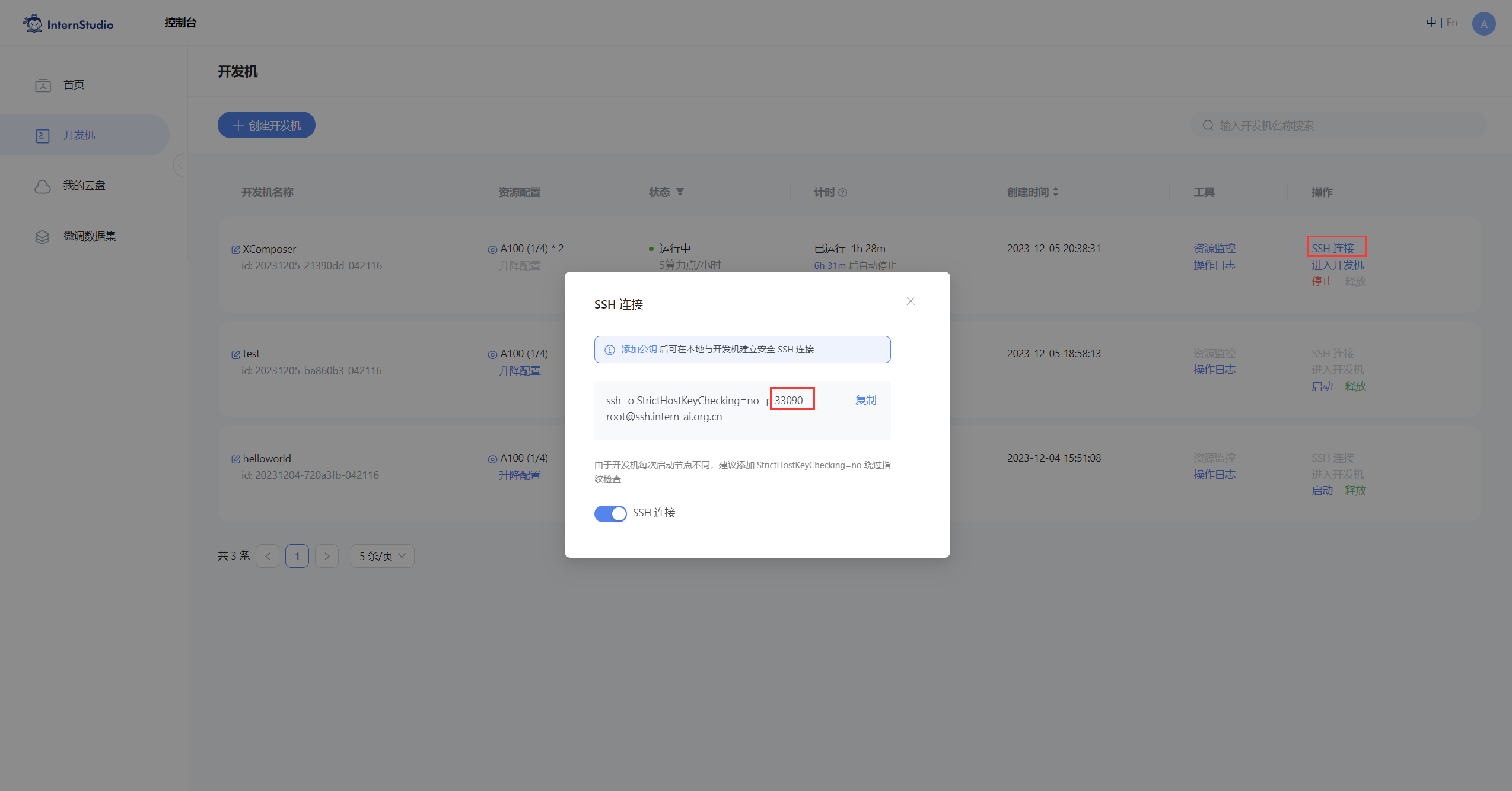- 1python正则化_python 正则化
- 2【C#+Unity小白】制作一款简单的2D平台游戏,PONG(弹球)游戏_unity弹球游戏
- 3Eclipse Jetty Server 安全漏洞
- 4vb.net服务器启动后cpu占用了70_企业服务器资源使用率方面的一些思考
- 5Response 的头部没有 Content-Length_响应头没有content-length
- 6十、CSS之字体图标的使用_css 本地字体图标
- 7关于学习 unity3D 的知识预储备
- 8unity多人同步联机——玩家位置(Netcode for GameObjects)_unity netcode
- 9Axure RP9 的元件库_axure rp9元件库
- 10Shazam音频指纹提取算法_信号和可能不起作用.我建议您做的是音频指纹识别,更确切地说,本质上是shazam所做
《书生·浦语大模型全链路开源开放体系》笔记第二课 轻松玩转书生·浦语大模型趣味Demo 笔记+作业
赞
踩
InternLM 模型全链条开源
InternLM 是一个开源的轻量级训练框架,旨在支持大模型训练而无需大量的依赖。通过单一的代码库,它支持在拥有数千个 GPU 的大型集群上进行预训练,并在单个 GPU 上进行微调,同时实现了卓越的性能优化。在 1024 个 GPU 上训练时,InternLM 可以实现近 90% 的加速效率。
基于 InternLM 训练框架,上海人工智能实验室已经发布了两个开源的预训练模型:InternLM-7B 和 InternLM-20B。
Lagent 是一个轻量级、开源的基于大语言模型的智能体(agent)框架,支持用户快速地将一个大语言模型转变为多种类型的智能体,并提供了一些典型工具为大语言模型赋能。通过 Lagent 框架可以更好的发挥 InternLM 的全部性能。
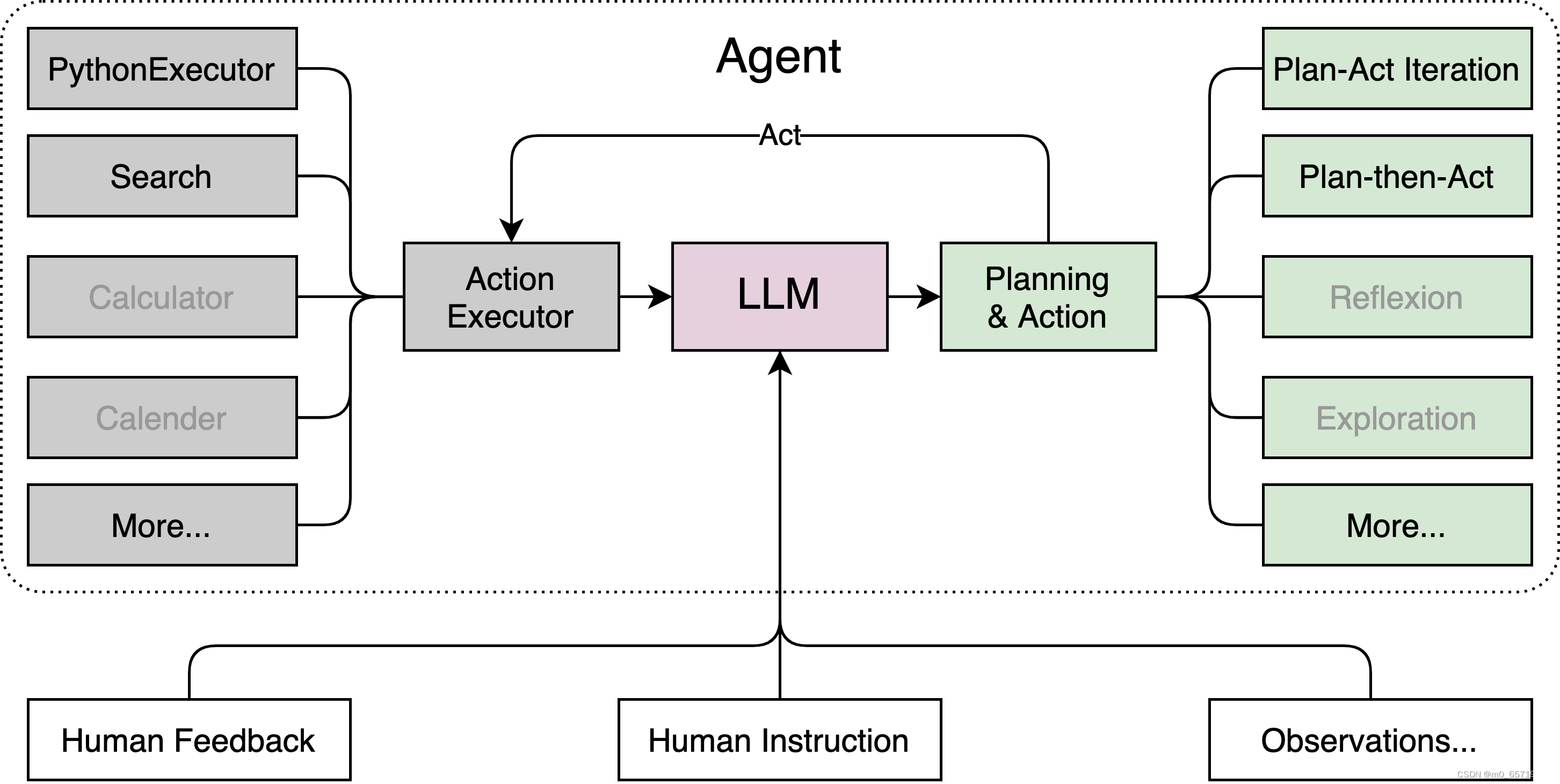
浦语·灵笔是基于书生·浦语大语言模型研发的视觉-语言大模型,提供出色的图文理解和创作能力,结合了视觉和语言的先进技术,能够实现图像到文本、文本到图像的双向转换。使用浦语·灵笔大模型可以轻松的创作一篇图文推文,也能够轻松识别一张图片中的物体,并生成对应的文本描述。
这里的 InternStudio真不错,可以做实验,是个不错的学习平台。
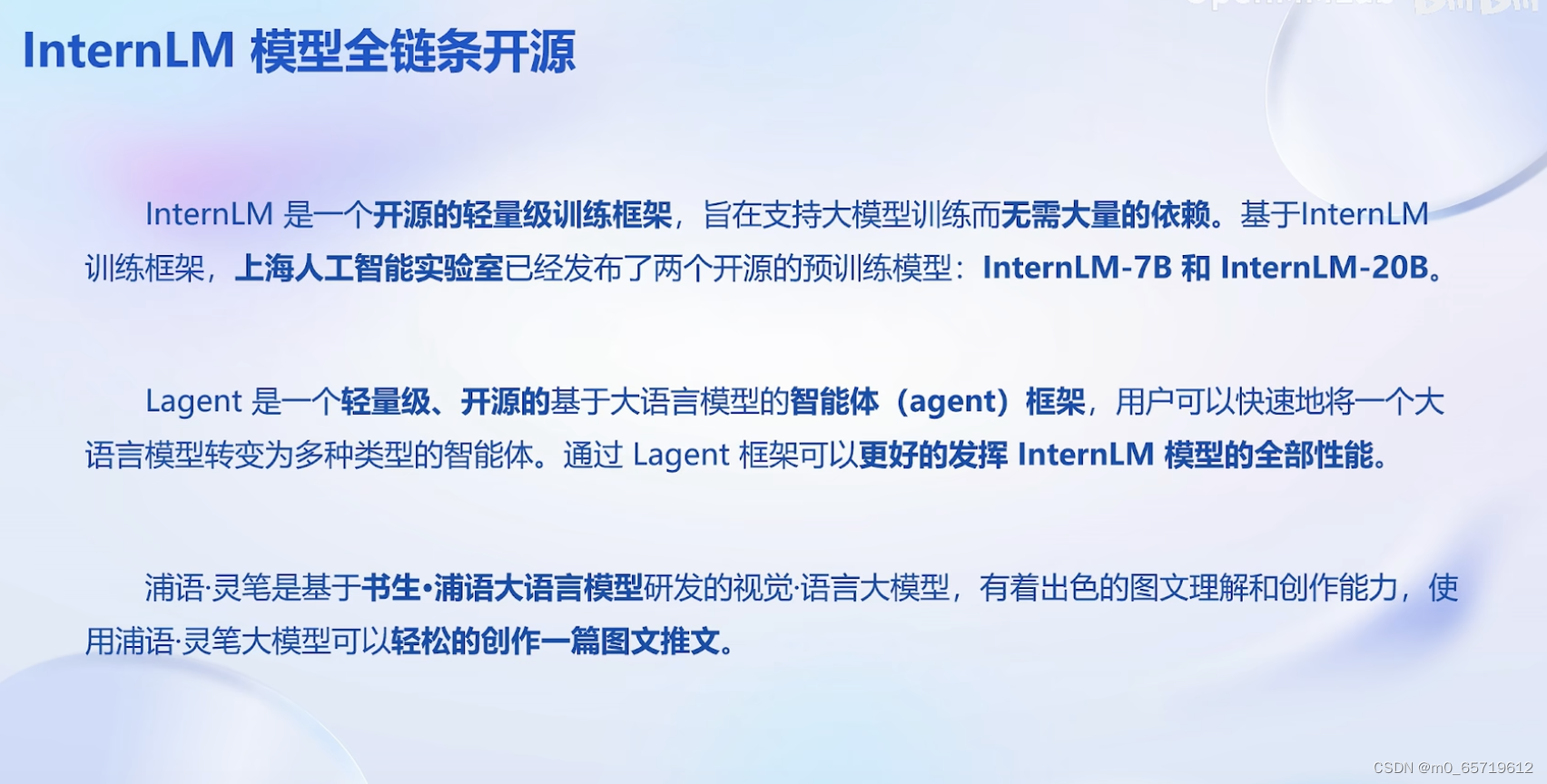
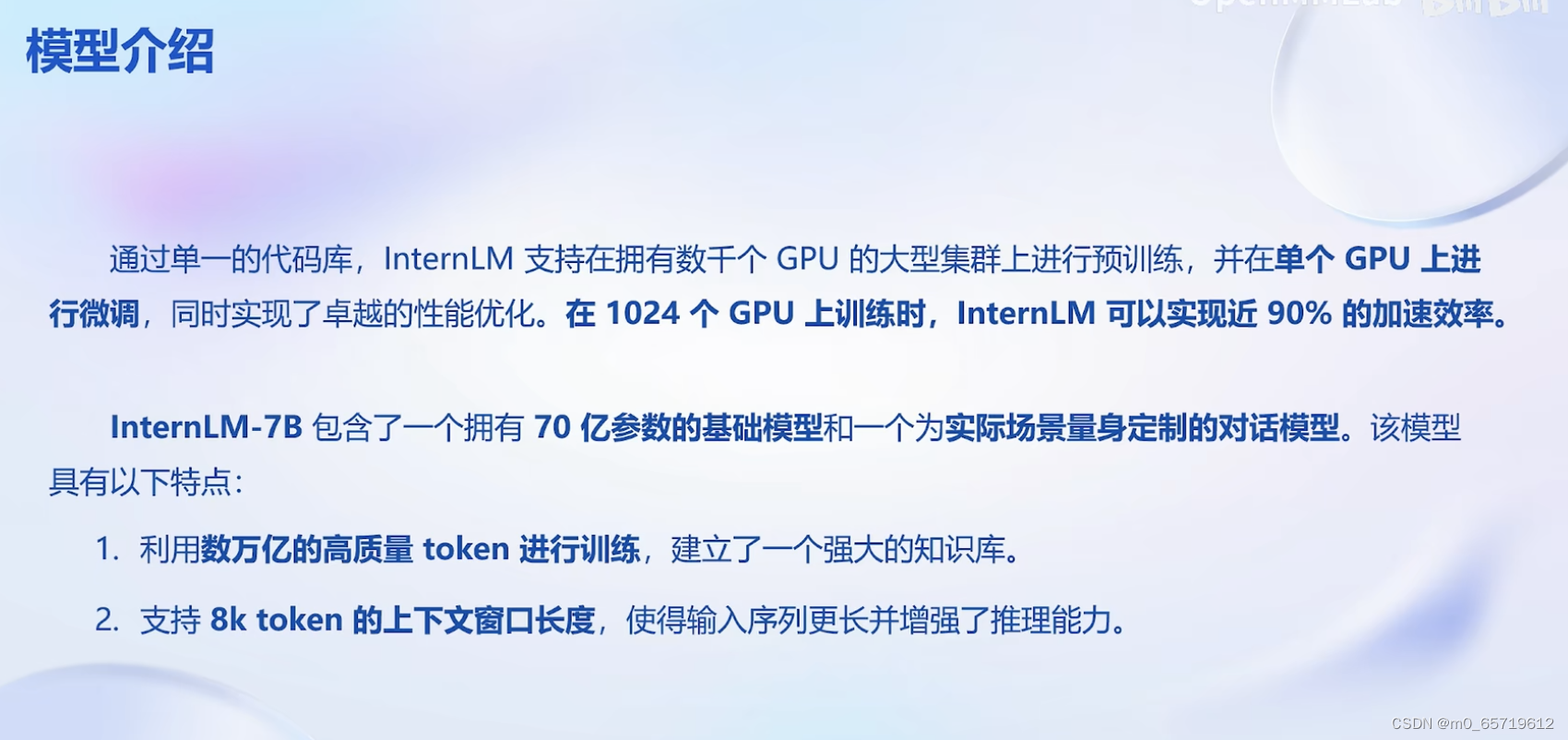
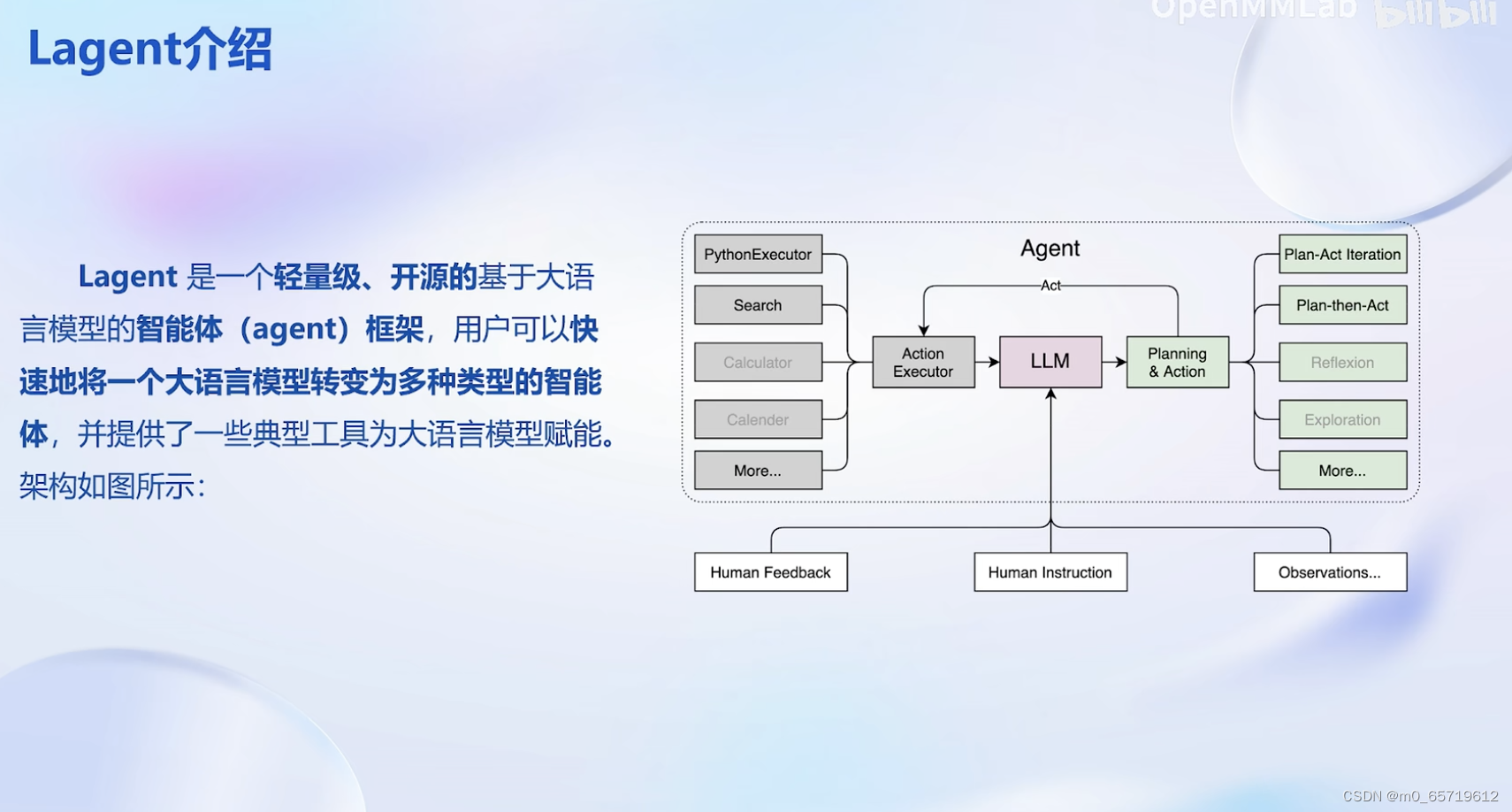
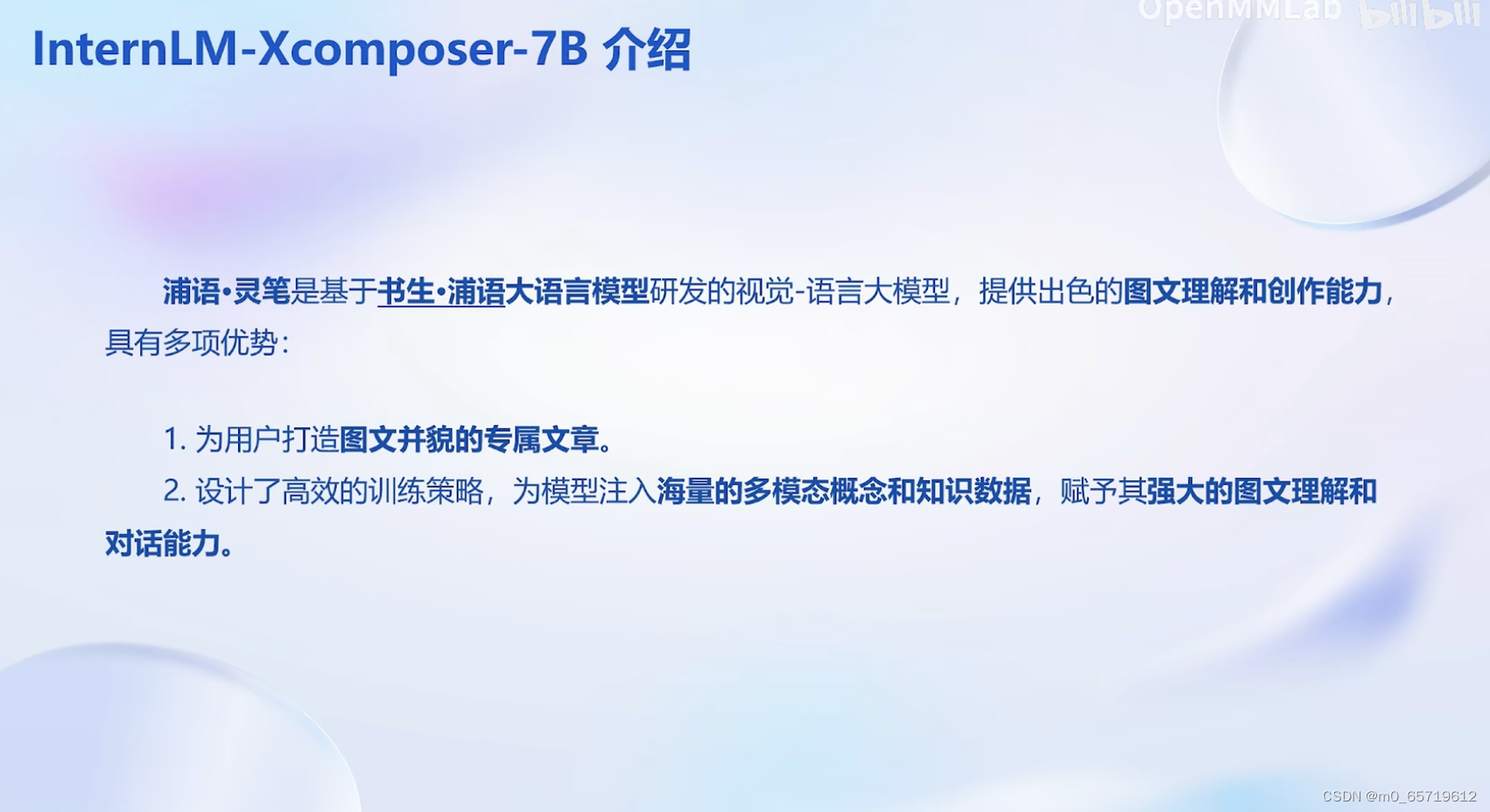
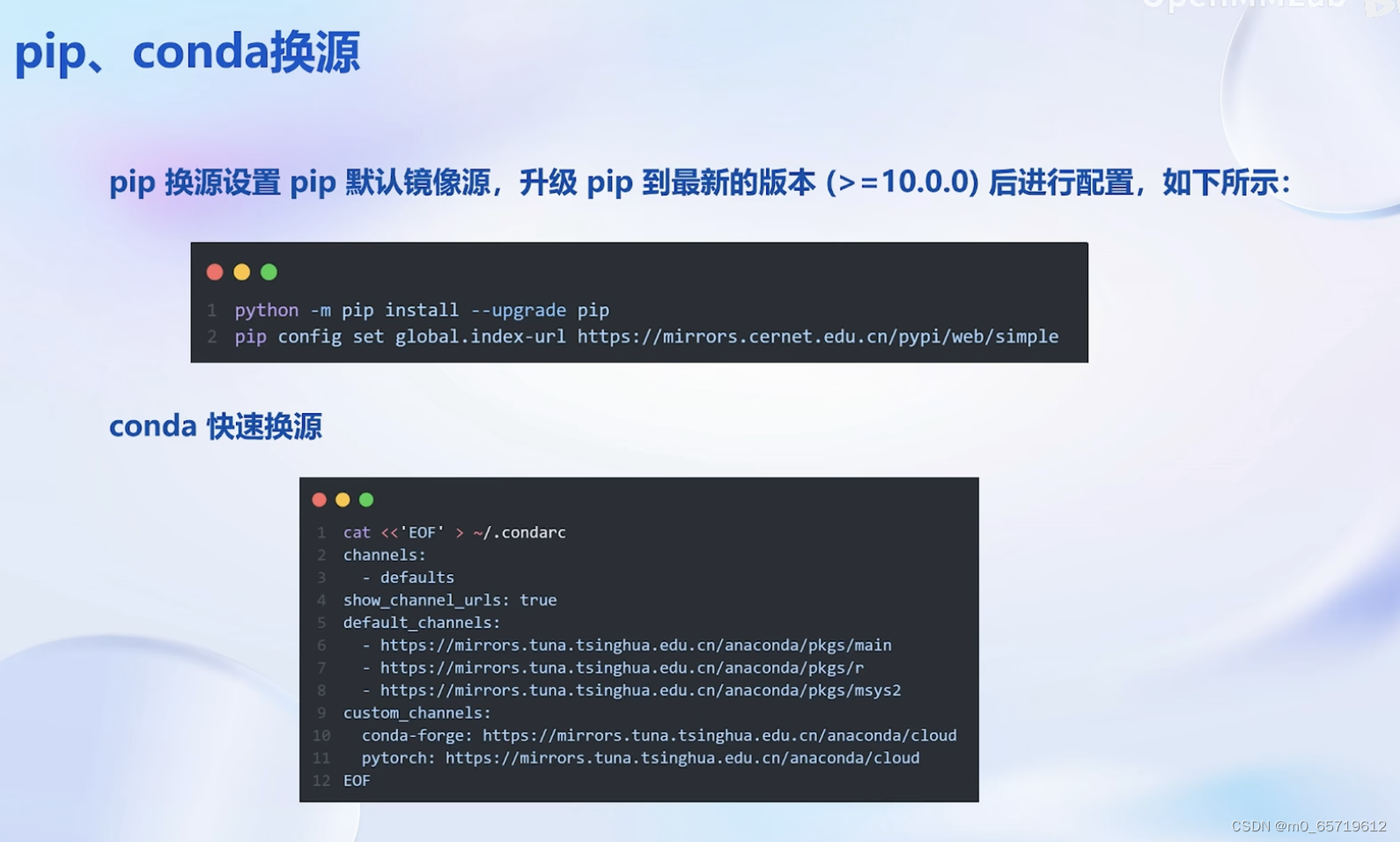

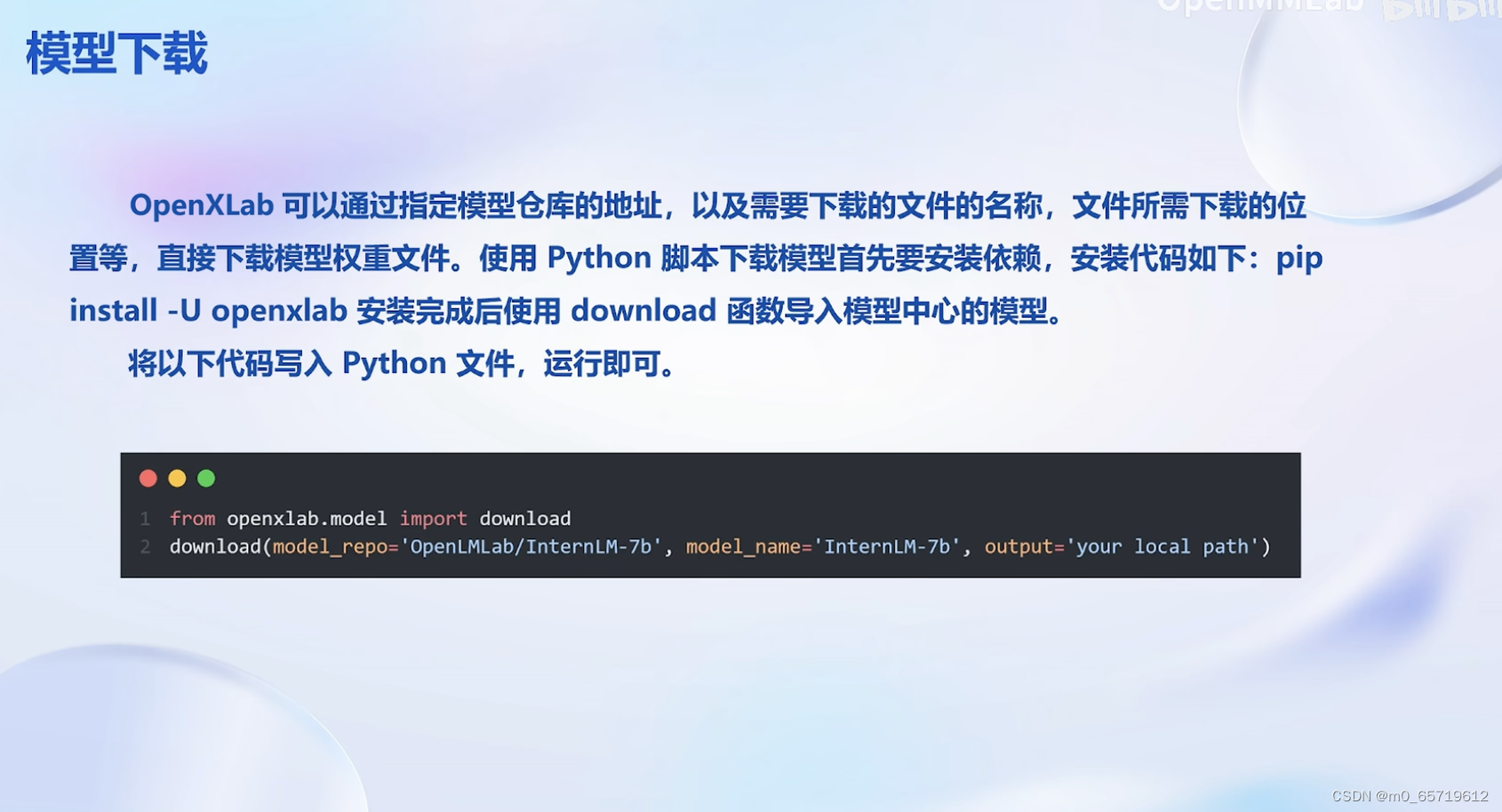
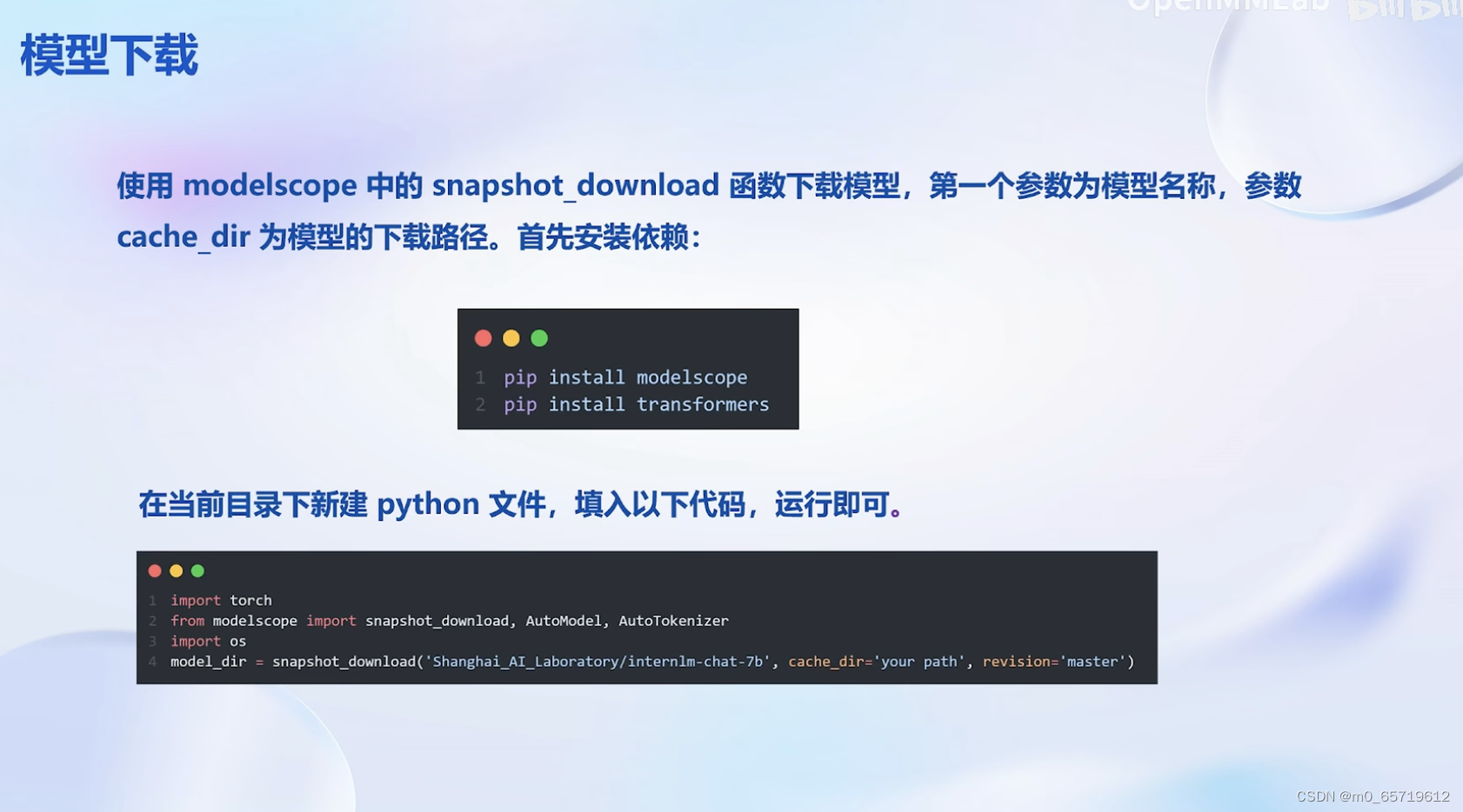
接下来打开刚刚租用服务器的进入开发机,并且打开其中的终端开始环境配置、模型下载和运行 demo。
进入开发机后,在页面的左上角可以切换 JupyterLab、终端和 VScode,并在终端输入 bash 命令,进入 conda 环境。如下图所示:
进入 conda 环境之后,使用以下命令从本地克隆一个已有的 pytorch 2.0.1 的环境
bash # 请每次使用 jupyter lab 打开终端时务必先执行 bash 命令进入 bash 中 bash /root/share/install_conda_env_internlm_base.sh internlm-demo # 执行该脚本文件来安装项目实验环境
然后使用以下命令激活环境
conda activate internlm-demo
并在环境中安装运行 demo 所需要的依赖。
# 升级pip python -m pip install --upgrade pip pip install modelscope==1.9.5 pip install transformers==4.35.2 pip install streamlit==1.24.0 pip install sentencepiece==0.1.99 pip install accelerate==0.24.1
2.2 模型下载
InternStudio 平台的 share 目录下已经为我们准备了全系列的 InternLM 模型,所以我们可以直接复制即可。使用如下命令复制:
mkdir -p /root/model/Shanghai_AI_Laboratory cp -r /root/share/temp/model_repos/internlm-chat-7b /root/model/Shanghai_AI_Laboratory
-r 选项表示递归地复制目录及其内容
也可以使用 modelscope 中的 snapshot_download 函数下载模型,第一个参数为模型名称,参数 cache_dir 为模型的下载路径。
在 /root 路径下新建目录 model,在目录下新建 download.py 文件并在其中输入以下内容,粘贴代码后记得保存文件,如下图所示。并运行 python /root/model/download.py 执行下载,模型大小为 14 GB,下载模型大概需要 10~20 分钟
import torch
from modelscope import snapshot_download, AutoModel, AutoTokenizer
import os
model_dir = snapshot_download('Shanghai_AI_Laboratory/internlm-chat-7b', cache_dir='/root/model', revision='v1.0.3')
注意:使用
pwd命令可以查看当前的路径,JupyterLab左侧目录栏显示为/root/下的路径。
模型下载
以下下载模型的操作不建议大家在开发机进行哦,在开发机下载模型会占用开发机的大量带宽和内存,下载等待的时间也会比较长,不利于大家学习。大家可以在自己的本地电脑尝试哦~
2.2.1 Hugging Face
使用 Hugging Face 官方提供的 huggingface-cli 命令行工具。安装依赖:
pip install -U huggingface_hub
然后新建 python 文件,填入以下代码,运行即可。
- resume-download:断点续下
- local-dir:本地存储路径。(linux 环境下需要填写绝对路径)
import os
# 下载模型
os.system('huggingface-cli download --resume-download internlm/internlm-chat-7b --local-dir your_path')
以下内容将展示使用 huggingface_hub 下载模型中的部分文件
import os from huggingface_hub import hf_hub_download # Load model directly hf_hub_download(repo_id="internlm/internlm-7b", filename="config.json")
- 熟悉 hugging face 下载功能,使用
huggingface_hubpython 包,下载InternLM-20B的 config.json 文件到本地(需截图下载过程) - 程序如下
import os
from huggingface_hub import hf_hub_download # Load model directly
hf_hub_download(repo_id="internlm/internlm-20b", filename="config.json",local_dir="/root/model/internlm-20b")
下载完成
代码准备
首先 clone 代码,在 /root 路径下新建 code 目录,然后切换路径, clone 代码.
cd /root/code git clone https://gitee.com/internlm/InternLM.git
切换 commit 版本,与教程 commit 版本保持一致,可以让大家更好的复现。
cd InternLM git checkout 3028f07cb79e5b1d7342f4ad8d11efad3fd13d17
将 /root/code/InternLM/web_demo.py 中 29 行和 33 行的模型更换为本地的 /root/model/Shanghai_AI_Laboratory/internlm-chat-7b。
2.4 终端运行
我们可以在 /root/code/InternLM 目录下新建一个 cli_demo.py 文件,将以下代码填入其中:
import torch
from transformers import AutoTokenizer, AutoModelForCausalLM
model_name_or_path = "/root/model/Shanghai_AI_Laboratory/internlm-chat-7b"
tokenizer = AutoTokenizer.from_pretrained(model_name_or_path, trust_remote_code=True)
model = AutoModelForCausalLM.from_pretrained(model_name_or_path, trust_remote_code=True, torch_dtype=torch.bfloat16, device_map='auto')
model = model.eval()
system_prompt = """You are an AI assistant whose name is InternLM (书生·浦语).
- InternLM (书生·浦语) is a conversational language model that is developed by Shanghai AI Laboratory (上海人工智能实验室). It is designed to be helpful, honest, and harmless.
- InternLM (书生·浦语) can understand and communicate fluently in the language chosen by the user such as English and 中文.
"""
messages = [(system_prompt, '')]
print("=============Welcome to InternLM chatbot, type 'exit' to exit.=============")
while True:
input_text = input("User >>> ")
input_text = input_text.replace(' ', '')
if input_text == "exit":
break
response, history = model.chat(tokenizer, input_text, history=messages)
messages.append((input_text, response))
print(f"robot >>> {response}")
然后在终端运行以下命令,即可体验 InternLM-Chat-7B 模型的对话能力。对话效果如下所示:
python /root/code/InternLM/cli_demo.py
2.5 web demo 运行
我们切换到 VScode 中,运行 /root/code/InternLM 目录下的 web_demo.py 文件,输入以下命令后,查看本教程5.2配置本地端口后,将端口映射到本地。在本地浏览器输入 http://127.0.0.1:6006 即可。
bash conda activate internlm-demo # 首次进入 vscode 会默认是 base 环境,所以首先切换环境 cd /root/code/InternLM streamlit run web_demo.py --server.address 127.0.0.1 --server.port 6006
注意:要在浏览器打开 http://127.0.0.1:6006 页面后,模型才会加载,
在加载完模型之后,就可以与 InternLM-Chat-7B 进行对话了。
2.6生成小故事
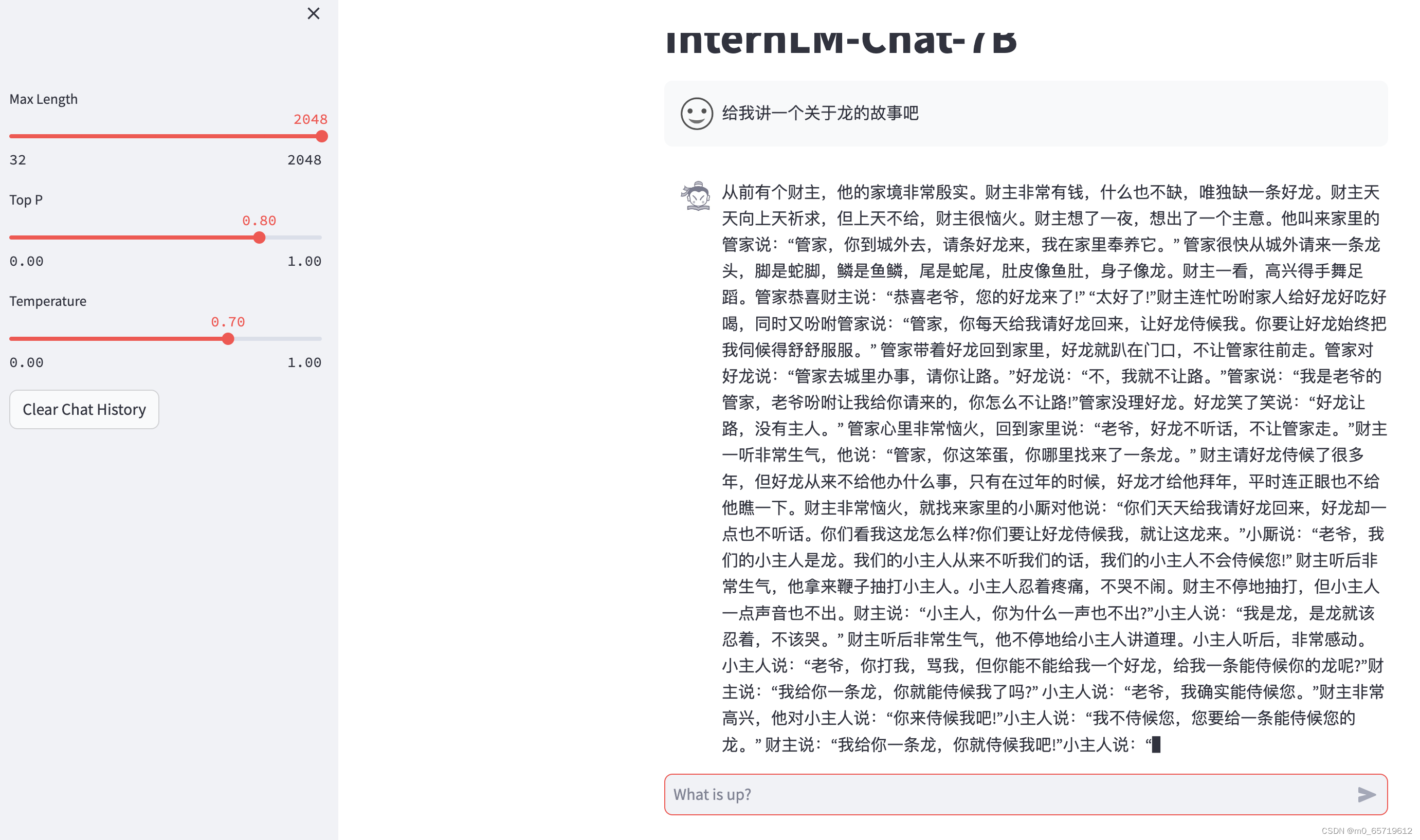
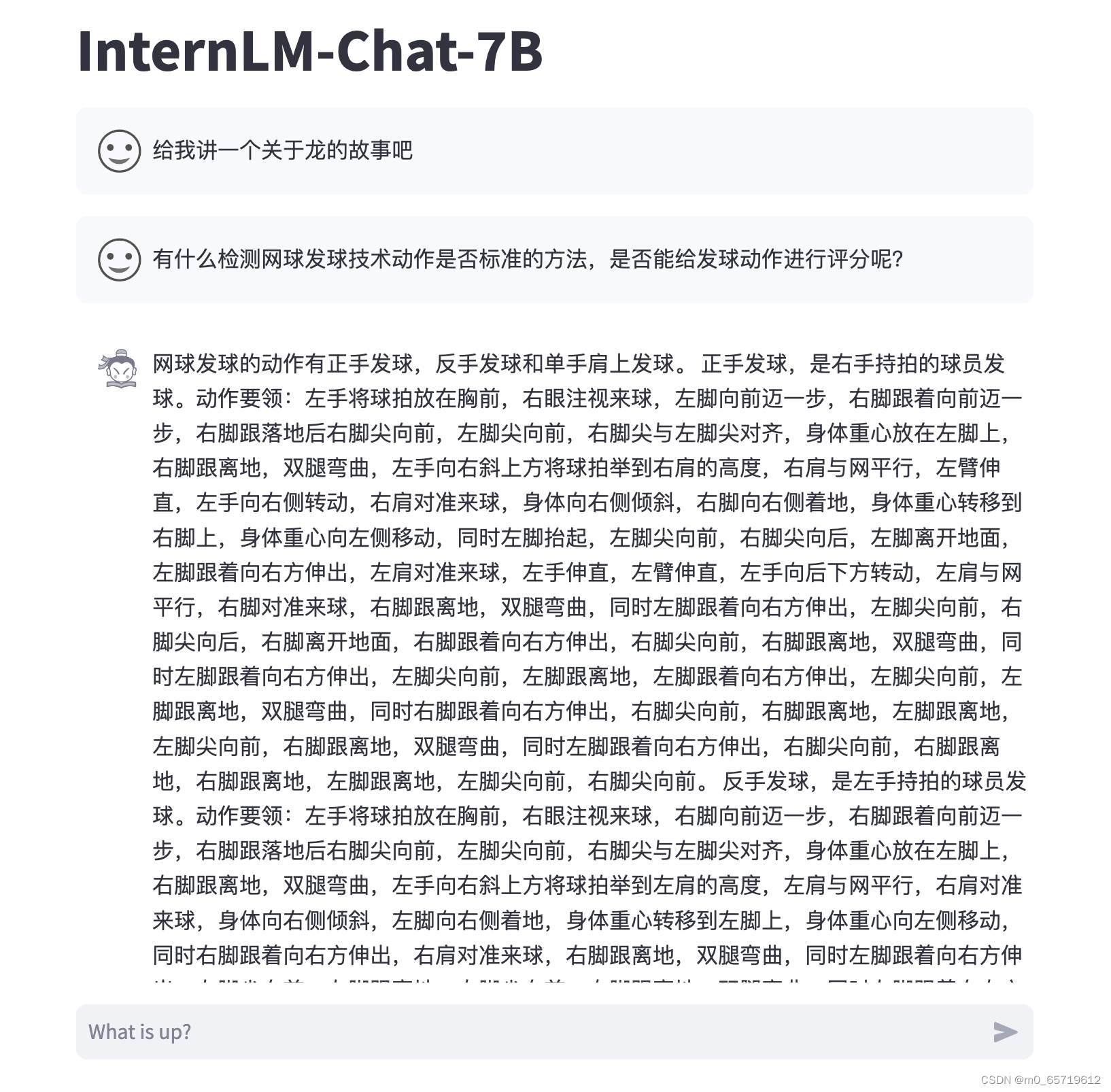
模型训练的还是很不错的,能在不同种类的场景应用,给InternLM大模型点个赞。
2.7完成浦语·灵笔的图文理解及创作部署
启动服务

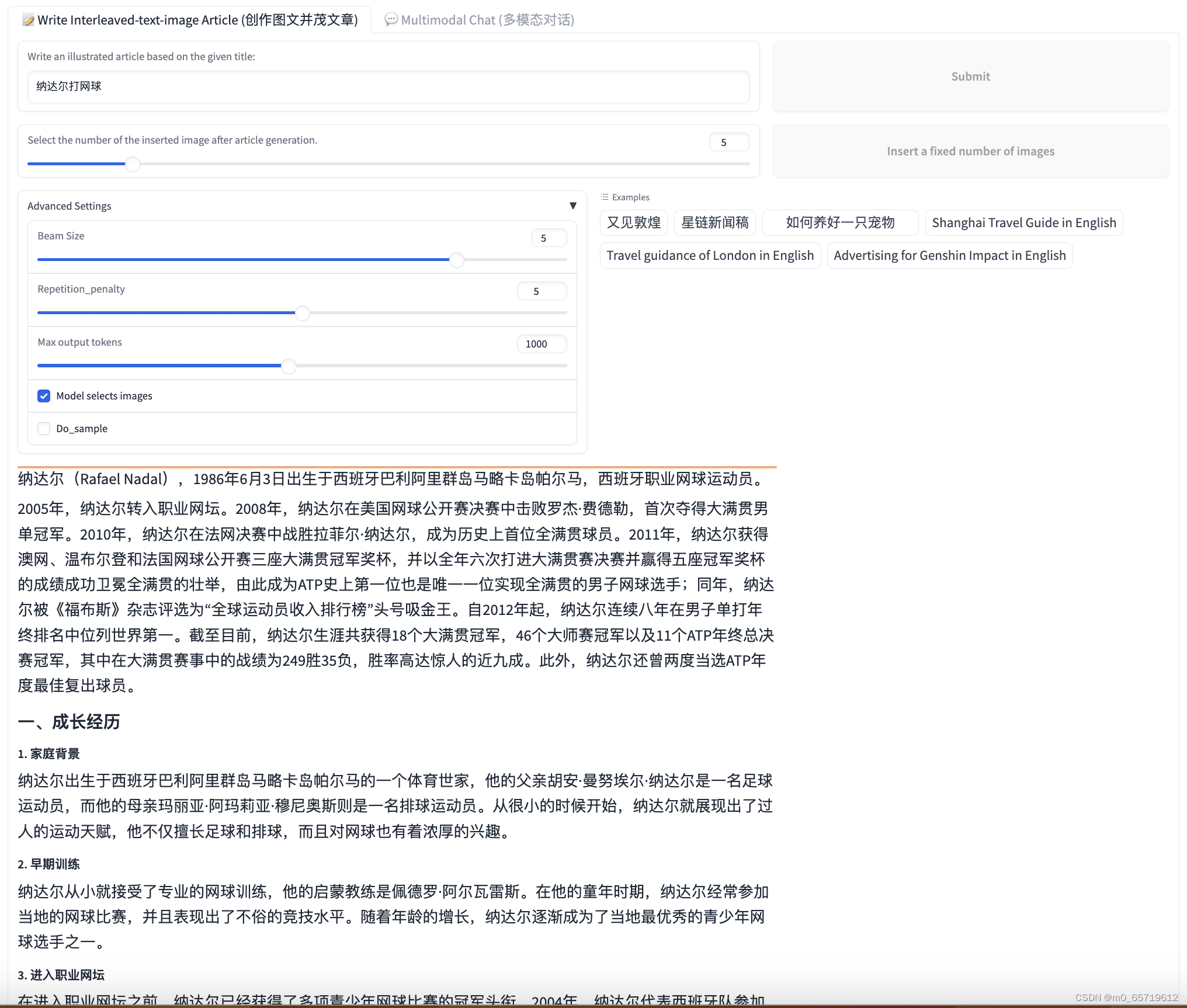

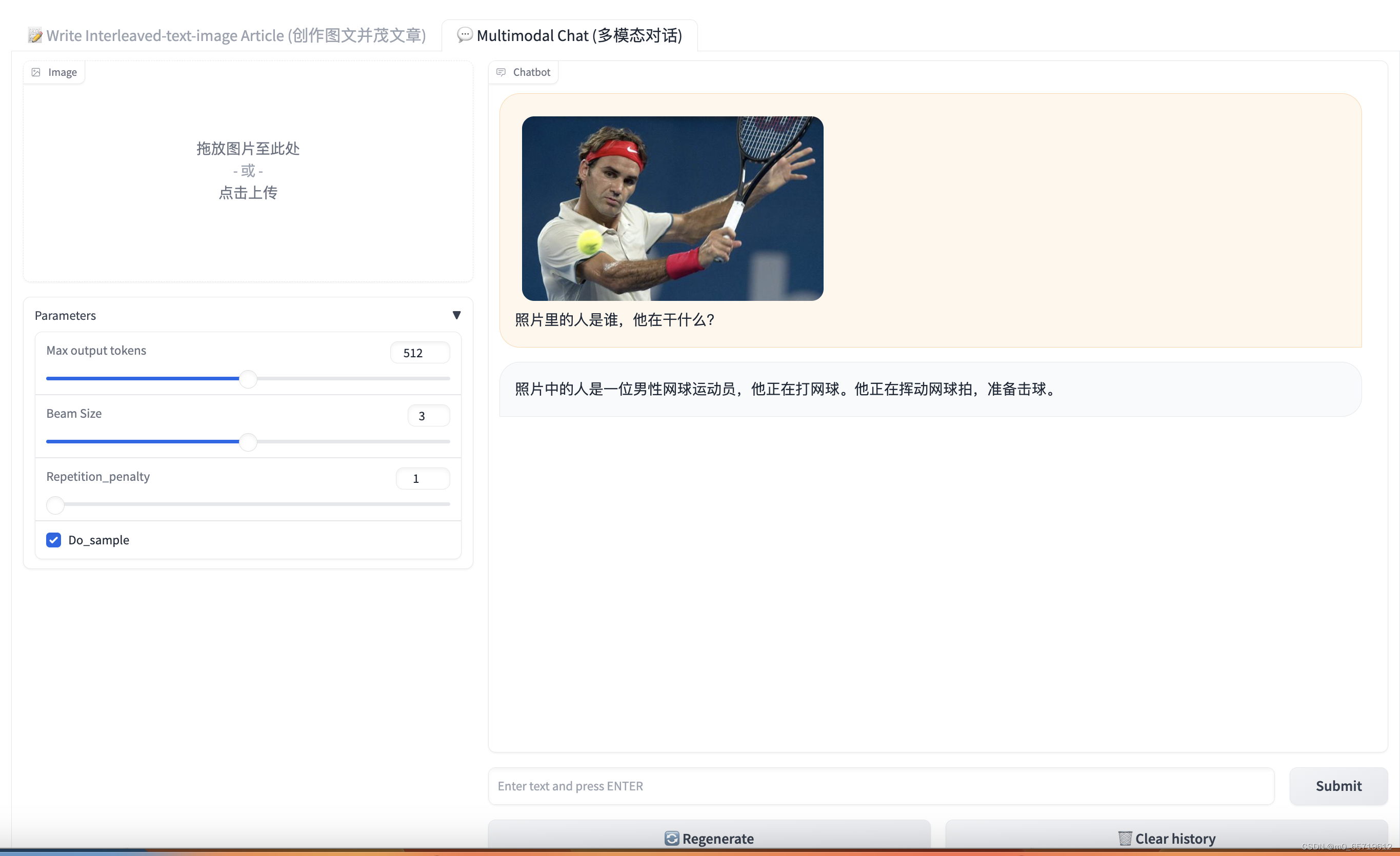
初次尝试感觉还不错噢。
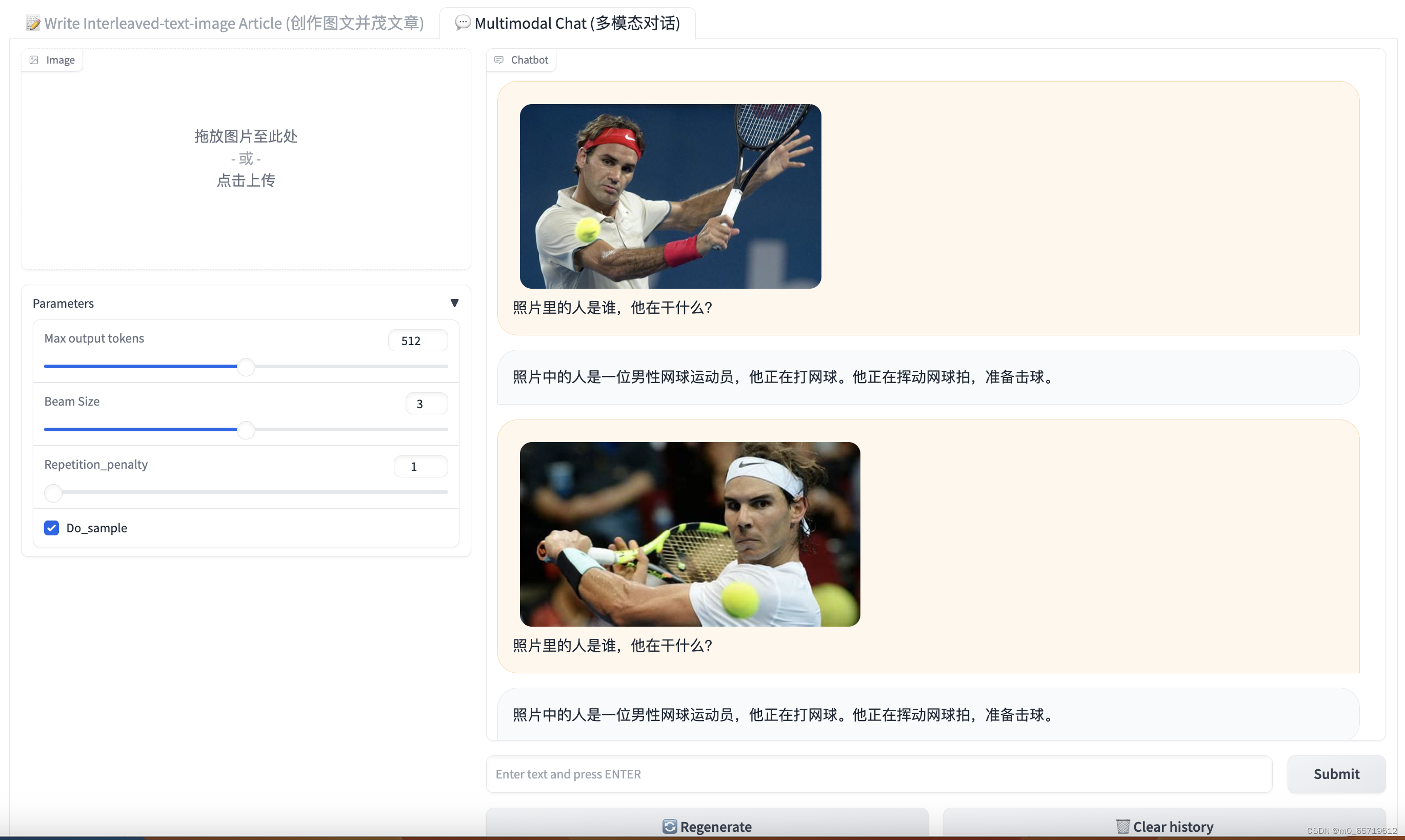
未来可能需要微调训练。
3 Lagent 智能体工具调用 Demo
本小节我们将使用 InternStudio 中的 A100(1/4) 机器、InternLM-Chat-7B 模型和 Lagent 框架部署一个智能工具调用 Demo。
Lagent 是一个轻量级、开源的基于大语言模型的智能体(agent)框架,支持用户快速地将一个大语言模型转变为多种类型的智能体,并提供了一些典型工具为大语言模型赋能。通过 Lagent 框架可以更好的发挥 InternLM 的全部性能。
下面我们就开始动手实现!
Lagent 安装
首先切换路径到 /root/code 克隆 lagent 仓库,并通过 pip install -e . 源码安装 Lagent
cd /root/code git clone https://gitee.com/internlm/lagent.git cd /root/code/lagent git checkout 511b03889010c4811b1701abb153e02b8e94fb5e # 尽量保证和教程commit版本一致 pip install -e . # 源码安装
3.4 修改代码
由于代码修改的地方比较多,大家直接将 /root/code/lagent/examples/react_web_demo.py 内容替换为以下代码
import copy
import os
import streamlit as st
from streamlit.logger import get_logger
from lagent.actions import ActionExecutor, GoogleSearch, PythonInterpreter
from lagent.agents.react import ReAct
from lagent.llms import GPTAPI
from lagent.llms.huggingface import HFTransformerCasualLM
class SessionState:
def init_state(self):
"""Initialize session state variables."""
st.session_state['assistant'] = []
st.session_state['user'] = []
#action_list = [PythonInterpreter(), GoogleSearch()]
action_list = [PythonInterpreter()]
st.session_state['plugin_map'] = {
action.name: action
for action in action_list
}
st.session_state['model_map'] = {}
st.session_state['model_selected'] = None
st.session_state['plugin_actions'] = set()
def clear_state(self):
"""Clear the existing session state."""
st.session_state['assistant'] = []
st.session_state['user'] = []
st.session_state['model_selected'] = None
if 'chatbot' in st.session_state:
st.session_state['chatbot']._session_history = []
class StreamlitUI:
def __init__(self, session_state: SessionState):
self.init_streamlit()
self.session_state = session_state
def init_streamlit(self):
"""Initialize Streamlit's UI settings."""
st.set_page_config(
layout='wide',
page_title='lagent-web',
page_icon='./docs/imgs/lagent_icon.png')
# st.header(':robot_face: :blue[Lagent] Web Demo ', divider='rainbow')
st.sidebar.title('模型控制')
def setup_sidebar(self):
"""Setup the sidebar for model and plugin selection."""
model_name = st.sidebar.selectbox(
'模型选择:', options=['gpt-3.5-turbo','internlm'])
if model_name != st.session_state['model_selected']:
model = self.init_model(model_name)
self.session_state.clear_state()
st.session_state['model_selected'] = model_name
if 'chatbot' in st.session_state:
del st.session_state['chatbot']
else:
model = st.session_state['model_map'][model_name]
plugin_name = st.sidebar.multiselect(
'插件选择',
options=list(st.session_state['plugin_map'].keys()),
default=[list(st.session_state['plugin_map'].keys())[0]],
)
plugin_action = [
st.session_state['plugin_map'][name] for name in plugin_name
]
if 'chatbot' in st.session_state:
st.session_state['chatbot']._action_executor = ActionExecutor(
actions=plugin_action)
if st.sidebar.button('清空对话', key='clear'):
self.session_state.clear_state()
uploaded_file = st.sidebar.file_uploader(
'上传文件', type=['png', 'jpg', 'jpeg', 'mp4', 'mp3', 'wav'])
return model_name, model, plugin_action, uploaded_file
def init_model(self, option):
"""Initialize the model based on the selected option."""
if option not in st.session_state['model_map']:
if option.startswith('gpt'):
st.session_state['model_map'][option] = GPTAPI(
model_type=option)
else:
st.session_state['model_map'][option] = HFTransformerCasualLM(
'/root/model/Shanghai_AI_Laboratory/internlm-chat-7b')
return st.session_state['model_map'][option]
def initialize_chatbot(self, model, plugin_action):
"""Initialize the chatbot with the given model and plugin actions."""
return ReAct(
llm=model, action_executor=ActionExecutor(actions=plugin_action))
def render_user(self, prompt: str):
with st.chat_message('user'):
st.markdown(prompt)
def render_assistant(self, agent_return):
with st.chat_message('assistant'):
for action in agent_return.actions:
if (action):
self.render_action(action)
st.markdown(agent_return.response)
def render_action(self, action):
with st.expander(action.type, expanded=True):
st.markdown(
"<p style='text-align: left;display:flex;'> <span style='font-size:14px;font-weight:600;width:70px;text-align-last: justify;'>插 件</span><span style='width:14px;text-align:left;display:block;'>:</span><span style='flex:1;'>" # noqa E501
+ action.type + '</span></p>',
unsafe_allow_html=True)
st.markdown(
"<p style='text-align: left;display:flex;'> <span style='font-size:14px;font-weight:600;width:70px;text-align-last: justify;'>思考步骤</span><span style='width:14px;text-align:left;display:block;'>:</span><span style='flex:1;'>" # noqa E501
+ action.thought + '</span></p>',
unsafe_allow_html=True)
if (isinstance(action.args, dict) and 'text' in action.args):
st.markdown(
"<p style='text-align: left;display:flex;'><span style='font-size:14px;font-weight:600;width:70px;text-align-last: justify;'> 执行内容</span><span style='width:14px;text-align:left;display:block;'>:</span></p>", # noqa E501
unsafe_allow_html=True)
st.markdown(action.args['text'])
self.render_action_results(action)
def render_action_results(self, action):
"""Render the results of action, including text, images, videos, and
audios."""
if (isinstance(action.result, dict)):
st.markdown(
"<p style='text-align: left;display:flex;'><span style='font-size:14px;font-weight:600;width:70px;text-align-last: justify;'> 执行结果</span><span style='width:14px;text-align:left;display:block;'>:</span></p>", # noqa E501
unsafe_allow_html=True)
if 'text' in action.result:
st.markdown(
"<p style='text-align: left;'>" + action.result['text'] +
'</p>',
unsafe_allow_html=True)
if 'image' in action.result:
image_path = action.result['image']
image_data = open(image_path, 'rb').read()
st.image(image_data, caption='Generated Image')
if 'video' in action.result:
video_data = action.result['video']
video_data = open(video_data, 'rb').read()
st.video(video_data)
if 'audio' in action.result:
audio_data = action.result['audio']
audio_data = open(audio_data, 'rb').read()
st.audio(audio_data)
def main():
logger = get_logger(__name__)
# Initialize Streamlit UI and setup sidebar
if 'ui' not in st.session_state:
session_state = SessionState()
session_state.init_state()
st.session_state['ui'] = StreamlitUI(session_state)
else:
st.set_page_config(
layout='wide',
page_title='lagent-web',
page_icon='./docs/imgs/lagent_icon.png')
# st.header(':robot_face: :blue[Lagent] Web Demo ', divider='rainbow')
model_name, model, plugin_action, uploaded_file = st.session_state[
'ui'].setup_sidebar()
# Initialize chatbot if it is not already initialized
# or if the model has changed
if 'chatbot' not in st.session_state or model != st.session_state[
'chatbot']._llm:
st.session_state['chatbot'] = st.session_state[
'ui'].initialize_chatbot(model, plugin_action)
for prompt, agent_return in zip(st.session_state['user'],
st.session_state['assistant']):
st.session_state['ui'].render_user(prompt)
st.session_state['ui'].render_assistant(agent_return)
# User input form at the bottom (this part will be at the bottom)
# with st.form(key='my_form', clear_on_submit=True):
if user_input := st.chat_input(''):
st.session_state['ui'].render_user(user_input)
st.session_state['user'].append(user_input)
# Add file uploader to sidebar
if uploaded_file:
file_bytes = uploaded_file.read()
file_type = uploaded_file.type
if 'image' in file_type:
st.image(file_bytes, caption='Uploaded Image')
elif 'video' in file_type:
st.video(file_bytes, caption='Uploaded Video')
elif 'audio' in file_type:
st.audio(file_bytes, caption='Uploaded Audio')
# Save the file to a temporary location and get the path
file_path = os.path.join(root_dir, uploaded_file.name)
with open(file_path, 'wb') as tmpfile:
tmpfile.write(file_bytes)
st.write(f'File saved at: {file_path}')
user_input = '我上传了一个图像,路径为: {file_path}. {user_input}'.format(
file_path=file_path, user_input=user_input)
agent_return = st.session_state['chatbot'].chat(user_input)
st.session_state['assistant'].append(copy.deepcopy(agent_return))
logger.info(agent_return.inner_steps)
st.session_state['ui'].render_assistant(agent_return)
if __name__ == '__main__':
root_dir = os.path.dirname(os.path.dirname(os.path.abspath(__file__)))
root_dir = os.path.join(root_dir, 'tmp_dir')
os.makedirs(root_dir, exist_ok=True)
main()
3.5 Demo 运行
streamlit run /root/code/lagent/examples/react_web_demo.py --server.address 127.0.0.1 --server.port 6006
用同样的方法我们依然切换到 VScode 页面,运行成功后,查看本教程5.2配置本地端口后,将端口映射到本地。在本地浏览器输入 http://127.0.0.1:6006 即可。
我们在 Web 页面选择 InternLM 模型,等待模型加载完毕后,输入数学问题 已知 2x+3=10,求x ,此时 InternLM-Chat-7B 模型理解题意生成解此题的 Python 代码,Lagent 调度送入 Python 代码解释器求出该问题的解。
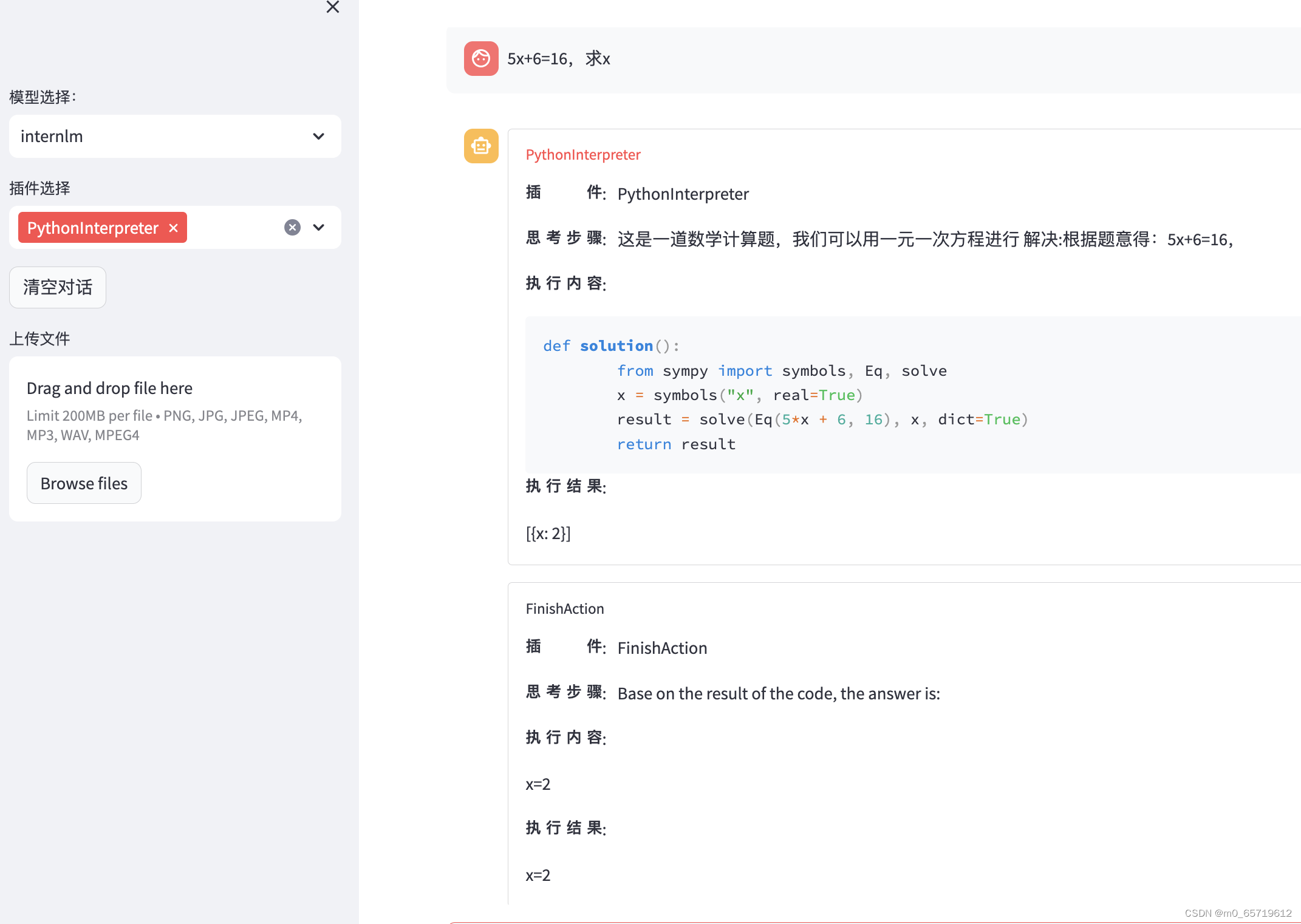
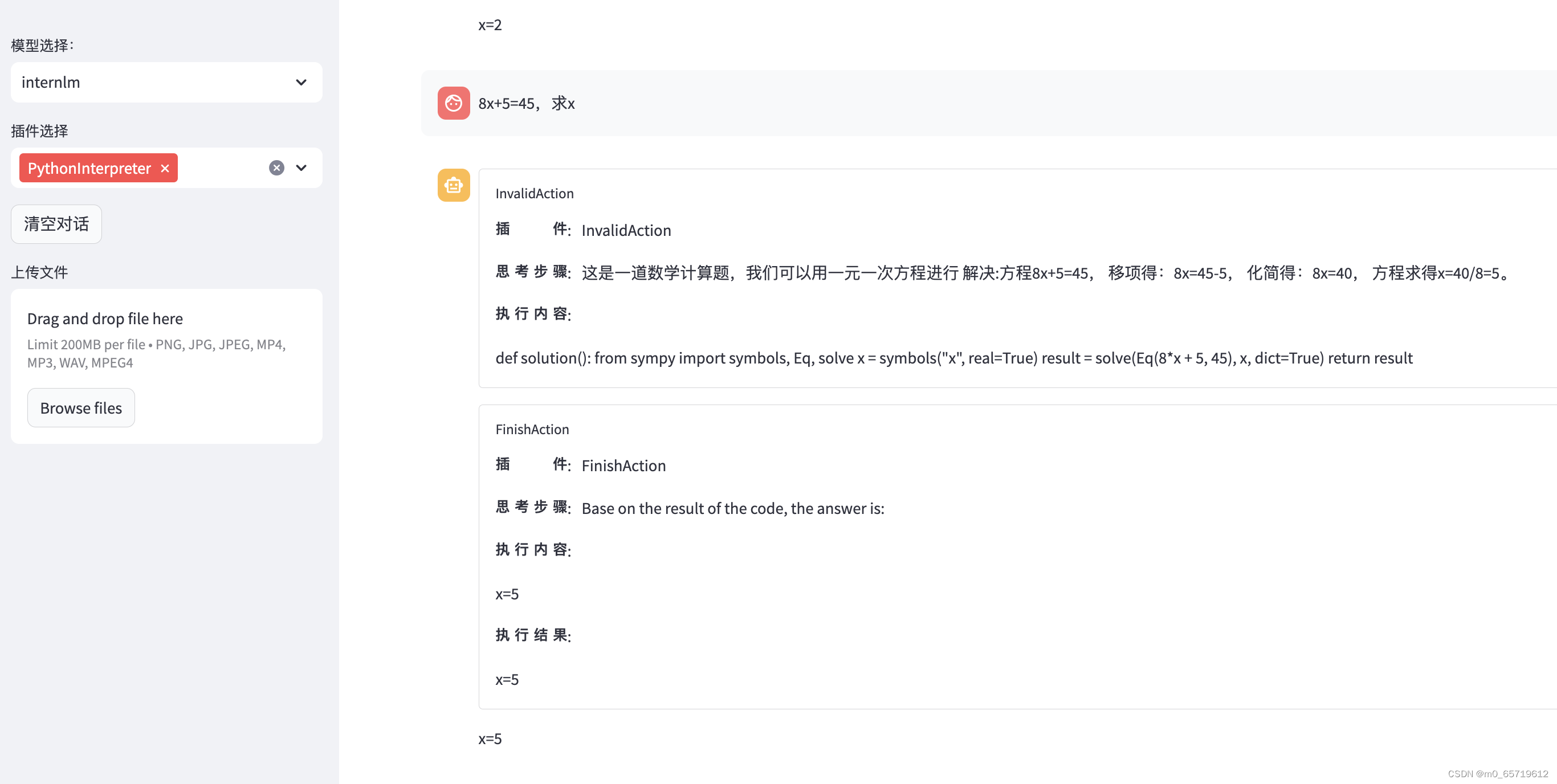
计算准确,执行结果还是不错滴。
通用环境配置
5.1 pip、conda 换源
更多详细内容可移步至 MirrorZ Help 查看。
5.1.1 pip 换源
临时使用镜像源安装,如下所示:some-package 为你需要安装的包名
pip install -i https://mirrors.cernet.edu.cn/pypi/web/simple some-package
设置pip默认镜像源,升级 pip 到最新的版本 (>=10.0.0) 后进行配置,如下所示:
python -m pip install --upgrade pip pip config set global.index-url https://mirrors.cernet.edu.cn/pypi/web/simple
如果您的 pip 默认源的网络连接较差,临时使用镜像源升级 pip:
python -m pip install -i https://mirrors.cernet.edu.cn/pypi/web/simple --upgrade pip
5.1.2 conda 换源
镜像站提供了 Anaconda 仓库与第三方源(conda-forge、msys2、pytorch 等),各系统都可以通过修改用户目录下的 .condarc 文件来使用镜像站。
不同系统下的 .condarc 目录如下:
Linux:${HOME}/.condarcmacOS:${HOME}/.condarcWindows:C:\Users\<YourUserName>\.condarc
注意:
Windows用户无法直接创建名为.condarc的文件,可先执行conda config --set show_channel_urls yes生成该文件之后再修改。
快速配置
cat <<'EOF' > ~/.condarc channels: - defaults show_channel_urls: true default_channels: - https://mirrors.tuna.tsinghua.edu.cn/anaconda/pkgs/main - https://mirrors.tuna.tsinghua.edu.cn/anaconda/pkgs/r - https://mirrors.tuna.tsinghua.edu.cn/anaconda/pkgs/msys2 custom_channels: conda-forge: https://mirrors.tuna.tsinghua.edu.cn/anaconda/cloud pytorch: https://mirrors.tuna.tsinghua.edu.cn/anaconda/cloud EOF
5.2 配置本地端口
由于服务器通常只暴露了用于安全远程登录的 SSH(Secure Shell)端口,如果需要访问服务器上运行的其他服务(如 web 应用)的特定端口,需要一种特殊的设置。我们可以通过使用SSH隧道的方法,将服务器上的这些特定端口映射到本地计算机的端口。这样做的步骤如下:
首先我们需要配置一下本地的 SSH Key ,我们这里以 Windows 为例。
步骤①:在本地机器上打开 Power Shell 终端。在终端中,运行以下命令来生成 SSH 密钥对:(如下图所示)
ssh-keygen -t rsa
步骤②: 您将被提示选择密钥文件的保存位置,默认情况下是在 ~/.ssh/ 目录中。按 Enter 键接受默认值或输入自定义路径。
步骤③:公钥默认存储在 ~/.ssh/id_rsa.pub,可以通过系统自带的 cat 工具查看文件内容:(如下图所示)
cat ~\.ssh\id_rsa.pub
~是用户主目录的简写,.ssh是SSH配置文件的默认存储目录,id_rsa.pub是 SSH 公钥文件的默认名称。所以,cat ~\.ssh\id_rsa.pub的意思是查看用户主目录下的.ssh目录中的id_rsa.pub文件的内容。
步骤④:将公钥复制到剪贴板中,然后回到 InternStudio 控制台,点击配置 SSH Key。
步骤⑤:将刚刚复制的公钥添加进入即可。
步骤⑥:在本地终端输入以下指令 .6006 是在服务器中打开的端口,而 33090 是根据开发机的端口进行更改。如下图所示:
ssh -CNg -L 6006:127.0.0.1:6006 root@ssh.intern-ai.org.cn -p 33090