- 12023年不可错过的 6 个最热门 Vue 3 UI 库
- 2LeetCode 使用介绍_力扣刷题不用写main函数
- 3Java面试题记不了怎么办_java面试题怎么记?java面试要注意什么?
- 4ssh-copy-id hadoop2时报错 Permission denied, please try again_root@hadoop02's password: permission denied, pleas
- 5第五章:Transformer(上)_transformer输出层是啥
- 6Unity 动态打图集并完成小Demo的实现
- 7win-python-pytest(pytest-parallel/pytest-xdist)自动化测试多线程的验证_warning: the scripts py.test.exe and pytest.exe ar
- 8npm build报错Cannot find module ‘webpack/lib/rules/BasicEffectRulePlugin‘解决方法
- 9java堆栈和队列_java-栈和队列-算法
- 10Ajax在springboot项目中的使用_ajax springboot响应
GitHub下载太慢的解决方案_github 下载速度慢修改host
赞
踩
修改hosts文件:
windows的hosts文件在
C:\Windows\System32\drivers\etc\hosts
cmd管理员运行命令notepad C:\Windows\System32\drivers\etc\hosts
然后cmd命令重启网络ipconfig /flushdns
windows修改hosts
Ubuntu22.04修改hosts
sudo vim /etc/hosts
# This file was automatically generated by WSL. To stop automatic generation of this file, add the following entry to /etc/wsl.conf: # [network] # generateHosts = false 127.0.0.1 localhost 127.0.1.1 localhost. localhost <feff> 192.168.1.8 host.docker.internal 192.168.1.8 gateway.docker.internal 127.0.0.1 kubernetes.docker.internal 20.205.243.166 https://github.com/ # The following lines are desirable for IPv6 capable hosts ::1 ip6-localhost ip6-loopback fe00::0 ip6-localnet ff00::0 ip6-mcastprefix ff02::1 ip6-allnodes ff02::2 ip6-allrouters 20.205.243.166 github.com ~ ~ ~ ~ ~ "/etc/hosts" 19L, 576C 19,0-1 All
- 1
- 2
- 3
- 4
- 5
- 6
- 7
- 8
- 9
- 10
- 11
- 12
- 13
- 14
- 15
- 16
- 17
- 18
- 19
- 20
在文末添加20.205.243.166 github.com
然后在终端刷新DNS缓存sudo systemd-resolve --flush-caches
其中20.205.243.166是在站长工具-ping检测内查找。
站长工具使用方法是把需要查找的网址放进去,如 github.com,然后选择延迟最小的IP地址放进hosts内。
我们也可以直接登录20.205.243.166直达GitHub
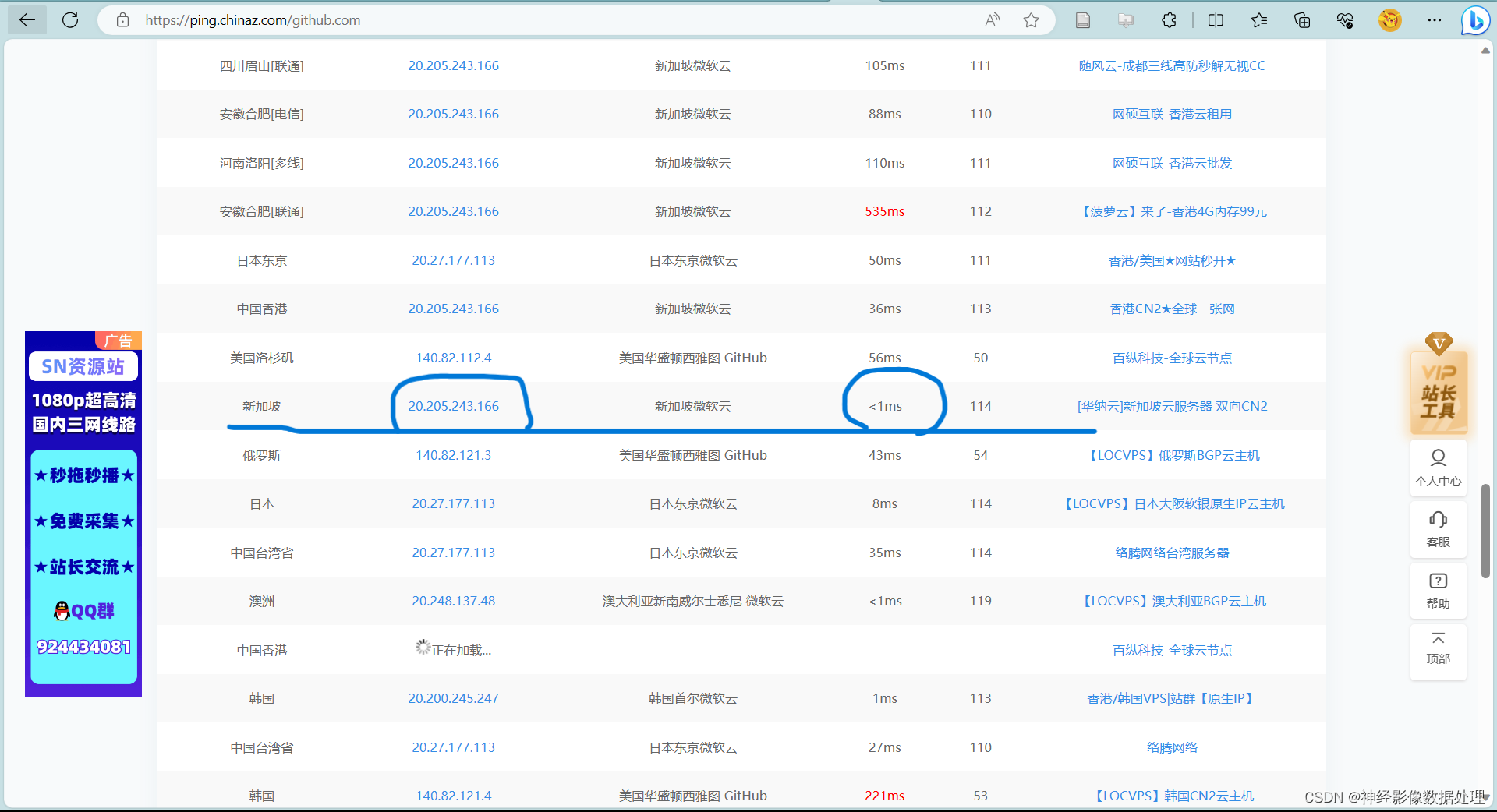
解决GitHub下载速度太慢问题的方法汇总
下面是chatgpt3.5给出的答案:
在Ubuntu 22.04.6版本中,您可以使用以下命令使修改的hosts文件立即生效:
-
打开终端。您可以使用快捷键
Ctrl + Alt + T来打开终端。 -
输入以下命令以编辑hosts文件(需要root权限):
sudo nano /etc/hosts
- 1
上述命令将使用nano文本编辑器打开hosts文件。您也可以使用其他文本编辑器。
-
对hosts文件进行必要的修改,例如添加或修改主机名和IP地址。
-
保存并关闭文件编辑器。
-
使用以下命令刷新网络设置以使修改生效:
sudo systemd-resolve --flush-caches
- 1
上述命令将刷新DNS缓存以应用新的hosts文件。
- 如果您使用的是网络管理器,请使用以下命令重启网络管理器:
sudo service network-manager restart
- 1
完成上述步骤后,您的修改应该立即生效。您可以尝试通过ping或在浏览器中访问相应的主机名来验证修改是否生效。请注意,上述命令可能因发行版和网络配置而有所不同。在某些情况下,您可能需要运行适合您的系统的其他命令。



