热门标签
热门文章
- 1WEB、Client、Mobile测试有什么异同_client app 、mobile app是什么意思
- 2飞书 Android 升级 JDK 11 引发的 CI 构建性能问题
- 3android studio配置git_mac androidstudio 怎么配置git
- 4USB xHCI中断_android xhci短包
- 5安装反射大师具体步骤与使用教程_反射大师官网
- 6OpenCV 环境变量参考
- 7LaTeX中的表格_latex中表格
- 8linux升级内核后网卡丢失,【已解决】Ubuntu18.04 更新内核到4.19 后出现的网卡驱动失灵...
- 9sql server累计求和函数_浅解比SQL更好用的SPL(一)
- 10Goc圆形滑轨、地铁标志、同心圆(比赛模拟题)、外半径与内半径(2019NH教师GoC)题答案_goc题目
当前位置: article > 正文
HarmonyOS基础组件_harmonyos backbuttonicon
作者:2023面试高手 | 2024-03-11 11:28:26
赞
踩
harmonyos backbuttonicon
Image组件
Image组件,从API7开始支持,支持本地图片和网络图片的渲染展示。如果使用的是网络图片,我们需要提前开启网络权限。具体开启方式如下:
- {
- "module": {
- "name": "entry",
- "type": "entry",
- "description": "$string:module_desc",
- "mainElement": "EntryAbility",
- "deviceTypes": [
- "phone"
- ],
- "deliveryWithInstall": true,
- "installationFree": false,
- "pages": "$profile:main_pages",
- "abilities": [
- {
- "name": "EntryAbility",
- "srcEntrance": "./ets/entryability/EntryAbility.ts",
- "description": "$string:entryAbility_desc",
- "icon": "$media:icon",
- "label": "$string:entryAbility_label",
- "startWindowIcon": "$media:icon",
- "startWindowBackground": "$color:start_window_background",
- "visible": true,
- "skills": [
- {
- "entities": [
- "entity.system.home"
- ],
- "actions": [
- "action.system.home"
- ]
- }
- ]
- }
- ],
- "requestPermissions": [
- {
- //使用网络图片时,需要申请权限ohos.permission.INTERNET
- "name": "ohos.permission.INTERNET"
- }
- ]
- }
- }
Image组件可以加载 不同资源类型的图片,示例如下:

设置图片大小

Text组件
文本组件是我们最常用的组件之一,它是用来在界面上展示一段文本信息。
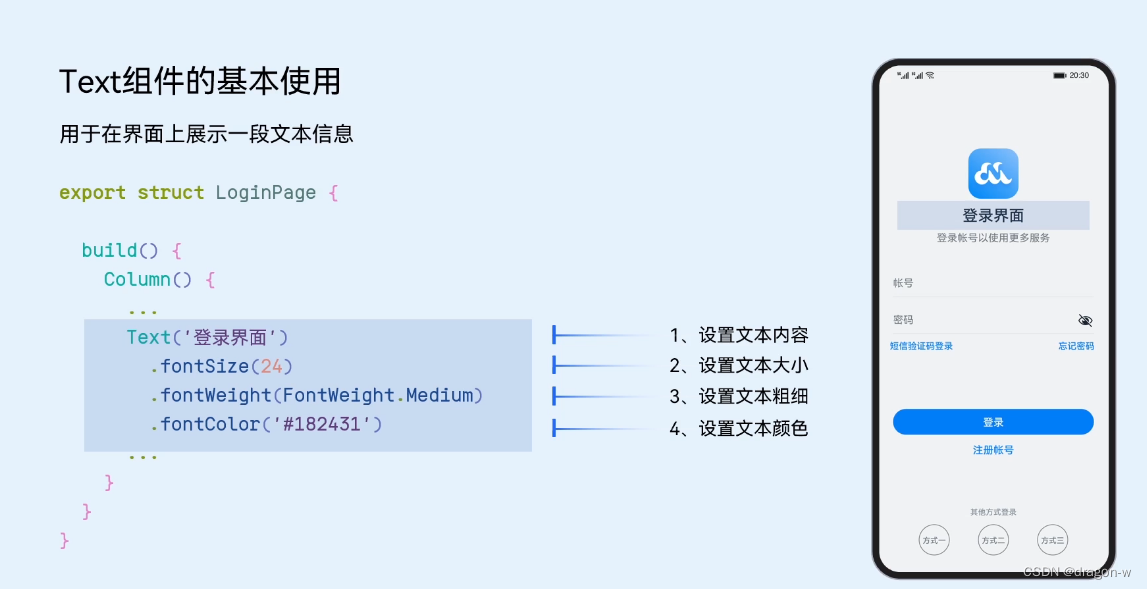
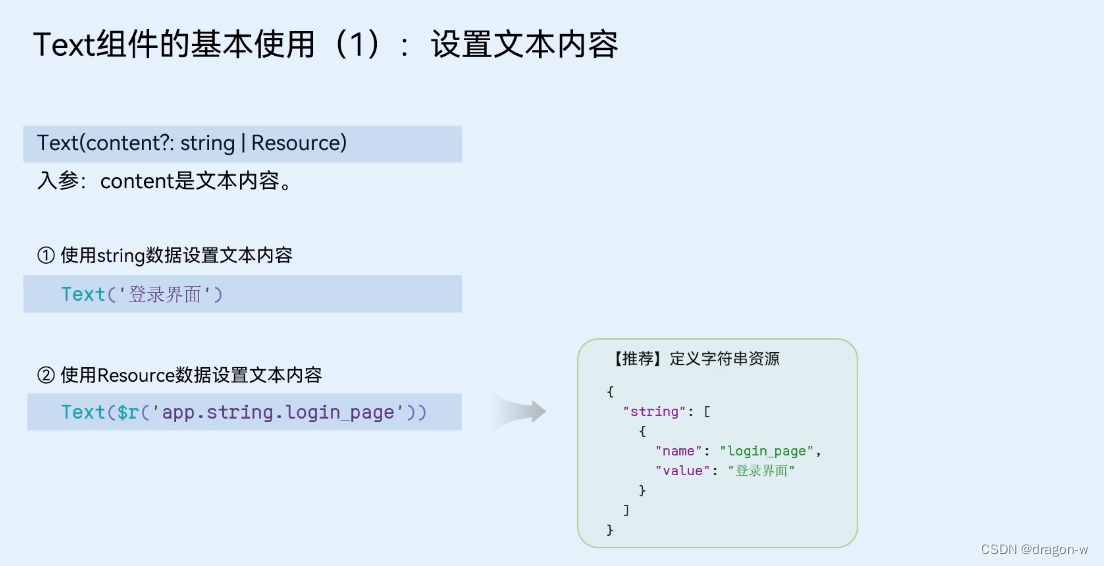
设置文本大小
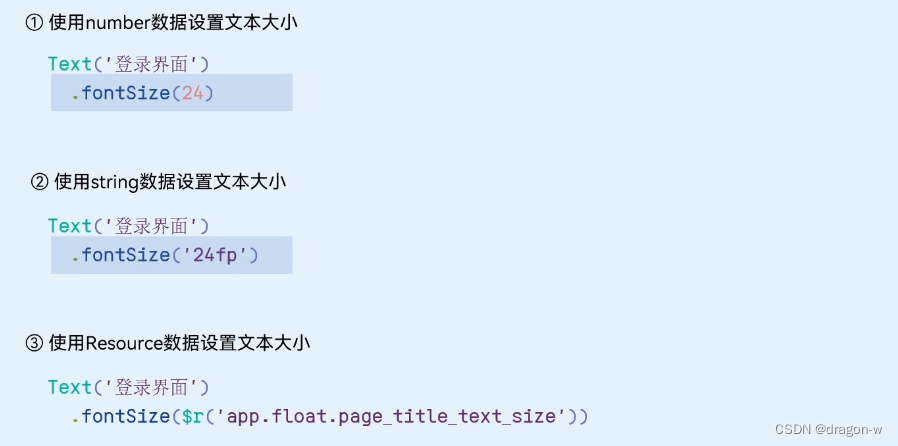
设置文本粗细,默认为400
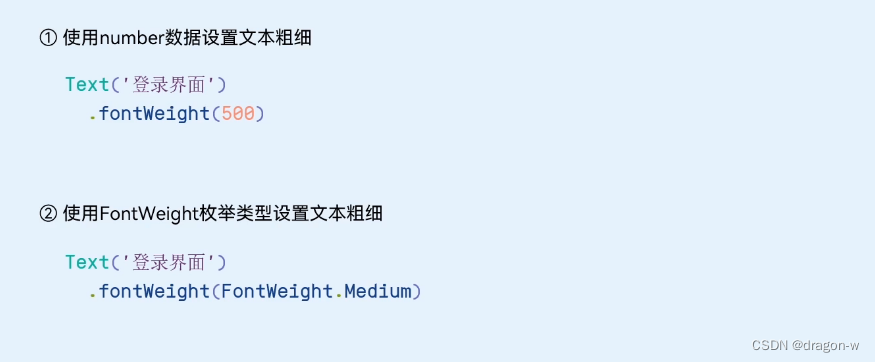
设置文本颜色

示例代码:
- @Entry
- @Component
- struct ImagePage {
- @State message: string = 'Hello World'
-
- build() {
- Row() {
- Column() {
-
- Text('HarmonyOS')
-
- Text('HarmonyOS')
- .fontColor(Color.Blue)
- .fontSize(20)
- .fontStyle(FontStyle.Italic)
- .fontWeight(FontWeight.Bold)
- .fontFamily('Arial')
-
- //设置文本对齐方式
- Text('HarmonyOS')
- .width(200)
- .textAlign(TextAlign.Start)
- .backgroundColor(0xE6F2FD)
-
- //设置文本超长显示
- Text('This is the text content of Text Component This is the text content of Text Component')
- .fontSize(16)
- .maxLines(1)
- .textOverflow({overflow:TextOverflow.Ellipsis})
- .backgroundColor(0xE6F2F)
-
- //设置文本装饰线
- Text('HarmonyOS')
- .fontSize(20)
- .decoration({type:TextDecorationType.Underline,color:Color.Black})
- .backgroundColor(0xE6)
- }
- .width('100%')
- }
- .backgroundColor(0xF1F3F5)
- .height('100%')
- }
- }
显示效果:
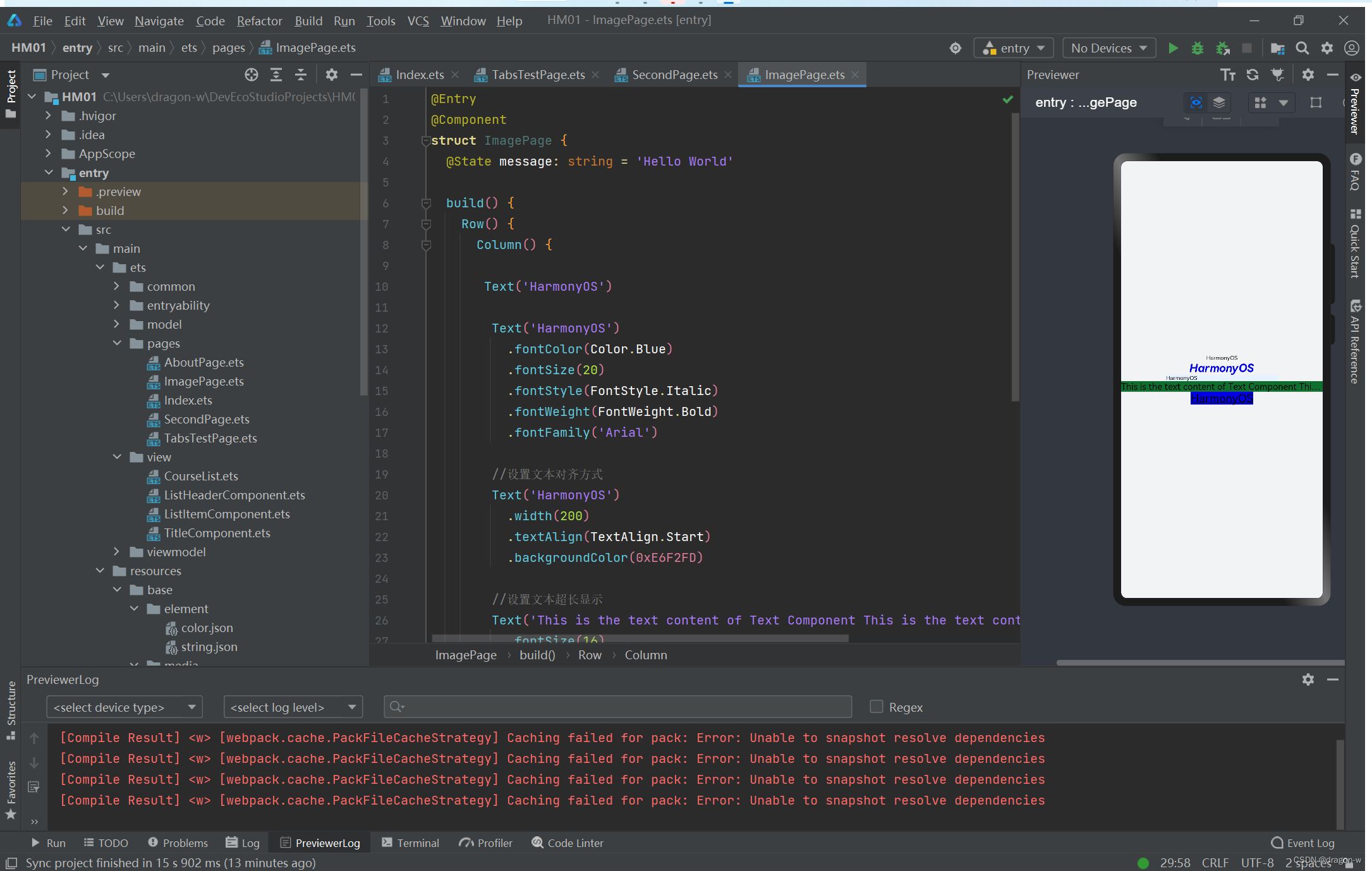
TextInput组件
TextInput组件可以输入单行文本并支持响应输入事件。
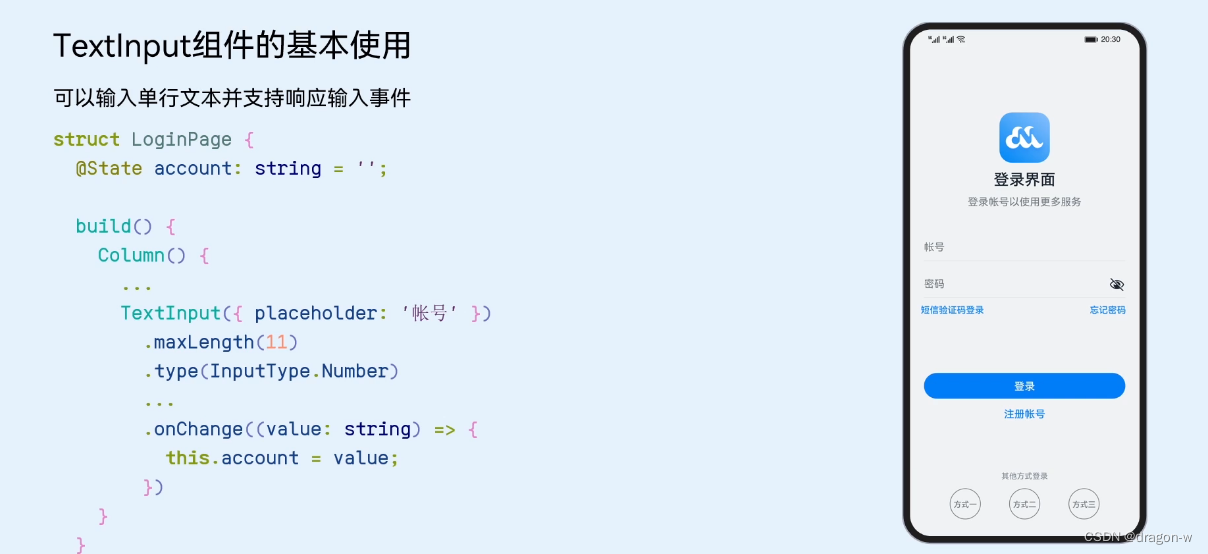
Button组件
button组件主要用来响应点击操作。

设置button样式

Done!
声明:本文内容由网友自发贡献,不代表【wpsshop博客】立场,版权归原作者所有,本站不承担相应法律责任。如您发现有侵权的内容,请联系我们。转载请注明出处:https://www.wpsshop.cn/w/2023面试高手/article/detail/218732
推荐阅读
相关标签


