热门标签
热门文章
- 1二叉树的建立及其递归遍历(C语言实现)_树的建立和遍历
- 22023转行要趁早!盘点网络安全的岗位汇总_2023转行网络安全知乎
- 3pom
- 4感谢这几个公众号,已拿今日头条、蚂蚁金服Offer
- 5Codeforces Round 870 (Div. 2)(A-D)_trust nobody codefoces
- 6ValueError: Only supported for TrueType fonts,生成词云图时字体报错_python valueerror: only supported for truetype fon
- 7解决Git本地文件目录不显示提交状态的问题_项目public文件下的文件没有提示git提交
- 8NLP(10)--TFIDF优劣势及其应用Demo
- 9JAVA 蓝桥杯模拟 递增序列_蓝桥杯递增序列java
- 10macOS环境安装zsh的跌跌撞撞:vscode终端修改为zsh, zsh: command not found:npm_vscode zsh:1: command not found: npm
当前位置: article > 正文
uniapp开发小程序-实现中间凸起的 tabbar_uniapp小程序自定义tabbar 中间凸起
作者:2023面试高手 | 2024-05-05 08:40:30
赞
踩
uniapp小程序自定义tabbar 中间凸起
一、效果展示:
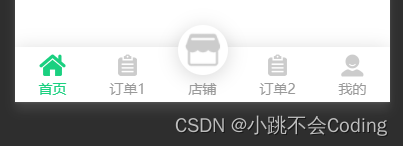
二、代码实现:
1.首先在pages.json文件中进行tabbar的样式和列表配置,代码如下:
{
"pages": [ //pages数组中第一项表示应用启动页,参考:https://uniapp.dcloud.io/collocation/pages
{
"path": "pages/index/index",
"style": {
"navigationBarTitleText": "uni-app"
}
},
{
"path": "pages/todo/todo",
"style": {
"navigationBarTitleText": "uni-app"
}
},{
"path": "pages/workBench/workBench",
"style": {
"navigationBarTitleText": "uni-app"
}
},{
"path": "pages/contacts/contacts",
"style": {
"navigationBarTitleText": "uni-app"
}
},{
"path": "pages/my/my",
"style": {
"navigationBarTitleText": "uni-app"
}
}
],
"tabBar": {
"color": "#B6C3D2",
"selectedColor": "#2B2E3D",
"borderStyle": "black",
"backgroundColor": "#FFFFFF",
"list": [{
"pagePath": "pages/index/index",
"iconPath": "static/index01.png",
"selectedIconPath": "static/index02.png",
"text": "首页"
},
{
"pagePath": "pages/todo/todo",
"iconPath": "static/dd01.png",
"selectedIconPath": "static/dd02.png",
"text": "订单1"
},
{
"pagePath": "pages/workBench/workBench",
"iconPath": "static/shop01.png",
"selectedIconPath": "static/shop02.png",
"text": "店铺"
},
{
"pagePath": "pages/contacts/contacts",
"iconPath": "static/dd01.png",
"selectedIconPath": "static/dd02.png",
"text": "订单2"
},
{
"pagePath": "pages/my/my",
"iconPath": "static/my01.png",
"selectedIconPath": "static/my02.png",
"text": "我的"
}
]
},
"globalStyle": {
"navigationBarTextStyle": "black",
"navigationBarTitleText": "uni-app",
"navigationBarBackgroundColor": "#F8F8F8",
"backgroundColor": "#F8F8F8"
},
"uniIdRouter": {}
}
- 1
- 2
- 3
- 4
- 5
- 6
- 7
- 8
- 9
- 10
- 11
- 12
- 13
- 14
- 15
- 16
- 17
- 18
- 19
- 20
- 21
- 22
- 23
- 24
- 25
- 26
- 27
- 28
- 29
- 30
- 31
- 32
- 33
- 34
- 35
- 36
- 37
- 38
- 39
- 40
- 41
- 42
- 43
- 44
- 45
- 46
- 47
- 48
- 49
- 50
- 51
- 52
- 53
- 54
- 55
- 56
- 57
- 58
- 59
- 60
- 61
- 62
- 63
- 64
- 65
- 66
- 67
- 68
- 69
- 70
- 71
- 72
- 73
- 74
- 75
- 76
- 77
- 78
2.在components文件中封装一个Tabbar 组件,命名为TabBar.vue 代码如下:
<template>
<view class="tabbar-container">
<block>
<view class="tabbar-item" v-for="(item,index) in tabbarList"
:class="[item.centerItem ? ' center-item' : '']" @click="changeItem(item)">
<view class="item-top">
<image :src="currentItem==item.id?item.selectIcon:item.icon"></image>
</view>
<view class="item-bottom" :class="[currentItem==item.id ? 'item-active' : '']">
<text>{{item.text}}</text>
</view>
</view>
</block>
</view>
</template>
<script>
export default {
props: {
currentPage: {
type: Number,
default: 0
}
},
data() {
return {
currentItem: 0,
tabbarList: [{
id: 0,
path: "/pages/index/index",
icon: "/static/index01.png",
selectIcon: "/static/index02.png",
text: "首页",
centerItem: false
}, {
id: 1,
path: "/pages/todo/todo",
icon: "/static/dd01.png",
selectIcon: "/static/dd02.png",
text: "订单1",
centerItem: false
}, {
id: 2,
path: "/pages/workBench/workBench",
icon: "/static/shop01.png",
selectIcon: "/static/shop02.png",
text: "店铺",
centerItem: true
}, {
id: 3,
path: "/pages/contacts/contacts",
icon: "/static/dd01.png",
selectIcon: "/static/dd02.png",
text: "订单2",
centerItem: false
}, {
id: 4,
path: "/pages/mine/mine",
icon: "/static/my01.png",
selectIcon: "/static/my02.png",
text: "我的",
centerItem: false
}]
};
},
mounted() {
this.currentItem = this.currentPage;
uni.hideTabBar();
},
methods: {
changeItem(item) {
let _this = this;
//_this.currentItem = item.id;
uni.switchTab({
url: item.path
});
console.log(item.path)
}
}
}
</script>
<style>
view {
padding: 0;
margin: 0;
box-sizing: border-box;
}
.tabbar-container {
position: fixed;
bottom: 0;
left: 0;
width: 100%;
height: 110rpx;
/* box-shadow: 0 0 5px #999; */
box-shadow: 0px 3px 20px rgba(0, 0, 0, 0.16);
border-top: 1px;
display: flex;
align-items: center;
padding: 5rpx 0;
color: #999999;
z-index: 200;
background-color: #fff;
}
.tabbar-container .tabbar-item {
width: 20%;
height: 100rpx;
display: flex;
flex-direction: column;
justify-content: center;
align-items: center;
text-align: center;
}
.tabbar-container .item-active {
color: #1AD080;
}
.tabbar-container .center-item {
display: block;
position: relative;
}
.tabbar-container .tabbar-item .item-top {
width: 54rpx;
height: 54rpx;
padding: 0rpx;
}
.tabbar-container .center-item .item-top {
flex-shrink: 0;
width: 100rpx;
height: 100rpx;
position: absolute;
top: -50rpx;
left: calc(50% - 50rpx);
border-radius: 50%;
box-shadow: 0px 3px 20px rgba(0, 0, 0, 0.16);
/* box-shadow: 0 0 5px #999; */
background-color: #ffffff;
padding: 10rpx;
}
.tabbar-container .tabbar-item .item-top image {
width: 100%;
height: 100%;
}
tabbar-container .tabbar-item:nth-child(3) .item-top image {
background: #ff0000;
}
.tabbar-container .tabbar-item .item-bottom {
font-size: 28rpx;
width: 100%;
}
.tabbar-container .center-item .item-bottom {
position: absolute;
bottom: 5rpx;
}
</style>
- 1
- 2
- 3
- 4
- 5
- 6
- 7
- 8
- 9
- 10
- 11
- 12
- 13
- 14
- 15
- 16
- 17
- 18
- 19
- 20
- 21
- 22
- 23
- 24
- 25
- 26
- 27
- 28
- 29
- 30
- 31
- 32
- 33
- 34
- 35
- 36
- 37
- 38
- 39
- 40
- 41
- 42
- 43
- 44
- 45
- 46
- 47
- 48
- 49
- 50
- 51
- 52
- 53
- 54
- 55
- 56
- 57
- 58
- 59
- 60
- 61
- 62
- 63
- 64
- 65
- 66
- 67
- 68
- 69
- 70
- 71
- 72
- 73
- 74
- 75
- 76
- 77
- 78
- 79
- 80
- 81
- 82
- 83
- 84
- 85
- 86
- 87
- 88
- 89
- 90
- 91
- 92
- 93
- 94
- 95
- 96
- 97
- 98
- 99
- 100
- 101
- 102
- 103
- 104
- 105
- 106
- 107
- 108
- 109
- 110
- 111
- 112
- 113
- 114
- 115
- 116
- 117
- 118
- 119
- 120
- 121
- 122
- 123
- 124
- 125
- 126
- 127
- 128
- 129
- 130
- 131
- 132
- 133
- 134
- 135
- 136
- 137
- 138
- 139
- 140
- 141
- 142
- 143
- 144
- 145
- 146
- 147
- 148
- 149
- 150
- 151
- 152
- 153
- 154
- 155
- 156
- 157
- 158
- 159
- 160
- 161
- 162
- 163
- 164
- 165
3.在mian.js 全局注册组件
import TabBar from "./components/TabBar.vue"
Vue.component('TabBar', TabBar);
- 1
- 2
4.在页面中使用组件
<TabBar :current-page="0" />
- 1
完成~
声明:本文内容由网友自发贡献,不代表【wpsshop博客】立场,版权归原作者所有,本站不承担相应法律责任。如您发现有侵权的内容,请联系我们。转载请注明出处:https://www.wpsshop.cn/w/2023面试高手/article/detail/538120
推荐阅读
相关标签


