热门标签
热门文章
- 1[灯哥开源—四足机器人]程序算法讲解与STM32移植——运动控制线程padog.py的逻辑顺序
- 2UIGraphicsBeginImageContextWithOptions
- 3el-tree 或 el-tree-select 根据条件,控制节点的显示隐藏
- 4什么是弹性负载均衡(ELB)?
- 5安卓读取短信_com.qw:soulpermission:1.3.0
- 6阿里云云原生数据湖体系全解读——元原生数据湖体系_e-mapreduce 产品
- 7蓝桥杯第十五届抱佛脚(二)竞赛中的数据结构
- 8Windows下RabbitMQ远程连接登录失败的问题解决_caused by: com.rabbitmq.client.authenticationfailu
- 9基于yolov5的数据集自动标注功能脚本工具【附代码】_yolov5自动标注工具
- 10axios的封装理解和基本使用
当前位置: article > 正文
Halcon Variable Inspect 安装失败_未能正确加载"hvariable_inspect_vsppackage_1712"包
作者:Cpp五条 | 2024-04-27 13:54:39
赞
踩
未能正确加载"hvariable_inspect_vsppackage_1712"包
Halcon Variable Inspect 安装失败
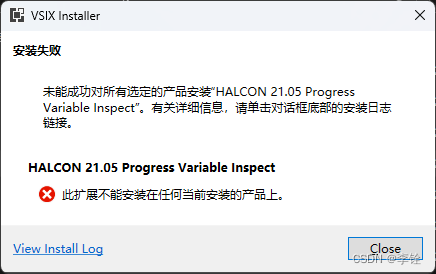
在 Visual Studio 2022 环境下安装 HALCON2105ProgressVariableInspect.vsix 失败。
点击 “View Install Log” 查看日志。
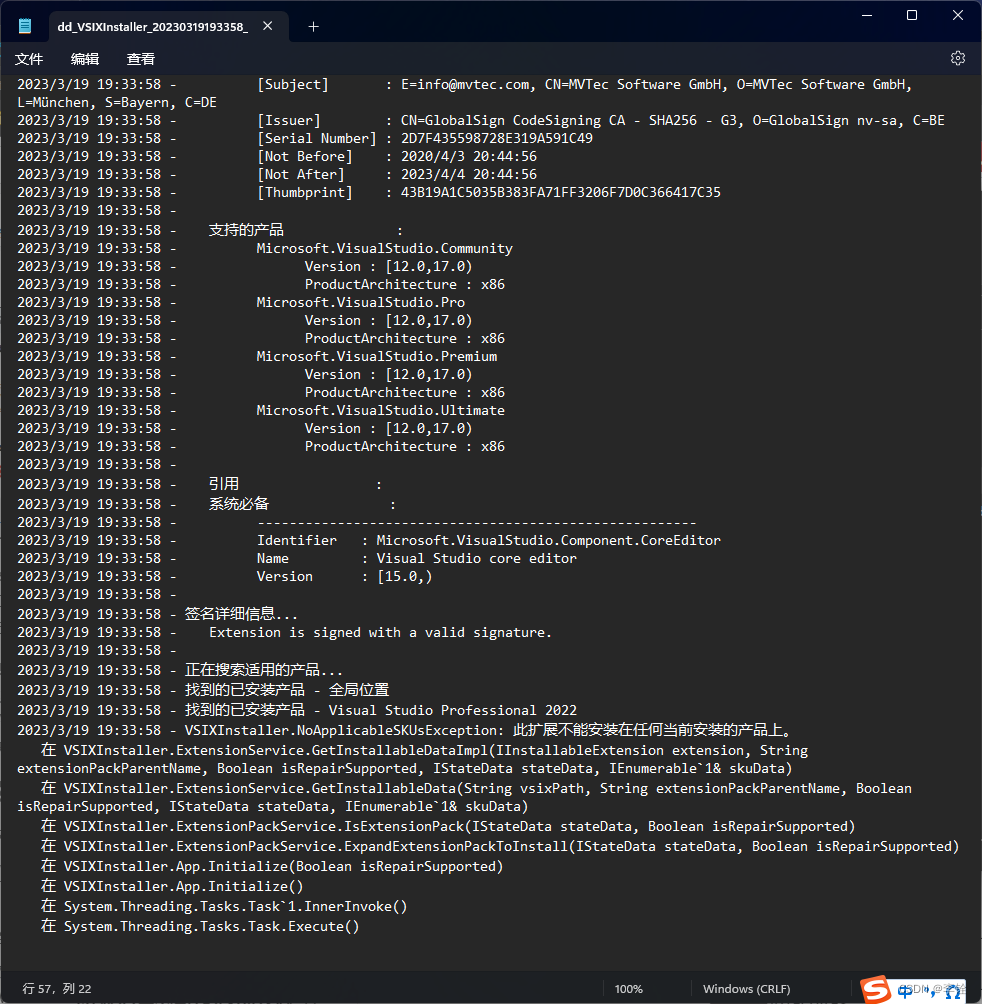
主要问题在运行vsix文件时,它会监控然后运行文件是否缺少对应的VS2022。Microsoft.VisualStudio.Component.CoreEditorcatalog.jsonMicrosoft.VisualStudio.Com ponent. CoreEditor。
解决方案:
用压缩软件(zip、7zip等都可以)打开HALCON2105ProgressVariableInspect.vsix,找到 “extension.vsixmanifest” 文件并打开。
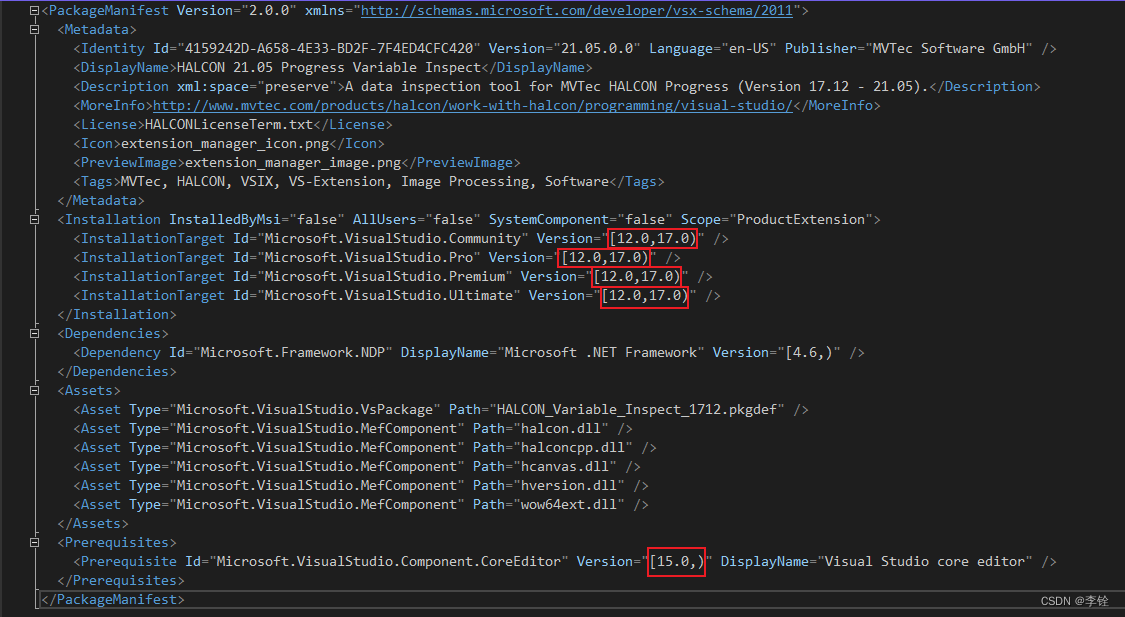
修改对应的版本号:
对于 VS2022,您需要将版本字符串编辑为 [17.0,18.0)
对于 VS2019,您需要将版本字符串编辑为 [15.0,17.0)
修改如下:
<PackageManifest Version="2.0.0" xmlns="http://schemas.microsoft.com/developer/vsx-schema/2011"> <Metadata> <Identity Id="4159242D-A658-4E33-BD2F-7F4ED4CFC420" Version="21.05.0.0" Language="en-US" Publisher="MVTec Software GmbH" /> <DisplayName>HALCON 21.05 Progress Variable Inspect</DisplayName> <Description xml:space="preserve">A data inspection tool for MVTec HALCON Progress (Version 17.12 - 21.05).</Description> <MoreInfo>http://www.mvtec.com/products/halcon/work-with-halcon/programming/visual-studio/</MoreInfo> <License>HALCONLicenseTerm.txt</License> <Icon>extension_manager_icon.png</Icon> <PreviewImage>extension_manager_image.png</PreviewImage> <Tags>MVTec, HALCON, VSIX, VS-Extension, Image Processing, Software</Tags> </Metadata> <Installation InstalledByMsi="false" AllUsers="false" SystemComponent="false" Scope="ProductExtension"> <InstallationTarget Id="Microsoft.VisualStudio.Community" Version="[17.0,18.0)" /> <InstallationTarget Id="Microsoft.VisualStudio.Pro" Version="[17.0,18.0)" /> <InstallationTarget Id="Microsoft.VisualStudio.Premium" Version="[17.0,18.0)" /> <InstallationTarget Id="Microsoft.VisualStudio.Ultimate" Version="[17.0,18.0)" /> </Installation> <Dependencies> <Dependency Id="Microsoft.Framework.NDP" DisplayName="Microsoft .NET Framework" Version="[4.6,)" /> </Dependencies> <Assets> <Asset Type="Microsoft.VisualStudio.VsPackage" Path="HALCON_Variable_Inspect_1712.pkgdef" /> <Asset Type="Microsoft.VisualStudio.MefComponent" Path="halcon.dll" /> <Asset Type="Microsoft.VisualStudio.MefComponent" Path="halconcpp.dll" /> <Asset Type="Microsoft.VisualStudio.MefComponent" Path="hcanvas.dll" /> <Asset Type="Microsoft.VisualStudio.MefComponent" Path="hversion.dll" /> <Asset Type="Microsoft.VisualStudio.MefComponent" Path="wow64ext.dll" /> </Assets> <Prerequisites> <Prerequisite Id="Microsoft.VisualStudio.Component.CoreEditor" Version="[17.0,18.0)" DisplayName="Visual Studio core editor" /> </Prerequisites> </PackageManifest>
- 1
- 2
- 3
- 4
- 5
- 6
- 7
- 8
- 9
- 10
- 11
- 12
- 13
- 14
- 15
- 16
- 17
- 18
- 19
- 20
- 21
- 22
- 23
- 24
- 25
- 26
- 27
- 28
- 29
- 30
- 31
- 32
修改完保存。
注:若在压缩包内直接打开文件修改无法保存,可将 “extension.vsixmanifest” 拷出,修改完在替换到压缩包内。
修改完成后再次安装 HALCON2105ProgressVariableInspect.vsix 即可。
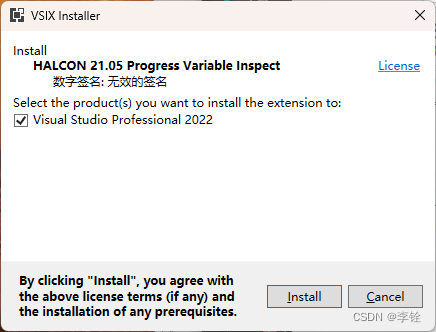
参考链接:
链接: https://stackoverflow.com/questions/59295089/missing-microsoft-visualstudio-component-coreeditor-when-installing-visual-studi.
声明:本文内容由网友自发贡献,不代表【wpsshop博客】立场,版权归原作者所有,本站不承担相应法律责任。如您发现有侵权的内容,请联系我们。转载请注明出处:https://www.wpsshop.cn/w/Cpp五条/article/detail/497059
推荐阅读
相关标签



