- 1bluedroid层次结构图_bluedroid架构
- 230岁转行做程序员到底行不行?这篇文章告诉你,没有什么不可以,关键看你怎么做。
- 3K8S的Kafka监控(Prometheus+Grafana)_grafana监控kafka
- 4深度学习:基于Keras,使用长短期记忆人工神经网络模型(LSTM)对股票市场进行预测分析
- 5Unity-添加图片/文字_unity的image怎么添加图片
- 6搜索引擎的定义与运行原理
- 7如何监控 Redis 的性能?_redis 队列 消费速度监测
- 8从硅谷产品经理谈谈:AI产品经理要不要懂技术&算法?_williams的ml理论
- 9SpringBoot2.7.X整合SpringSecurity+JWT(入门级简单易懂)_spring-security-jwt
- 10数据结构-链表
WPF真入门教程25--Converter转换器_wpf converter
赞
踩
WPF的Binding机制给程序的开发带来极大方便,但有时源数据和绑定对象之间需要进行一定的逻辑转换,直接的简单绑定不能满足使用要求,WPF当然考虑了这一点,在Binding中我们可以添加自定义的转换逻辑,即转换器Converter。WPF中的转换器是一个非常好的数据类型转换解决方案,实用和强大, 它的作用是将源数据转换为WPF自身需要的类型,对数据实体没有侵略性,会在项目工程中频繁使用。所以掌握转换器是WPF开发的必备技能。
比如DateTime类型的时间转换为yyyyMMdd的日期,还比如要将0,1转换成男,女,这种情况下,就需要定制自己的Converter。
.Net Framework提供了两种Converter接口,单值转换的接口IValueConverter和多值转换的接口IMultiValueConverter,它们都属于System.Windows.Data命名空间,在程序集PresentationFramework.dll中。这两种值转换器都是分区域性的。其中方法Convert和ConvertBack都具有指示区域性信息的culture参数。如果区域性信息与转换无关,那么在自定义转换器中可以忽略该参数。下面来看下具体操作
一、单值转换器IValueConverter
1、在项目中control文件夹创建一个窗口文件ConverterWin.xaml,并在启动文件app.xaml修改启动文件为ConverterWin.xaml
2、在项目的common文件夹中添加一个类TimeConverter,意为时间转换器类,代码是:

3、在ConverterWin.xaml文件里添加控件,并导入命名空间,设置资源,具体代码是:
- <Window x:Class="WpfApp6.control.ConverterWin"
- xmlns="http://schemas.microsoft.com/winfx/2006/xaml/presentation"
- xmlns:x="http://schemas.microsoft.com/winfx/2006/xaml"
- xmlns:d="http://schemas.microsoft.com/expression/blend/2008"
- xmlns:mc="http://schemas.openxmlformats.org/markup-compatibility/2006"
- xmlns:local="clr-namespace:WpfApp6.control"
- xmlns:utils="clr-namespace:WpfApp6.common"
- mc:Ignorable="d"
- Title="ConverterWin" Height="450" Width="800">
- <!--定义窗口资源,utils是定义的命名空间别名,TimeConverter是common文件夹中的类TimeConverter,key是取个键名-->
- <Window.Resources>
- <utils:TimeConverter x:Key="cvtDate"/>
- </Window.Resources>
- <Grid>
- <DatePicker x:Name="dateOne" HorizontalAlignment="Left" Margin="85,50,0,0" VerticalAlignment="Top" Width="183" SelectedDateFormat="Long"/>
- <!--textbox控件的text属性绑定了日期控件,并使用前面定义的转换器cvtDate-->
- <TextBox x:Name="textBox" Text="{Binding ElementName=dateOne,Path=SelectedDate,Converter={StaticResource cvtDate}}" HorizontalAlignment="Left"
- Height="23" Margin="85,105,0,0" TextWrapping="Wrap" VerticalAlignment="Top" Width="183"/>
- <Label x:Name="label" Content="选择结果:" HorizontalAlignment="Left" Margin="19,105,0,0" VerticalAlignment="Top"/>
- <Label x:Name="label1" Content="{Binding ElementName=dateOne,Path=Text}" HorizontalAlignment="Left" Margin="85,145,0,0" VerticalAlignment="Top"/>
- </Grid>
- </Window>

4、运行程序,效果是:

这个就是单值转换器,看到效果可以理解吧!
二、多值转换器IMultiValueConverter
多值转换器IMultiValueConverter意思是指可以转换多值的数据源,它需要继承IMultiValueConverter接口,接口使用和IValueConverter逻辑相同。我们要操作的例子是:当纵向流量大于横向流量时指示灯应为绿色,当纵向流量小于横向流量时指示灯应为红色,否则指示灯为黄色。
1、在common文件夹中添加类ColorConverter,代码是:
- using System;
- using System.Collections.Generic;
- using System.Globalization;
- using System.Linq;
- using System.Text;
- using System.Threading.Tasks;
- using System.Windows;
- using System.Windows.Data;
- using System.Windows.Media;
-
- namespace WpfApp6.common
- {
- public class ColorConverter : IMultiValueConverter
- {
- //当值从绑定源传播给绑定目标时,values是一个数组
- public object Convert(object[] values, Type targetType, object parameter, CultureInfo culture)
- {
- if (values == null || values.Length <0 )
- {
- return DependencyProperty.UnsetValue;//返回没有设置属性值
- }
- double verValue = (double)values[0];//获取数组中的第一个参数,即sliderVer控件的值
- double horValue = (double)values[1];//获取sliderHor控件的值
- if (verValue > horValue)
- {
- return new SolidColorBrush(Colors.Green);
- }
-
- else if (verValue < horValue)
- {
- return new SolidColorBrush(Colors.Red);
- }
- return new SolidColorBrush(Colors.Yellow);
- }
- //反向修改
- public object[] ConvertBack(object value, Type[] targetTypes, object parameter, CultureInfo culture)
- {
- //返回空,标记不可双向转换
- return null;
- }
- }
- }

2、在ConverterWin.xaml文件中添加标签控件2个,滑动控件2个,圆控件1个,完整代码是:
- <Window x:Class="WpfApp6.control.ConverterWin"
- xmlns="http://schemas.microsoft.com/winfx/2006/xaml/presentation"
- xmlns:x="http://schemas.microsoft.com/winfx/2006/xaml"
- xmlns:d="http://schemas.microsoft.com/expression/blend/2008"
- xmlns:mc="http://schemas.openxmlformats.org/markup-compatibility/2006"
- xmlns:local="clr-namespace:WpfApp6.control"
- xmlns:utils="clr-namespace:WpfApp6.common"
- mc:Ignorable="d"
- Title="ConverterWin" Height="450" Width="800">
- <!--定义窗口资源,utils是定义的命名空间别名,TimeConverter是common文件夹中的类TimeConverter,key是取个键名,ColorConverter同理-->
- <Window.Resources>
- <utils:TimeConverter x:Key="cvtDate"/>
- <utils:ColorConverter x:Key="cvtColor"/>
- </Window.Resources>
- <Grid>
- <DatePicker x:Name="dateOne" HorizontalAlignment="Left" Margin="85,50,0,0" VerticalAlignment="Top" Width="183" SelectedDateFormat="Long"/>
- <!--textbox控件的text属性绑定了日期控件,并使用前面定义的转换器cvtDate-->
- <TextBox x:Name="textBox" Text="{Binding ElementName=dateOne,Path=SelectedDate,Converter={StaticResource cvtDate}}" HorizontalAlignment="Left"
- Height="23" Margin="85,105,0,0" TextWrapping="Wrap" VerticalAlignment="Top" Width="183"/>
- <Label x:Name="label" Content="选择结果:" HorizontalAlignment="Left" Margin="19,105,0,0" VerticalAlignment="Top"/>
- <Label x:Name="label1" Content="{Binding ElementName=dateOne,Path=Text}" HorizontalAlignment="Left" Margin="85,145,0,0" VerticalAlignment="Top"/>
- <!--多值转换器-->
- <Label Content="纵向值" HorizontalAlignment="Left" Margin="363,50,0,0" VerticalAlignment="Top"/>
- <Slider x:Name="sliderVer" HorizontalAlignment="Left" Margin="473,50,0,0" VerticalAlignment="Top" Height="25" Width="278"/>
- <Label Content="横向值" HorizontalAlignment="Left" Margin="363,105,0,0" VerticalAlignment="Top"/>
- <Slider x:Name="sliderHor" HorizontalAlignment="Left" Margin="473,105,0,0" VerticalAlignment="Top" Height="25" Width="278"/>
- <Ellipse HorizontalAlignment="Left" Height="100" Margin="554,145,0,0" Stroke="Black" VerticalAlignment="Top" Width="100">
- <Ellipse.Fill>
- <MultiBinding Converter="{StaticResource cvtColor}">
- <!--第一个绑定关联sliderVer控件的value-->
- <Binding ElementName="sliderVer" Path="Value"/>
- <!--第二个绑定关联sliderHor控件的value-->
- <Binding ElementName="sliderHor" Path="Value"/>
- </MultiBinding>
- </Ellipse.Fill>
- </Ellipse>
- </Grid>
- </Window>

3、运行程序:
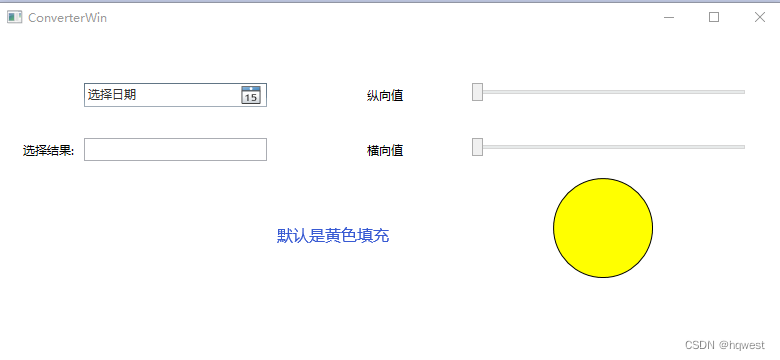
拖动纵向值,这时纵向值比横向值大,所以填充绿色,
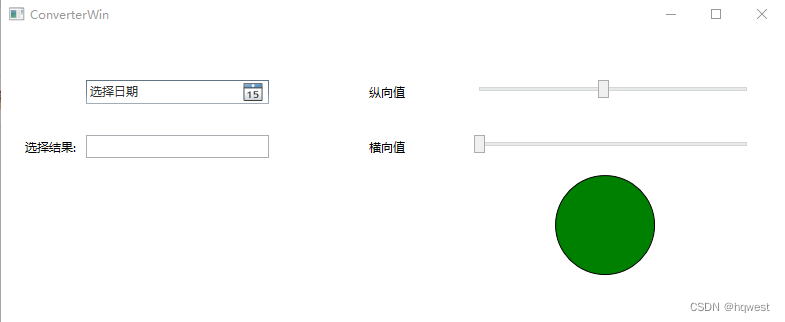
拖动横向值滑动条,当超过纵向值时,填充的是红色,效果是
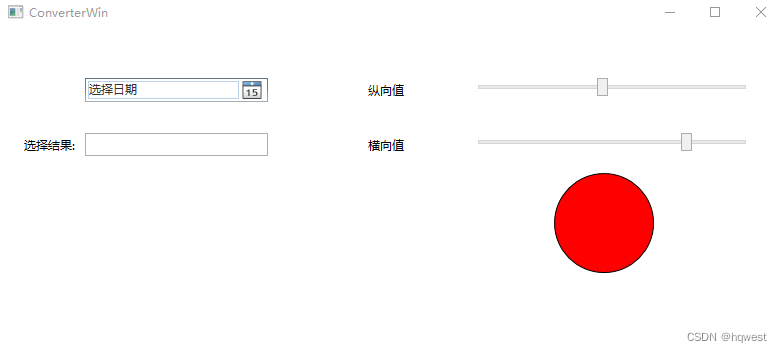
这就是多值转换器里的代码进行判断生效的。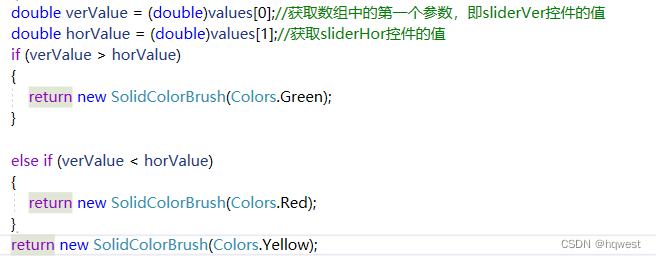
转换器作用:可以将源数据和目标数据之间进行特定的转化
还是蛮帅的,变变声。


