热门标签
热门文章
- 1ant design vue 组件中经常会出现 label过长被盖住的情况_design vue 的from表单中label文本换行
- 2Android中的Messenger的原理及基本用法_android messagelistener用法
- 3小程序自制自带滑动条的表格组件_show-scrollbar
- 4逃脱只会部署集群系列 —— Istio实现微服务流量治理以及envoy剖析_istio envoy
- 5MediaPipe plugin for Unity_mediapipeunityplugin 驱动模型
- 6从 SOCKS5、代理IP 到 HTTP 的趣味解读
- 7实现前后端交互的几种方法_前后端怎么实现交互
- 8酷早报:2023年1月6日全球Web3加密行业重大资讯大汇总
- 9Kafka架构原理(超级详细)
- 10vue2+three.js实现宇宙(进阶版)_vue2 three.js
当前位置: article > 正文
vue项目实现主题切换_vue项目前端切换主题
作者:Gausst松鼠会 | 2024-02-23 04:15:45
赞
踩
vue项目前端切换主题
已经做了一半的系统,突然提出要添加一个切换亮色和暗色主题的需求,第一反应想到的就是使用变量,总体思路就是:在html标签中添加自定义属性用来识别时亮色还是暗色,scss再通过这个属性来获取对应的颜色变量
一、创建存储变量的文件和处理变量的文件
1、主题变量文件(scss文件),主要用来保存要使用的变量颜色,分别对应亮色和暗色
$themes: (Bright: (
moduleBackColor: #FFFFFF, // 模块底色
backColor: #eff4f8, // 页面底色
mapColor: #FFFFFF, // 地图背景颜色
iconColor: #C5CEE8, // 图标颜色
), Dark: (
moduleBackColor: #1B1A1F, // 模块底色
backColor: #000000, // 页面底色
mapColor: #1B1A1F, // 地图背景颜色
iconColor: #494D60, // 图标颜色
));
- 1
- 2
- 3
- 4
- 5
- 6
- 7
- 8
- 9
- 10
- 11
2、定义一个获取变量的函数文件 handle.scss,用于从主题色中取出具体的颜色
@import "./themes.scss"; // 切换主题,获取不同的主题色 @mixin themeify { @each $theme-name, $theme-map in $themes { //!global 把局部变量强升为全局变量 $theme-map: $theme-map !global; //判断html的data-theme的属性值 #{}是sass的插值表达式 //& sass嵌套里的父容器标识 @content是混合器插槽,像vue的slot [data-theme="#{$theme-name}"] & { @content; } } } //从主题色map中取出对应颜色 @function themed($key) { @return map-get($theme-map, $key); } //获取模块底色 @mixin module_background_color($color) { @include themeify { background-color: themed($color)!important; } }
- 1
- 2
- 3
- 4
- 5
- 6
- 7
- 8
- 9
- 10
- 11
- 12
- 13
- 14
- 15
- 16
- 17
- 18
- 19
- 20
- 21
- 22
- 23
- 24
- 25
二、添加自定义属性来控制主题切换
// 设置自定义属性,挂载默认的亮色主题
window.document.documentElement.setAttribute('data-theme', 'Bright')
- 1
- 2
如果需要切换主题就修改自定义属性
//修改为暗色主题
window.document.documentElement.setAttribute('data-theme', 'Dark')
// 修改为亮色主题
window.document.documentElement.setAttribute('data-theme', 'Bright')
- 1
- 2
- 3
- 4
三、使用
在要使用的文件中引入这两个文件
@import '@/assets/styles/themes.scss';
@import '@/assets/styles/handle.scss';
- 1
- 2
然后就可以在文件中使用了
.main-table {
@include module_background_color('moduleBackColor');
height: 98%;
border-radius: 10px;
display: flex;
align-items: center;
justify-content: center;
}
- 1
- 2
- 3
- 4
- 5
- 6
- 7
- 8
四、效果
亮色
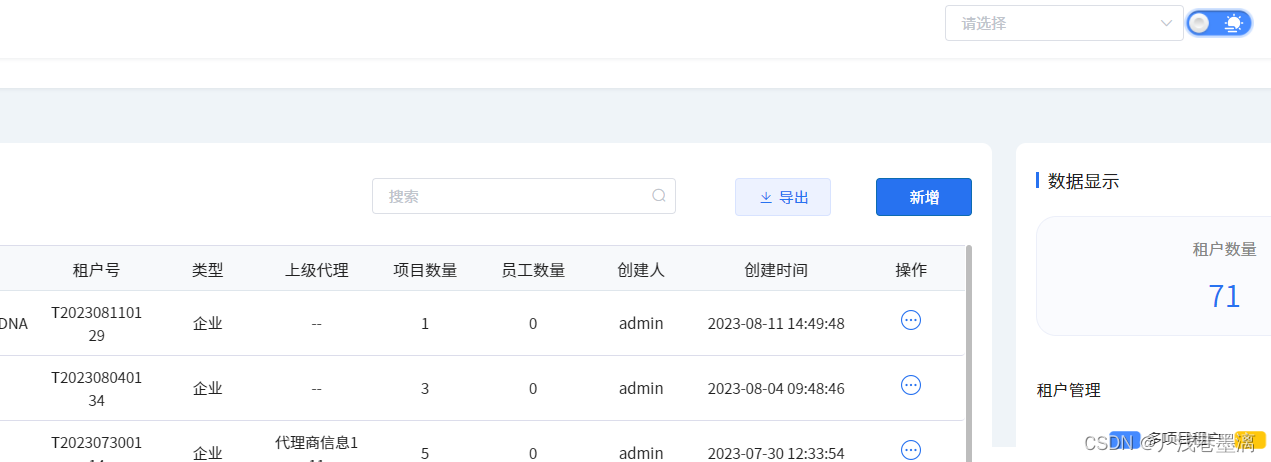
点击切换主题后变为暗色
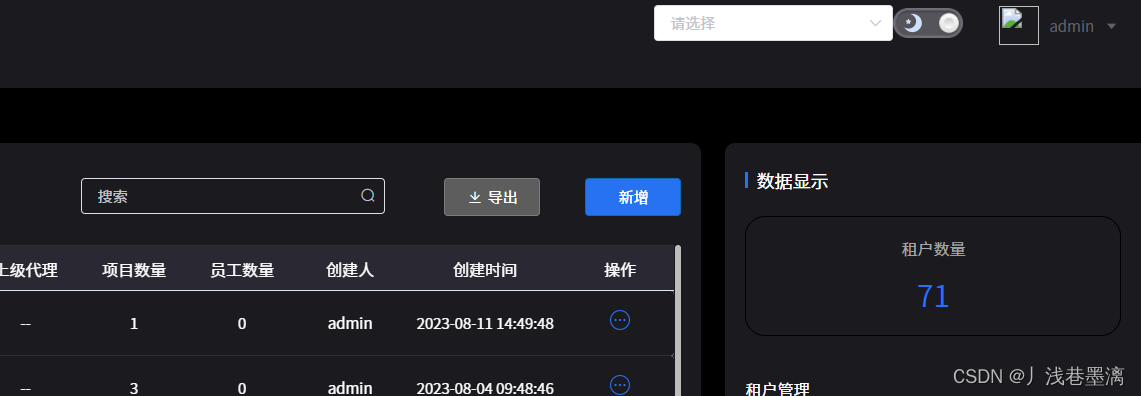
声明:本文内容由网友自发贡献,不代表【wpsshop博客】立场,版权归原作者所有,本站不承担相应法律责任。如您发现有侵权的内容,请联系我们。转载请注明出处:https://www.wpsshop.cn/w/Gausst松鼠会/article/detail/133570
推荐阅读
相关标签




